AirPods Pro 2 lets you access the iOS 18.1 hearing aid feature — here’s how it works
Enhance your auditory experience with the new hearing aid feature
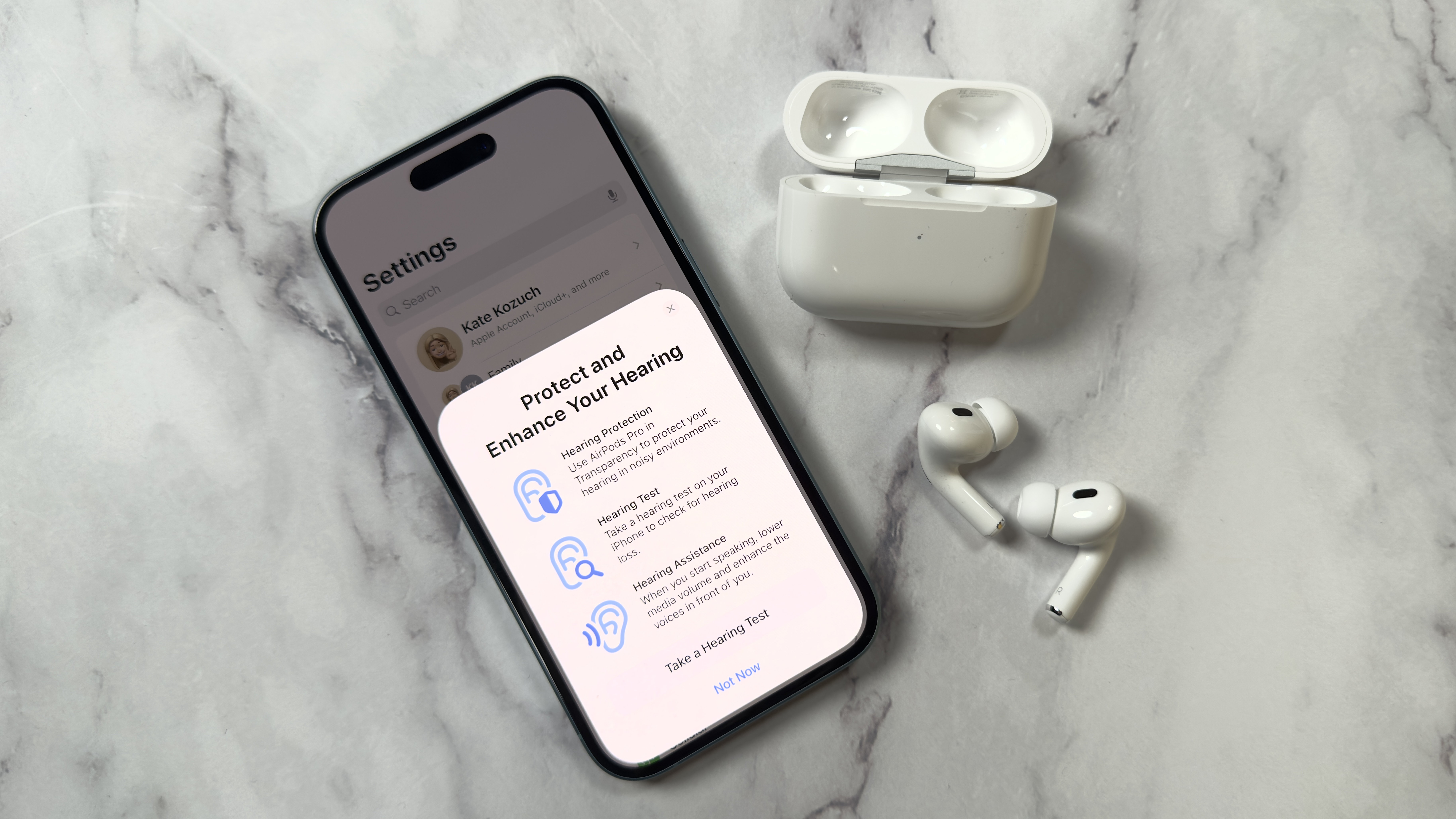
With the iOS 18.1 update, Apple has given AirPods Pro 2 owners access to the new "hearing aid" feature for the first time. This functionality lets the device amplify sounds, making it easier to hear conversations and navigate different environments.
This addition, Apple hopes, will empower users to take control of their hearing health in a convenient, user-friendly way, transforming everyday experiences into clearer, more engaging interactions. In addition to the hearing aid feature, iOS 18.1 brings in other useful capabilities like summarizing audio notes and phone call transcripts, sending Smart Replies, and the long-awaited Clean Up tool, Apple's answer to the Magic Eraser.
This update highlights Apple’s commitment to supporting users with hearing and accessibility challenges. In this guide, we'll show you how to turn on the hearing aid feature for your AirPods Pro 2. Let's dive in!
1. Access the Hearing Assistance settings
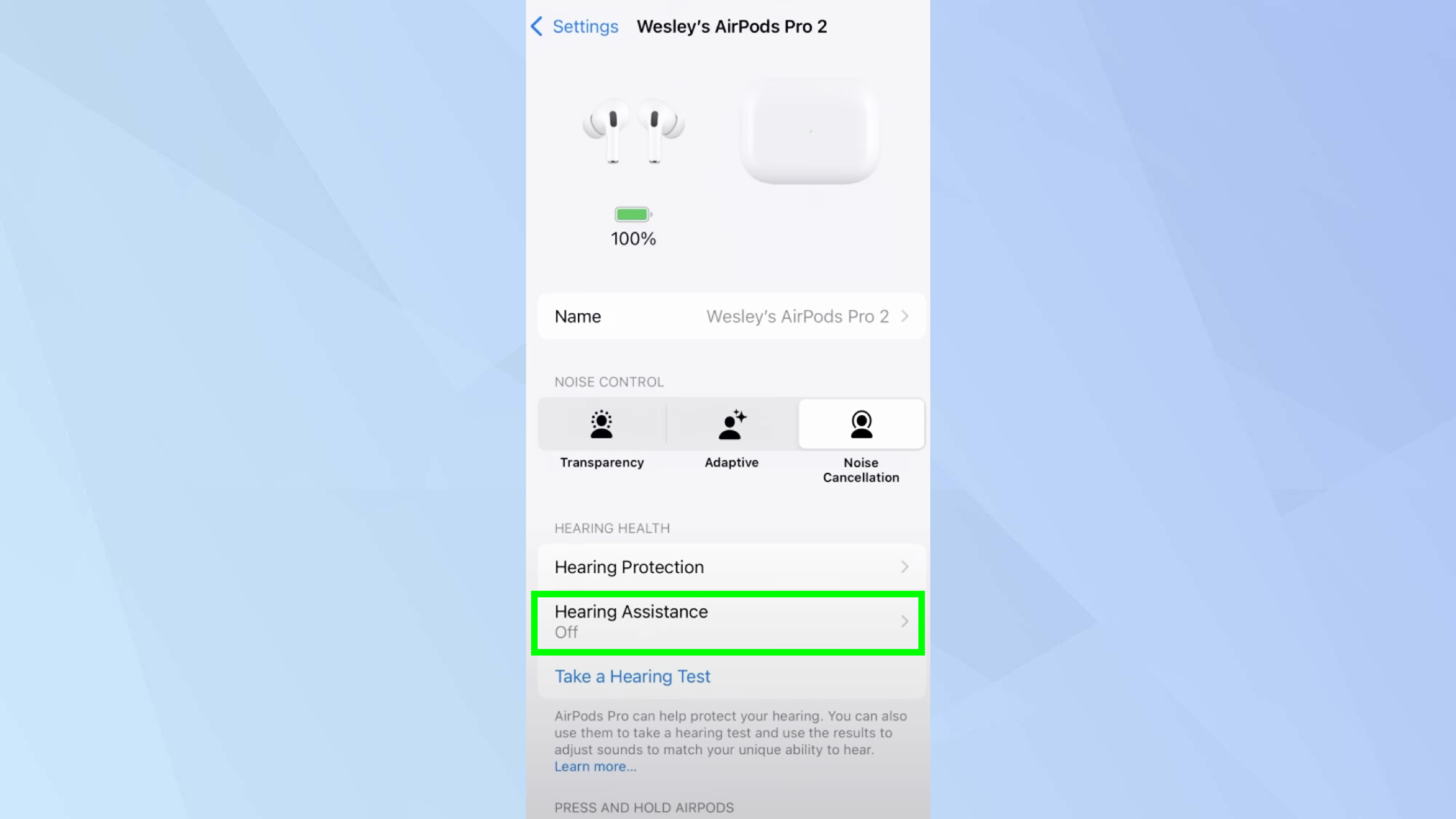
Go to Settings, then select AirPods, and tap on Hearing Assistance. Make sure you're wearing your AirPods.
2. Use your results
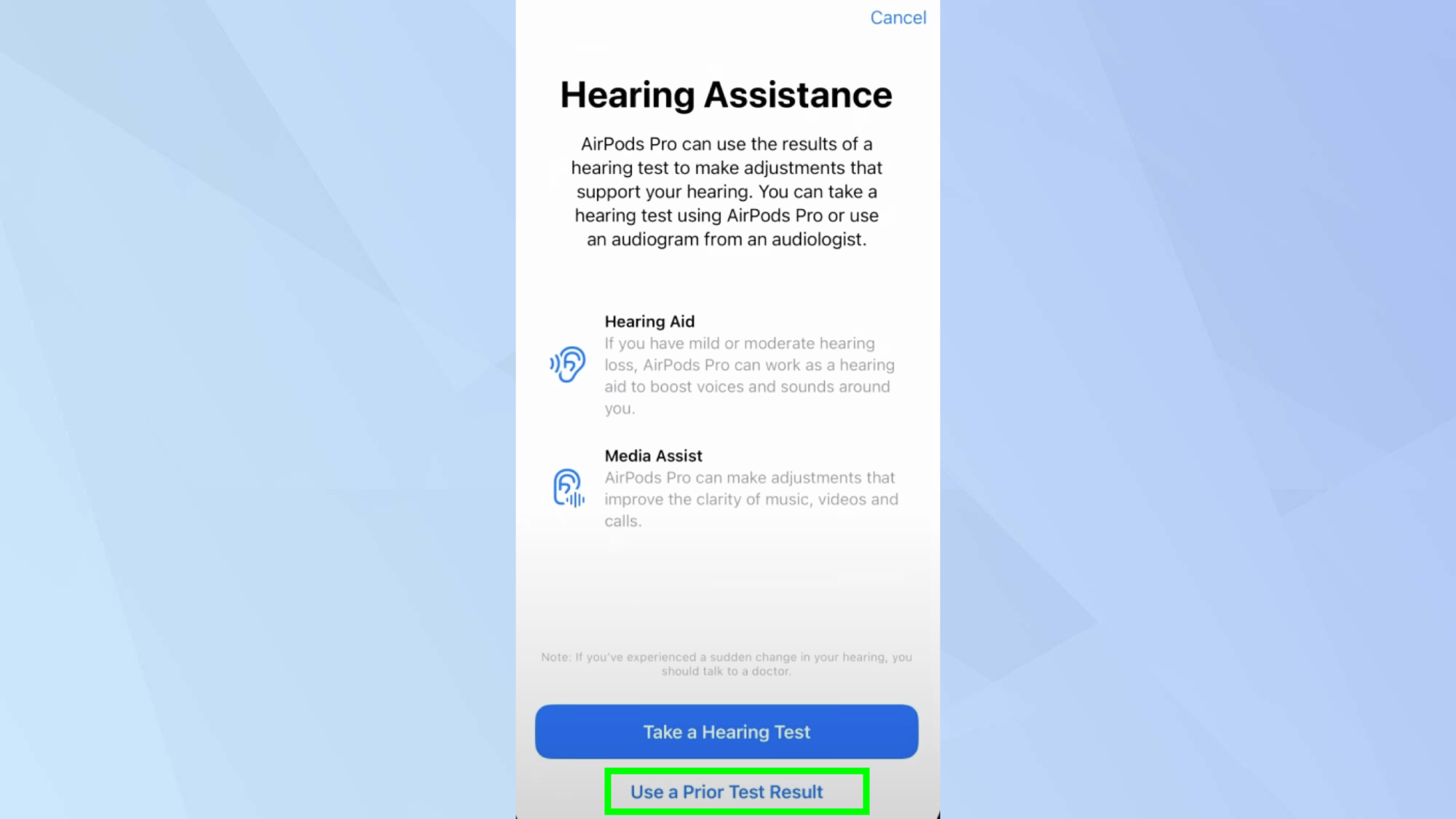
Tap Use a Prior Test Result to use any previously conducted hearing assessments. Then, answer the questions displayed on the screen and tap Next.
3. Select a compatible hearing test result
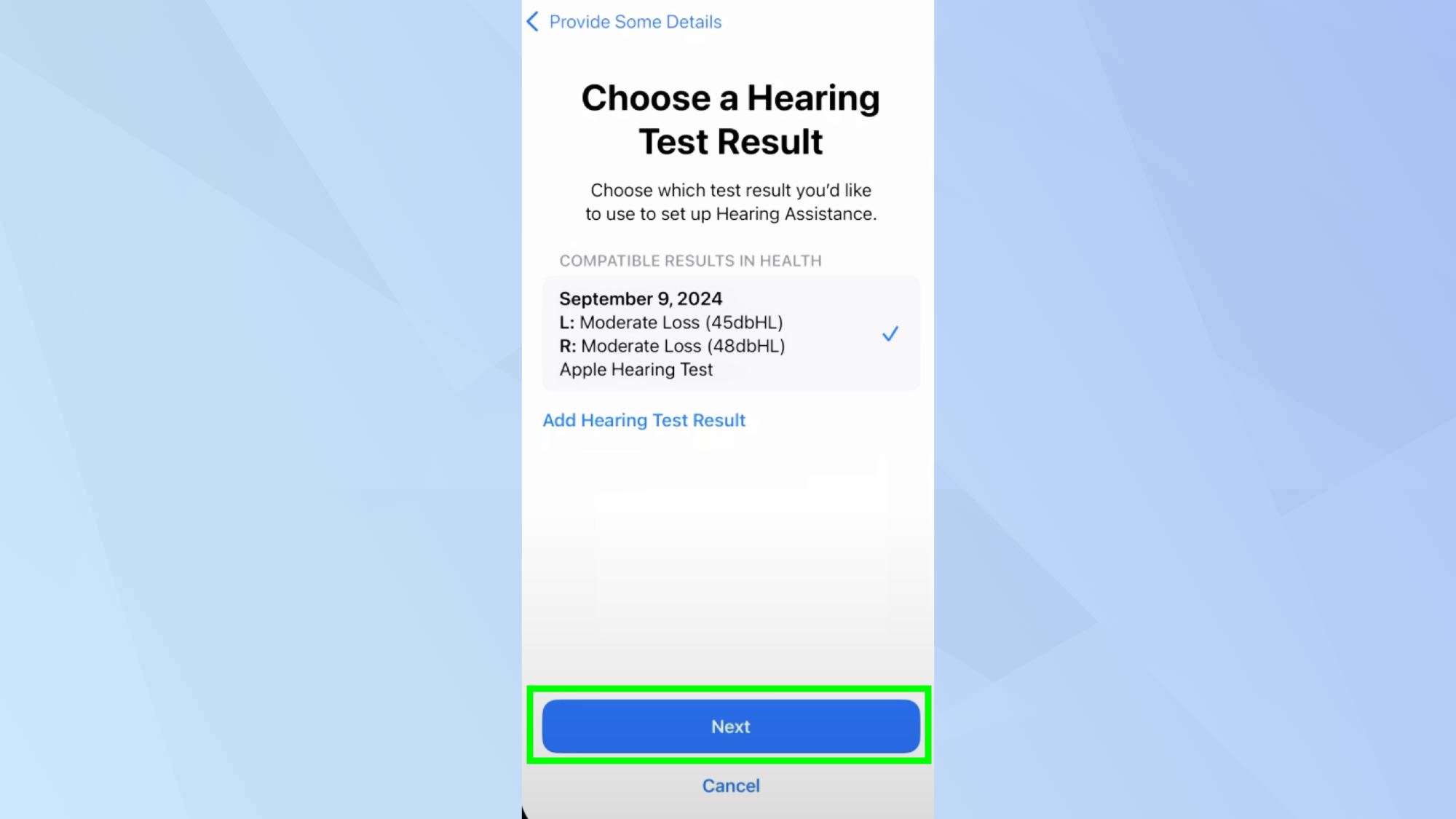
Choose a hearing test result that is compatible with your current needs, and tap Next to continue.
4. Set up your hearing aid
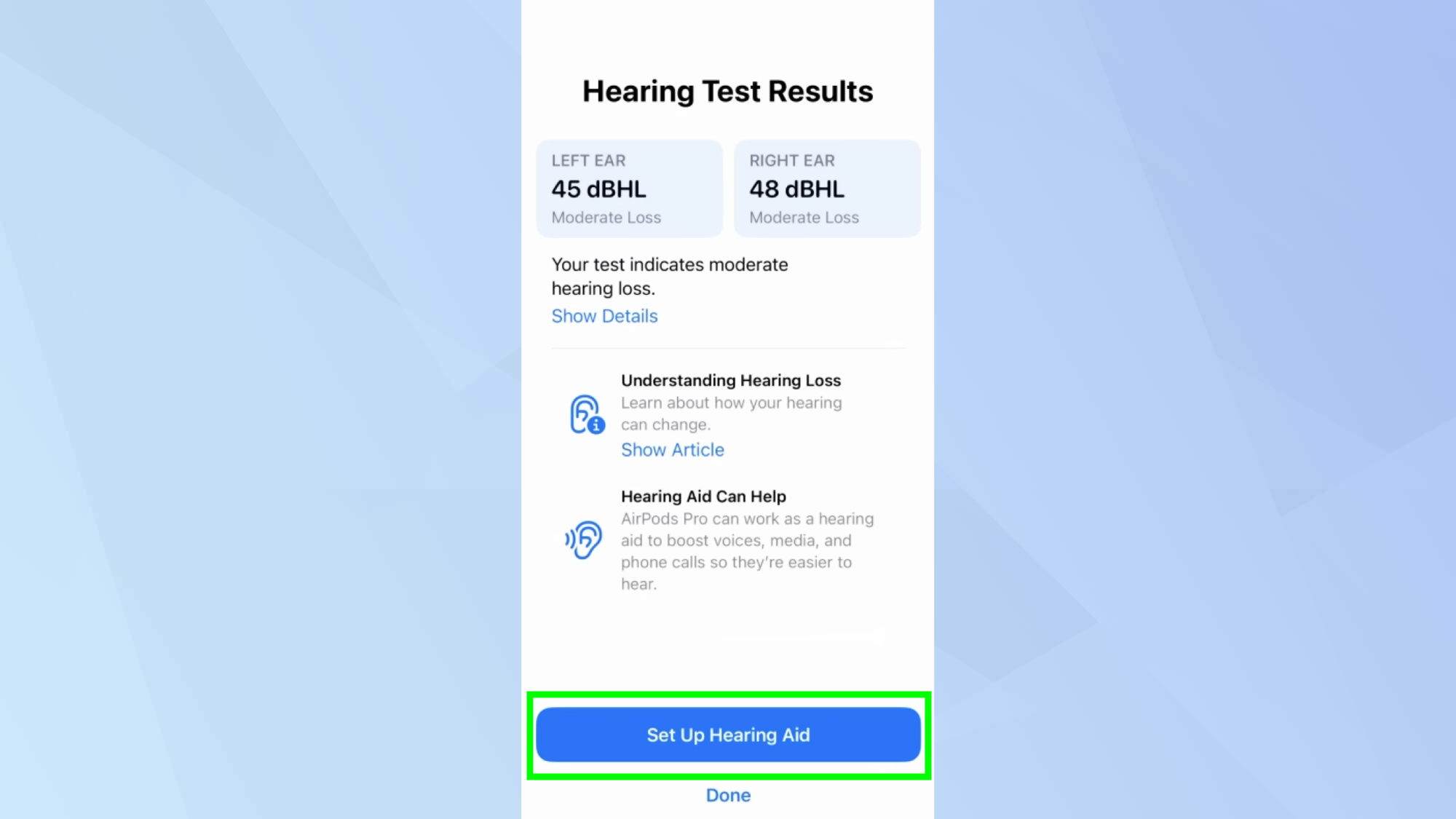
If your result indicates you do have mild to moderate hearing loss, Tap Set Up Hearing Aid and follow the prompts. When you’re ready, tap Turn On Hearing Aid to activate the feature.
5. Complete the setup
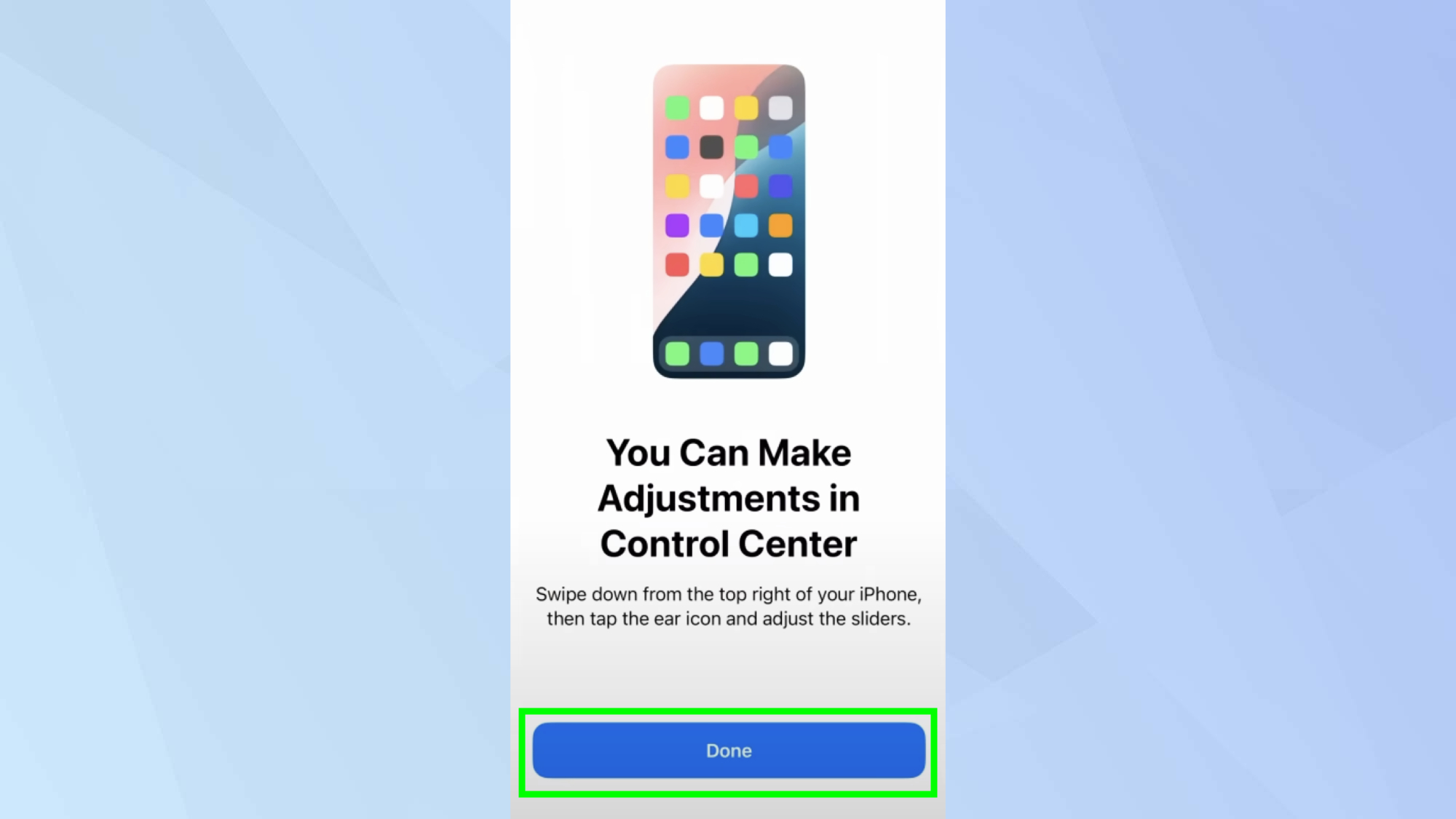
Finally, tap Done to finish the setup process and start using the hearing aid feature!
Now that you've learned how to take Apple's hearing test, why not explore other iOS 18.1 features? If you're looking to make the most of your moments, check out how to create a memory movie with Apple Intelligence. For help with documents and messages, Writing Tools is one of Apple Intelligence's most useful features — here's what it can do. And for less well-known features, check out iOS 18 Notes just got a major overhaul — here's how to use it.
Sign up to get the BEST of Tom's Guide direct to your inbox.
Get instant access to breaking news, the hottest reviews, great deals and helpful tips.

Kaycee is an Editor at Tom’s Guide and has been writing for as long as she can remember. Her journey into the tech world began as Cazoo's Knowledge Content Specialist, igniting her enthusiasm for technology. When she’s not exploring the latest gadgets and innovations, Kaycee can be found immersed in her favorite video games, or penning her second poetry collection.
