Windows 11 is finally worth upgrading to — here's 3 reasons why
After over a year of updates, Windows 11 is finally shaping up

Windows 11 has been available to the public for well over a year now, and I think it's finally in good enough shape that I'd recommend it to just about everyone I know —with a few caveats.
Admittedly, there's still lots of room for improvement. I was underwhelmed by the state of Windows 11 when it launched in October 2021, and at the start of this year I laid out 3 big Windows 11 improvements I wanted to see in 2022: Better native Android app support, a more useful Widgets menu, and elimination of the requirement to be online in order to install Windows 11.
Now the end of 2022 is rapidly approaching, and Microsoft managed to deliver about a third of what I hoped it would this year. Native Android app support is in a much better place now than it was when Windows 11 launched, which is to say it finally exists (albeit in a limited form), but my other two big complaints about the operating system are still valid.
Namely, Widgets are of such limited value as to be not worth your attention, and the onerous requirement that you must be online in order to install Windows 11 (because installation requires a Microsoft account) is needlessly cruel to folks who may not have easy or reliable Internet access.
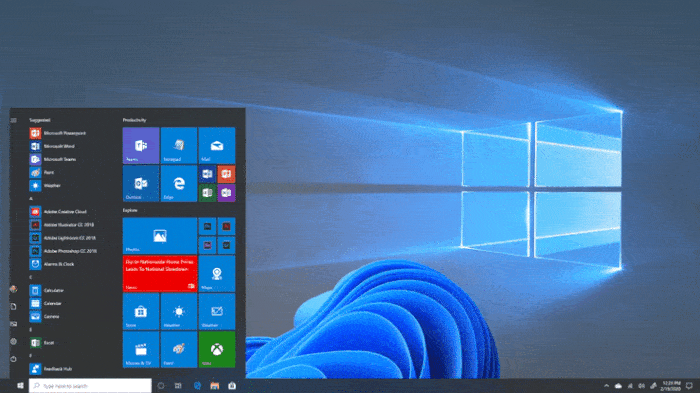
So why would I recommend it? Honestly, I'm as surprised as you are. I have a lot of complaints about Microsoft's latest spin on Windows, but during a recent holiday break I found myself unexpectedly extolling its virtues to family members leery of leaving the familiar comforts of Windows 10 behind.
After some thought, I have to admit that while I'm still unsatisfied with where Windows 11 is at, I think it's good enough for most people to upgrade to at this point—assuming you meet the onerous system requirements, of course.
Let's talk about why.
Windows 11 offers useful tools other versions don't
First and foremost, let me say that Microsoft is continually updating Windows and many of the best features of Windows 11 are also available on Windows 10. By the time you read this some of the features I love about Windows 11 may be available on Windows 10 too, and you can check Microsoft's own Windows comparison page to get a sense of what features are unique to the latest version of Windows.
Sure, sometimes I feel a little silly sitting alone in my apartment telling my computer to move the cursor 20 pixels to the left, but then I remember how cool Harrison Ford looked doing the same thing in Blade Runner and I relax a little bit. This is cool. Windows 11 is...cool."
My sense of what makes Windows 11 worth upgrading to is based on my experience reviewing well over a dozen Windows 11 PCs over the past year or so, all while using Windows 10 on my personal machine. I'm constantly swapping back and forth between the two operating systems, using them on a variety of displays, and I'm at the point where I'd rather be using Windows 11 than any of its predecessors.
One big reason why is how much better Windows 11 handles multiple displays vs. Windows 10. On my old PC, I'm constantly having to hunt for and reposition apps across my two monitors, which have different sizes, resolutions and even angles (one's curved, one's not—a truly cursed arrangement). Worse, Windows 10 often repositions apps or futzes with display resolutions whenever a monitor happens to disconnect or go into sleep mode. Not so on Windows 11.
No, on a Windows 11 PC, I typically find that apps are where I left them, and that when a monitor disconnects Windows 11 doesn't lose its mind and start shuffling apps and windows around. It's a minor change, but one that saves seconds of frustration every day. Those seconds added up to hours of misery every year, misery I no longer have to endure thanks to Windows 11.
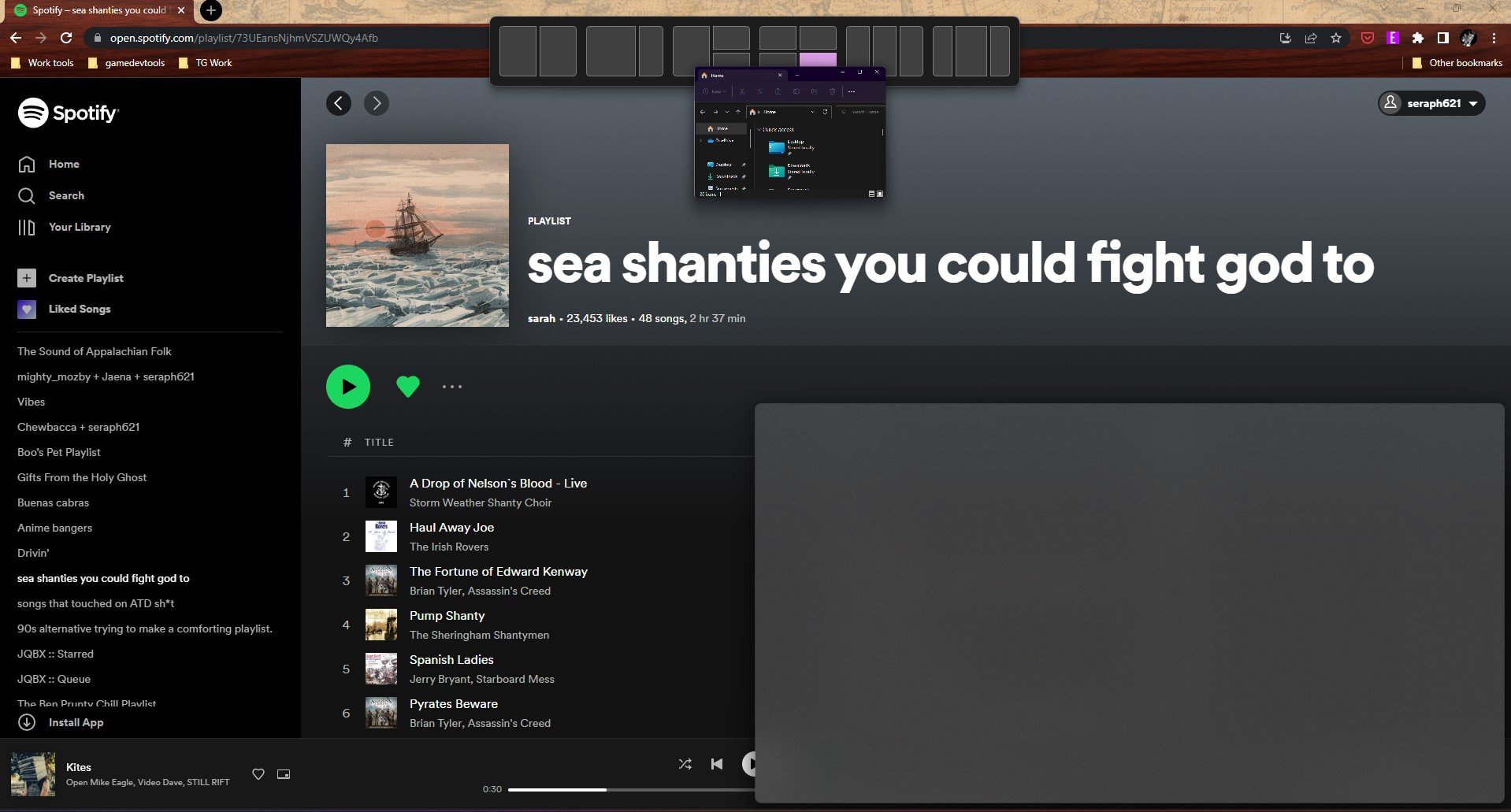
Windows 11 also offers much more refined control over how you position apps on your display(s), which I love. In our Windows 11 review I extolled the virtues of its improved Snap system, which makes it easy to place windows into pre-configured Layouts on your display. You can simply drag a window up to the top of the display and Windows 11 will pop up an intuitive interface for dragging and dropping said window into a pre-portioned space on your desktop. You can easily drag three windows up to the top and lay them out in a triptych, for example, or have one app take up two-thirds of the screen while a second app sits alongside it in the remaining third.
Arranging windows on your desktop so you can easily multi-task or look at multiple things at once is one of the key selling points of Windows (heck it's right there in the name), and it's better than ever on Windows 11. While you can use Snap in a more limited form on Windows 10, the version that's present in Windows 11 is more robust and useful, especially after the new functionality it gained in the big Windows 11 22H2 update that rolled out in October.
In fact, it was that big 22H2 update (22H2 simply denotes it shipped in the second half of 2022) that changed my mind about Windows 11. Microsoft has quietly been updating the look and feel of Windows 11 all year, adding little features and tweaking the user interface, but it was that big update that delivered some real game-changers for me.
Notably, the addition of Live Captions and Voice Access make Windows 11 a better OS that's more accessible than Windows 10. While that older version does offer limited versions of live captioning and voice control, neither is as robust or useful as its Windows 11 equivalent. The latest version of Windows is capable of auto-generating captions for audio at a system level, which means it works not only on streaming movies and YouTube videos but video calls. You could even conceivably hook up a microphone to a Windows 11 laptop and walk around with it reading captions of your conversations in the real world, since the feature also works with microphone input.
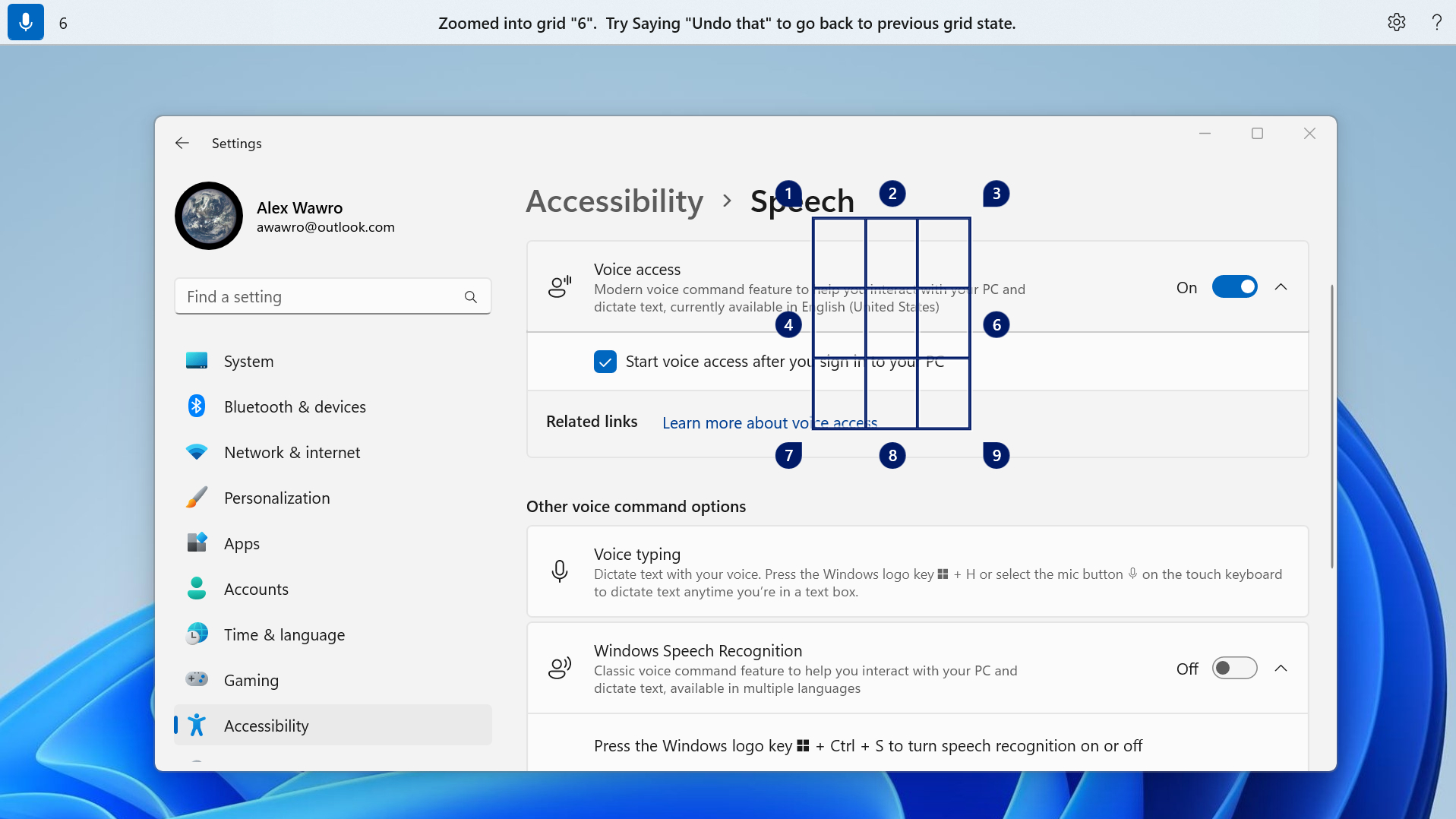
But really it was Voice Access that made Windows 11 a must-have for me. Voice Access is an improved version of the voice control functionality already present in Windows 10, and it gives you more accurate and granular control of your PC using just your voice. Not only does it do a generally solid job of understanding the difference between commands and dictation and accurately capturing what you say, it also gives you very useful commands for pinpointing areas on-screen and selecting them. Obviously this is a huge part of working with Windows or any graphical operating system (GUI), and having the ability to tell my computer what to click on or where to move something has been a game-changer that revolutionized how I work.
Sure, sometimes I feel a little silly sitting alone in my apartment telling my computer to move the cursor 20 pixels to the left, but then I remember how cool Harrison Ford looked doing the same thing in Blade Runner and I relax a little bit. This is cool. Windows 11 is...cool.
Microsoft still has a lot of work to do
But as cool as Windows 11 is, I understand if you still feel a bit leery about upgrading from your current version. As I mentioned up top, Microsoft still hasn't really delivered on the promise of Windows 11 when it was unveiled.
While native Android app support is finally (mostly) working as advertised, it's hard to see why you'd want to take advantage right now since the only easily-accessible Android apps on Windows 11 must be downloaded from the limited selection available in the Amazon App Store. And a lot of the other features unique to Windows 11, like Widgets or Smart App Control, are more of a hassle than a help. And to Microsoft's credit, many of Windows 11's coolest features, including game enhancements like Auto HDR and DirectStorage, are also available on Windows 10.
But for me, Windows 11 has finally crossed the line separating curiosities from key work tools. It helps me get more done with less hassle than I did on Windows 10, and that's been enough to convince me to recommend it to others.
Hopefully you'll find something of value there too when you decide to take the free upgrade to Windows 11, but take your time—Microsoft has promised to support Windows 10 through October 2025, so there's no rush.
Sign up to get the BEST of Tom's Guide direct to your inbox.
Get instant access to breaking news, the hottest reviews, great deals and helpful tips.

Alex Wawro is a lifelong tech and games enthusiast with more than a decade of experience covering both for outlets like Game Developer, Black Hat, and PC World magazine. A lifelong PC builder, he currently serves as a senior editor at Tom's Guide covering all things computing, from laptops and desktops to keyboards and mice.
