This $20 accessory solved one of my biggest problems — and changed how I control my PC
Adding a macro pad provides endless possibilities

One of the best things about using a desktop PC as opposed to a laptop is that you have plenty of extra ports and all the space you need to add new accessories to solve any problem or issue you may run into. While some accessories — like a smart display under your monitor — may help boost your productivity, others like a monitor arm give you more flexibility since you can raise, lower or tilt your monitor to have it right at eye level.
I’m the type of person who believes that the right gadget can solve any problem no matter how big or small it may be.
Unlike with a TV, many monitors don’t ship with built-in speakers or if they do, their speakers aren’t that loud. For this reason, I always use a pair of the best computer speakers with my PC. In the past, I’ve used both the Z-5300 and then the Z906 from Logitech. What I really like about the company’s 5.1 surround sound speaker systems for PC is the fact that they ship with a control console that has a physical volume knob.
There’s just something really satisfying about physically being able to control the volume of your PC with a knob or switch as opposed to having to click to do so. We all have to give up something when we move in with someone else and for me, it was the surround sound system on my PC.
Although I picked up a pair of Audioengine A2+ speakers which sound great, the volume control knob is at the back of the left speaker and is hard to reach. As such, I looked into a number of different accessories from Microsoft’s own Surface Dial to USB volume control knobs on Amazon to fix my problem. However, I ended up using a tiny, two-key macro pad instead and it’s become my favorite desk accessory.
A tiny keyboard with endless possibilities

If you haven’t heard of a macro pad before, they are quite similar to a mechanical keyboard but with a lot less keys. Macro pads often have three, six or nine keys which can be programmed to perform any number of actions on your PC. While many people like to assign the keys of their macro pad to copy or paste, you can also have them open your most frequently used programs in the same way that you would use Elgato’s Stream Deck.

Since I just wanted a tiny macro pad with two keys for volume up and volume down, I picked up the XD002 from Drop. This little device was only $20 since I had to assemble and program it myself. However, as someone who’s built my own keyboard and has plenty of experience cleaning mechanical keyboards, this wasn’t a problem.
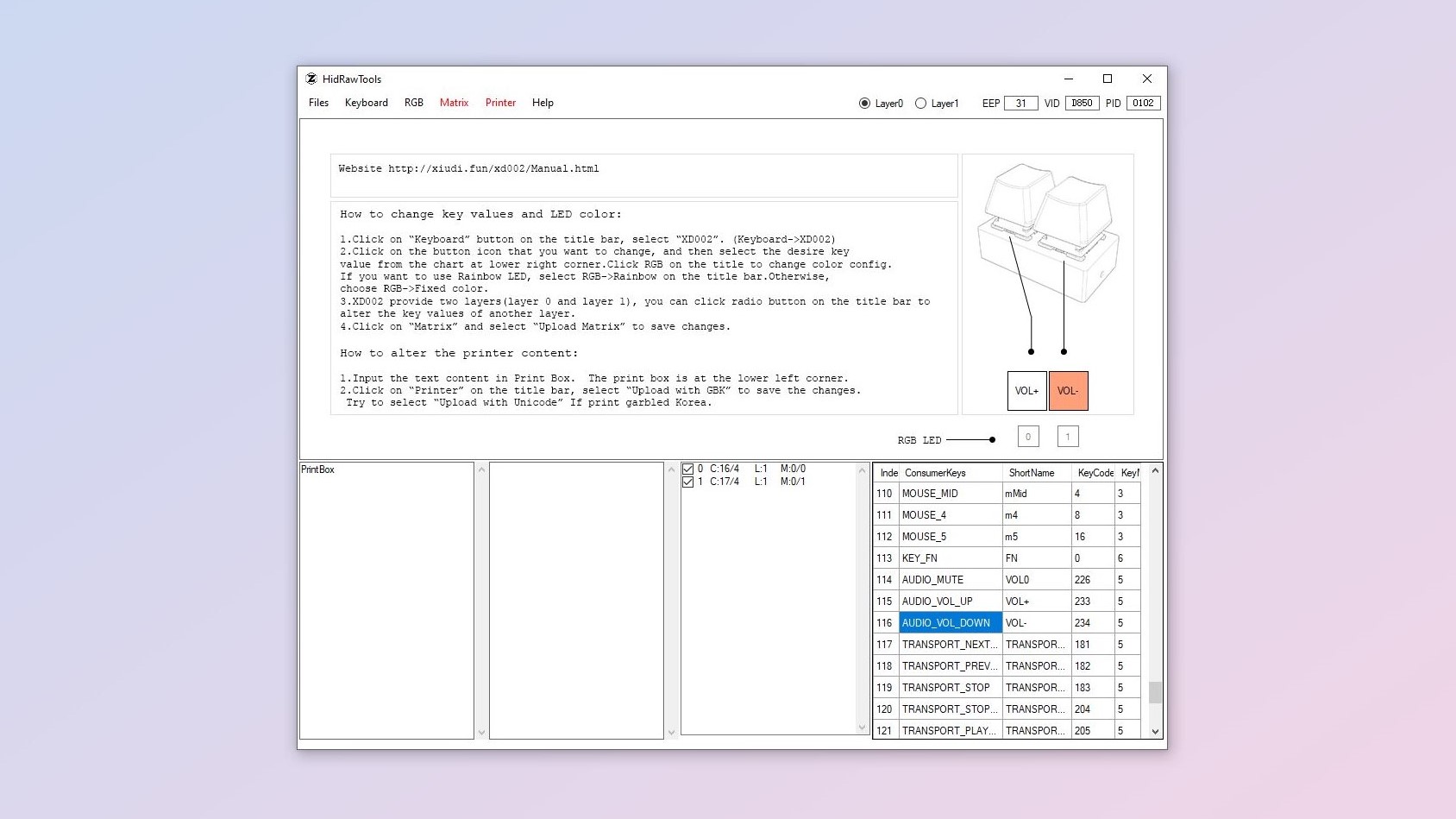
Just like with other macro pads, it came with its own software that you use to program it. This can be a bit difficult for first timers but if you’ve ever messed around with QMK or VIA to program a mechanical keyboard, you’ll likely be right at home. Even then, with a bit of trial and error, you will be able to program your macro pad to do exactly what you want it to.
As the name suggests, you can also have one of these devices output macros on your PC. A macro is a combination of keystrokes that you can have your computer carry out with a single keystroke. For instance, after programming one in, you could tap on your macro pad to have it type out your email address, phone number or any other text command. The possibilities truly are endless.

One of my favorite things about the XD002 is that it’s hot swappable. This means that you can use whatever mechanical keyboard switches you want to and if you decide to change them later, you can do so without having to desolder and resolder them onto the device’s PCB. Many of the best mechanical keyboards are also hot swappable, so you can use a switch like Cherry MX reds for gaming and switch to Cherry MX browns for typing. Since the XD002 is hot swappable and only has two keys, it also doubles as a switch tester so you can find the right mechanical keyboard switch for your needs.
Finding the right macro pad for you
If you want your favorite apps, commands or even keyboard shortcuts only a tap away, a macro pad just might be for you. Sure, you can always get a different keyboard with volume or media playback controls built in but sometimes, it’s nice to have a separate device on your desk. Also, macro pads tend to be a lot cheaper than upgrading your keyboard, and since they have their own memory, everything you program them to do will work on any computer you use. This way you can use your macro pad at the office on your work PC and even bring it home and use it on your personal computer.
When deciding on a macro pad, you first want to think about how you plan to program it. If you just copy and paste often, a two-key macro pad will be perfect for your workflow. However, if you’re a graphic designer that frequently uses the best photo editing software, you may want a macro pad with six keys or even more to make your work easier. Likewise, you can also get macro pads that come with a control knob which can be useful when scrolling through pictures or working in your timeline when editing video.
For me though, my tiny, two-key macro pad has served me well over the past four years and I like it so much, I even got a second one to use with my other computer. The beauty of a macro pad is that you can program it however you want, so even if your workflow changes, it can adapt and still be useful.
Sign up to get the BEST of Tom's Guide direct to your inbox.
Get instant access to breaking news, the hottest reviews, great deals and helpful tips.

Anthony Spadafora is the managing editor for security and home office furniture at Tom’s Guide where he covers everything from data breaches to password managers and the best way to cover your whole home or business with Wi-Fi. He also reviews standing desks, office chairs and other home office accessories with a penchant for building desk setups. Before joining the team, Anthony wrote for ITProPortal while living in Korea and later for TechRadar Pro after moving back to the US. Based in Houston, Texas, when he’s not writing Anthony can be found tinkering with PCs and game consoles, managing cables and upgrading his smart home.
