The Flipper Zero has gotten a bad rap but I love this little hacking tool
This multifunction device is the digital Swiss Army knife I’ve always wanted

When I’m not working on my desk setup or seeing if accessories like a foot pedal can actually boost my productivity, I have my nose to the ground looking for the latest ways that cybercriminals and other hackers are tricking people into parting with their personal data or even worse, their hard-earned cash.
From malicious apps to Android malware and data breaches that affect millions of people, I’ve been covering all manner of security stories for the past eight years. However, while a lot of cybercrime takes place online, my favorite stories to cover are the ones that take place in the real world like credit card skimmers installed in shady gas stations or this key fob attack that could let hackers steal your car.
Recently though, a little hacking tool that can render iPhones unusable began making headlines. Although the Flipper Zero was released a few years ago after an insanely successful Kickstarter campaign, it rose to prominence this year following a series of viral videos on TikTok and other social media platforms.
After writing about the Flipper Zero, I knew I had to get my hands on one so that I could try it out for myself to see if it really does live up to the hype. After ordering one online (Flipper Zero Shop, $169), I have now spent the past week playing around with it and getting to know my brand new Flipper Zero. While I’ve really only just scratched the surface of what it’s capable of, I’m already really impressed.
If you’ve been reading articles like mine about this unique device and how it can be used to spam smartphones with Bluetooth pairing requests or maybe you’ve watched a few of those viral videos yourself, here’s everything you need to know about the Flipper Zero and why it’s one of the coolest little gadgets I’ve gone hands on with all year.
Part hacking tool, part Tamagotchi

Even though many headlines portray the Flipper Zero as dangerous, it’s actually a “portable multi-tool for pentesters and geeks” that's housed in a “toy-like body” according to the company’s website. After unboxing my own Flipper Zero, I feel like this is an accurate description. The box itself depicts Flipper’s iconic cyber-dolphin along with the device’s capabilities and the word Flipper is emblazoned across the top of the box in Japanese to add to its cyberpunk aesthetic.
To make things a bit more fun and to ensure you actually keep using your own Flipper Zero, you’re greeted with your very own digital dolphin companion when you first boot it up. This cyber-dolphin lives on your desktop and each one has their own unique name. This dolphin wasn’t chosen by chance either and according to an interview with some of the Flipper Zero’s developers from PVS-Studio, it’s a reference to the film Johnny Mnemonic whose screenplay was written by William Gibson, the father of the cyberpunk subgenre.
Inspired by the iconic Tamagotchi and other digital pets of yesteryear, the dolphin on your Flipper Zero expresses a range of moods depending on how often you use this little hacking tool. However, you can also level up your dolphin by collecting experience points or XP by performing various actions like scanning signals or reading NFC tags. The way in which this works is pretty interesting on its own and Flipper Devices has a full explainer on how leveling up works on its site.
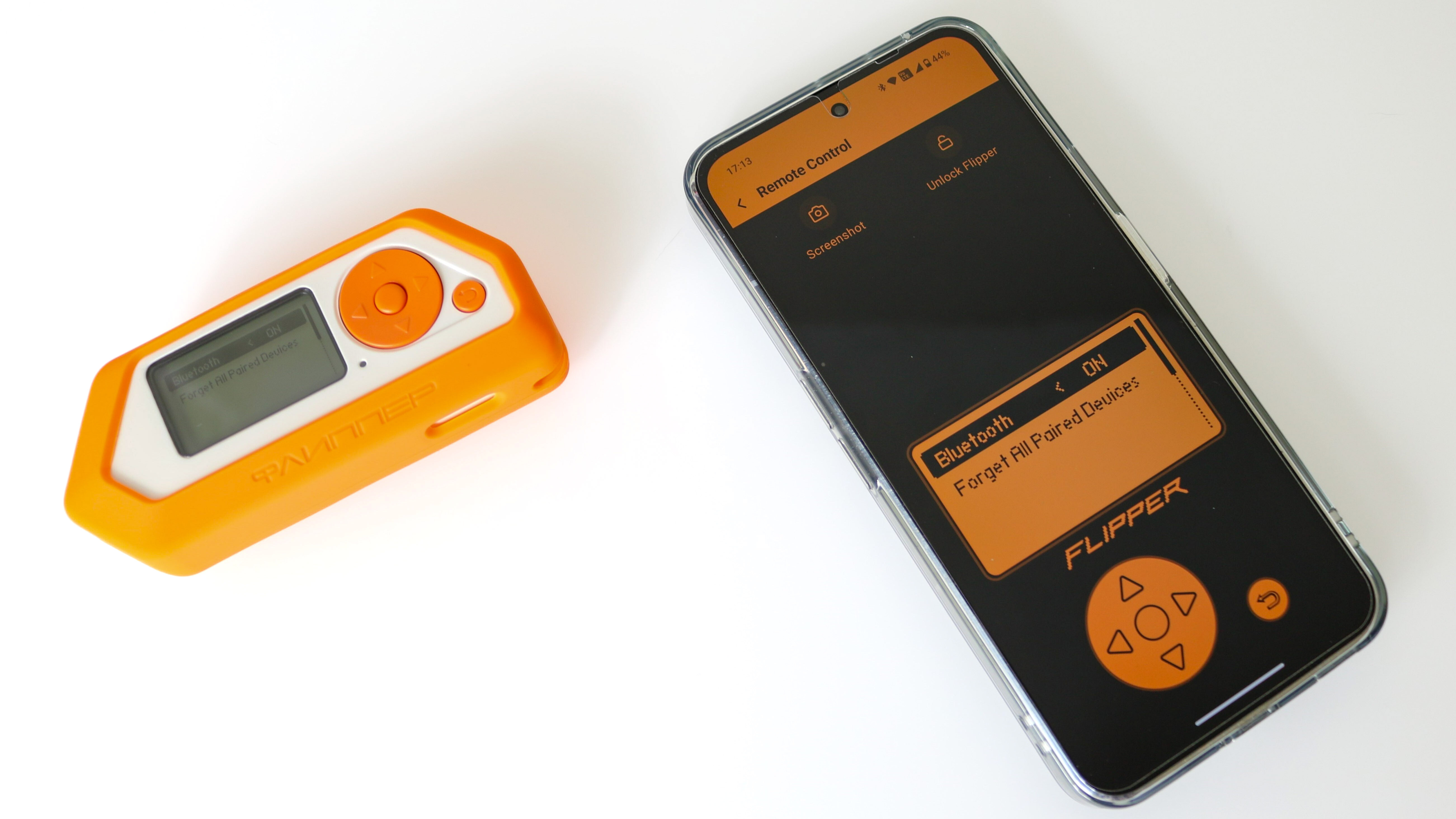
The Flipper Zero can be used entirely on its own once you insert a microSD card into the slot on the bottom of the device. However, there’s also a mobile app you can use to upgrade its firmware or as a remote control to control it from your phone. The Flipper app even shows all of the different signals and cards you’ve used the device to capture.
Back in July of this year though, the Flipper Zero team launched its own app store which is built right into the Flipper app. Here you can find all kinds of different apps to get even more out of the device. From universal remote controls for any TV to a password generator and even an ocarina just like the one from The Legend of Zelda: Ocarina of Time, there are loads of free apps to install and test out for yourself. You can even find a few simple games to play on the Flipper Zero’s 1.4 monochrome LCD display like Hangman, Minesweeper, and Snake.
I had a lot of fun trying out all of these little apps and games but they aren’t really what the Flipper Zero is all about. Instead, the device’s main draw is that it comes equipped with an infrared transceiver which you can use to capture and then play back all types of different radio signals. Whether it be your garage door opener, your TV’s remote control or even the microchip on your dog or cat, the Flipper Zero can scan and save their signals.
Barely scratching the surface

The Flipper Zero can do quite a lot, and while I certainly don’t have time to go into all of that here, these are the first few things I tried after getting it set up. While the toys-to-life craze may be over, I’m particularly fond of the amiibo collection I’ve built up over the years. However, as they’re now displayed on shelves in my son’s Super Mario-themed room, getting them down to actually use in the best Nintendo Switch games isn’t that easy as I mostly game at nights now after he’s gone to bed.
Fortunately, as the Flipper Zero has a built-in NFC module, it can scan and store amiibos. Even though I haven’t tried them in Tears of the Kingdom yet as only a few of the best Nintendo Switch controllers support amiibos, I figured this was the perfect time to do so. To that end, I grabbed my 8-Bit Link amiibo and then scanned and saved it onto the device. Once this is done, you can bring up your saved amiibos on the Flipper Zero, select the Emulate option and place the device on your right Joy-Con to scan them in games. This worked perfectly and when I get some time, I plan on saving the rest of my amiibos to the Flipper Zero.

As I was kind of on a gaming kick with my new Flipper Zero, I then decided to download an Xbox Controller app onto the device. While the app itself works as an infrared remote control for Xbox One, I found it also worked with Xbox Series S since Microsoft’s latest consoles are backwards compatible with older accessories.
I pressed the app’s power button and much to my surprise, my Xbox Series S powered on. I could navigate the menus using the D-Pad and make selections with A or cancel with B. As you won’t find the same buttons as on an Xbox controller, this particular app seems better suited for watching the best streaming services on your Xbox without having to pick up a controller or purchase a separate remote.

I mentioned some of the games available on the Flipper Zero before and I found they were quite fun to play for a few minutes when I had some downtime. For instance, one of my favorite things about the best Android phones are the Easter eggs Google bakes into every new Android version. Of these though, Android 5.0 Lollipop’s Flappy Bird clone was my favorite. The Flipper Zero also has its own Flappy Bird clone and I really liked trying to beat my high score when I took the device out and about with me. If Flappy Bird isn’t your cup of tea though, there are a bunch of other simple games you can download like Snake, Arkanoid, Pong, Asteroids and more. In fact, there’s even a Doom demake available for this little device.
I’ve been using the Flipper Zero for a week now and my dolphin — who goes by Adertar — is still at Level 1 but at least he’s happy. I plan on doing a whole lot more with this little hacking tool as I learn more about it but for now, I’m glad I took a chance on it and got to see what the Flipper Zero is all about firsthand.
Don’t blame the tool

During my time testing out the Flipper Zero, I did bring it out in public but even at the mall, I didn’t get any odd looks or raise suspicion. This is because I was using the device as intended and not abusing it to cause chaos. Sure, I could have loaded custom firmware like Xtreme (which is used for Bluetooth spamming attacks) and driven everyone — myself included — at the mall crazy.
Just like with your smartphone, computer and other tools though, it’s how you use them that counts. The Flipper Zero and pretty much every other electronic device you own can be used for evil. However, it’s up to you to resist this temptation. While the Flipper Zero may have gotten a bad rap this year at the end of the day, it’s a tool that was designed with the best intentions in mind.
I’m going to use my Flipper Zero just like I do with every other gadget I own, to make my life easier while learning a few cool new things along the way.
More from Tom's Guide
Sign up to get the BEST of Tom's Guide direct to your inbox.
Get instant access to breaking news, the hottest reviews, great deals and helpful tips.

Anthony Spadafora is the managing editor for security and home office furniture at Tom’s Guide where he covers everything from data breaches to password managers and the best way to cover your whole home or business with Wi-Fi. He also reviews standing desks, office chairs and other home office accessories with a penchant for building desk setups. Before joining the team, Anthony wrote for ITProPortal while living in Korea and later for TechRadar Pro after moving back to the US. Based in Houston, Texas, when he’s not writing Anthony can be found tinkering with PCs and game consoles, managing cables and upgrading his smart home.
