macOS Sonoma public beta is out — here are the 5 features you should try first
If you downloaded the macOS Sonoma public beta, these are the 5 features you need to check out first

MacOS Sonoma arrives this fall, but you can try it right now thanks to the macOS Sonoma public beta. The upcoming operating system update doesn’t revolutionize using the best MacBooks and other Apple computers. However, its slew of new and enhanced existing features offers a more streamlined experience — at least based on what we’ve seen so far.
Curious to try out macOS Sonoma? We have five features you need to check out first. Keep in mind that, as a beta, you might experience a hiccup or two as Apple continues working out the kinks of this operating system. That said, I haven’t faced any major either with this or the iPadOS 17 public beta, and you likely won’t either.
If you haven’t already, check out our how to download the macOS Sonoma public beta and macOS Sonoma hands-on review to get started. Now, here are five macOS Sonoma public beta features to try first.
Enhanced video conferencing
Apple is introducing a bevy of video effects meant to enhance the video calling experience on macOS Sonoma.
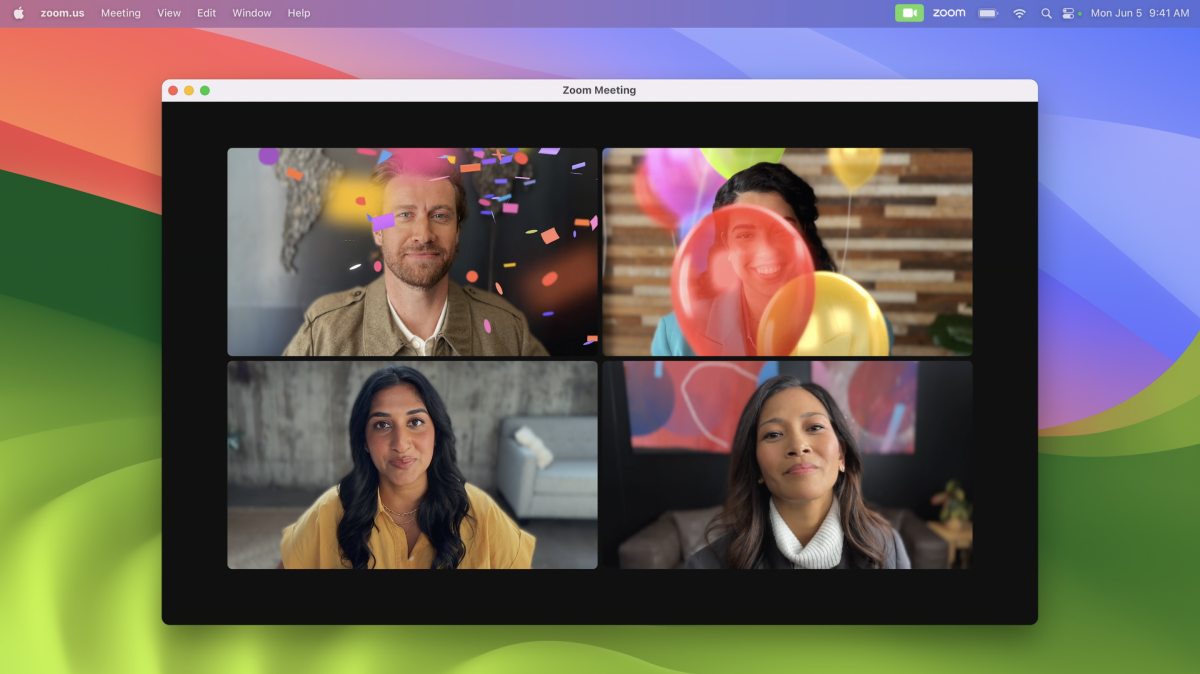
One such feature is called Presenter Overlay, which has two new overlay options. The large overlay option keeps the spotlight on you, with your screen framed next to you on a separate layer. This lets you move, walk and talk in front of whatever you’re presenting. Similarly, you can use the small overlay to appear in a moveable bubble over your shared screen. This makes it easy for you to be seen while showcasing your work to those you’re conferencing with.
Facetime Reactions is a feature for both macOS Sonoma and iPadOS 17. You can trigger animations such as falling balloons and fireworks with simple gestures like a thumbs up.
Animated screen savers
MacOS Sonoma introduces slow-motion screen savers featuring real-world locations. You can think of this screen saver as a slow-motion video that fires up when you’ve been away from your Mac for a specified amount of time. You can see a subtle 3D effect as the image moves across your screen.
This feature isn’t mind-blowing, but it’s still fun to see it in action — especially if you’re used to boring screen savers that simply cycle through a library of photos. This specific feature might not mean much to MacBook users who’ll likely close their laptops when not in use. But if you’re using an iMac or Mac Pro, these new animated screen savers can add some flair to your desktop while you’re away.
Enhanced widgets
Widgets migrate from the Notification Center to the desktop where you can use them to check the weather, write notes and more. You can even tap into your iPhone widgets thanks to Apple’s Continuity tech.
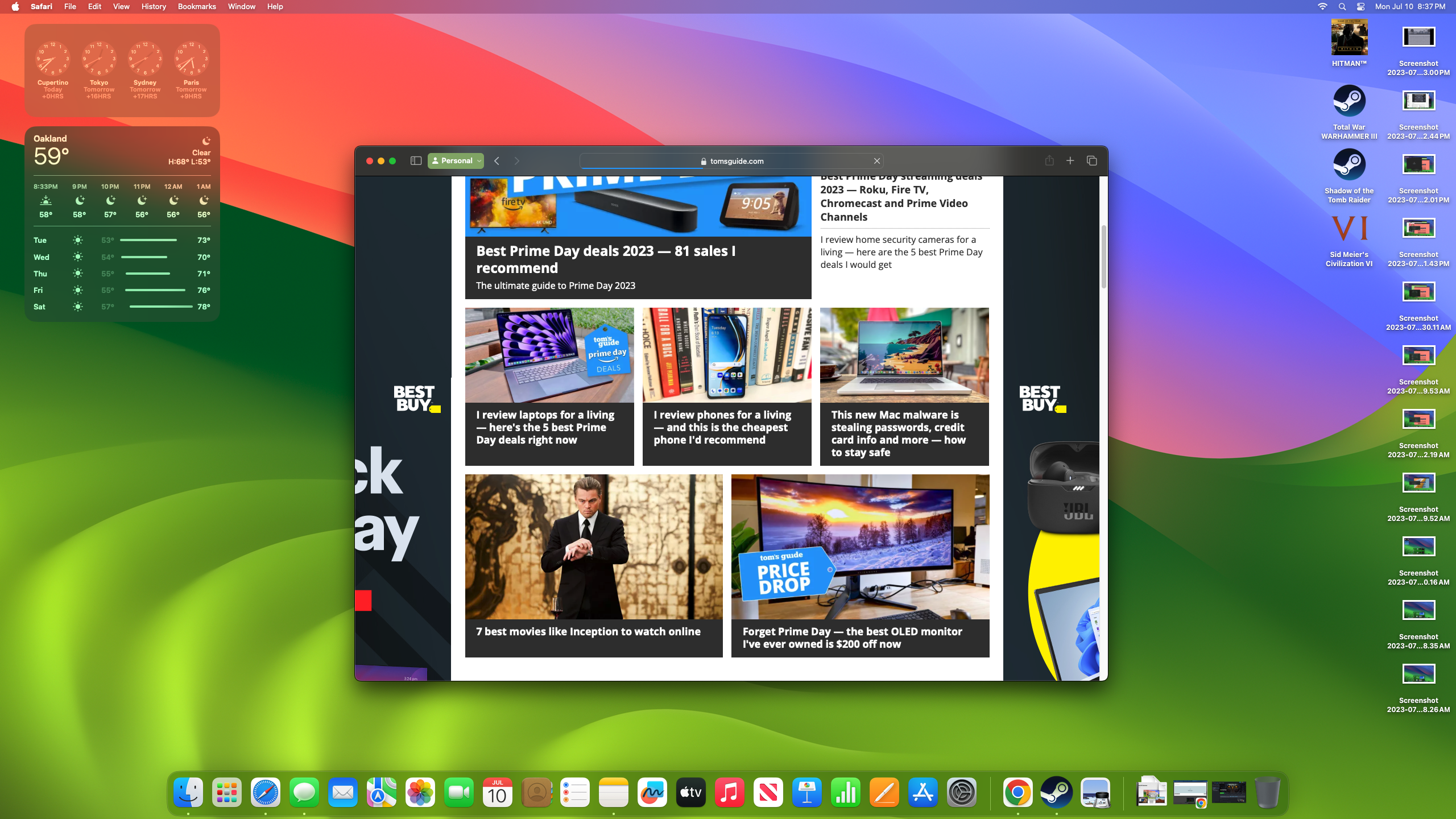
Widgets are also more interactive than ever. For instance, you can check off tasks on a desktop to-do list or have a Pixelmator Pro widget on your Mac desktop that allows you automatically drag and drop images directly to the application. The possibilities here are effectively endless.
On top of that, when you open an app, window or use Stage Manager, widgets will fade into the background so you’re better able to focus on whatever you’re working on. It’s fun seeing widgets’ colors automatically adapt to the background like a chameleon. Beyond the cool factor, this aspect is great for productivity since there are fewer distractions before you.
Game Mode
Apple’s Mac gaming ambitions continue on macOS Sonoma with a new Game Mode feature that should seem familiar to long-time PC gamers.
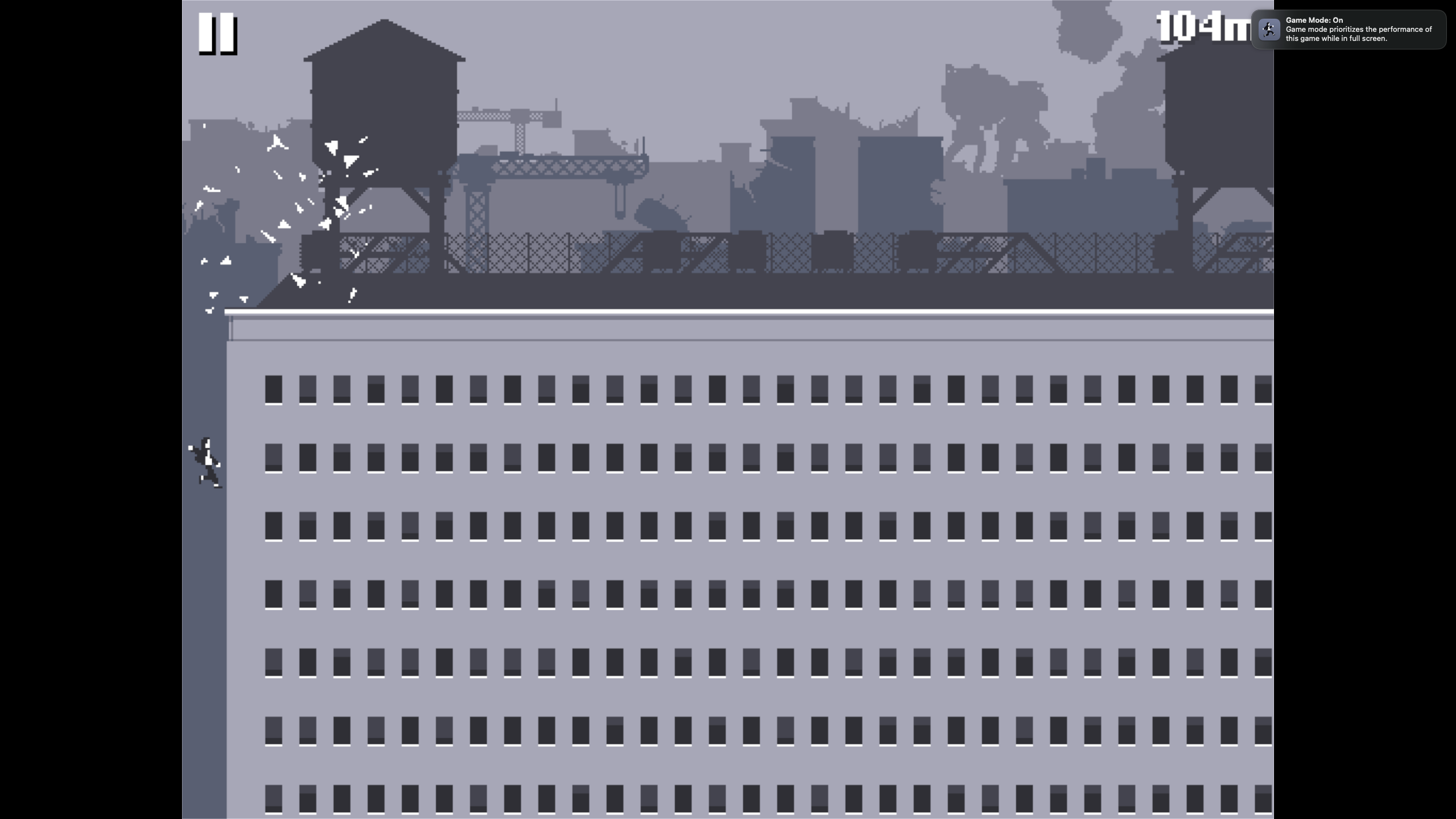
On macOS Sonoma, Game Mode kicks in whenever you launch games in full-screen mode. It’s meant to optimize a game’s performance over other tasks and processes running on your Mac. Windows 11 has a similar feature, as do third-party applications like Razer Synapse (which I’m personally a fan of).
For now, there’s no way to disable Game Mode from automatically launching, which could be a concern for players who prefer having control over such things.
Apple also claims that Game Mode cuts down audio latency on connected AirPods and doubles the sampling rate on Bluetooth controllers to reduce input lag. We’re still in the process of testing this first-hand, so we’ll report back if we notice any significant changes between using a Bluetooth controller on macOS Ventura versus macOS Sonoma.
Safari upgrades
If you’re a Safari user, you can look forward to some upgrades for Apple’s web browser. This includes a new Profiles system where you can make different profiles for different users or use cases.
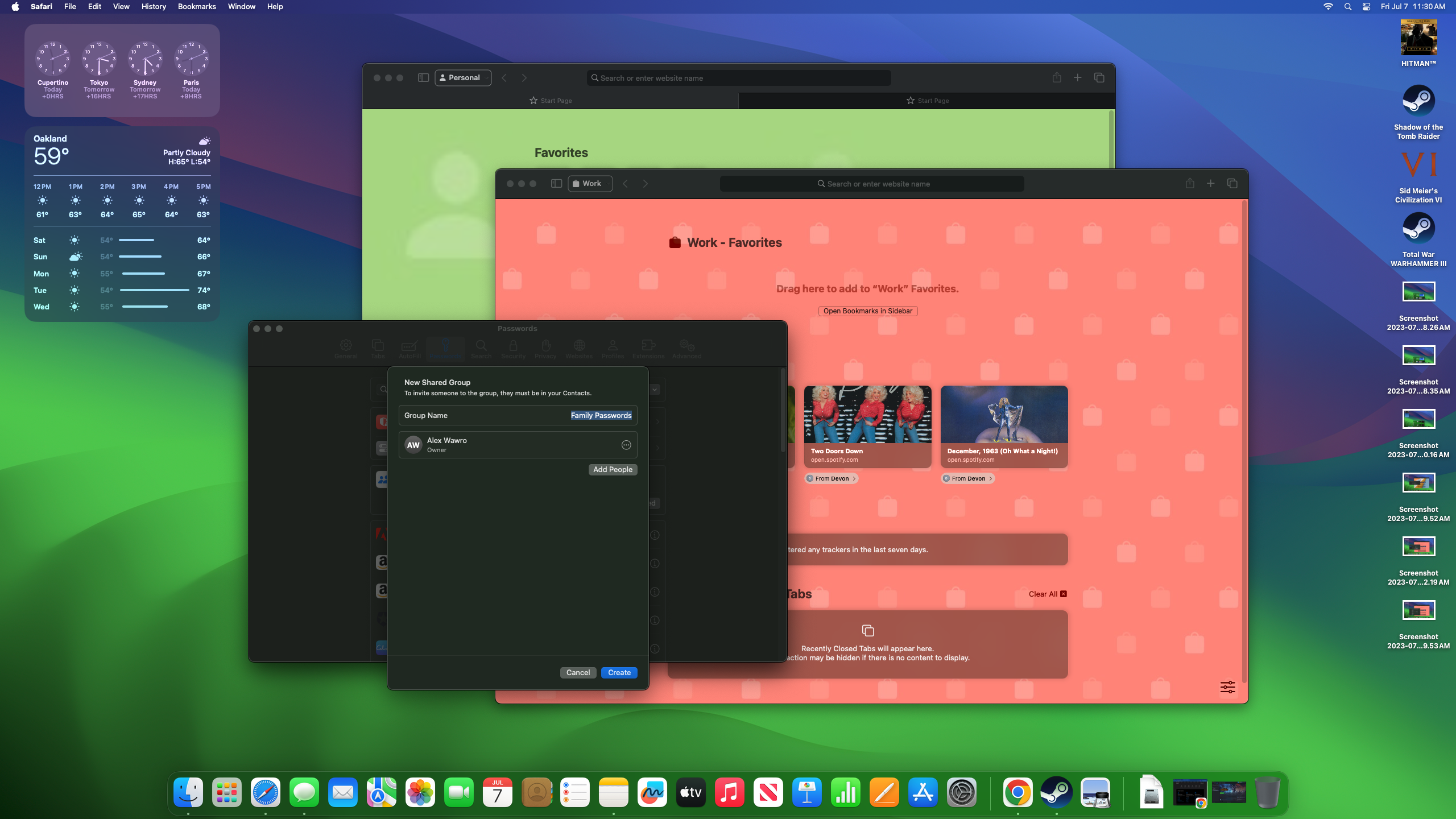
The last point is especially intriguing since you can set up a Safari profile for work and another for leisure — which could help you create a healthier work/life balance. This feature isn’t new for browsers like Google Chrome, but it’s nice to see Safari get with the times.
Sonoma also lets you share passwords with folks in your contacts list directly from Safari. That might sound dangerous, but if you trust the people in your contacts won’t do anything nefarious, this is a good way to share website login details.
More from Tom's Guide
Sign up to get the BEST of Tom's Guide direct to your inbox.
Get instant access to breaking news, the hottest reviews, great deals and helpful tips.

Tony is a computing writer at Tom’s Guide covering laptops, tablets, Windows, and iOS. During his off-hours, Tony enjoys reading comic books, playing video games, reading speculative fiction novels, and spending too much time on X/Twitter. His non-nerdy pursuits involve attending Hard Rock/Heavy Metal concerts and going to NYC bars with friends and colleagues. His work has appeared in publications such as Laptop Mag, PC Mag, and various independent gaming sites.
