Gimme a brake: Mac Pro’s $400 wheels let your $50,000 desktop roll away
Hey, Apple, your Mac Pro needs brakes?

Apple, it's time to talk about the Mac Pro. I know you have a thing about your designs. You've long been considered the pinnacle of modern design, what with the iMac and iPod and other products displayed at the Museum of Modern Art, and the Apple stores that put everything on immaculate shelves in buildings of glass and steel. You go on about the bravery of removing the headphone jack, and the unapologetic nature of your phone designs. We get it.
But, honestly, guys, sometimes you just fail at the most basic aspects of functional design. The iMac has no height adjustment, leaving people to stack their lovely computer on books to get a modicum of ergonomic comfort. Airpods seem deliberately designed to be lost down drains, onto subway tracks and into toilets. I won't even get into keyboards, because that just seems mean.
But if you're going to make a fantastically expensive desktop computer, like the Mac Pro (which starts at $5,999 and configures up to an eye-watering $52,199) and then put wheels on it, it really should only roll when you want it to roll. That seems like a pretty basic requirement. I mean, it's not like you had to reinvent the wheel, right?
Mac Pro's wheels are on a roll
YouTube tech star Marques Brownlee just posted his Mac Pro review after using the system for a couple of months. And one of the unexpected details he found was more than a little disappointing. When outfitted with Apple's optional wheels, the Mac Pro has a tendency to just… roll away.
#protip don't get the wheels if you keep this thing on your desk. There's no locks. pic.twitter.com/NfkqQiNKYCFebruary 26, 2020
There's no brake or lock on the wheels. That makes it easy to roll your expensive desktop system from one end of the office building to the other, but once you try to set it on your desk, don't count on it staying there.
Apple offers the wheels on the Mac Pro as a convenience option. This adds $400 to the price of your Mac Pro, regardless of the configuration. Here's how the Mac Pro configuration page explains them:
"Customize your Mac Pro to have a stainless steel frame with wheels, which is ideal for moving your Mac Pro quickly and easily without having to lift it. Configuring your Mac Pro with wheels makes it about an inch taller than the frame with feet."
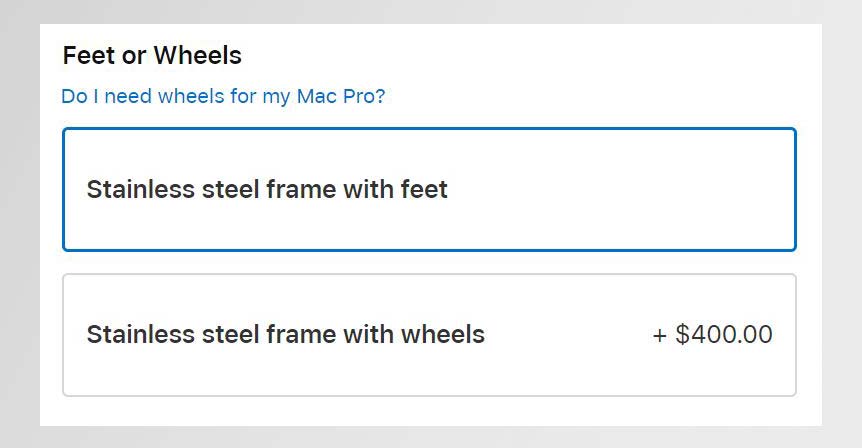
If you add these caster wheels to the Mac Pro, you can roll it here and there. But the lack of wheel locks means that it will roll away at the softest nudge, or on the slightest incline. What should you do to make it stay put once you're done rolling it? Well, you can put something in the way, to physically stop it from creeping away, or you could high center it on something, to lift the wheels off of the ground. (Those books you've been putting your iMac on might be a good option here.)
Mac Pro buying advice: Skip the wheels
Maybe the best option is to skip the wheels entirely. Save yourself the $400 and get the regular flat feet instead.

Of course, the wheels aren't the only ridiculous expense related to the Mac Pro. The system itself may range up into the tens of thousands of dollars, but you'll still have to pay another $5,000 to get the matching Pro Display XDR 6K monitor -- and an extra $1,000 for the stand that goes with it. And if you want to skip the stand? Well, you'll need to buy a $199 VESA mount adapter, paying more for the privilege of using a third-party display mount than the cheaper stand will probably cost on its own.
Even with all of those extras and accessories, you'll still have to put up with the quirks of the Mac Pro and Pro Display XDR, which draws enough power to potentially overload the circuits in your office building. Or the screen that has to be cleaned with a special cloth from Apple.
Like I said, we get it. You're Apple. But isn't this getting a little ridiculous?
Sign up to get the BEST of Tom's Guide direct to your inbox.
Get instant access to breaking news, the hottest reviews, great deals and helpful tips.
Brian Westover is currently Lead Analyst, PCs and Hardware at PCMag. Until recently, however, he was Senior Editor at Tom's Guide, where he led the site's TV coverage for several years, reviewing scores of sets and writing about everything from 8K to HDR to HDMI 2.1. He also put his computing knowledge to good use by reviewing many PCs and Mac devices, and also led our router and home networking coverage. Prior to joining Tom's Guide, he wrote for TopTenReviews and PCMag.

