I upgraded my PS5 SSD — and the results were surprising
I spent $270 to expand my PS5 SSD, here’s how it went

Earlier this week I was fortunate enough to gain access to the first PS5 software beta. This update adds a range of new features on the PS5, but the headline function is the ability to expand the console’s stock 825GB SSD.
Other new features added in the beta update include displaying PS4 and PS5 games as separate, which partially solves one of the console's biggest problems. Plus, you can now view your trophy list vertically, which is a godsend. However, the unlocking of the SSD expansion slot was definitely the feature I was most curious to experiment with.
- PS5 restock update: Where to check PlayStation 5 stock
- How to upgrade PS5 internal storage
- Plus: A PS5 compatible SSD is coming from Sony — here's what you need to know
I can’t say that I’ve had significant storage issues with my PS5 so far, thanks in large part to some of the smart storage solutions that the PS5 offers; nevertheless, more space is always welcome. Plus, adding an additional SSD means that when the falls heavy hitters like Battlefield 2042, Deathloop and Far Cry 6 release I’ll have space to store them all.
So, after installing the software beta on my PS5 and picking up a compatible SSD I was ready to begin the upgrading process. Here’s how it went.
Picking the perfect SSD

Perhaps the hardest part about installing an additional SSD on a PS5 is actually choosing which drive to buy.
Sony has released a lengthy list of recommendations but as of now, there isn’t an official compatibility list. Some manufacturers such as Western Digital and Samsung have made social media posts claiming certain products will fit into the PS5 expansion slot, but all have been very careful to skirt around direct confirmation that these drives will function without issue.
Of course, the ability to add an additional SSD is currently in beta so perhaps once it’s been thoroughly vetted by first adopters such as myself Sony will release a concrete list of recommended drives. However, right now the process of picking an SSD requires doing a lot of checks to ensure your chosen drive hits all the specifications.
Thankfully with each passing day, the process is getting a little easier. Now that the software beta has been available to select participants for almost two weeks the internet is already filled with comparisons videos, walkthroughs, and SSD guides from both media outlets and tech enthusiasts.
After doing a couple of hours of research, I opted for the WD_Black SN850 NVMe SSD. My reasoning was two-fold: Western Digital is a reputable manufacturer and it’s the SSD the console’s lead system architect went for. If the designer of the PS5 thinks the SN850 is good enough for his console, then I’m happy to have it in mine.
I purchased a 1TB SN850 SSD (with an included heatsink, per Sony’s recommendation) from the official Western Digital store for £197 ($270) and was pleased with my selection. Although, I decided against checking my now depleted bank balance afterward.
No installations issues here

Much has been made of the simplicity of installing the Xbox Series X expansion card compared to the relative complexity that comes with adding an SSD to the PS5, however, the process really isn’t that difficult in practice.
Sure, it involves physically screwing the SSD into place, but anyone able to semi-competently wield a screwdriver shouldn’t have any issues. In fact, I found removing the PS5’s faceplate the hardest part of the installation as I was worried about exerting too much force and snapping the thing in half.
Once you’ve removed the bottom faceplate you just need to open the expansion slot (which involves removing a single screw) then remove a supplied screw and spacer, click your chosen SSD into place and screw it in. It’s a simple process, that only took me about three minutes and would have been less if I wasn’t overly cautious to avoid stripping the screws.

In my view, the benefits of Sony’s approach to SSD expansion greatly outweigh the perceived drawbacks. With Xbox Series X you have no choice but to buy a proprietary expansion card; however, on PS5 you have various third-party options to choose from and can select an SSD that best suits your needs and budget.
With my SN850 installed, I snapped the PS5 faceplate back into place with a satisfying click and was ready to test out my new SSD.
Reaching new speeds
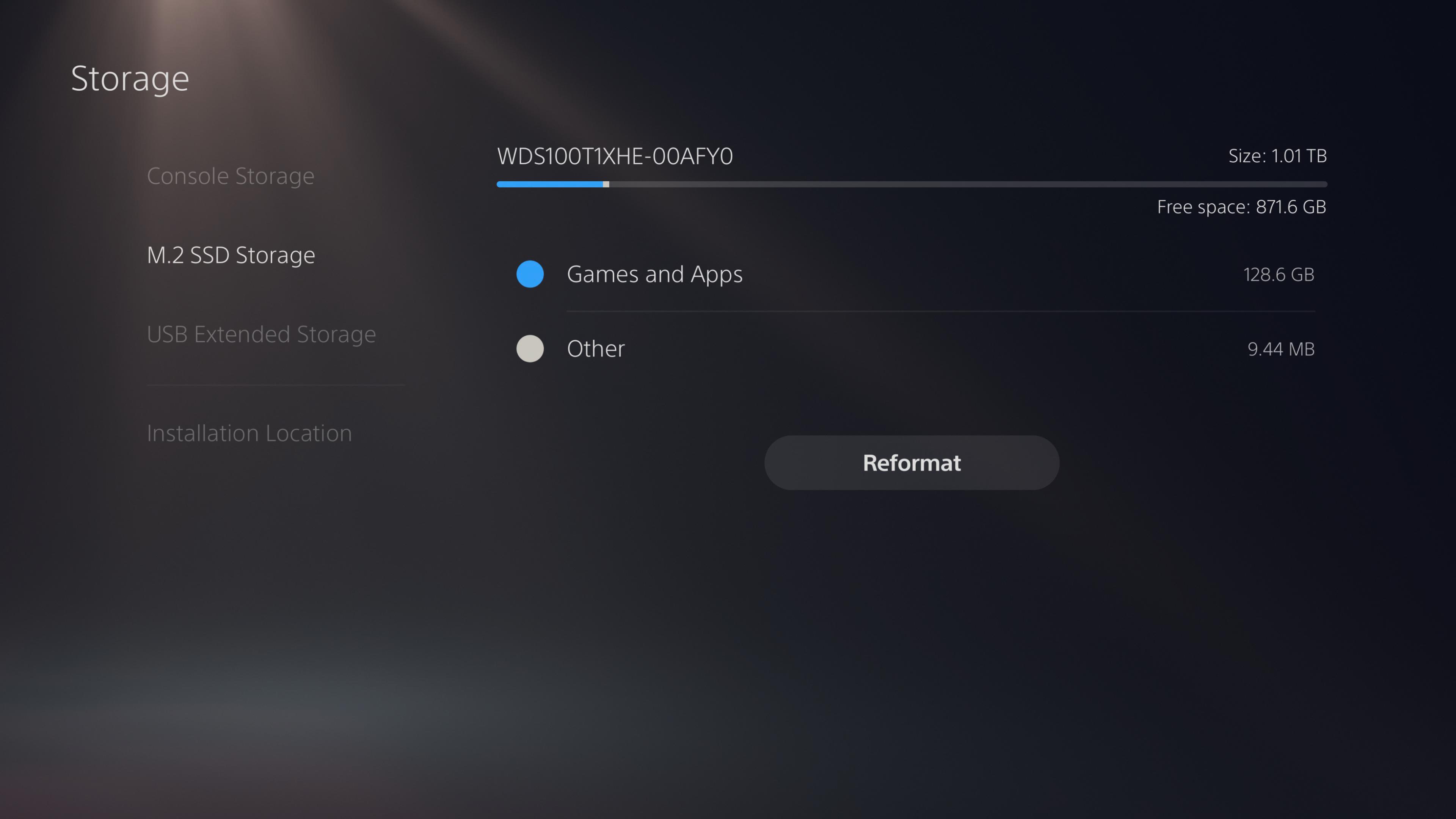
Switching on my PS5 I was greeted with a popup window informing me the console had detected an SSD in the expansion slot.
The formatting process took mere seconds, and the next screen told me the SN850 registered a read speed of 6540.174 MB/s which is actually more than the PS5 internal drive (5500 MB/s). I was impressed.
Unlike adding a new hard drive to the PS4, adding a new SSD to the PS5 doesn’t replace the stock internal drive which means you get the new storage capacity in addition to what the console offers as standard. After adding the SN850 my PS5 has a hefty 1.6TB of storage or about 11.4 copies of Call of Duty: Black Ops Cold War.
Of course, extra storage is only useful if it can match the impressive performance of the PS5’s internal drive. So I loaded up a selection of PS5 titles, and some PS4 games running in backwards compatibility mode, to test out the SN850’s capabilities.
You can see my results in the table below. For reference, in order to test loading times, I timed how long it took a game to cold boot from the PS5 home screen into the first instance of gameplay.
| Row 0 - Cell 0 | Transfer to SN850 SSD | Transfer to PS5 SDD | Loading time on SN850 SSD | Loading time on PS5 SSD |
| Ratchet & Clank: Rift Apart | 0:30:97 | 2:34:97 | 0:32:21 | 0:32:20 |
| Spider-Man: Miles Morales | 0:33:21 | 2:55:21 | 0:18:27 | 0:18:94 |
| Returnal | 0:45:82 | 4:05:24 | 0:27:15 | 0:28:35 |
| Mass Effect: Legendary Edition (PS4) | 1:18:76 | 7:47:94 | 0:54:04 | 0:54:12 |
| The Last of Us Part II (PS4) | 0:54:63 | 5:38:38 | 1:25:22 | 1:31:95 |
The results are pretty impressive. Not only does the SN850 match the PS5 drive, in several instances, it actually beat the internal SSD by a few seconds. Other outlets have observed similar results so if you were worried about performance before forking out for a new SSD, don’t be.
Should you upgrade your PS5 SSD?
My experience upgrading my PS5 has been remarkably straightforward. Installing the SN850 SSD was a breeze, and the performance results speak for themselves.
Sure, picking a drive was slightly inconvenient but that’s thanks in large part to the expansion feature still being in beta. Once this software update is available to all PS5 owners there will be an abundance of real-world testing to help you make an informed choice.
This early into the generation you probably don’t need to add an additional SSD, as even with a selection of the best PS5 games installed you’ll probably still have space to spare. Plus, if you wait even a few months the eyewatering prices of the available drives that hit the required benchmarks may have come down.
However, if you already have a large library of PS5 games or loath having to regularly reinstall titles then I can thoroughly recommend adding an additional SSD to your PS5.
Sign up to get the BEST of Tom's Guide direct to your inbox.
Get instant access to breaking news, the hottest reviews, great deals and helpful tips.

Rory is an Entertainment Editor at Tom’s Guide based in the UK. He covers a wide range of topics but with a particular focus on gaming and streaming. When he’s not reviewing the latest games, searching for hidden gems on Netflix, or writing hot takes on new gaming hardware, TV shows and movies, he can be found attending music festivals and getting far too emotionally invested in his favorite football team.
-
Allen2021 I bought the non-heatsink version on the SN850 at launch and finally was able to install it last week after popping on a $10 copper strap-on heat sink. My experience was pretty similar to yours. The drive is advertised to support speeds up to 7M/sec, so I wonder why it’s clocking in at 6.5.Reply
