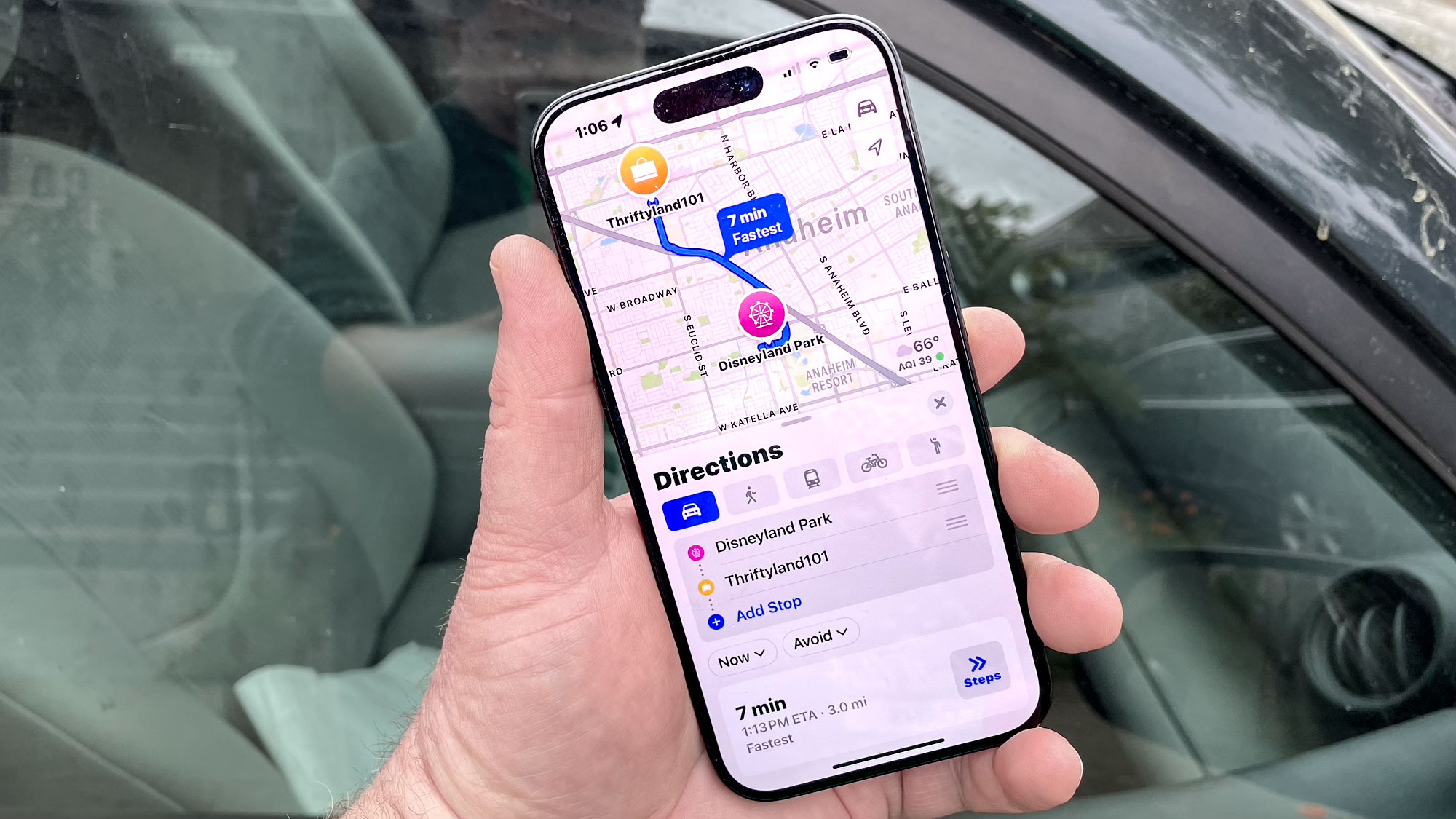I review laptops for a living — and these are my 5 favorite MacBook accessories
These accessories help me get the most out of the MacBook

The MacBook Pro 16-inch 2021 is one of my favorite MacBooks. It has everything I want in a laptop, including a large display, a spacious keyboard and a generous number of ports. I use a Windows 11 PC for work, but for everyday use, the 16-inch MacBook Pro is my daily driver.
As much as I like Apple’s premium laptop, I’ve gotten more use out of it thanks to a handful of accessories. Peripherals like a wireless keyboard and mouse allow me to be as proficient on the laptop as I am on a desktop PC. A USB-C hub lets me have even more ports, including USB-A, while a laptop stand ensures I’m not hunched over when typing. These products have enhanced my MacBook Pro experience.
Below, I’ll list my favorite MacBook Pro accessories. I would personally recommend these to anyone who owns any of the latest MacBooks, including the MacBook Pro 14-inch 2023, MacBook Pro 16-inch 2023 and the MacBook Air M2.
Twelve South Curve Flex laptop stand

Of all the accessories listed here, this is arguably the best for one’s health. That’s because spending long hours working on a laptop can lead to shoulder and neck strain when you’re hunched over while looking at a screen. I’ve purchased a few laptop stands in the past, but the Twelve South Curve Flex laptop stand is the best I’ve ever used.
Twelve South Curve Flex laptop stand: $79 @ Amazon
The Twelve South Curve Flex laptop stand is a fantastic accessory that can help you relieve neck and shoulder strain by positioning your screen at eye level for optimal posture. Textured silicone covers the entire accessory and its open design provides optimal airflow. You can adjust your laptop base from 2 to 11 inches off your desk to get your preferred height. This is the laptop stand to beat.
Unlike some rigid laptop stands, the Curve Flex has hinges that let you adjust your laptop’s height and tilt. This way, you can find the most comfortable angle when typing. And even if you’re using a mouse and keyboard, you can position the laptop to align with your line of sight so you don’t have to hunch over. The hinged design also makes it easy to fold and slip into your backpack. The Curve Flex is lightweight but strong enough to hold even the gargantuan MacBook Pro 16-inch.
Logitech MX Master 3

The Logitech MX Master 3 comfortably sits at the top of our best mouse list for a reason. It's comfortable, feature-rich and lasts an amazingly long time on a single charge. This sleek gray peripheral represents everything the company has learned from previous iterations. The buttons give satisfying clicks, the grip is pleasant to hold and the horizontal thumb wheel makes scrolling through documents a breeze.
Logitech MX Master 3: $94 @ Amazon
The Logitech MX Master 3 features a comfortable and ergonomic design, unique productivity features that are adaptable to specific software, a magnetic scroll wheel and long battery life. Professionals who spend the majority of their workdays using specialized programs like Excel, Photoshop or Final Cut Pro will find this mouse especially useful. The MX Master 3 has dozens of customizable options, but even if you’re interested in only a few of them, it’s worth checking out.
The software is where the MX Master 3 shines, as it comes preinstalled with a variety of different functionalities for popular programs like Photoshop and Excel. Software support is a big reason why I use this mouse with the MacBook Pro. While I can use Razer products (for example), the software used to update and customize them isn’t available for macOS Ventura. Software compatibility aside, I love the MX Master 3 and use it with the MacBook Pro and my Windows PC.
Logitech MX Mechanical Mini for Mac

The Macbook Pro 16-inch has one of the best laptop keyboards. With that said, I’m still partial to the best mechanical keyboards. I’ve used wireless keyboards like the Razer DeathStalker V2 Pro and Corsair K70 RGB Pro with Apple’s laptop. Those accessories are great, but they’re optimized for Windows PCs. Keyboard shortcuts that work on Windows may not be the same as on macOS and vice versa. That’s where the Logitech MX Mechanical Mini for Mac comes in.
Logitech MX Mechanical Mini for Mac: $143 @ Amazon
The Logitech MX Mechanical Mini for Mac features a keyboard layout designed and optimized for macOS and iPadOS. Its tactile switches provide a satisfying amount of resistance and don’t make much noise when pressed. This backlight keyboard is small, sturdy and easy to carry around. You can pair it with up to three Mac computers or iPads.
Logitech’s keyboard has several things going in its favor. Since it’s tailored for Macs, you have keys like Command and Return. As a mechanical keyboard, it gives me the tactile sensation I’m used to and prefer. Lastly, the MX is small enough to carry around but large enough to let me type comfortably for hours.
Mokin USB-C adapter for MacBook Pro/Air

The MacBook Pro 16-inch doesn’t skimp on ports. Out of the box, the laptop features three Thunderbolt 4/USB-C, one HDMI, a MagSafe charging port, a headphone jack and an SD memory card slot. That’s arguably all the ports you could need. However, Apple’s laptop lacks USB-A ports. If you have older devices that use USB-A, you’re going to need a USB dock. My choice is the Mokin USB-C Adapter for MacBook Pro/Air.
Mokin USB-C adapter for MacBook Pro/Air: $26 @ Amazon
The Mokin USB-C adapter for MacBook Pro/Air lets you connect USB-A devices to your MacBook Pro or MacBook Air. This USB-C dock has two USB-C/Thunderbolt 3 ports, three USB-A 3.2 ports and a headphone jack. The MacBook Pro and MacBook Air already come with a good amount of ports but it never hurts to have more. Plus, this dock attaches directly to your laptop, which is a nice bonus.
This docking port features two USB-C/Thunderbolt 3 ports, three USB-A 3.2 ports and a headphone jack. I could have gotten the Satechi Thunderbolt 4 dock, but I wanted a dock that physically attaches to the MacBook Pro. Mokin offers USB-C adapters with more ports, but this one has the right amount for me. Even though I use a wireless mouse and keyboard with the MacBook Pro, the Mokin USB-C adapter is vital when I want to connect to a legacy peripheral that uses USB-A.
iPad Air 2022

I could have included the iPad Pro 2022 in this section, but I’m actually more fond of the latest iPad Air, which is one of the best iPads and best tablets out there. I had almost nothing but praise for this tablet in my Apple iPad Air 2022 review due to its speedy performance and beautiful 10.9-inch Liquid Retina display. The latter is the reason I have the iPad Air on this list.
10.9" iPad Air (64GB/2022): was $599 now $559 @ Amazon
The 2022 iPad Air is powered by Apple's M1 chip, which features an 8-core CPU that delivers up to 60% faster performance than the previous-gen iPad Air. It features a 10.9-inch Liquid Retina display (2360 x 1640), M1 CPU, 12MP wide (rear) camera, 12MP ultra wide front camera with Center Stage support, USB-C charging, and Magic Keyboard support.
The iPad Air serves as a stellar second screen for the MacBook Pro. The sidecar feature allows me to seamlessly move the MacBook Pro’s cursor between the laptop and tablet. This is useful when I have multiple Chrome tabs open across both devices. When I’m not writing, I like to scroll through Twitter or chat with friends on the laptop while playing a YouTube video on the tablet. It’s a neat setup that lets me multi-task more efficiently. Plus, it's easier to carry around since it's not as big and heavy as the iPad Pro.
The accessories I listed above have using a MacBook Pro more enjoyable for me. If you’re in the market for similar items, this post should give you a good idea of what’s available. But if you want to see a greater variety of peripherals for Apple laptops, be sure to check out our best MacBook accessories buying guide for more.
More from Tom's Guide
Sign up to get the BEST of Tom's Guide direct to your inbox.
Get instant access to breaking news, the hottest reviews, great deals and helpful tips.

Tony is a computing writer at Tom’s Guide covering laptops, tablets, Windows, and iOS. During his off-hours, Tony enjoys reading comic books, playing video games, reading speculative fiction novels, and spending too much time on X/Twitter. His non-nerdy pursuits involve attending Hard Rock/Heavy Metal concerts and going to NYC bars with friends and colleagues. His work has appeared in publications such as Laptop Mag, PC Mag, and various independent gaming sites.