I picked the Nothing Phone (2) over every Android flagship — here’s why
There’s no smartphone quite like this one

I held on as long as I could but at the end of last week, it was finally time to say goodbye to my trusty old Android smartphone and get acquainted with a new device.
Well it wasn’t really goodbye as my OnePlus 7T Pro 5G McLaren is actually sitting on my desk next to me as I write this. Despite its ridiculously long name, my old OnePlus phone is one of the few Android devices without a notch or a camera cutout. Instead, it has a pop-up selfie cam that still works even though it’s a few days shy from being four years old.
While upgrading to a phone without an edge-to-edge display felt like a downgrade for the longest time, with no more Android updates coming and a battery that can’t make it through a whole day, I knew I had to find my next smartphone. Over the course of this year, I’ve been putting together a shortlist of the best Android phones for me that included the Pixel 6a and then the Pixel 7a, the OnePlus 11 and even the Lenovo ThinkPhone.
On their own, these are all very capable smartphones but there's one thing they all lack: the wow factor. After owning the OnePlus 7T Pro, I want a smartphone that can still impress me after owning it for years.
During the Made by Google event earlier this month, I almost convinced myself that upgrading to the Pixel 8 Pro would be worth it, even with the recent Pixel price hike. Getting a phone with seven years of Android updates guaranteed is the financially responsible move, even if I had to pay a bit more. However, I just couldn’t bring myself to switch to a Pixel, even with Google’s new AI tools and frequent Pixel Feature Drops.
You see, another Android smartphone had already caught my eye. Unlike the rest of the phones on my shortlist, the Nothing Phone (2) really does stand out thanks to its eye-catching and now improved Glyph Interface. But it’s the software powering Nothing OS and all of its unique customization options that really pushed me over the edge. Here’s why.
Not your average Android smartphone
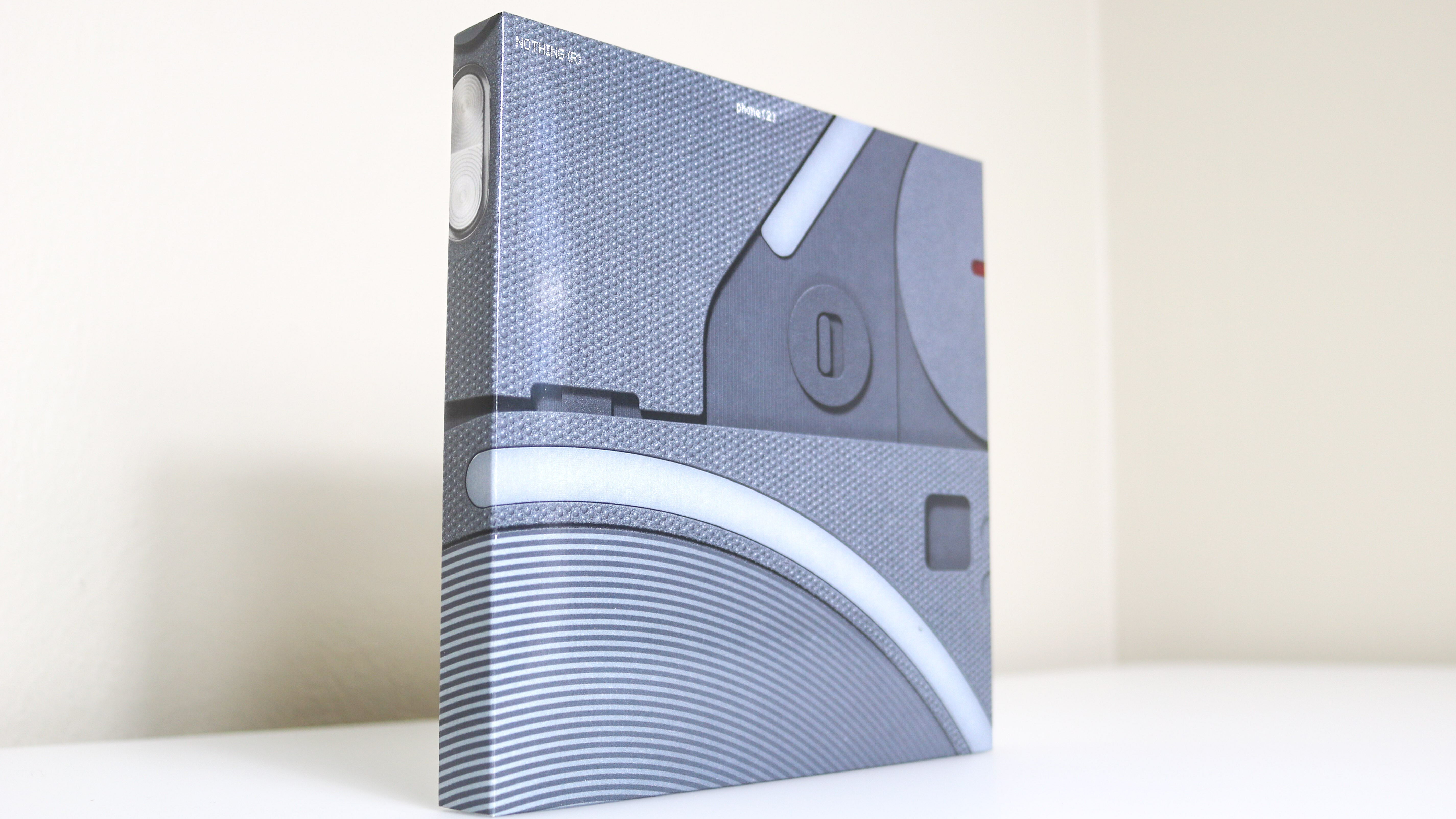
Right when my Nothing Phone (2) arrived, I knew I was in for something special just from the box itself. Instead of the thicker, rectangular boxes all of my past smartphones came in, this one was square-shaped and highlighted the phone’s unique design before I even opened it.
After I removed the outer cover which shows a close-up of the Nothing Phone (2)’s Glyph Interface, the all white box the phone came in had a textured outline with the same design. Once this was opened, I was left with the phone itself, a USB-C charging cable with transparent ends and a message explaining that the “Phone (2) has 53 parts made with sustainable materials” and that “its packaging is plastic free”. This “Earth first” mindset was just the first of many surprises though.

Unlike other smartphones with boring backs and large camera bumps, the Nothing Phone (2)’s back is completely transparent. This lets you see all of the hard work and engineering that went into the device while also being necessary for its Glyph Interface to work but more on that later.
I swapped the SIM card out of my old phone and began going through Nothing’s setup process. One thing that really stuck out to me was that the company gives you the option to go with its own Nothing visual style or to use Default Android instead. If other companies let you do this instead of forcing their Android skin on you, who knows, I might have picked up one of the best Samsung phones instead.
With my Nothing Phone (2) all set up, it was time to dig into Nothing OS and truly make the phone my own.
As customizable as it is cool
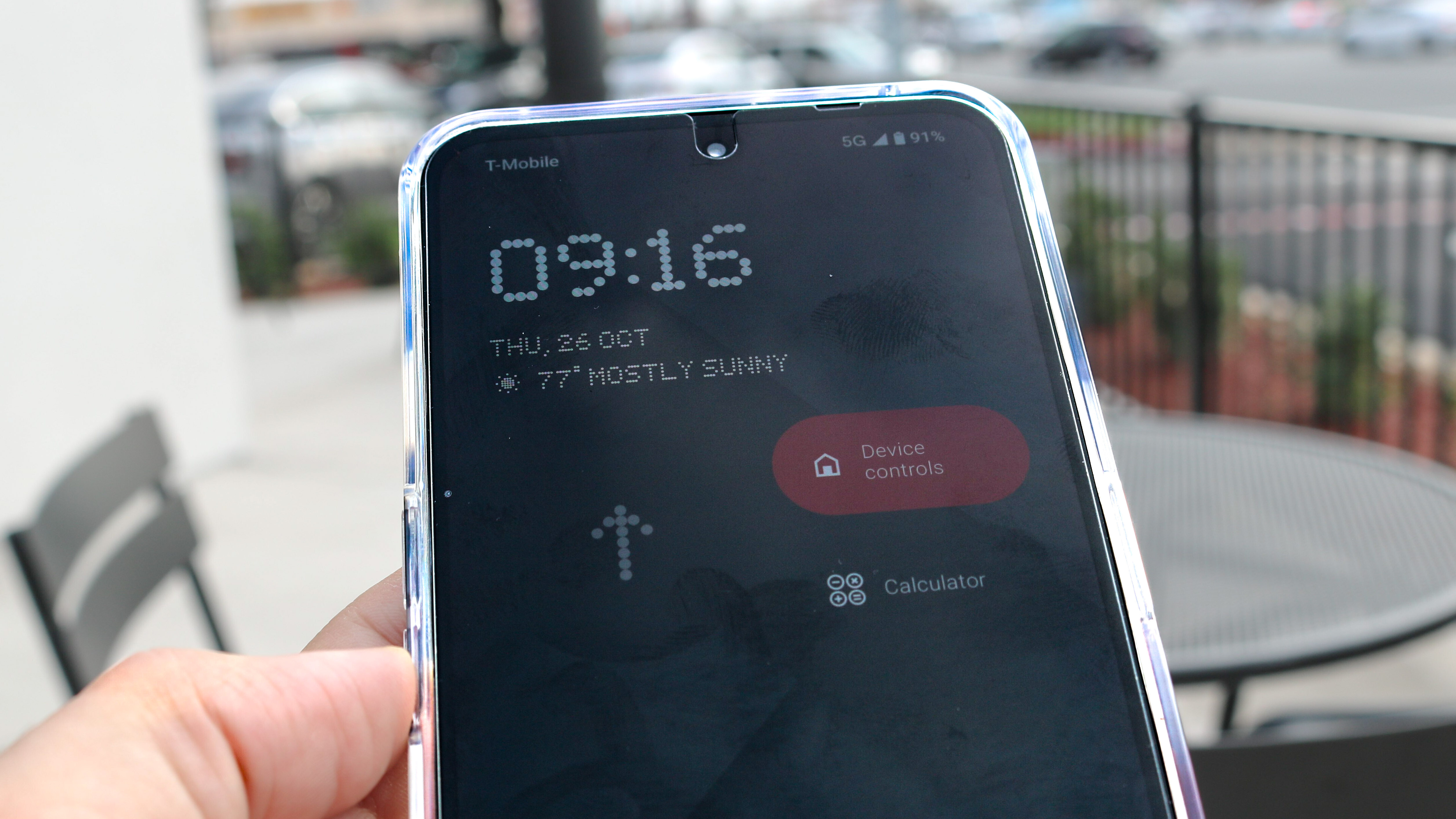
Although you can always use one of the best Android launchers to customize your phone to your heart’s content, I prefer to keep things as close to stock as possible. On my OnePlus 7T Pro though, I did eventually end up installing Nova Launcher. This was because OnePlus and its parent company OPPO decided to combine their source code and OnePlus’ OxygenOS started to more closely resemble OPPO’s ColorOS. As Nothing is its own company founded by OnePlus co-founder Carl Pei, I doubt anything like this will ever happen to Nothing OS.
One way in which the Nothing Phone (2) — and the Nothing Phone (1) for that matter — set themselves apart from other Android smartphones is by allowing you to add widgets and quick settings to both the home and lock screens. Most phones let you add two like your flashlight or camera on either side at the bottom but Nothing OS 2.0 takes things a step further.
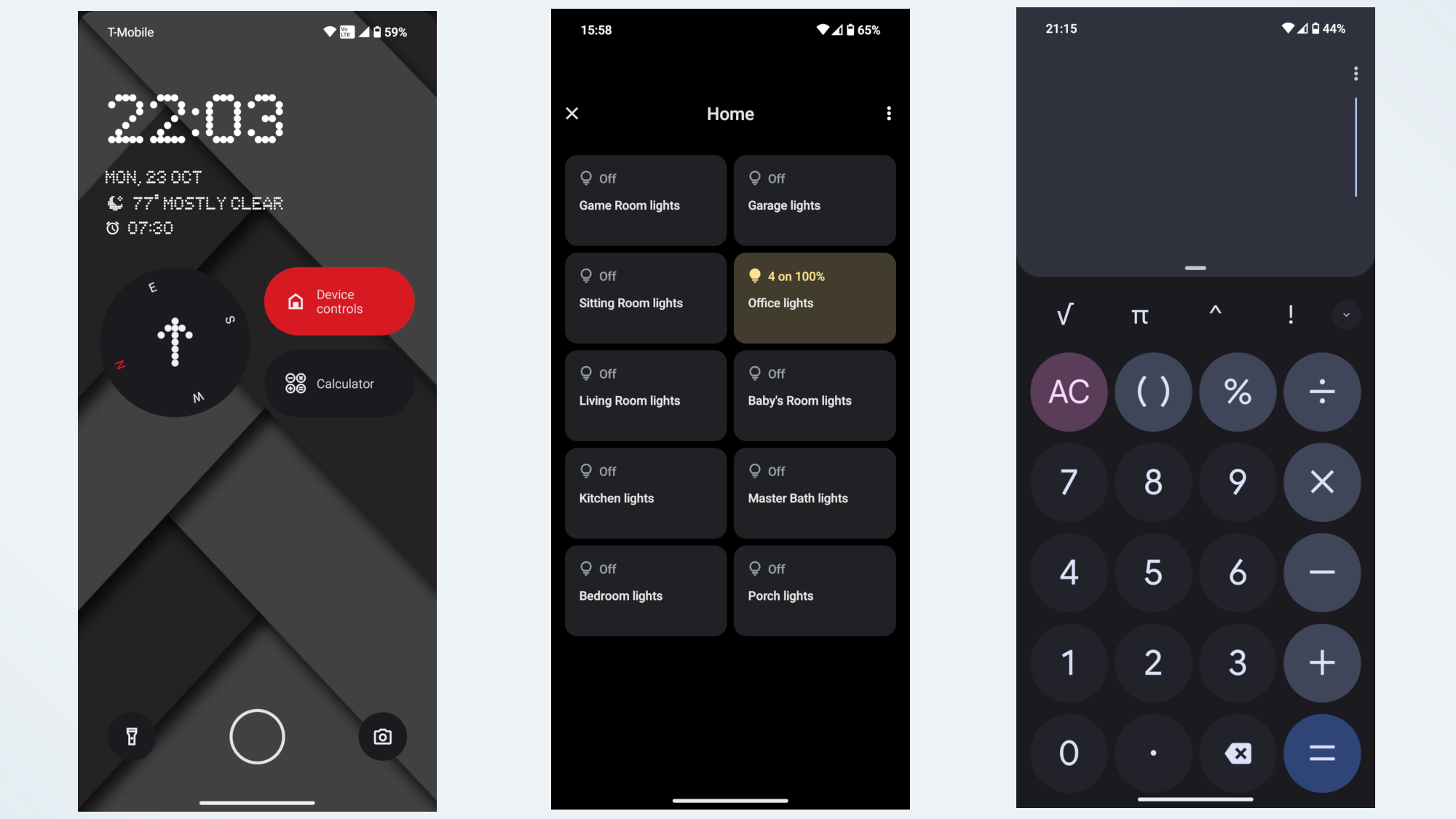
In this picture above, you can see how I currently have my lock screen set up on the left. Underneath the time, I have a compass in case I get lost as well as widgets for my smart lights and a calculator. This lets me quickly turn my lights on and off without unlocking my phone and I figure a calculator could come in handy when figuring out the tip at the end of a meal.
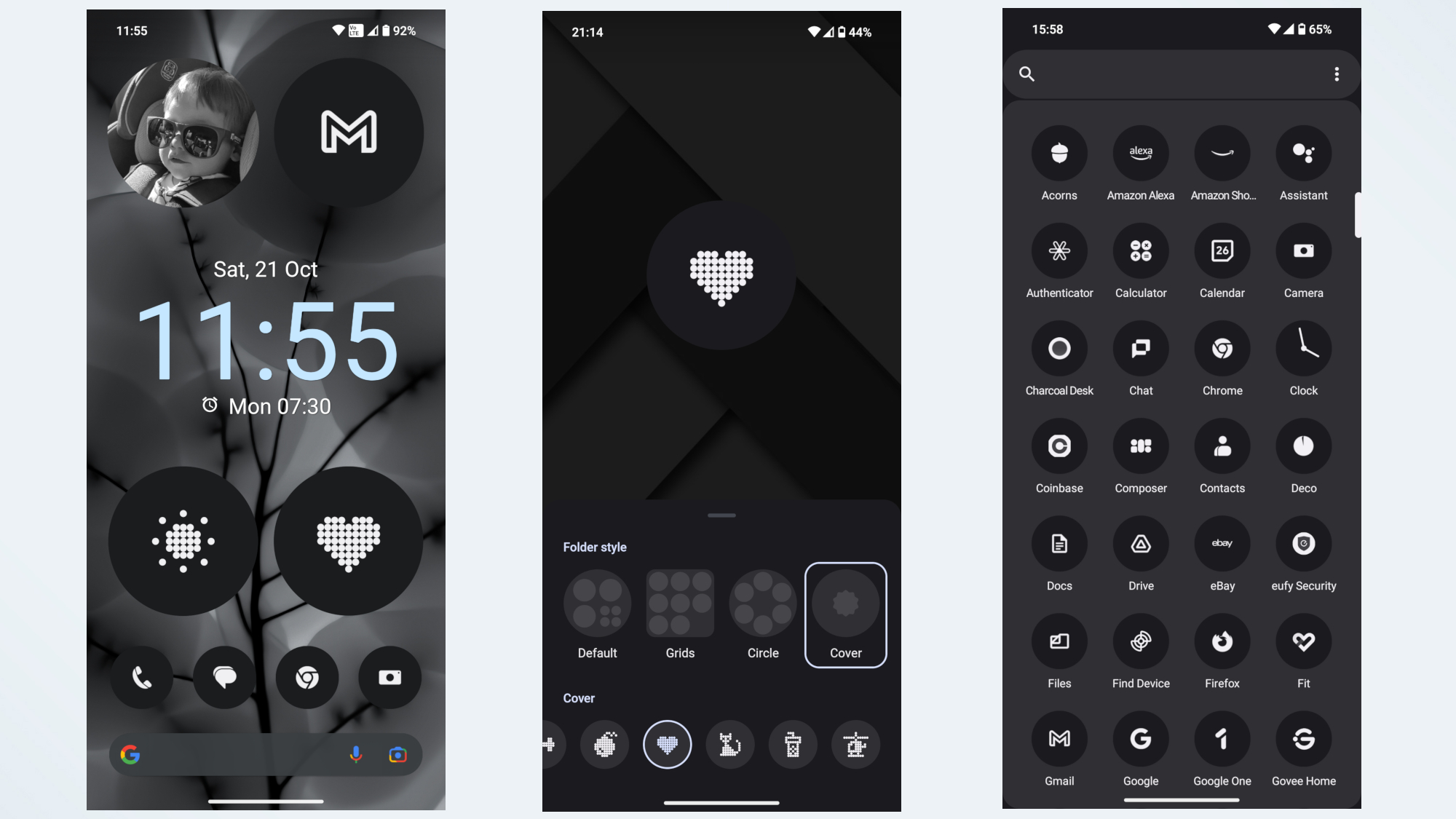
The home screen is just as customizable with Nothing’s own widgets that let you access apps like Weather without having to actually open them. For instance, I can swipe up on the circle on the bottom left to see the current temperature as well as each day’s high and low. In the top left corner of my new phone, I’ve added a photo widget with pictures of my son that change each time I open the phone. This helps me keep what’s really important in mind instead of getting lost in my phone.
The same goes for the app icons on the Nothing Phone (2). While you can use the colored icons for each app that you’re likely all too familiar with, on the Google Play Store you can also download the Nothing Icon Pack. Nothing’s own apps already use its minimalistic, monochrome color scheme but this icon pack applies the company’s theme to every single app on your phone, regardless of how obscure it may be.
The reason behind this is that just like businesses do with their logos, companies use certain colors in their app icons to draw your attention to them. When every app’s icon looks the same, you’re going to open the particular app you were looking for when you took out your phone as opposed to getting sucked into an app you weren’t necessarily even thinking about.
Nothing OS and the smooth experience it provides overall have been enough to justify upgrading for me. However, when you flip the Nothing Phone around, that’s when things really get exciting.
A smartphone you’ll want to flip over

If this is your first time seeing the back of the Nothing Phone, you may be wondering why it has all these lights and what they’re for. Well, besides acting as a softer flashlight and a fill light for taking photos, the strips of light that make up Nothing’s iconic Glyph Interface each serve their own purpose, with some being more useful than others.
I won’t go into them all but here are a few of my favorites: the lightstrip at the bottom of the phone serves as a charging indicator, the one at the top right is used for essential notifications when the phone is flipped over in Flip to Glyph mode and the longer lightstrip underneath it can be set to act as a volume indicator. However, this one also had third-party app integrations (though only a few so far) and you can use it to see when your Uber is arriving for instance.

In addition to this, you can also use this lightstrip with Nothing’s Glyph timer — perfect for the Pomodoro Technique. I have my own Glyph Timer set to run for 30 minutes and so far, I’ve found it to be really helpful when I want to get some work done without distractions. You do have to flip the phone over to start your Glyph Timer (just like when you use Flip to Glyph to only see essential notifications) before you put it up on a stand like I’ve done here though.
The Glyph Interface is also used for notifications and incoming calls. When you get a notification or a call, it lights up in a preset pattern but you can assign a different one for each of the contacts in your phone. This is another neat feature and one you won’t find on any other smartphone.
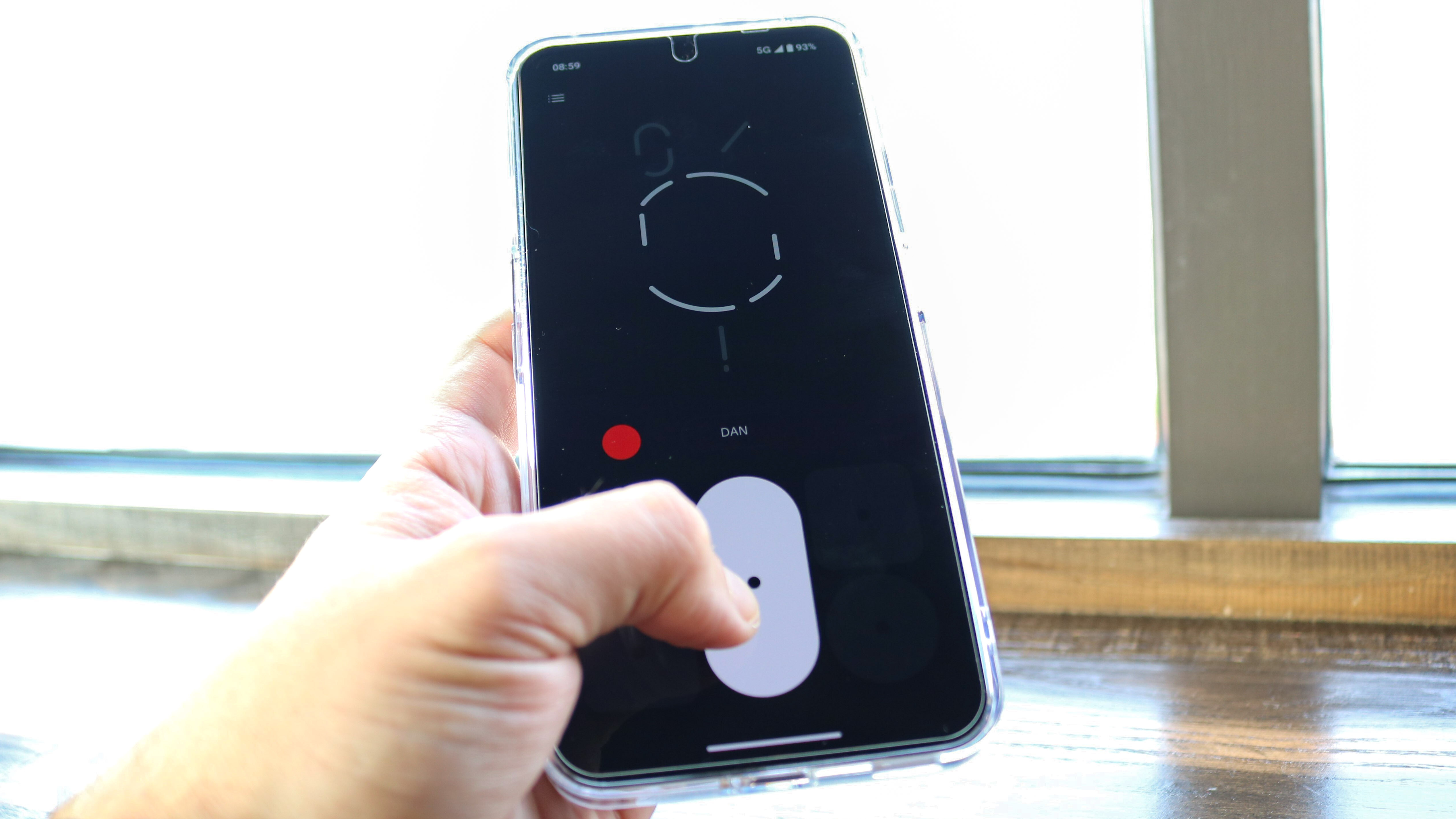
You do need to download a separate Glyph Composer app but once it’s installed on your Nothing Phone, you can make your own Glyph Ringtones and save them. Personally, I’ve really just enjoyed trying out all of the different sound packs and playing my phone like a drum machine to entertain both myself and my toddler. So far, the creepy sounding DAN and 606, which is more like a drum kit, are my favorites. However, there’s also a Modem sound pack and even one developed in collaboration with Swedish House Mafia.
Standing out while blending in
My old OnePlus 7T Pro 5G McLaren was certainly ahead of its time and a unique phone in its own right but it pales in comparison to my new Nothing Phone (2). From the customizable software to its transparent back and Glyph Interface, there really isn’t any phone like it and probably won’t be for some time.
There is one aspect of the Nothing Phone I’ve entirely glossed over though. If you put it face up and side by side with one of the best iPhones, it’s quite hard for the average person to tell the difference. Those who know will be able to spot it but the Nothing Phone’s dimensions, outer frame, curvature and even its size are really quite close to an iPhone. After putting it next to my wife’s iPhone 14 Pro Max though, there’s one thing that Nothing did better than Apple: the phone’s volume and power buttons are slightly lower which makes them easier to reach.
I’m sure my family and even some of my friends might mistake my new Nothing Phone (2) for an iPhone. However, all I have to do is flip it over to show them one of the best things about Android. While Android phones will likely never be as ‘cool’ as an iPhone, you can still pick up a unique one like the Nothing Phone that actually tries to do something different for a change.
More from Tom's Guide
Sign up to get the BEST of Tom's Guide direct to your inbox.
Get instant access to breaking news, the hottest reviews, great deals and helpful tips.

Anthony Spadafora is the managing editor for security and home office furniture at Tom’s Guide where he covers everything from data breaches to password managers and the best way to cover your whole home or business with Wi-Fi. He also reviews standing desks, office chairs and other home office accessories with a penchant for building desk setups. Before joining the team, Anthony wrote for ITProPortal while living in Korea and later for TechRadar Pro after moving back to the US. Based in Houston, Texas, when he’s not writing Anthony can be found tinkering with PCs and game consoles, managing cables and upgrading his smart home.
