I ditched Windows for macOS for work — and I never want to go back
macOS for work, Windows for play

Since my single-digit days messing around on Windows 95, I’ve used every major iteration of Windows, even Millenium Edition. My dad was a software developer, and therefore had professional licenses for each. I’ve built Windows PCs and gamed on them. I’ve run my life on them. And I’ve done my work on them. Now, that last one is no longer true.
A few months ago, I was given a 2019 MacBook Pro 16-inch — the model my company uses as its fleet of higher powered laptops for system-intensive tasks. And so ended a life of working on Windows. Up until then, I didn’t realize how much the Windows machines I’ve worked on in the last decade-or-so were slowing me down.
Now, I’ve also used many Macs alongside Windows over the years, and I’ve had one given to me for professional usage before. The difference here is that until now I’ve never really needed to use a Mac for serious productivity — that is to say, I’ve historically used Macs for a bit of word processing or note taking, but not day-in, day-out in a job where I’m properly busy, time-constrained and using pretty much everything the computer has to offer. Now that I am doing so, I’m not going back, and it’s because, in my opinion, macOS is by far the superior operating system for productivity. Here’s why.
Note: This opinion article focuses only on productivity usage and my experiences using the macOS and Windows UX for work. It is not a comparison between macOS and Windows 11 for gaming, benchmarks or OS stability; nor is it a comparison between Macs and Windows PCs in price, hardware or upgradability.
Note 2: This article compares the features of macOS and Windows without third party applications. While I am aware of applications that can recreate Windows features on macOS, like snapping, my Mac is a corporate machine and cannot therefore have third party applications installed. As such, I'm comparing stock features.
The macOS toolbox
There’s no one standalone reason why I think macOS is better than Windows for productivity. Instead of a single killer blow, it’s death by a series of smaller wounds. See, to a greater extent than Windows, macOS comes with loads of thoughtful features that make one aspect of your workflow quicker, adding up to a smoother overall experience. There are also a few major tools and functions that macOS has, where the Windows version is either lacking or non-existent. These save me a lot of time.
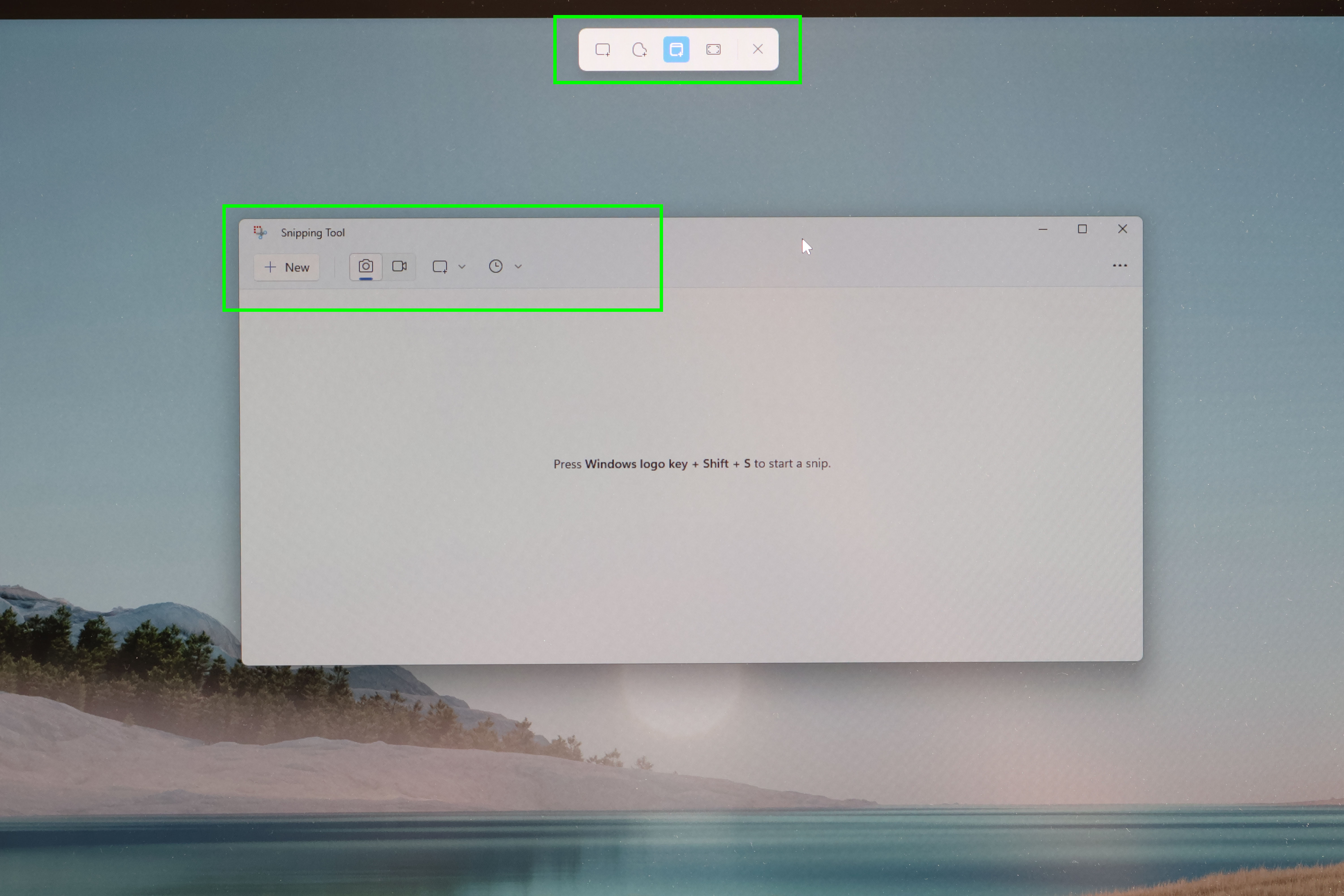
Firstly, there’s the screenshot snipping tools. I take screenshots and screen recordings all day in my role as tutorials editor here at Tom’s Guide, so I really appreciate a ubiquitous snipping tool, which Windows doesn’t have. On Windows, the snipping tool lets you choose between various types of screenshot. These are all very handy, of course, and I love that a freeform snip exists, especially for people using a stylus.
However, if you want to record your screen, you have to either jump into the snipping tool app or go through the Game Bar. It’s infuriating, especially as when you open the snipping app, you see the record function, but when you open the snipping tool, it isn't there. Why is it not all in one place, or both?
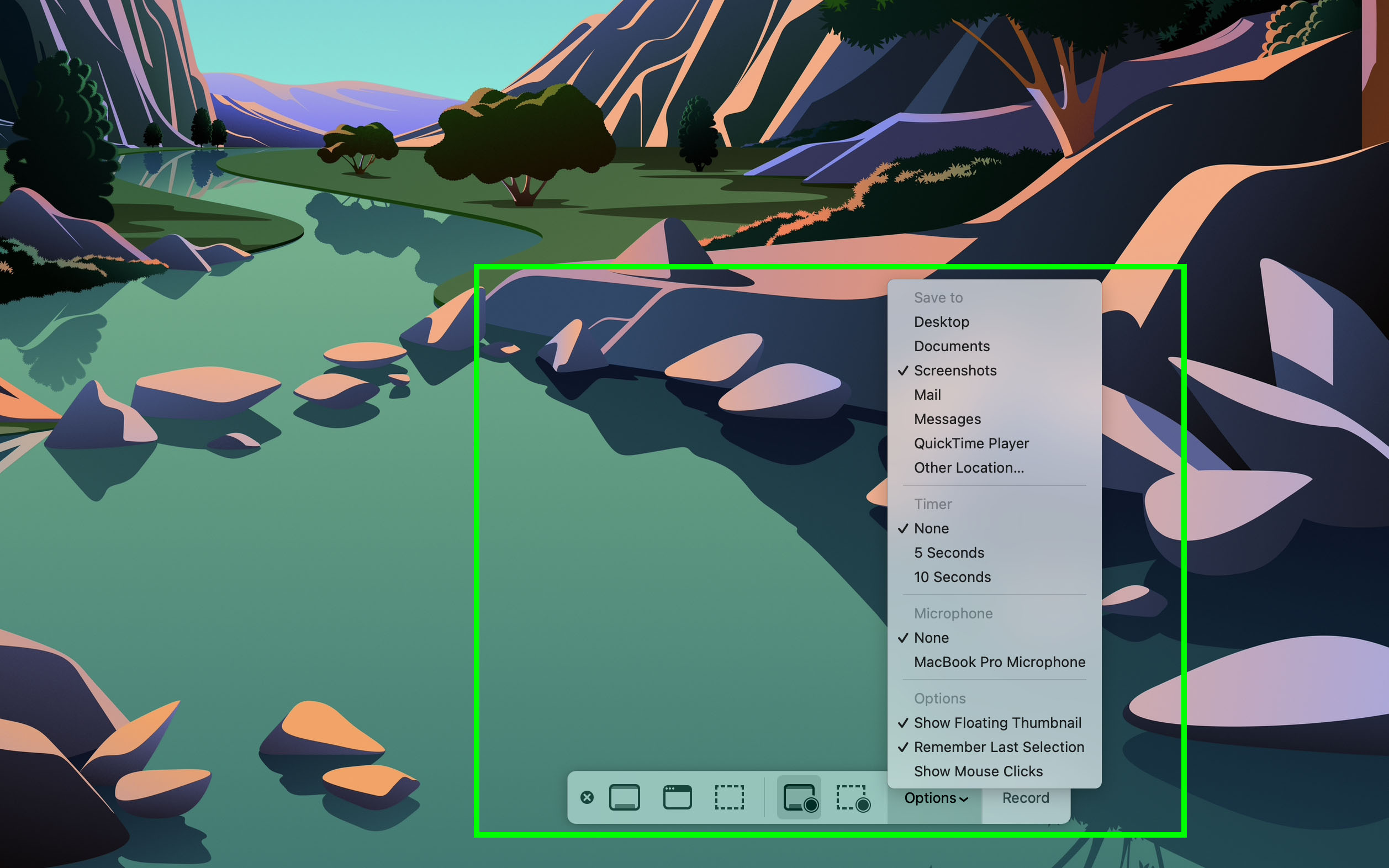
On macOS, it is all in one place. Press Shift + Cmd + 5 and you’ve access to every type of snipping available, including video recording. Not only that, but you have a range of customization options at your disposal, including where to save to, timers, selection memory and cursor inclusion. If you don’t need all that and want a rapid whole window or snippet shot, you can go straight to those with separate key commands instead. If I want to take a screenshot, then screen record straight afterwards, I use the same key command instead of running a separate app. It’s much easier.
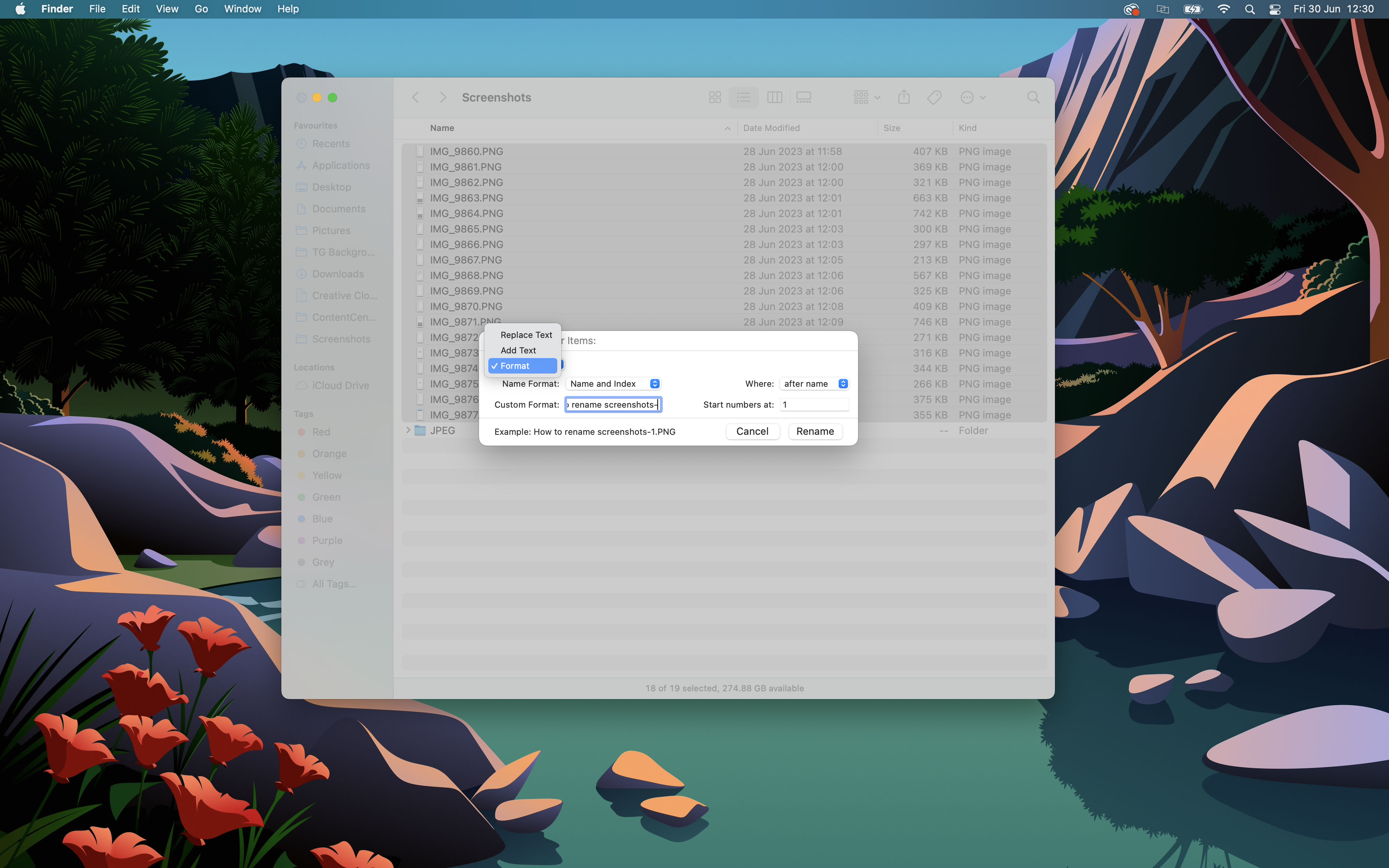
Then there’s the renaming tool. Windows allows you to rename batches of files easily, but it’s a blunt instrument. You choose a filename and Windows renames all files to that, appending with an (n). You can, of course, install PowerToys and use the renaming tool included, but as made clear at the start of this article, this is a comparison between stock features only, as my Mac cannot have third party applications installed due to being a corporate machine.
As such, renaming is easier on macOS to begin with — to rename a single file, just hit enter! To rename bulk files, you use the renaming tool, which is fantastic and highly underrated. It lets you format as many filenames as you like in preset or custom formats, adding indexing before or afterward.
You can also append to the front or back of filenames, or quickly find and replace characters if you realize you made a typo. This is something which, to my knowledge, is not possible in Windows, at least not without third-party software. In my role as Cameras editor here at TG, this feature is indispensable when dealing with hundreds of image files from a product or test shoot.
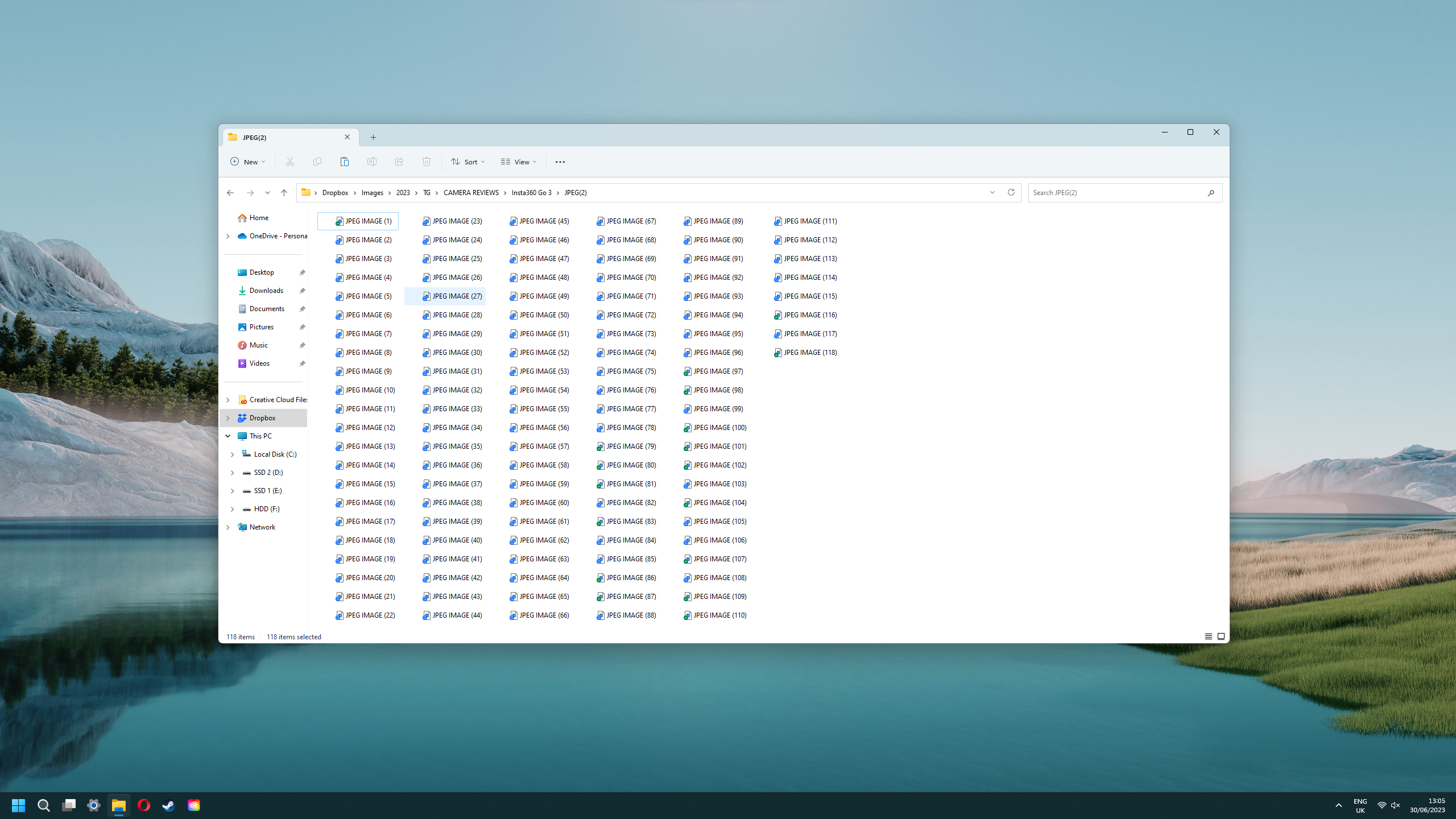
Preview allows you to edit, arrange and splice PDFs without needing any further software, while also being the default image viewer and editor. It's a single app versus Windows' two. Again.
There is, of course, Preview, which I'm always grateful is included for free and which I use on a daily basis for image and PDFs. On my Windows PC, PDFs open in a browser by default, and to edit them properly requires a third party PDF editor like Adobe Acrobat. Preview allows you to edit, arrange and splice PDFs without needing any further software, while also being the default image viewer and editor. It's a single app versus Windows' two. Again.
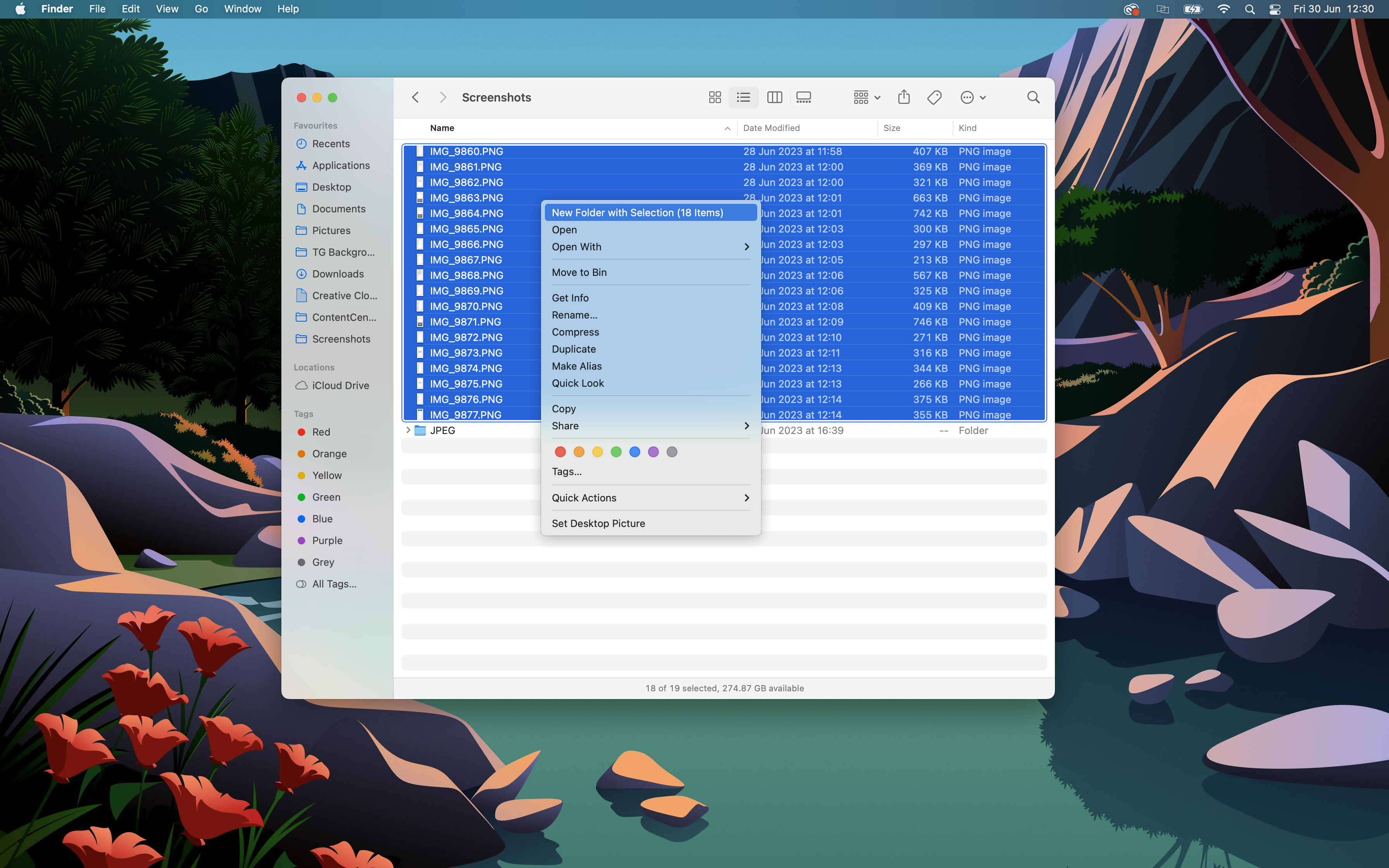
And not to forget the little Finder function that allows you to create a new folder with all of the items you've selected, which are automatically moved into it. It’s a tiny feature, but speeds up moving files from one place to another and makes my photography workflow in particular just that little bit smoother. I resent not having it when I move files on Windows, where I have to create a new folder and then drag everything in: more steps to get the same result.
One function that I miss after my move to Mac is clipboard history — where Windows stores the last 10 copied items. In reality, this isn't something I used constantly on Windows, but when you really need it, it's great to have it there to avoid having to go back and forth recopying and pasting things between apps. It was a joy to copy several URLs, for example, and then paste them all into a new article in one go. On balance, though, macOS offers me more in the way of nifty, time-saving tools.
Simpler navigation
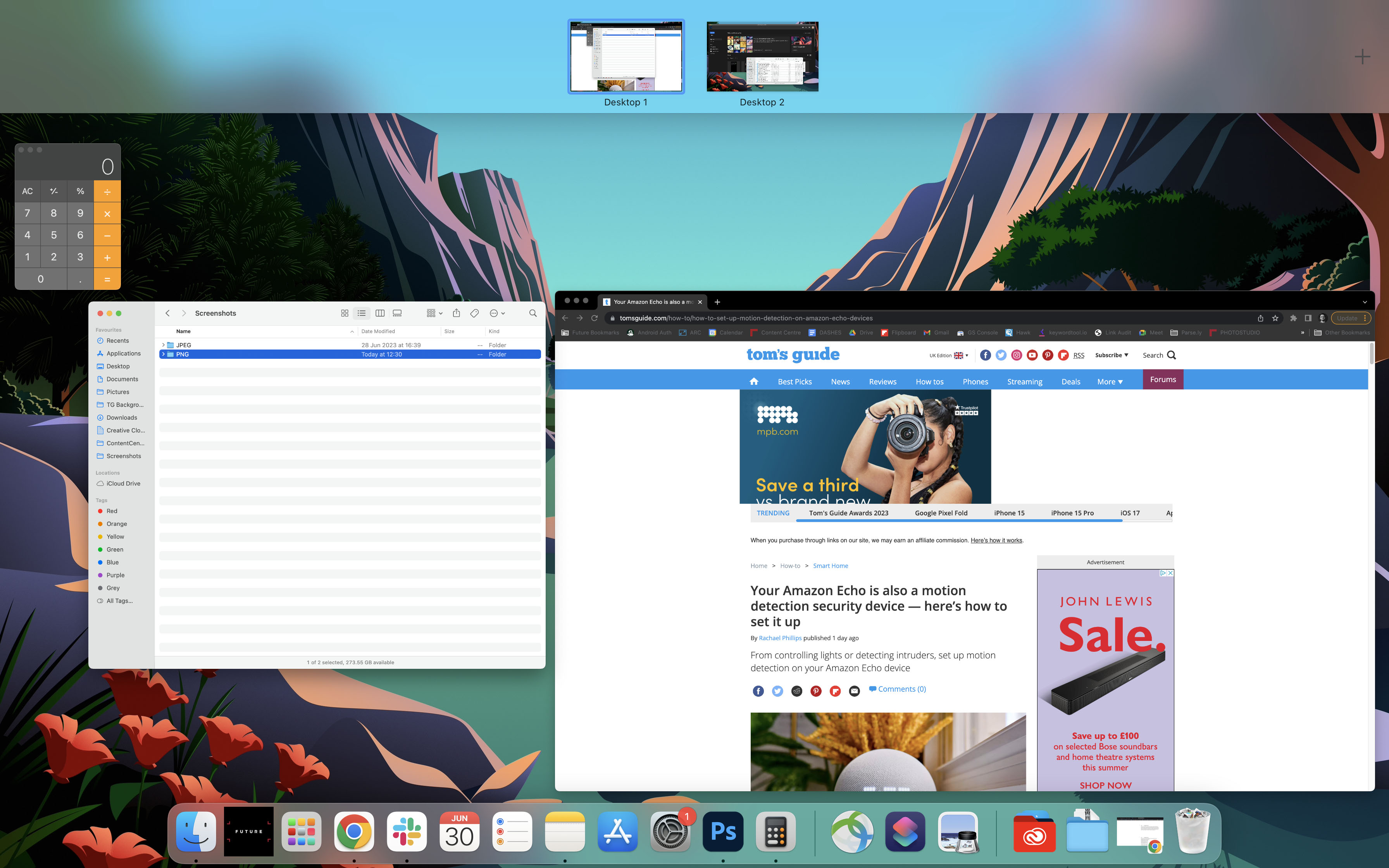
Add to these things macOS’ navigational features, and it’s an OS that is — at the risk of sounding like I’m doing an icky Apple product launch — much more intuitive to get around than Windows.
One of my favorite features of both operating systems is Task View on Windows, or Mission Control on macOS. Both are very handy for switching between apps quickly and organizing apps into overarching desktops. Mission Control, though, is more useful in a rapid navigational scenario because it also shows you everything you’ve minimized. Not only do I use Mission Control to switch apps as I would with Task View, I also use it to recall whatever I’ve minimized, as I often forget. This gives you an extra dimension of navigation over Task View; another way of getting around quickly.
Another extremely versatile feature of macOS are Hot Corners. They’re a quick way of getting to your most important applications or functions, like opening Notes, Mission Control, showing your Desktop or switching to App Windows.
Another extremely versatile feature of macOS are Hot Corners. While they may sound like the fallout of a broken radiator pipe, they’re actually a quick way of getting to your most important applications or functions, like opening Notes, Mission Control, showing your Desktop or switching to App Windows (where all the open windows of a single application are brought up on screen, with minimized windows appearing at the base — very handy). You assign these to a corner and then mouse into that corner to use the function.
Hot Corners has some rather ridiculous functions that are assignable, like putting your computer to sleep — not sure who signed off on that one at Apple: to be able to effectively switch off your computer by mousing into a corner — but on the whole Hot Corners have become one of my go-to ways to get to my most-used functions or apps.
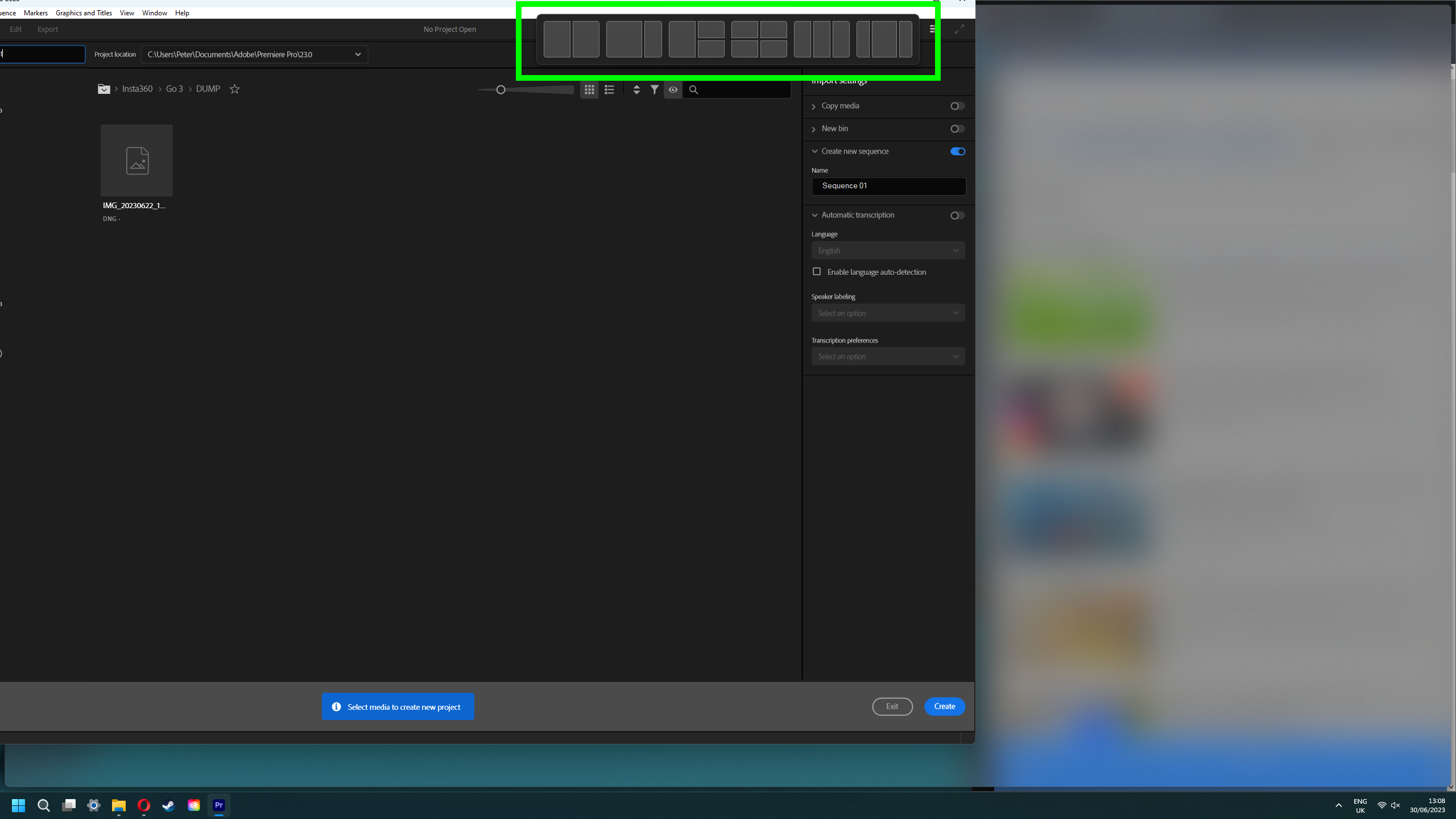
One feature I wish worked better on Mac is snapping, which helps make navigation easier by simply cutting down on it. Currently, you can pseudo snap using the split screen function, but it’s nowhere near as developed as Windows 11’s snapping function, which allows you to choose from a range of different layouts to organize your windows and is easily accessible by mousing to the top of the screen or hovering over minimize.
It'd be nice for Apple to pay some more attention to this soon — it’s a pain to drag and resize windows to set this up manually, and split screen is both tricky to start and rigid to use. The macOS Sonoma launch has not mentioned any extra functionality for split screen, so that’s definitely a point to Windows, but on the whole, it’s still a win to macOS navigation-wise. For now, we recommend the Rectangle app, which make it much easier to snap windows on Mac.
The toxic best friend
Windows is like a toxic childhood best friend. It’s not as sweet as it used to be, I’m not sure whether I still like it, but it’s been such a constant part of my life that I really don’t know what I’d do without it. I still need Windows for gaming, and as my Windows machine is my personal computer, it serves as my workstation for out-of-work photo and video production, but I cannot go back to it anymore for work.
I appreciate that Windows 11 introduced some important changes versus its predecessor in regards to performance, security and gaming. But in productivity terms, Windows 11 feels lazy; merely a reskinned Windows 10. Neither 10 nor 11 have many features to make the OS easier to use for general users at pace, and when dealing with high volumes of files and folders over numerous apps. They feel rigid.
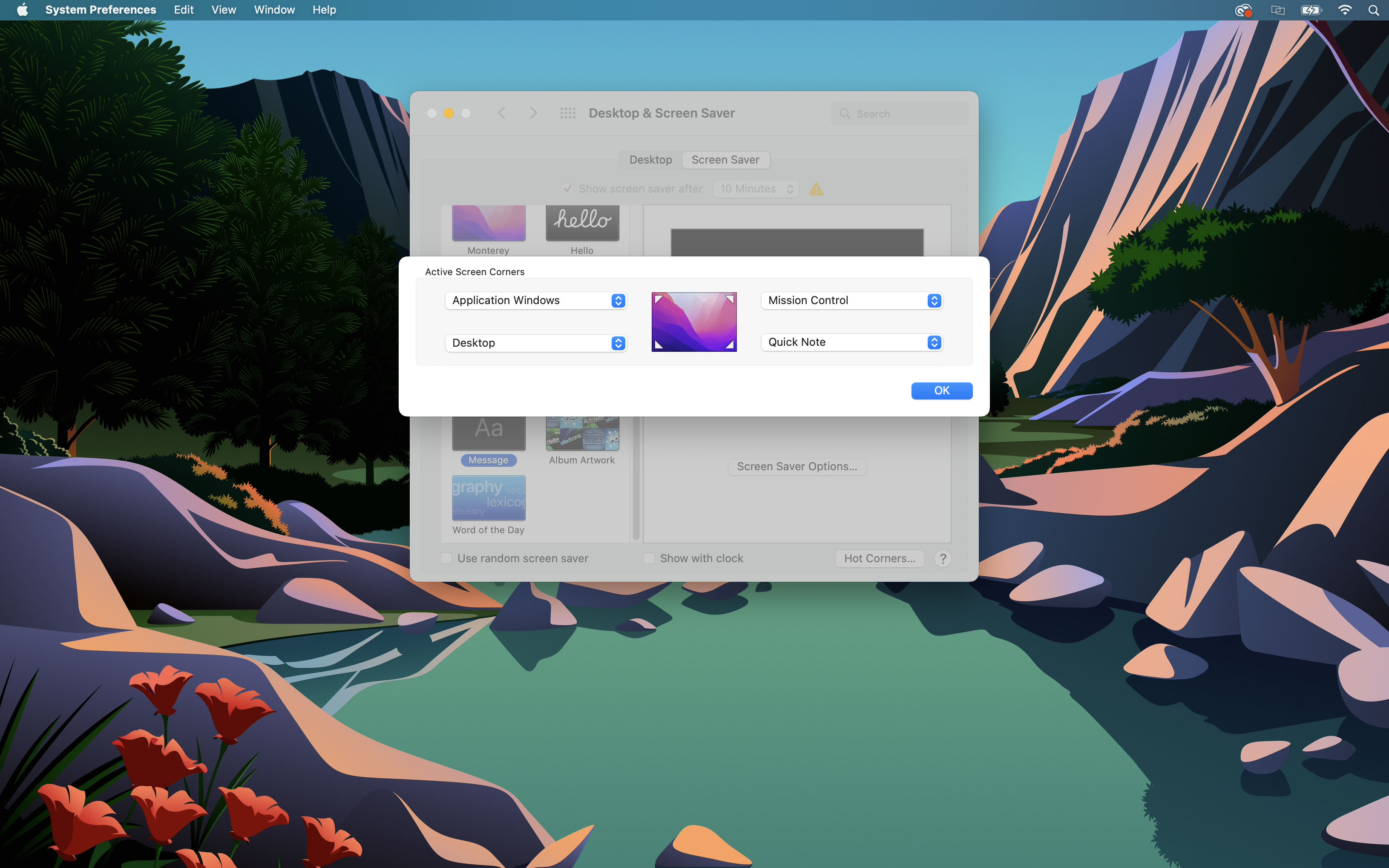
Sure, with Windows 11, there’s Task view/Desktop groups which are handy, but as we’ve seen still aren’t quite up to par with macOS. There are widgets, which are useful and soon coming to macOS Sonoma, but primarily serve to tell me things rather than help me do things. And there are snap layouts, which are admittedly awesome and something I wish Apple would pay more attention to. But that's about it, and those aren’t enough to make for a smooth user experience.
By contrast, macOS is packed full of small features that often go unnoticed but which are incredibly handy in specific, common tasks. Things like the bulk renaming tool or the New Folder with Selected Items function. They’re little features that make you happy when you discover them, because they solve a particular, pressing problem. Added together, they make a massive difference to the overall UX of the operating system. It’s faster to get around and easier to do things quickly and in bulk. In short, macOS has more finesse. There has been more attention paid to its details.
So, while I will continue to use Windows regularly for gaming (because I have to), most of my time spent using a computer comes from my hours spent at work. And for those, it’s now macOS all the way.
Sign up to get the BEST of Tom's Guide direct to your inbox.
Get instant access to breaking news, the hottest reviews, great deals and helpful tips.

Peter is Reviews Editor at Tom's Guide. As a writer, he covers topics including tech, photography, gaming, hardware, motoring and food & drink. Outside of work, he's an avid photographer, specialising in architectural and portrait photography. When he's not snapping away on his beloved Fujifilm camera, he can usually be found telling everyone about his greyhounds, riding his motorcycle, squeezing as many FPS as possible out of PC games, and perfecting his espresso shots.
-
Vortex3000 Reply
Of course, now that macOS has a Windows game translation tool for developers, Windows' time being atop the gaming totem pole will soon come to an end.admin said:I've spent months working on macOS after switching from Windows. In my opinion, Windows is lacking.
I moved from Windows to macOS for work — and I never want to go back : Read more
Also just use the Copied app to get 1000 of your most recently copied clipboard items, if you want them, and you can sync them between computers if desired also using iCloud.
The Better Touch Tool brings up window snapping. Any other thing you're missing from the world of Windows has a third party equivalent - Ubar for MacOS gives a Windows-style taskbar at the bottom of the screen.
Personally, I set up the dock to the left hand side, and to hide, and I set up the Ubar app to appear at the bottom, and to hide, too.
If you don't like these apps there are others, Mac apps offer plenty of choice.
I went with Mac in 2011, once you go Mac, you don't go back. Windows will soon be the worst platform upon which to run games, and Macs the best. It's just a matter of time, and not much time at that. The one platform to rule them all is Apple... it will be a great day when Windows dies a well deserved death, and Bill Gates' legacy is erased, permanently, as befits a man of his dubious character. -
bobpuffer Reply
In 1986 I got my first PC. I never thought I'd use a Mac. In 2002. I got my first Mac. Never thought I'd look back. Now I'm starting to use generative AI and I'm starting to look at PCs again.admin said:I've spent months working on macOS after switching from Windows. In my opinion, Windows is lacking.
I moved from Windows to macOS for work — and I never want to go back : Read more -
ppfd I’ve used macs for close to 20 years.Reply
Next laptop will be back to windows. I do nothing groundbreaking on my laptop. Use windows at work, and ask myself why I’ve been paying the apple tax for so long. There are still programs I would like to use that are windows based.
Only reason I bought the 14 pro max is my girlfriend talked me into it.
I do love my iPad though. -
rustcoder2023 Like most people, Windows brought me into computing. Me and Vista drove me to Linux. Work exposed me to Mac. I like Mac's for non-tech stuff, but the costs are absurd. They have so many tricks to get more money out of you too. You have to get cloud service, you have to buy dongles, you can't upgrade anything, and all the apps cost money. Windows these days looks bad, Linux on the other hand has progressed so much.Reply
I'm never leaving Linux, my productivity is much better on it, I have privacy, I can customize it exactly how I want, and it doesn't force me to upgrade away from good hardware because it's performance is so high. Plus, Steam games are getting better. -
GH057_02 I liked it at first too until I had to do the first system update on my macbook pro and all my "non-Apple-software" stopped working. With a bit of basic knowledge - or some googling- you can get most of the productivity features on windows as well without having any fear of backwards compatibility for software or hardware compatibility in general (I had to adapt drivers to get my old printer to work which is a pain in the 4$$ in OSX).Reply
On the other hand if you just want internet and apple software and dont mind paying the hefty premium for apple products OSX is definetely the better choice. -
smstnitc I have to use a Mac for work. I get why, because they want a consistent experience for all employees, ensuring everyone isn't wasting time on tools that don't work with their distro or os, along with enforcing security policies, and that does work, but I can't find a single redeeming quality from a personal perspective. I can't wait to shut off my Mac when I'm done working for the day. I use my own keyboard and monitor, that helps, but everything about the UX is horrible to me, and just slows me down. For the love of all that's unholy, why can't alt-tab flip between the last two windows instead of bringing every single terminal window above the other app I am working in? Hateful. I write code and documentation all day. It's a daily slog because I have to use a Mac, and we explicitly can't use a personal computer/ laptop.Reply -
ryan2323 Windows users:Reply
Mac users: mAc is BeTter!
Screenshots go brrr and renaming some files (a lot of which is easily solved with Windows power toys) is hardly enough to justify purchasing a product from Apple.
Their anti competitive practises are disgusting, just look at all the right to repair lawsuits going on around the globe. They make proprietary hardware like pentalobe screws and nvme ports just to make repairing their devices harder and more expensive and if they cant do it on hardware they do it with software too. just try to repair an iPhone with genuine apple parts without Apple. Near to impossible. and now all Mac books and iMacs have their ram and ssds soldered directly to the mainboard, making repair or upgrading near to impossible... oh no! guess you'll have to buy another one! Not to mention all the money they make from royalties and licensing use of their proprietary hardware, Just to make more money. They make all their money by screwing over their customer base and their customer base just shrug and come back for more.
Welcome to the anti repair, anti competitive but far superior club.. they'll be glad to have you! -
saffran Umm sure you can rename a file on MacOS using a single keyboard button but.... how could you forget of using F2 on Windows? Or how could you dismiss Power Tools? Lol.Reply
Don't get me wrong. I use both OS. I have a PC and a Macbook and I do find things better on Mac, but not much like what you've mentioned. I like how multi-finger gestures are superior on Mac so if you do use a trackpad, it's just a smooth ride and how scrolling feels more intuitive. Or how working in spreadsheets feels better on Mac.
But when it comes to some other stuff, I do prefer Windows. Like whenever I do this stuff on Mac, it just feels disorganized and so, so overcomplicated, one being multi-windowing apps, among others, such as having multiple windows of different Chrome profiles simultaneously available as separate pinned icons in the taskbar. ;) That sure saves clicks, i mean you were talking about clicks, why don't you mention things like that?
