I love the Apple TV 4K — but it needs to copy this Roku and Fire TV feature
The new Apple TV remote needs one more tweak

As someone who loves the Apple TV 4K, I'm really getting annoyed by one silly flaw. No, it's not the price. Apple's exorbitant $179 price point for a 4K tvOS device is something I'm done ranting about. Right now? I'm looking at one feature I wish that Apple would copy from Roku and Fire TV. Because while the Apple TV 4K is one of the best streaming devices, it's not perfect.
I call it a "silly" problem because this isn't the kind of thing anyone would criticize Apple for adding. It's not something that Apple even would be accused of copying from those competitors, because it's actually a very obvious thing that they removed on the new Siri remote.
The Apple TV remote needs to go Home
All I'm asking is for Apple to add a home button. How, in 2022, is Apple selling a $179 streaming device, whose remote you can buy separately for $59, where the remote is missing one of the most common buttons this side of fast-forward and rewind? (Actually, I'd love to get those buttons on the Apple remote too.) But Apple, in its minimalist glory, doesn't have them.
The left and right buttons (which are the sides of that circular navigation button) on the new Siri remote let you jump forward or back a bit, and they're the buttons I'm most worried about wearing out with excessive clicking.

But look at the above remotes and notice how Roku and Fire TV both give you back and home buttons. On Roku they're both at the top of the remote, and they're on the first row of buttons on the Fire TV remote. On both remotes, the back button is to the left of the home button.
Both the back button and a home button — and the old Siri remote had a menu button (but no back button) — are a valuable things to have. Currently, the back button does double duty, as a long press can bring you to the home screen but a click (short press) can bring you back one screen. I don't know about you, but I want the option to just click a button to go home.
Apple, for all its work, seems to know this. But its implementation is different.
Apple's TV app is not home
Interestingly, the Apple TV Siri remote offers such its own twist on that situation, with the back button next to ... the TV button, which opens the Apple TV app. It's almost as if Apple wants to make you think the TV app should be your home base. The TV button, as reader Sigmund Judge told me, can be changed to be a home button (open Settings app, select Remotes and Devices, select TV Button).
The Apple TV app, if you don't use it, has a queue of stuff you're watching, and it's also how you can find the Apple TV Plus shows and movies, as well as the Apple TV movies and shows store and your purchases from that store. Unfortunately, the TV app is missing a lot of what makes the Home screen ... home.
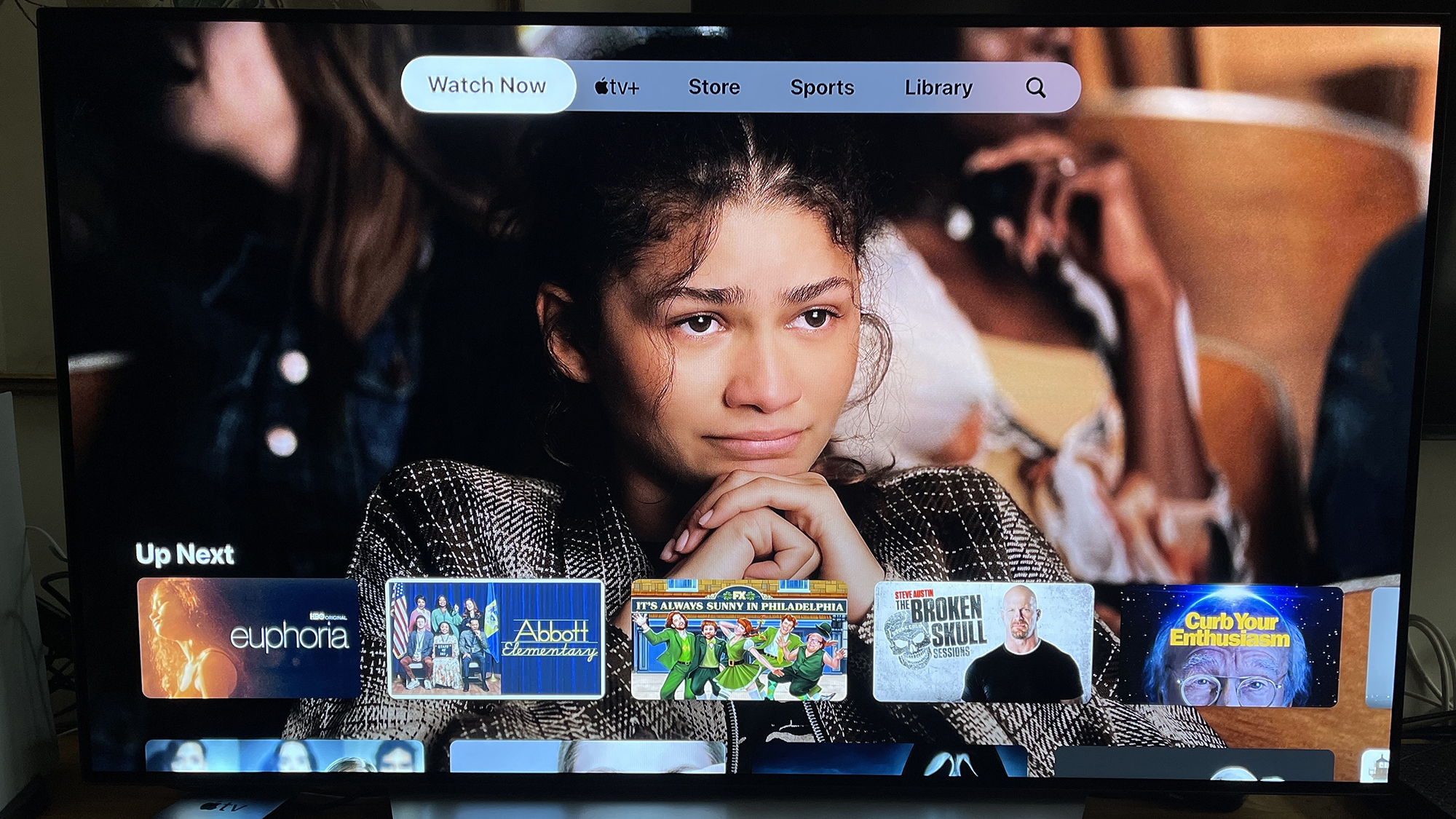
First off — and this is the obvious part that Amazon Fire TV and the Chromecast with Google TV don't seem to get — some of us don't think in shows and movies. Those devices both put a content-first approach to their devices, which is neat for some, but it's useless for when I want to watch my favorite YouTube channels, open a Twitch stream or check out a live event in Fite.
And even if the Apple TV app better integrated with all the big apps — Netflix, by the way, isn't there either — a home button is still a good idea.
Right now, I play a game of hopscotch to get to the home screen, clicking the TV button and then clicking the back button. It's not preferable. It's a workaround I'd rather avoid. The only reason I could see Apple not wanting to do this would be a broken symmetry, as adding one more button would leave the remote uneven. But, hey, that "jump back" (a quick rewind) button could fix that, right?
Sign up to get the BEST of Tom's Guide direct to your inbox.
Get instant access to breaking news, the hottest reviews, great deals and helpful tips.

Henry is a managing editor at Tom’s Guide covering streaming media, laptops and all things Apple, reviewing devices and services for the past seven years. Prior to joining Tom's Guide, he reviewed software and hardware for TechRadar Pro, and interviewed artists for Patek Philippe International Magazine. He's also covered the wild world of professional wrestling for Cageside Seats, interviewing athletes and other industry veterans.
-
zelek11 Making a change to the settings gives the remote a home button. Go to settings, remotes & devices, then "TV button." If the "TV button" says "Apple TV app" then click to change it to "Home Screen." With this change clicking once on the tv button will take you to the home screen with all the apps.Reply
