I just used my iPad as a Nintendo Switch screen — the results are awesome
Playing Switch games on an Apple tablet has provided me with sensational experiences
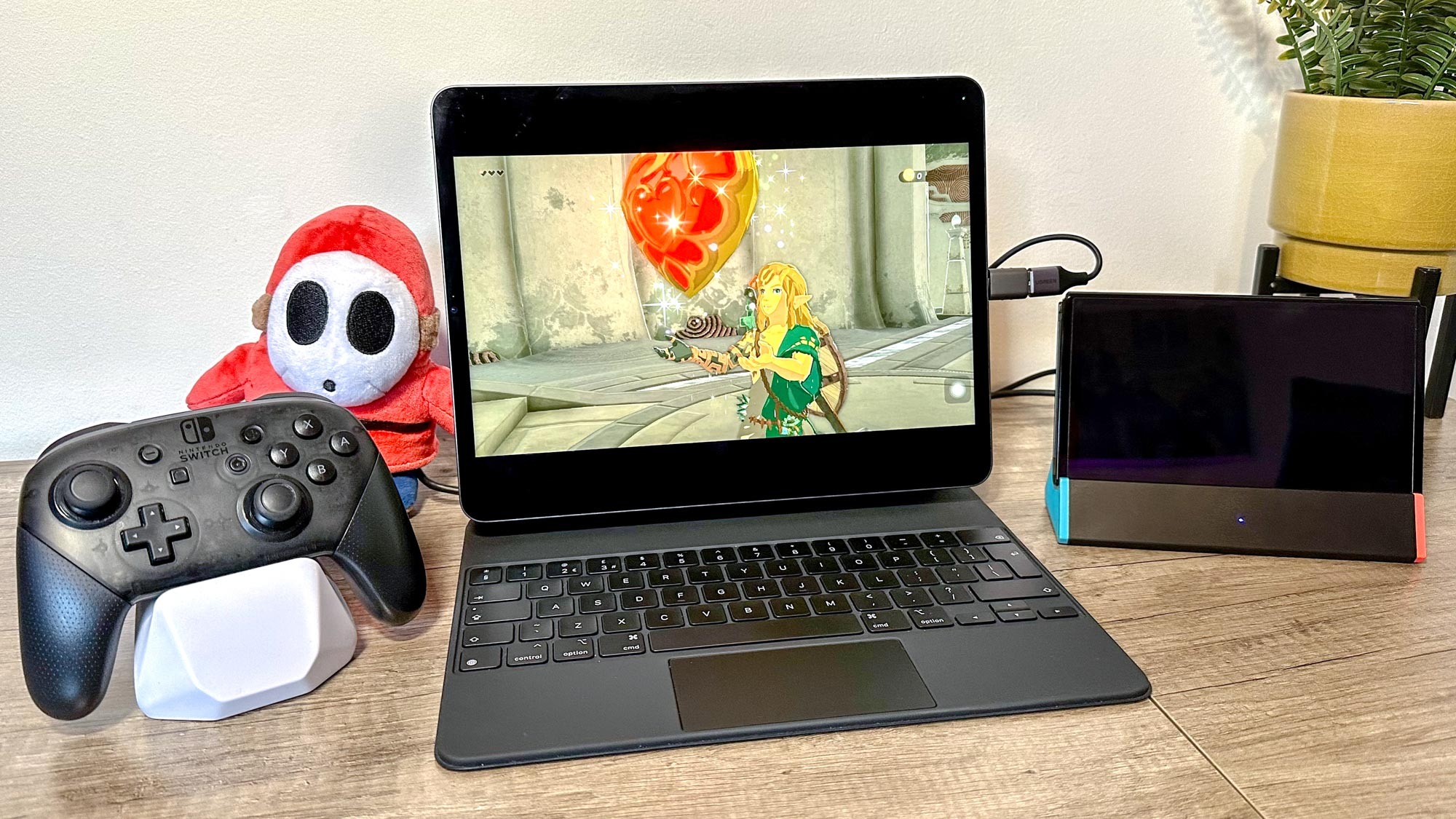
Holy cow. Does anyone still say that phrase? Who cares, I’m sticking with it. Holy. Cow. Using an iPad as a second Switch screen is something else. Hell, it’s so impressive, I’m no longer quite so desperate to get my mitts on Nintendo Switch 2… or whatever the company’s next console ends up being called.
Not that getting my iPad Pro (2021) to act as a screen for my Nintendo Switch OLED has been a simple process. It’s involved a fair bit of trial and error, but ultimately the experience has proven to be massively worth it.
Sweet mercy, you have to see how good the best Switch games can look on one of the best iPads. My iPad Pro has a 12.9-inch mini-LED display (screen resolution is 2732 x 2048), and thanks to 2,596 full-array local dimming zones, black levels are almost as convincing as on the Switch OLED’s superb panel.
But how is this handheld-to-tablet video streaming witchery possible?
A post shared by Tom's Guide (@tomsguide)
A photo posted by on
If you want to have the same amazing gaming experiences I’ve been enjoying for the past few days, read our guide on how to use an iPad as a Nintendo Switch screen.
The cliff notes? The setup process is pretty easy, provided you have the latest iPadOS 17 update installed on an iPad with a USB-C port. You’ll also need to install the TestFlight and Capture Pro: UVC Viewer apps. The latter is currently in beta, but is both free and has worked without issue for me so far.
And to state the blindingly obvious, you clearly need to own a Switch and the accompanying dock for the handheld hybrid. This is because an HDMI cable is required to make the video streaming process work, meaning your Switch must be running in Docked mode.
Editor's note: Over the past few days the developer who made Capture Pro: UVC Viewer has revealed the beta is now full, and can no longer be joined. However, they claim the final version of the software will be available on the App Store when the public release of iPadOS 17 launches, which is expected to be in September.
Capture the moment

The real kicker is getting the right equipment to make the whole process possible. I made the mistake of buying the wrong gear, and it was only on the third attempt that I bought the crucial accessory that makes playing my favorite Switch games on my iPad’s screen possible.
Said key accessory is a USB-C to HDMI video capture card. If you’re in the U.S., this Guermok Video Capture Card is $19 on Amazon and definitely works.
For UK readers, I’d recommend the model I've had success with. The UGREEN Video Capture Card is on sale for £17 on Amazon UK, a slight saving compared to its usual £20 RRP. Although if you buy this model, you will also need a USB-C to USB adapter — don't worry, they're cheap.
Before I landed on this little gizmo, I made the mistake of buying not one but two USB-C to HDMI adaptors, neither of which provided me with a video signal on Capture Pro: UVC Viewer.
Though they look almost identical to the capture card I ended up with, they couldn’t provide a video passthrough between my iPad and Switch. So if you want to use your iPad as a Switch screen, be extra careful that you’re ordering the correct equipment.
The experience of playing Switch games through my iPad has been downright joyful"
Once I had the right gear to make this experiment work, I was off to the races. And hot dang does playing Switch games on an iPad screen serve up all the thrills of a photo finish at the Kentucky Derby.
Most of the time, the experience has been downright joyful. Playing Switch titles on an iPad gives you all the benefits of gaming in the console’s Docked mode, just spread over a larger screen. That means you get higher resolutions and more stable framerates than the Switch can provide in Portable mode.
My iPad Pro’s mini-LED display is such a good match for Switch games, too. The main reason I rarely play Nintendo’s console on my LG C2 OLED is because 1080p (or worse, 900p) games with little to no anti-aliasing look pretty rough on a 77-inch 4K TV. But shrunken down onto a crystal clear tablet screen, and it’s a whole different ball game.
Pad to the bone

That extra screen real estate compared to my 7-inch Switch OLED is a game-changer. Colors pop beautifully on my iPad Pro and the recent Red Dead Redemption port, Pikmin 4, Mario Kart 8 Deluxe, Need for Speed: Hot Pursuit Remastered and The Legend of Zelda: Tears of the Kingdom all look glorious on my tablet’s 12.9-inch screen.
Lag in the above titles feels pretty minimal, too. I’m usually super sensitive to any sort of input delay, but these games all play smoothly through my iPad’s screen using the Nintendo Switch Pro Controller.
First-person games fare less well on the lag front. Playing the recent Quake 2 remaster feels slightly on the soupy side, while the excellent Switch conversion of Alien: Isolation is also sluggish. Then again, as someone who’s had the privilege of playing that masterful survival horror at 120 fps on a GeForce RTX 4090 on one of the best gaming PCs, the Creative Assembly’s spook ‘em up feels heavy even at high framerates on the highest-end hardware.
If you own an iPad and a Nintendo Switch, I can’t stress how much you should give this awesome screen hack a try when the Capture Pro: UVC Viewer app hopefully becomes available to everyone when the public release of iPadOS 17 launches in September.
Provided you can put up with a little input lag, the experience of playing some of the best Nintendo games on an Apple tablet can be stunning.
And on a final note: Mr Bezos, I’ll be sending you back a couple of HDMI to USB-C adapters. I’m pretty sure you can take the financial hit.
More from Tom's Guide
Sign up to get the BEST of Tom's Guide direct to your inbox.
Get instant access to breaking news, the hottest reviews, great deals and helpful tips.

Dave is a computing editor at Tom’s Guide and covers everything from cutting edge laptops to ultrawide monitors. When he’s not worrying about dead pixels, Dave enjoys regularly rebuilding his PC for absolutely no reason at all. In a previous life, he worked as a video game journalist for 15 years, with bylines across GamesRadar+, PC Gamer and TechRadar. Despite owning a graphics card that costs roughly the same as your average used car, he still enjoys gaming on the go and is regularly glued to his Switch. Away from tech, most of Dave’s time is taken up by walking his husky, buying new TVs at an embarrassing rate and obsessing over his beloved Arsenal.
