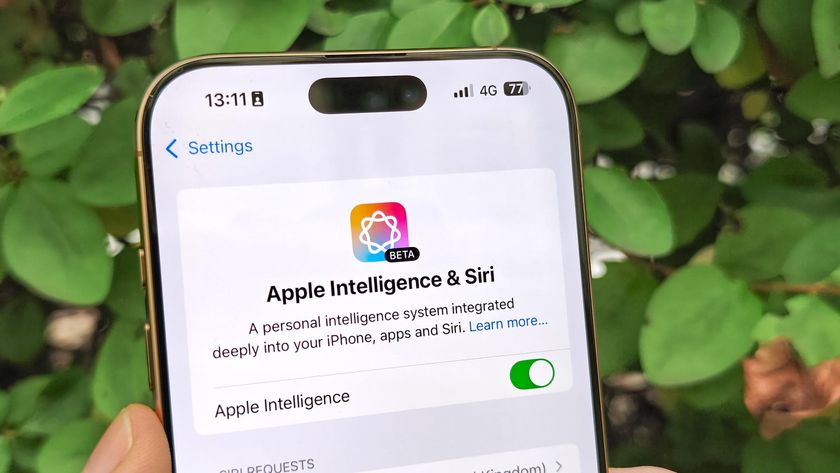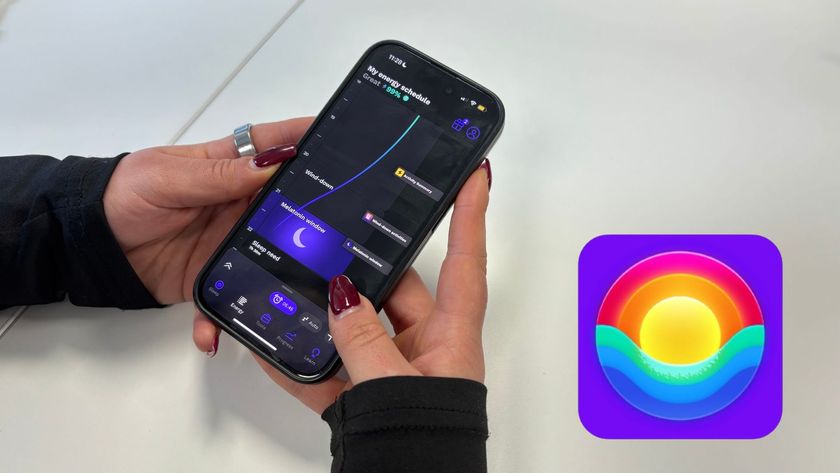I fixed this weird Roku bug that hid my apps — what you need to know
A system restore isn't always necessary when a Roku goes weird

Roku devices, if you ask us, are some of the best streaming devices out there. In fact, I recently ditched my Apple TV for Roku, and it's mostly paid off (the Netflix bug on Apple TV 4K has yet to pop up on my Roku Ultra). Unfortunately, I've recently come across an odd bug that makes it look like I have zero apps.
Basically, there's just a giant sea of purple where the apps should be. I don't know how to trigger this issue, it just seems like a problem where the Roku is having trouble loading its app icons. Confusing, right? Well, I'm not exactly alone. A 2020 Roku forums post saw a user share a similar issue, as they noted "none of my channels show up" and a device reset (which I'll explain below) didn't work.
And while our guide for how to fix Roku problems has invaluable advice on ways to fix these kinds of issues, my fix was much simpler. That said, if I didn't accidentally happen upon my method via brute force trial and error, I bet I would have done something much more drastic, like reset my Roku or try and start a new account.
Of course, since streaming devices are still basically little computers (much like our phones), so if you come across such a situation, your solution may require something completely different. Either way, this should be the first thing you try if your Roku home screen apps just suddenly disappear.
How do you get Roku apps to show up again?
I solved this problem for myself in four easy steps:
- Move your cursor back to the left side of the screen.
- Move your cursor up one or two rows, to load a different menu.
- Move your cursor back down to Home.
- Your apps should be back.
Other Roku troubleshooting tips and tricks
Much like any computer, restarting your Roku may be just the trick you need to do — as it will try and restore your Roku to the correct starting point. From the home screen, go to Settings, select System Restart, select Restart and confirm. If your screen isn't even moving, hit home four times, then up four times, then rewind two times and fast forward two times.
If that doesn't work? A factory restore may create a lot of work for you to do — restoring your Roku to the way you like it — but it still might work. From the settings menu, select System, then Advanced System Settings, then Factory Reset. Follow the on-screen instructions, and your Roku will be as good as new.
Sign up to get the BEST of Tom's Guide direct to your inbox.
Get instant access to breaking news, the hottest reviews, great deals and helpful tips.

Henry is a managing editor at Tom’s Guide covering streaming media, laptops and all things Apple, reviewing devices and services for the past seven years. Prior to joining Tom's Guide, he reviewed software and hardware for TechRadar Pro, and interviewed artists for Patek Philippe International Magazine. He's also covered the wild world of professional wrestling for Cageside Seats, interviewing athletes and other industry veterans.