Here’s the first thing every Apple TV owner should do
There's one little trick that makes the Apple TV even better

I'd bet there are some new Apple TV owners out there, as the Apple TV 4K 2021 is actually on sale for $149 on Amazon, and the streaming box saw sales on Black Friday. A fantastic streaming device, the Apple TV 4K kinda does everything for you. Plus, its super-clean, easy to use interface and super-fast performance take the friction out of streaming. Except, to paraphrase Pedro Pascal in Wonder Woman 1984, "it can be better" if you turn on one setting.
It's a little surprising that this feature isn't a bigger part of the Apple TV onboarding experience. Not that Apple doesn't promote it (you'll see a mention of it if you scroll far enough on Apple's site), but somehow one of the best Apple TV remote tricks (or at least my favorite) is actually buried in the iPhone's settings. And it's a kind-of remote app.

You may have heard that you can control Roku devices and Fire TV sticks with their official apps. But if you look for an Apple TV remote app in the iOS app store, you'll come up with a lot of third party solutions (while the Apple TV 4K is one of the best streaming devices, I feel like it should have a true app too). That's because Apple's placed theirs in an (arguably) better place.
The Control Center on the iPhone is that series of buttons and shortcuts found by swiping down from the top right corner on modern iPhones (and swiping up on older models). It's an ideal place for a shortcut to the Apple remote because you can get there quite fast, without even unlocking your phone. You just swipe and tap the remote button, and there you are.
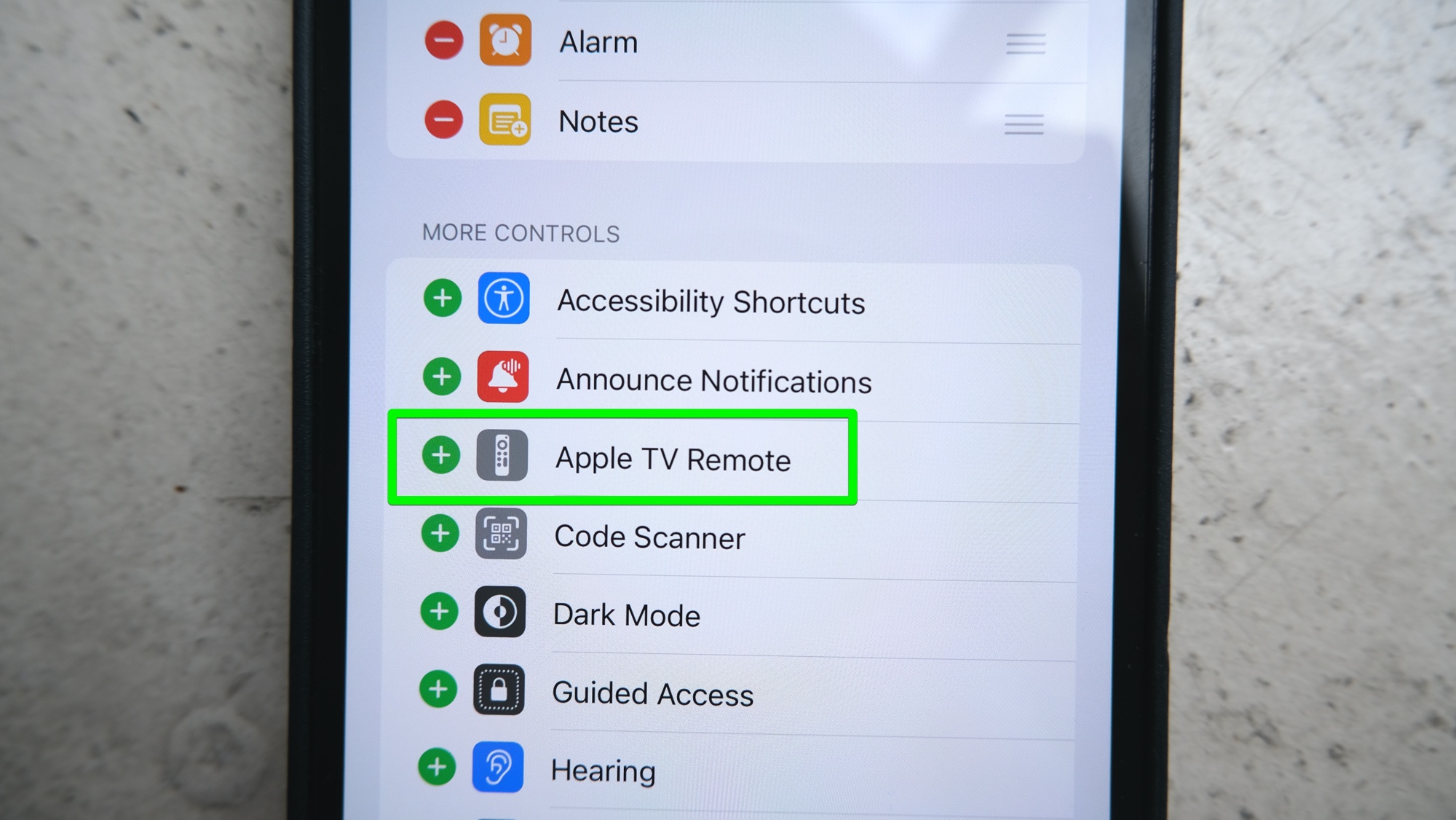
But there's one missing step to get it on your Control Center. You need to open the Settings app, tap Control Center and tap the + next to Apple TV remote. Now, where this feature really gets good is if your TV is capable of turning on when you turn on a connected device. Now, I can turn on my TV from my iPhone lock screen, and quickly open whatever app I want.
And while the new Siri remote was an improvement, I prefer the lock screen remote in certain cases. Its 10 seconds back and forwards buttons make it easy to skim around a video, and I prefer that to clicking on sides of the directional circle at the top of the remote.
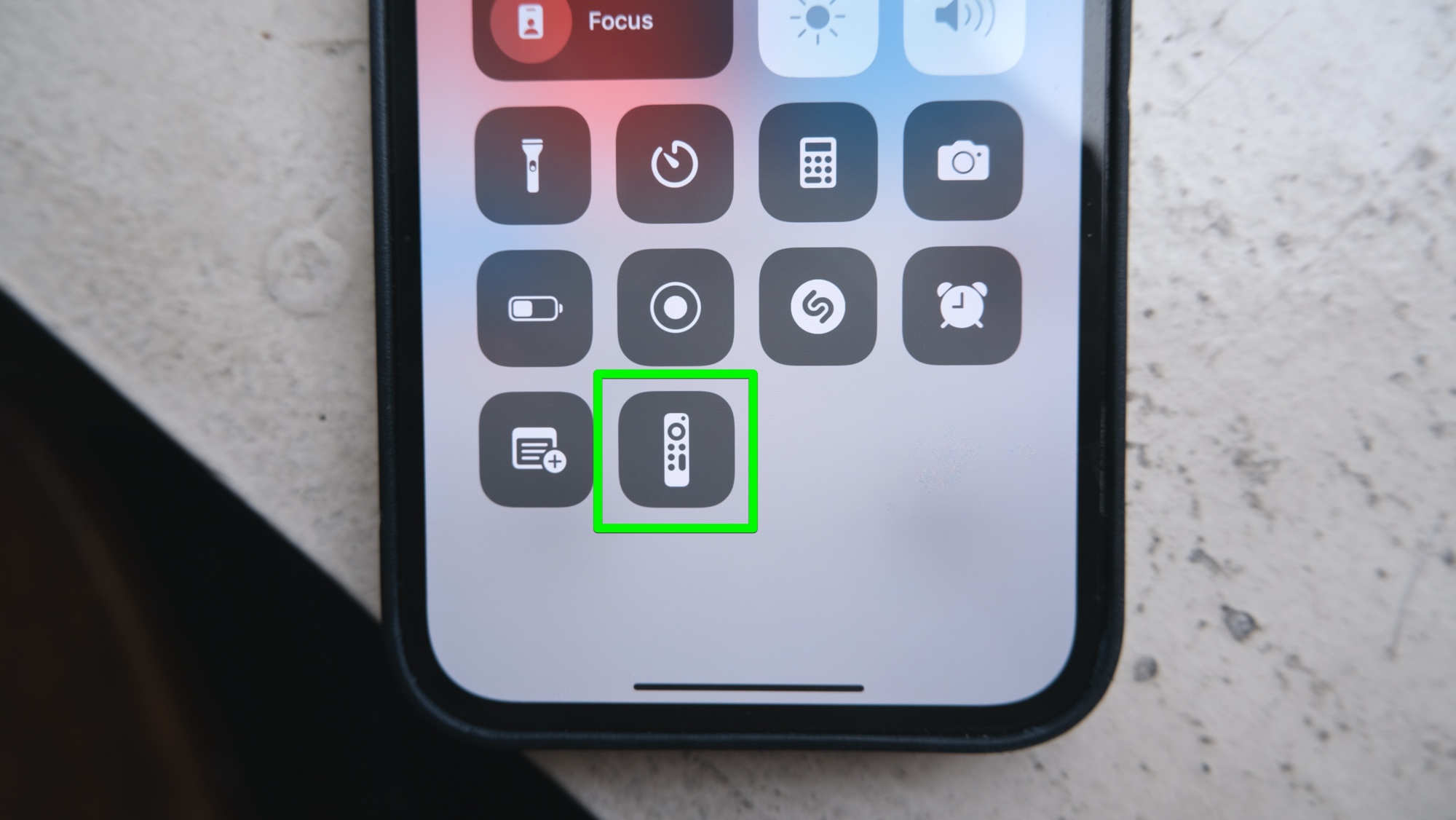
On top of that, you have a dedicated subtitles button. Frustratingly, though, the Mute button in the app isn't always available (depending on the app you're using). There is also no Siri button in the iPhone app, but as someone who doesn't use Siri that much at all, I'm OK with that.
Primarily, I use this feature on my lunch break, when I'm trying to efficiently make a sandwich while I turn on YouTube to watch videos about tech, food, pro wrestling or the MCU.
Looking for something else to stream while you wait? Check out our guide on what to watch tonight for our recommendations. For another trick, check out this story where our streaming editor learned that watching TV with the AirPods Pro is a great fit, in part due to their noise canceling.
Sign up to get the BEST of Tom's Guide direct to your inbox.
Get instant access to breaking news, the hottest reviews, great deals and helpful tips.

Henry is a managing editor at Tom’s Guide covering streaming media, laptops and all things Apple, reviewing devices and services for the past seven years. Prior to joining Tom's Guide, he reviewed software and hardware for TechRadar Pro, and interviewed artists for Patek Philippe International Magazine. He's also covered the wild world of professional wrestling for Cageside Seats, interviewing athletes and other industry veterans.
