Google Assistant is great at controlling smart lights — but Alexa does this one thing better
Shorter responses are ideal, especially when you’re trying to go to bed

There’s something magical about turning on your lights without having to flick a switch. With smart lights, you can use an app to quickly turn them on and off or even change their color. However, I prefer using my voice instead.
With one of the best smart speakers, you just need to say the name of the light or lights you want to control and Google Assistant, Alexa or even Siri can do the rest.
Although I built my own smart home around Google’s smart speakers, I recently got an Echo Dot after installing a smart sensor in my mailbox. Once I added the Philips Hue skill to Alexa, I’m now finding it hard to go back to Google Assistant to control my smart lights.
If you’re building a smart home for the first time or plan on adding some of the best smart light bulbs to your existing setup, this is one important thing you should consider before choosing which virtual assistant you want to control your smart lights.
Short responses for all your lights from any room

What immediately struck me after I tried using Alexa to control my smart lights was the short responses from Amazon’s virtual assistant. No matter which lights or even how many lights I asked my Echo Dot to turn on or off, Alexa responded with a simple “Okay.”
This is a sharp contrast from Google Assistant’s more lengthy replies. If I ask one of the best Google Home smart speakers to say, “Turn off the kitchen lights” they respond with “Okay, turning six lights off.” This may be different for you depending on how many lights you have in each room but you get the idea. Not only is it an exceptionally long response but Google Assistant is also saying a lot of unnecessary information.
Alexa on the other hand keeps things short and sweet regardless of which lights you ask to turn off. This is great at night too as you won’t disturb other members of your household. There are a couple of ways to get around this when using Google Assistant but I prefer Alexa’s short “Okay” as the default response. There is a downside though, as you won’t know if Alexa misheard you and accidentally turned off the wrong lights.
Hear a chime instead but only in the same room
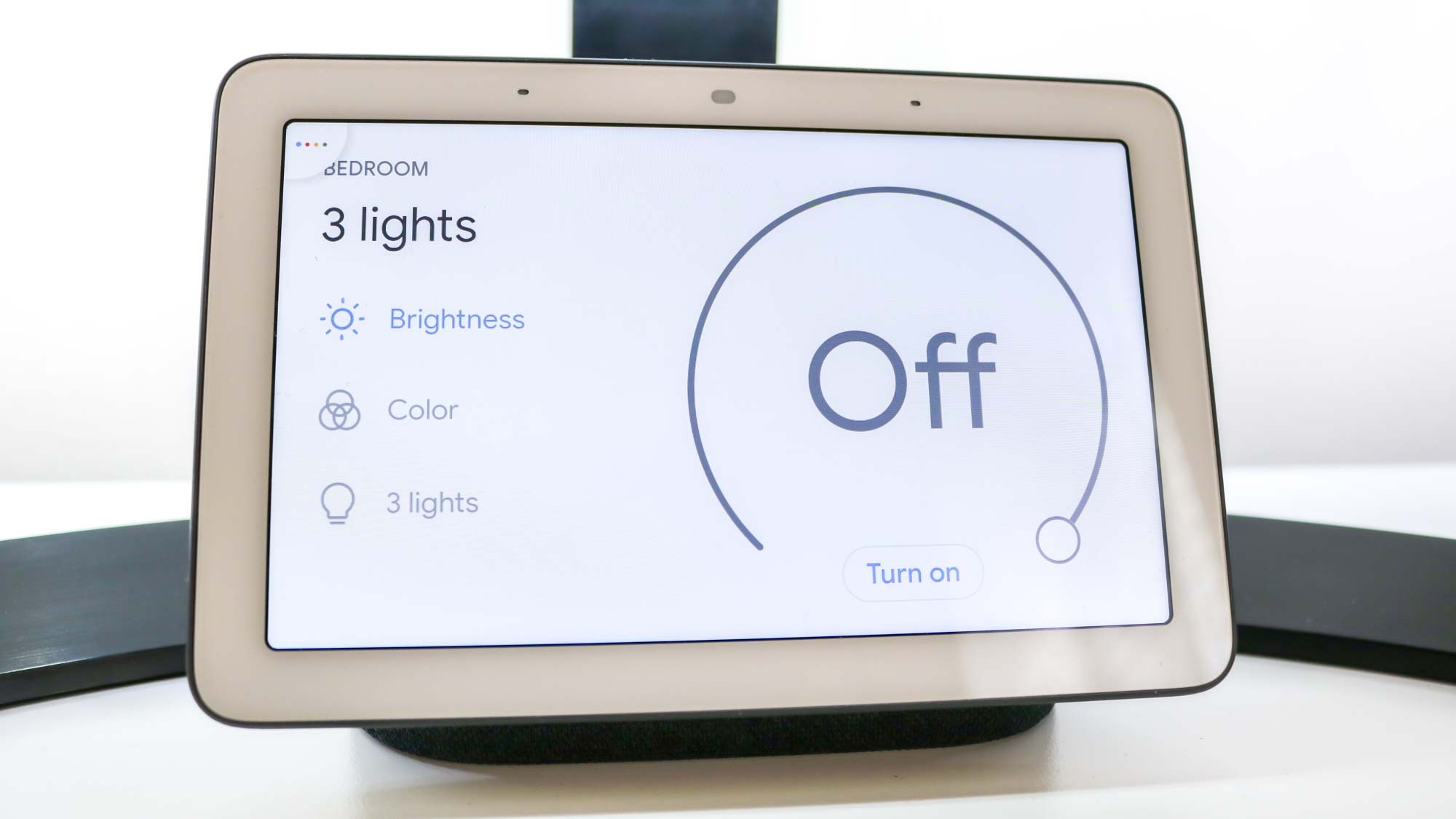
If you’re tired of hearing Google Assistant say the name of every light it turns off, you need to be more mindful about which room of the house you’re in when asking to turn off the lights.
In an update released back in 2019, Google changed how its virtual assistant responds when you are in the same room as the lights you want to turn off. Now if you’re in the living room and ask to turn off the living room lights, you’ll hear a chime instead.
While this change certainly makes a difference, it’s still inconvenient for controlling your lights. A lot of times, I may be in one room and want to turn on the lights in another room I’m going to next. In this case, Google Assistant will still say “okay” or “sure” along with the number of lights. Meanwhile, Alexa will just say “Okay” whenever it turns off any of your smart lights.
Custom routines as a semi workaround
For those who want to continue using Google Assistant instead of switching to Alexa, custom routines can help silence the search giant’s virtual assistant once and for all. However, you will have to spend quite a bit of time setting them up.
To do so, open the Google Home app and tap on the purple “Routines” button at the top. Here you’ll find several pre-made Personal Routines which you can customize or you can tap on the plus button at the bottom right corner to create your own. This support document lays out everything you need to know in case you’re having trouble creating your own Routines.
At the bottom of each routine, there is an option to choose the “Device for audio.” Tap on it and scroll down past all of your smart speakers and you can select “No device for audio.” This way, you won’t hear anything after Google Assistant carries out your routine. This isn’t a perfect fix but it could be a last resort if you’re tired of hearing Google Assistant ramble on.
Using Alexa and Google Assistant in tandem
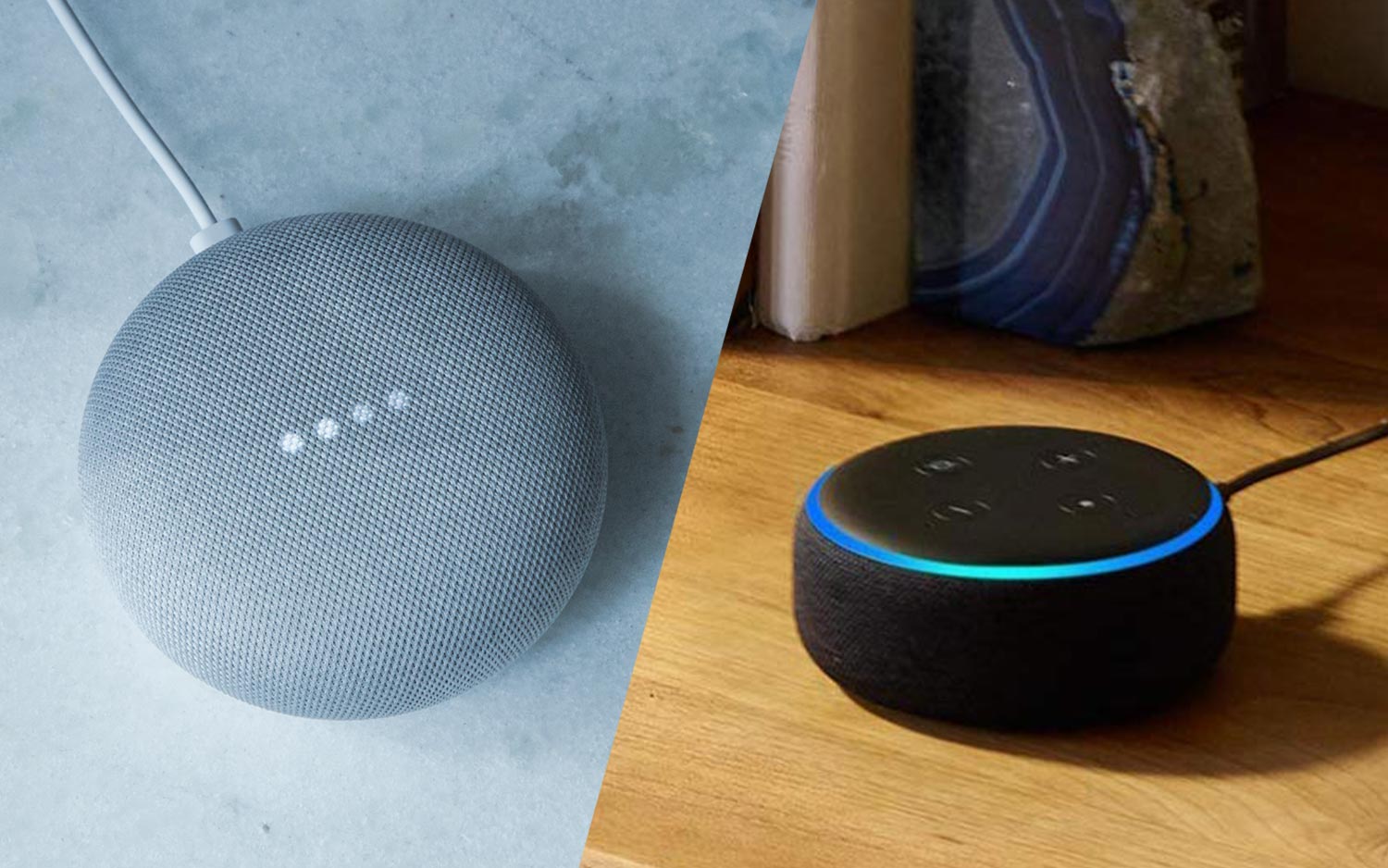
As I’m too heavily invested in Google’s smart home ecosystem and enjoy watching YouTube videos or even feeds from my security cameras on my Nest Hub Max, I plan to use Google and Amazon’s smart speakers and smart displays in tandem going forward.
If I’m in the same room as the lights I want to control, I’ll use Google Assistant. This also lets you say things like “turn off the lights” to just control the lights in one room. However, if I’m in a hurry and want to have the lights I need ready to go when I walk into a room, I’ll use my Echo Dot or even the new Echo Show 8 I picked up during Amazon Prime Day.
It’s not a perfect solution by any means but one thing I’ve learned from my time testing out many of the best smart home devices is that you have to be flexible if you want your smart home to truly shine. Maybe Google will fix things down the line but for now, I’ll just have to put up with having two smart home ecosystems living side by side in my home.
More from Tom's Guide: You can also check out how I turned an old monitor into a digital dashboard and how I synced my smart lights with my TV and it blew my mind.
Sign up to get the BEST of Tom's Guide direct to your inbox.
Get instant access to breaking news, the hottest reviews, great deals and helpful tips.

Anthony Spadafora is the managing editor for security and home office furniture at Tom’s Guide where he covers everything from data breaches to password managers and the best way to cover your whole home or business with Wi-Fi. He also reviews standing desks, office chairs and other home office accessories with a penchant for building desk setups. Before joining the team, Anthony wrote for ITProPortal while living in Korea and later for TechRadar Pro after moving back to the US. Based in Houston, Texas, when he’s not writing Anthony can be found tinkering with PCs and game consoles, managing cables and upgrading his smart home.
