ChromeOS Flex can turn your old laptop into a Chromebook — what you need to know
ChromeOS Flex takes ChromeOS back to its roots

After launching in beta back in February, ChromeOS Flex is now generally available to download and use by anyone that wants to revive their old PC or laptop.
By installing ChromeOS Flex on an old PC or laptop or even just running it off of one of the best USB flash drives, you’ll be able to breathe new life into the devices you already have without having to spend a thing.
The beauty of ChromeOS is that it’s easy to use, fast and new updates now arrive every four weeks. Google’s operating system also boots up in seconds and since it’s cloud-based, you can pick up right where you left off on one of the best Windows laptops or best MacBooks as long as you’re using Chrome.
However, this does come with some caveats, mainly that you won’t have access to Android apps or the ability to run Windows in a virtual machine using Parallels Desktop.
Moving to a web first mindset
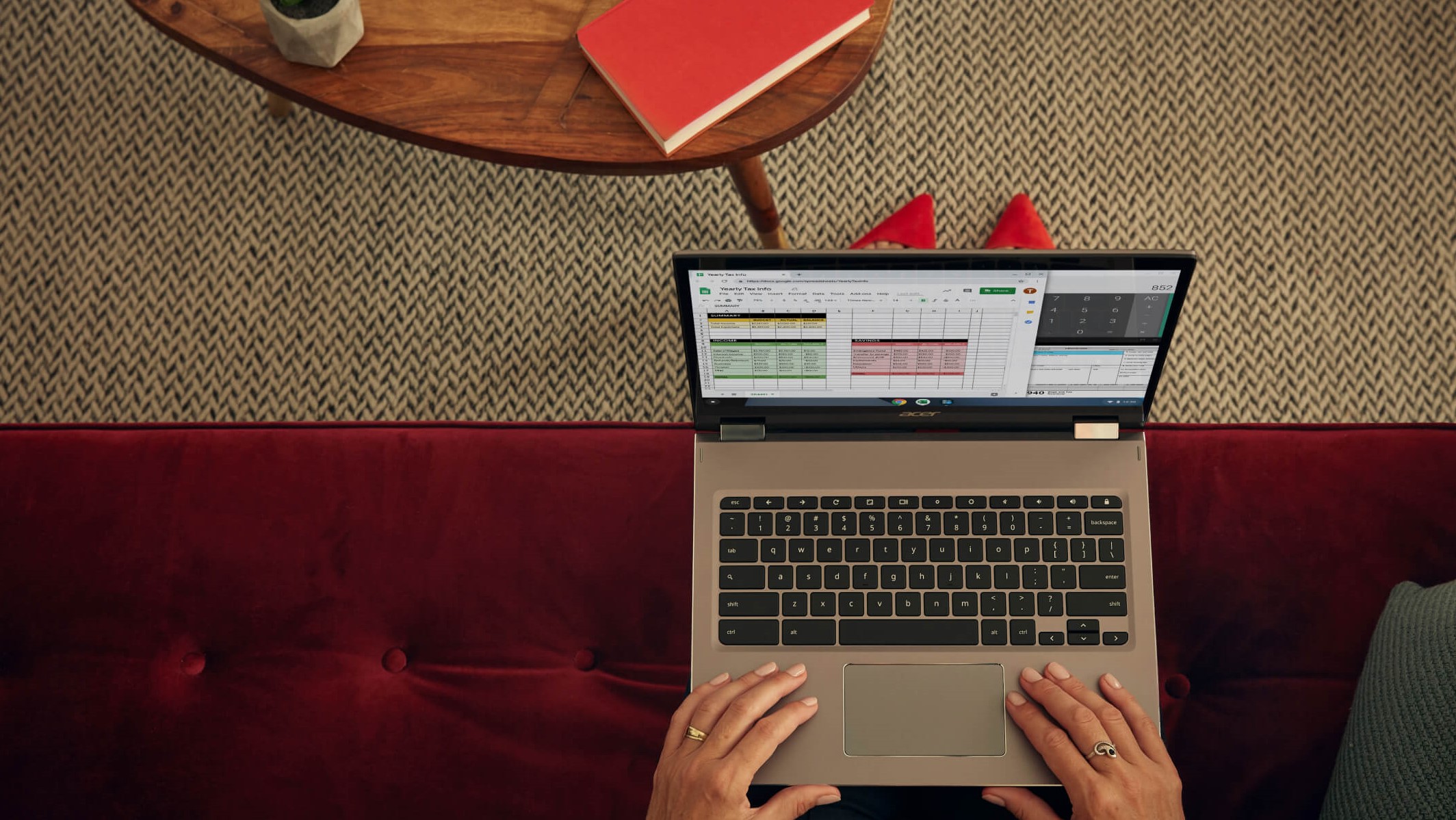
Here’s something about ChromeOS you may not know: it was actually announced just nine months after the launch of Google Chrome more than a decade ago in 2009.
At that time, Google’s new open source operating system was created to initially target netbooks. While netbooks were cheap, readily available and quite popular, they just didn’t have enough power under the hood to reliably run Windows in the way that users had come to expect from a laptop or desktop.
According to a blog post announcing Chrome OS (now ChromeOS), the search giant explained that speed, simplicity and security were the key aspects of its new operating system and this still holds true today.
Just like with the original Chrome OS, most of the user experience of ChromeOS Flex takes place on the web. While Android app support is certainly useful on the best Chromebooks, the latest iteration of Google’s desktop operating system takes things back to basics to provide the best experience possible. This also makes it easier to support a wider variety of existing laptops and PCs right from the get-go.
From CloudReady to ChromeOS Flex
Shortly after the launch of Chrome OS, Jonathan Hefter founded Neverware whose first product, PCReady, was designed to refurbish older computers in New York City’s schools.
As Neverware soon faced stiff competition from Chrome OS and Chromebooks, the company responded by developing its own distribution of Chromium OS (the open source version of Chrome OS) called CloudReady.
Just as you can use ChromeOS Flex to revive an old PC, users were also able to do the exact same thing with CloudReady. However, in December of 2020, Neverware announced that it had been acquired by Google. The company explained in an FAQ regarding the news that it would eventually become an official Chrome OS offering.
Now two years later, CloudReady has become ChromeOS Flex and it’s ready to be downloaded and deployed today.
Years of support, for certified models
If you’re thinking about installing ChromeOS Flex on one of your older devices, the first thing you should do is take a look at Google’s certified models list.
Here you’ll find a list of PC and laptop makers that includes Acer, Apple, ASUS, Dell, HP, Lenovo, Microsoft and even some smaller brands like Minisforum and Zotac. Once you find the brand of your device, just click on the drop down menu to reveal all of the supported models from each manufacturer.
It’s worth noting that certified models (those with a green circle and a checkmark) are expected to work perfectly with ChromeOS Flex while models with minor issues expected (indicated by a grey circle with a lowercase “i”) are likely to support at least basic functionality. Another useful piece of information is the end of support date next to each model’s current status.
Before I decided to turn my old monitor a digital dashboard, my original plan was to put CloudReady on the mini PC I’m using to power it. According to Google’s certified models list though, my Zotac ZBOX CI327 will be officially supported to use with ChromeOS Flex all the way to the end of 2028. I plan on switching it from Windows 10 to ChromeOS Flex as DAKboard (the program I used to set up my digital dashboard) was designed to be used in Chrome. This way, my mini PC will start up even faster and I won’t have to worry about pesky Windows updates.

The perfect stepping stone to a proper Chromebook or Chromebox
So what if ChromeOS Flex doesn’t support Android apps and perhaps never will? The original vision behind ChromeOS is that it’s lightweight and designed to run on the web. Instead of installing programs like you do on Windows, Mac, most of the services people use these days are available online, which is what Chrome OS was designed for.
At the same time, you can also get quite a lot done on ChromeOS Flex as you have full access to Google’s online collaboration tools and they also work offline. As such, you can edit documents in Google Docs, work on spreadsheets in Google Sheets and put together and present all of the presentations you make in Google Slides.
Since ChromeOS Flex is free and likely always will be, it’s a great jumping off point for those considering making the switch to ChromeOS. A kind of try it before you buy it situation but without any limitations on key features.
If you enjoy using ChromeOS Flex, you can always upgrade to a Chromebook or even to a Chromebox (a desktop PC running ChromeOS) down the line if you want access to Android apps and the Google Play Store, full Linux support and the ability to run Windows in a virtual machine.
For most people though, they’ll be more than happy enough to be able to get some extra use out of their old devices which are no longer officially supported or were just too slow to use comfortably before.
Read next: I used ChromeOS exclusively for two weeks — here's how that went.
Sign up to get the BEST of Tom's Guide direct to your inbox.
Get instant access to breaking news, the hottest reviews, great deals and helpful tips.

Anthony Spadafora is the managing editor for security and home office furniture at Tom’s Guide where he covers everything from data breaches to password managers and the best way to cover your whole home or business with Wi-Fi. He also reviews standing desks, office chairs and other home office accessories with a penchant for building desk setups. Before joining the team, Anthony wrote for ITProPortal while living in Korea and later for TechRadar Pro after moving back to the US. Based in Houston, Texas, when he’s not writing Anthony can be found tinkering with PCs and game consoles, managing cables and upgrading his smart home.
