iPhone year in review — this is the game changing feature for Apple
iOS 16's customizable lock screen with widgets made the iPhone a better device

iPhone owners can look back on the past 12 months as a pretty solid year for their favorite phone. The new iPhones impressed, even if the iPhone 14 Pro models packed in far more enhancements than the standard iPhone 14. Still, the cameras across all four new iPhones performed well, battery life for the iPhone 14 Pro Max set a new standard for Apple phones, and even the notch seems like it's on its way out.
But the best thing to happen to the iPhone in 2022 was an enhancement that just about everyone could enjoy, whether you bought one of the best iPhones joining Apple's lineup or you held on to your current handset. The arrival of iOS 16 in the fall added the ability to customize your iPhone lock screen, including the addition of lock screen widgets. And that introduced an immediate change to how I interact with my iPhone.
How iPhone lock screens changed in 2022
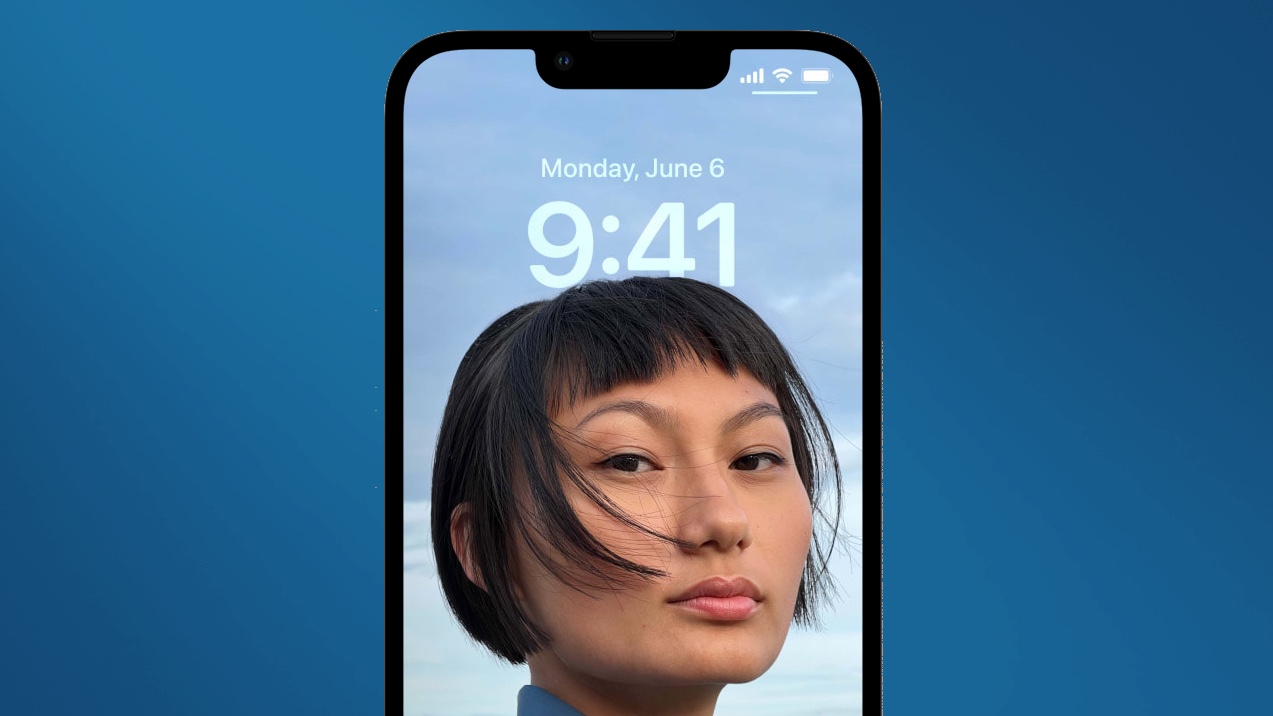
Lock screen customization had been extremely limited up until now. iPhone owners could select their own wallpaper — either one that Apple designed or a photo from their camera roll. But everything else was set in stone.
The ability to add widgets to the lock screen is a game-changer for me, allowing me to get a lot more out from the iPhone experience
It's safe to say iOS 16 loosened things up considerably. You can still change your wallpaper, though your options seem much more extensive with this iPhone software update. iOS 16 even recommends photos from your camera roll that are particularly well-suited for your iPhone's lock and home screens. And now you can also change the font and color of the time and date that appear on the lock screen.
Even better, you can create multiple lock screens if you're so inclined, whether that's to tie in a lock screen to a particular focus mode — yes, iOS 16 adds that capability, too — or just because you like variety. It's a nice change that's added the customizability Android users have taken for granted for years.
And tht's nice and all, but if it was all lock screen customization brought to the table, it would have been a welcome change, but not an essential one. It's the ability to add widgets to the lock screen that have proven to be a game-changer for me, allowing me to get a lot more out from the iPhone experience.
Widgets become the star of the lock screen
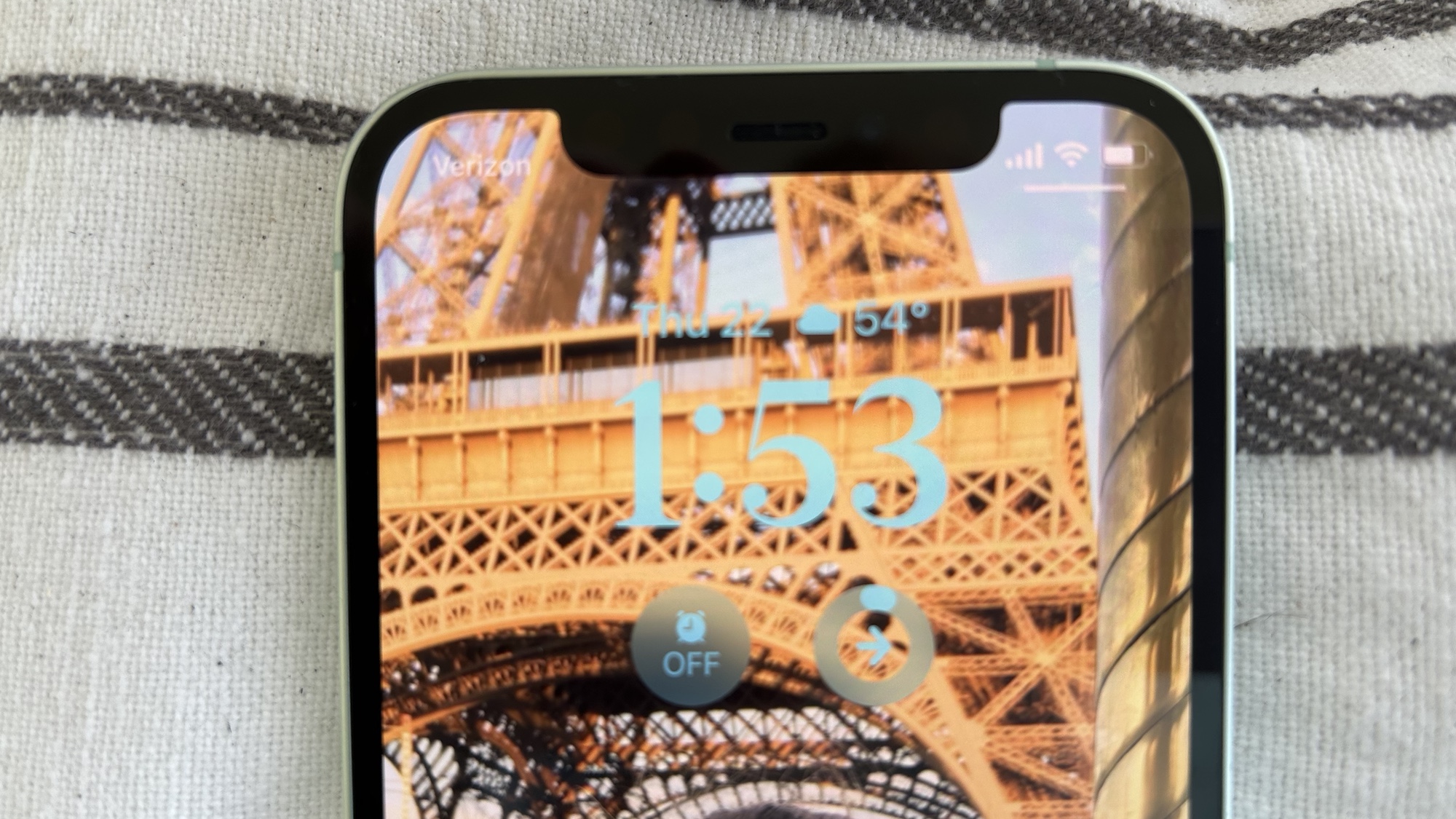
Widgets have been a part of Apple's iPhone software since iOS 14, giving you glanceable information right there on the home screen. Want to know how much charge is left in your AirPods, what podcasts you have queued up or what the temperature is where you are? There's a widget for that. And if you need to dive into the app for more info and actions, just tap on the widget.
Each night before I go to bed, I simply tap the alarm widget to jump straight to the Clock app. Previously, I had to unlock my iPhone, launch Clock and then navigate to the Alarm tab.
iOS 16 moves the widget party to the lock screen, and who could have guessed that's exactly what the iPhone has been missing all these years? With widgets now positioned around the date and time readout on your lock screen, you don't even have to unlock your phone to get critical information at a glance.
I've set up my main lock screen with three widgets — a small one above the clock that shows the current temperature. Below the lock, I've positioned two square widgets — one that shows me if I've got an alarm turned on and the other displaying my move ring from the Fitness app.
Each night before I go to bed, I simply have to tap the alarm widget to jump straight to the Clock app where I can set my alarm. Previously, I had to unlock my iPhone, launch Clock and then navigate to the Alarm tab to set my morning wake-up call. All those steps are now contained in one tap from the lock screen. Similarly, the move widget lets me see how close I am to meeting my Fitness goal without having to unlock the phone and dig into this new iOS 16 app. (The usual answer? Not close enough, especially when there's holiday feasting to be done.)
Neither of those widgets may hold any value for how you like to use your iPhone, but that's the genius of the customization capability. You're free to set up the lock screen with the widgets you do find valuable. Poke around iOS 16, and you're sure to find a widget, either for a built-in app or a third-party one, that suits your particular needs.
Why a customizable lock screen matters
It's rare for a feature to hit the iPhone in a fully-formed state, as it can sometimes take a couple of iterations to work out any rough patches and truly allow the feature to shine. But lock screen widgets works right out of the gate. Assuming the widget maker keeps things simple with the design and functionality of their widget, this is an instance of an Apple enhancement working perfectly from day one.
iOS 16 contains some other delights. I know at least one of my colleagues is a big fan of the Visual Look Up enhancement that lets you pull the subject of photos out of an image to paste elsewhere. Subsequent iOS 16 updates, like iOS 16.2, have brought welcome capabilities as well. But for my money, there's no topping what lock-screen customization and widgets have brought to the iPhone. They've helped Apple's phone end the year in a much better place than where it started.
Sign up to get the BEST of Tom's Guide direct to your inbox.
Get instant access to breaking news, the hottest reviews, great deals and helpful tips.
Philip Michaels is a Managing Editor at Tom's Guide. He's been covering personal technology since 1999 and was in the building when Steve Jobs showed off the iPhone for the first time. He's been evaluating smartphones since that first iPhone debuted in 2007, and he's been following phone carriers and smartphone plans since 2015. He has strong opinions about Apple, the Oakland Athletics, old movies and proper butchery techniques. Follow him at @PhilipMichaels.

