Apple Freeform app hands-on: Finally, a whiteboard app I'll actually use
Apple's new digital whiteboard is great on iPad and iPhone
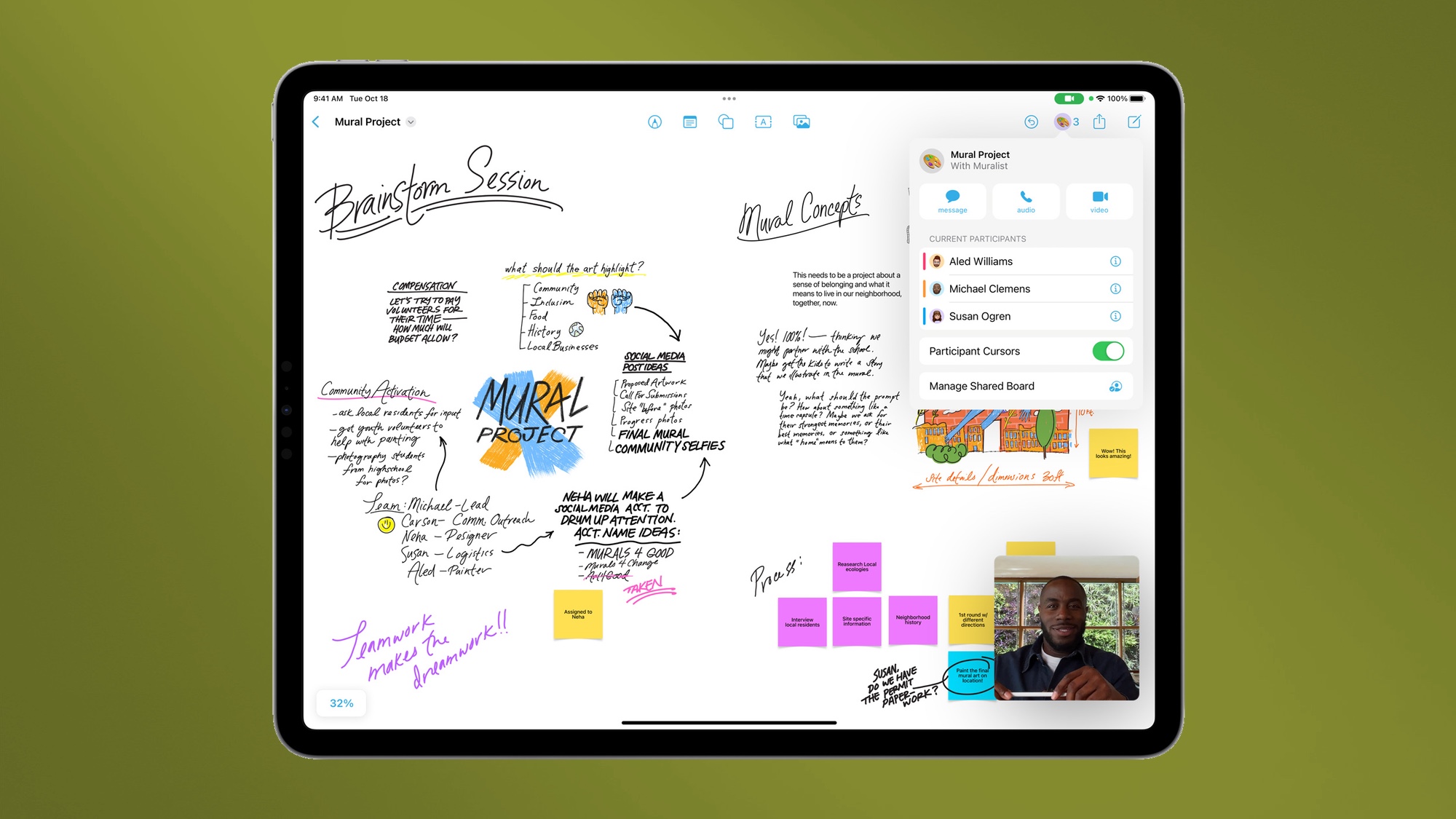
Freeform running on an iPad
(Image credit: Apple)Apple will roll out its new Freeform app on compatible devices before the end of the year but if you're running iOS, iPadOS or macOS betas on your Apple hardware, you don't have to wait that long. You can take Freeform out for a spin right away.
That's what I did, and after spending some time playing around with this new whiteboarding tool, I think it might be the first one I actually use in my day-to-day life.
If you're not familiar with it, Freeform was announced back in June at Apple's WWDC 2022 as one of the big new features of iPadOS 16, iOS 16 and macOS Ventura. However, it didn't actually arrive until the advent of iOS 16.2. iPadOS 16.2, and macOS Ventura 13.1 betas, which are now in the public's hands; the wider releases of those software updates are expected in mid-December.
If you're participating in Apple's Beta Software program, update your iPhone, iPad or Mac to the minimum supported version, and you too can check out Freeform, which Apple bills as a tool for bringing "your dream to life" via an endless canvas you can cover with a suite of tools for visual brainstorming.
Freeform is hardly the first digital whiteboarding app to hit the market, but it does have the unique selling point of being freely available on Apple devices and built with Apple's sharing ecosystem in mind. That means that if you own multiple Apple devices, and/or your friends and family are also all on Apple's bandwagon, Freeform becomes a lot more useful.
Even if you just own a lone iPad or iPhone, Freeform is a solid tool for quickly outlining projects, sketching ideas or planning trips. I especially appreciate how easy it is to drag and drop links, text and images into a sketchboard (which is what Freeform brands each canvas you create). But if you have both an iPhone and an iPad, you can use the bigger screen of the iPad to do most of your sketching (having an Apple Pencil makes this a lot more fun), then open the same sketchboard on your iPhone to make notes if you have an idea while you're out and about.
Curious to see how Freeform works? Let me show you how I used Freeform to prep for an upcoming evening of Dungeons & Dragons, which is no doubt exactly what Tim Cook had in mind when he teased the impending debut of iPadOS 16, the Freeform app and the new iPad Pro 2022 with his mischievous "Take Note" tweet.
Apple Freeform app hands-on: Just intuitive enough
First up, let me admit that I can't offer you much in the way of a detailed comparison between Freeform and competitors like Google's Jamboard, Miro and Microsoft Whiteboard, because I've never been able to stick with any of those for more than one or two sessions. It's not that they're bad tools — it's just that I had to jump through one too many hoops to access them, and inevitably stopped using them after a few weeks.
The same might prove true with Freeform, but so far, I think it might be the first digital whiteboard app I stick with because it's so easy to access. You just pull the app down from the App Store and go. There's no additional account creation or contact syncing required.
Freeform sports a simple interface familiar to anyone who's used one of Apple's iWork apps. And it has easily-accessible buttons for sharing sketchboards with folks on your contact list.
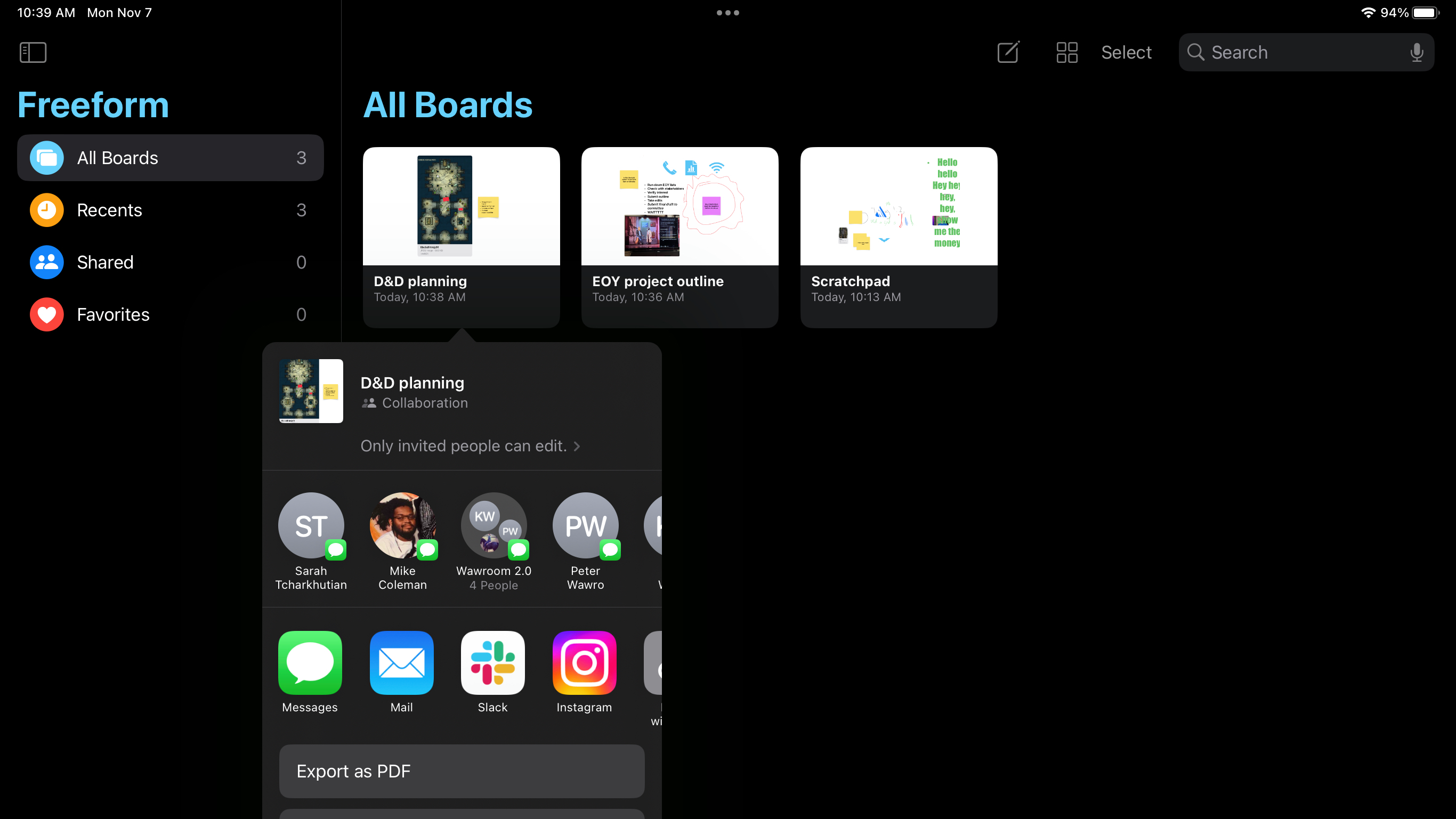
Once you open a new sketchboard, you're greeted with a suite of digital creation tools that will again look familiar if you've ever sketched a doodle in the Notes app on your iPhone or created a slide in Keynote on any Apple device. You get a dock of digital art tools that can be pushed aside when you need to focus on the canvas, and each can be customized to fit your needs with sliders for adjusting things like hue, opacity and line width.
But if Freeform is to be an effective whiteboarding app, you need to be able to bring in other assets like images, video, text and links. And that's why it's nice that Freeform makes all that pretty intuitive — especially if you have the larger screen size of an iPad or Mac to work on, as it's much easier to drag and drop things into Freeform when you can open it side-by-side with another app.
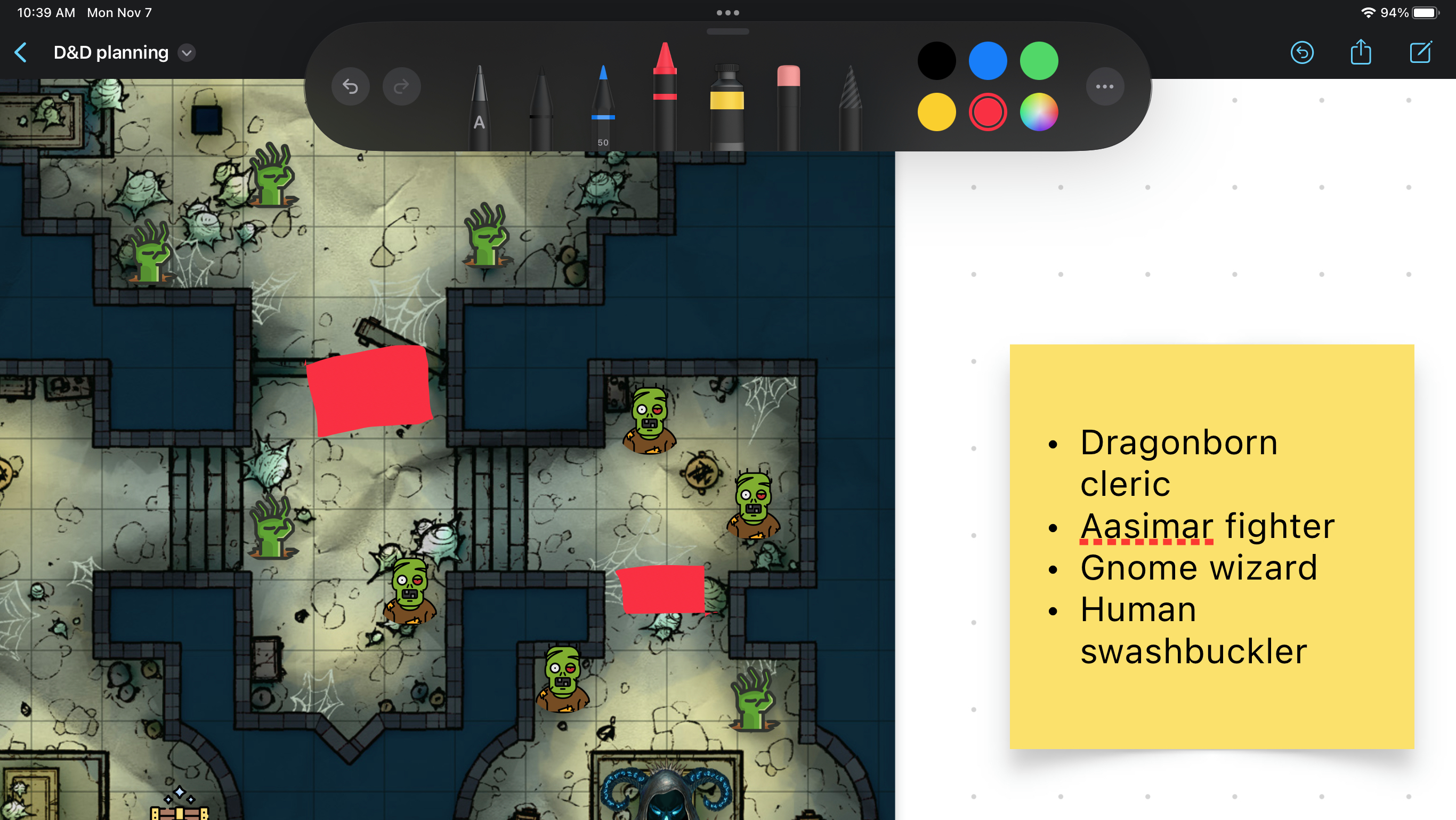
To its credit, Freeform gives you multiple routes for introducing assets into a sketchboard, including uploading photos from your device and copying a link directly to whatever image you want to bring in. Anything on a sketchboard can be layered above or below anything else, so you can easily annotate an image (say, a map of a nature walk you're planning with your family) or copy an icon and duplicate it across a sketchboard — helpful when you need to quickly fill a long-lost tomb with markers for zombies, treasure and the occasional undead necromancer.
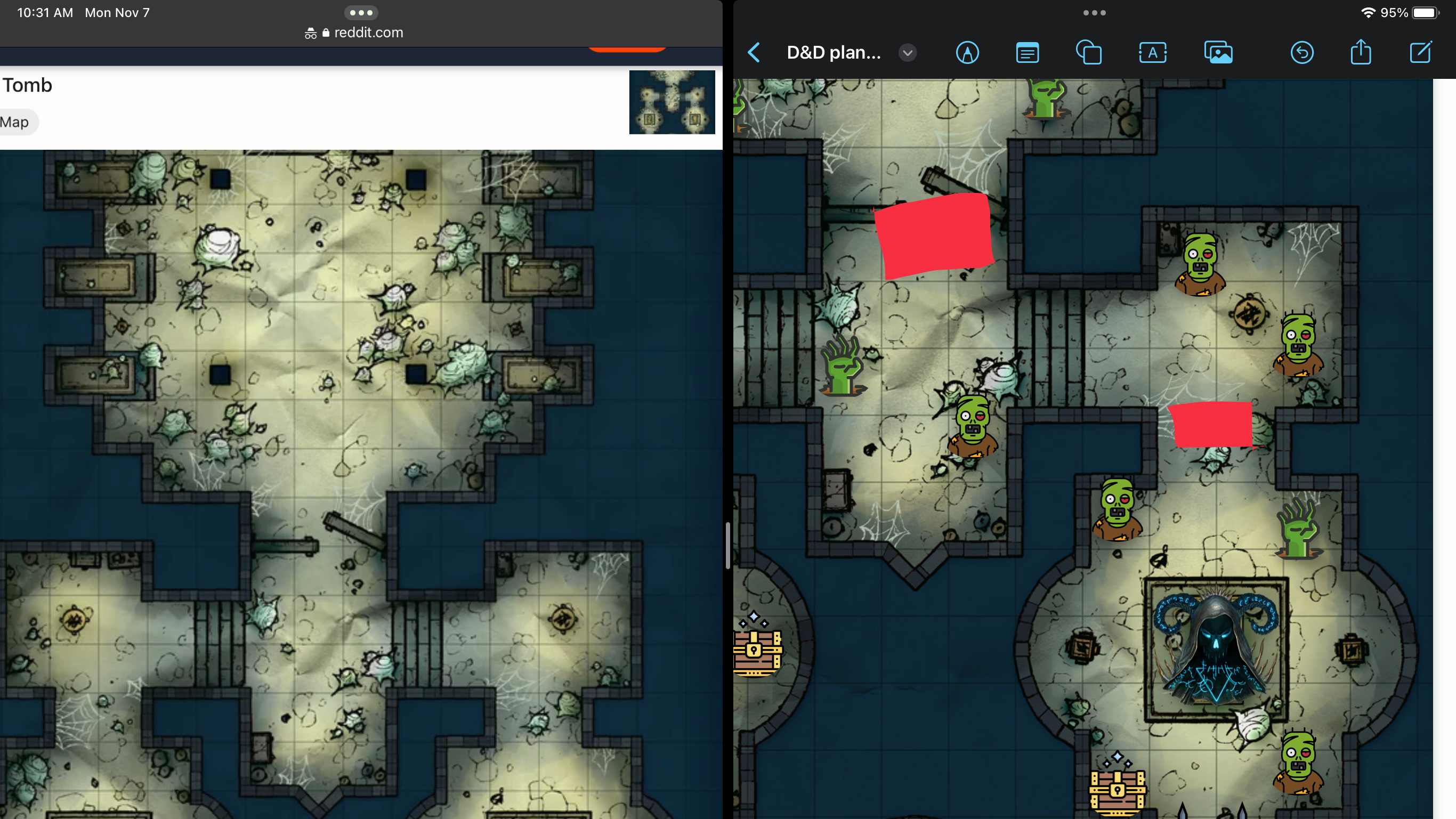
I will say that it can sometimes be tricky to tap the right hot spots when you're using Freeform on a touchscreen, because tapping and pinching can affect any object or the canvas itself. During my first day or two of using Freeform, I must have mis-tapped at least a dozen times, and each time felt a bit of frustration as I accidentally zoomed the canvas out when I meant to shrink the size of a pasted-in image or inadvertently moved the whole canvas around (while everything else stayed in place, since it was on a different layer). I only meant to move one icon, darnit!
Still, these minor bumps in the road were worth stumbling over because the promise of Freeform is so compelling and open-ended.
Apple Freeform app hands-on: Color me impressed
After just a few days spent with Freeform, I'm surprised at how impressed I am with what Apple has delivered. I've never been a big fan of digital whiteboarding apps, but the ease with which this canvas can be accessed and used for any number of projects has won me over.
Maybe I'll only ever use Freeform to draft D&D plans and share silly sketches with my pals, but that alone is worth the time it took to come to grips with this free app. Here's hoping Apple keeps adding useful functionality and fine-tuning Freeform's controls. It's already off to a great start, and I'd love to say I'm still having fun with it come this time next year.
Sign up to get the BEST of Tom's Guide direct to your inbox.
Get instant access to breaking news, the hottest reviews, great deals and helpful tips.

Alex Wawro is a lifelong tech and games enthusiast with more than a decade of experience covering both for outlets like Game Developer, Black Hat, and PC World magazine. A lifelong PC builder, he currently serves as a senior editor at Tom's Guide covering all things computing, from laptops and desktops to keyboards and mice.
