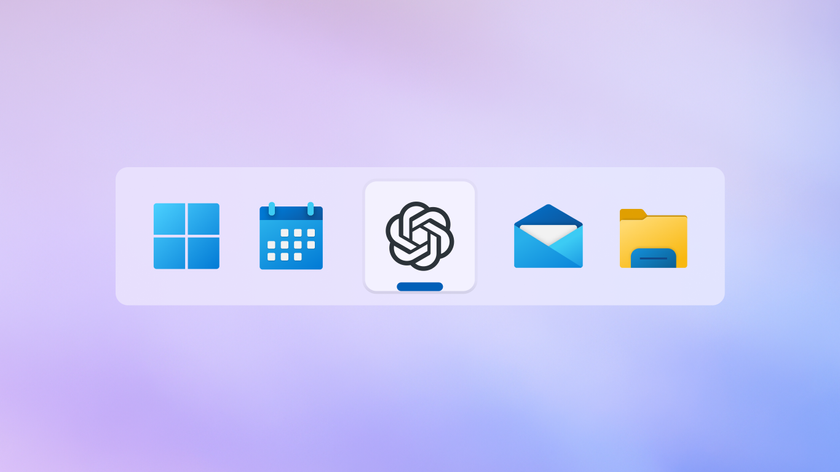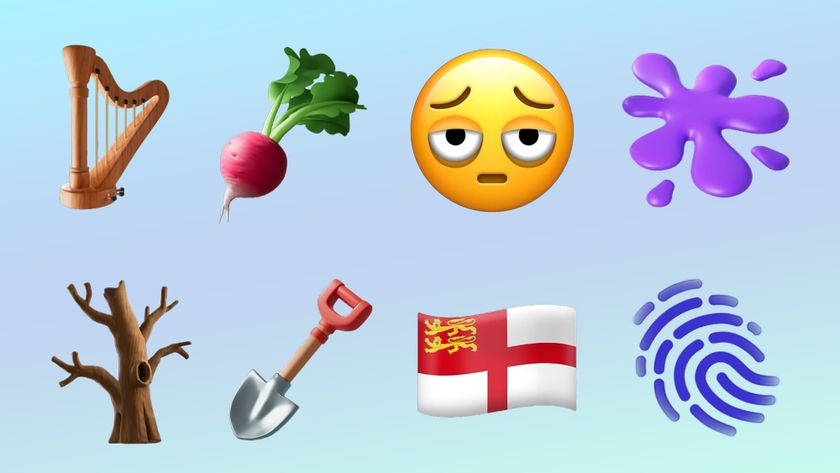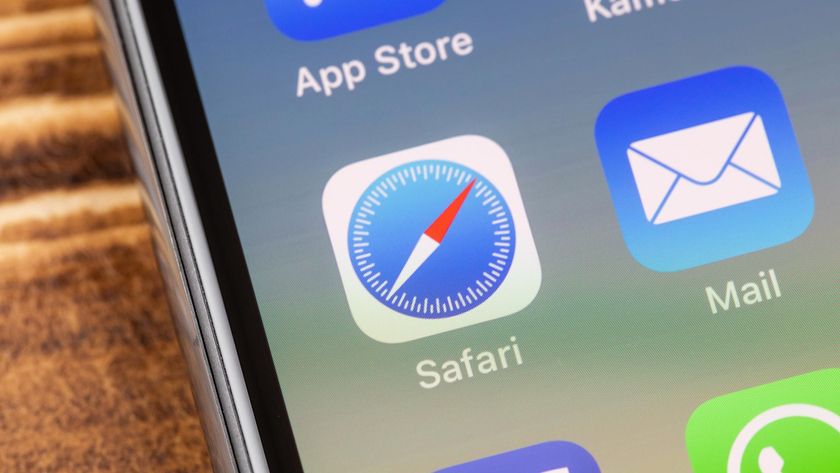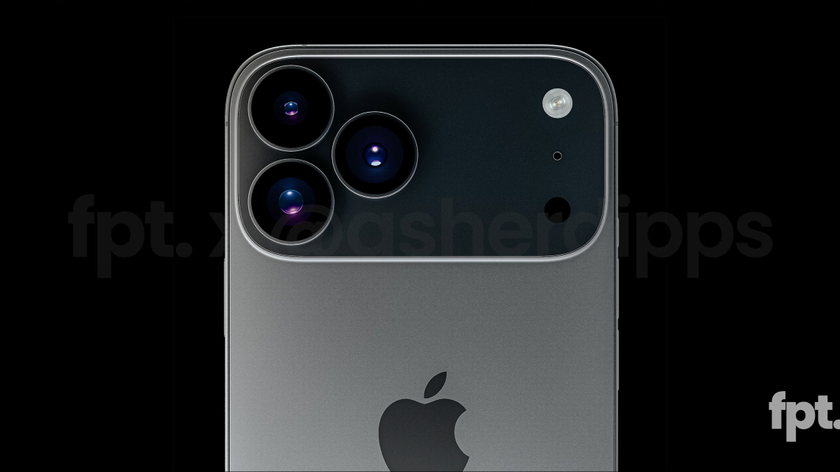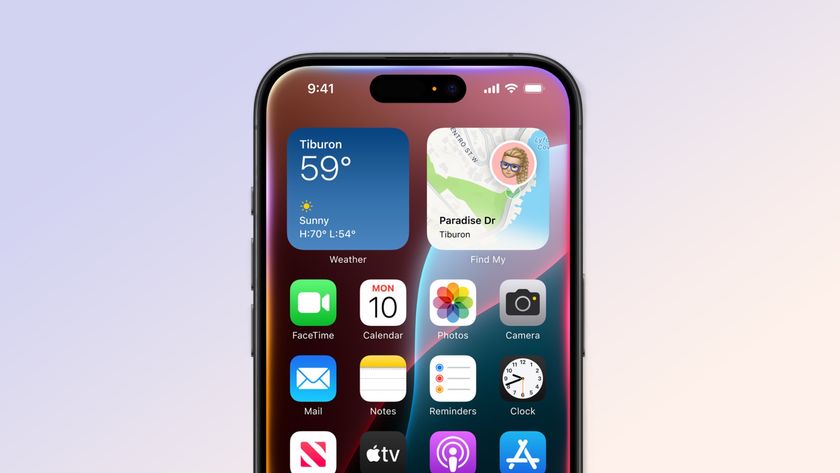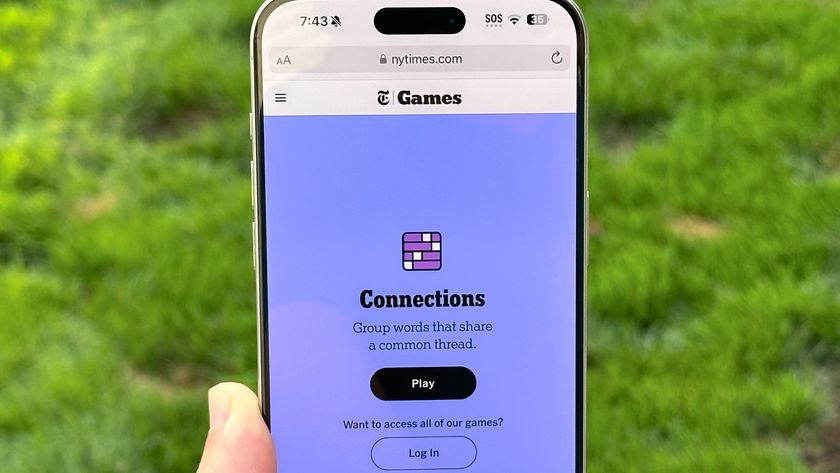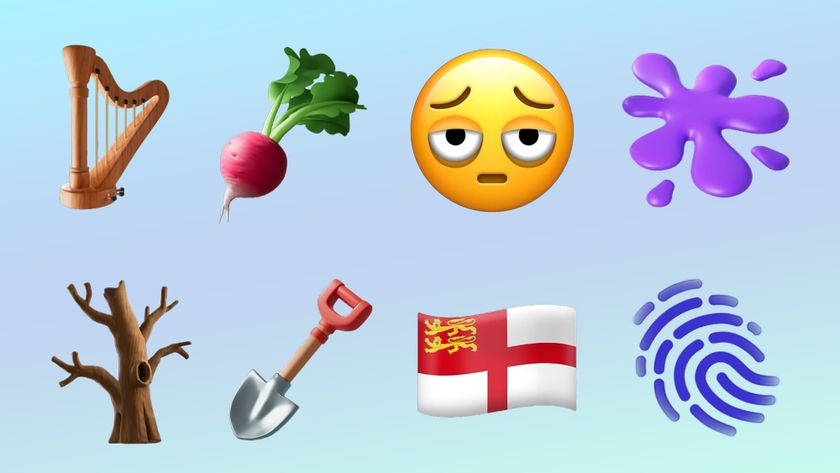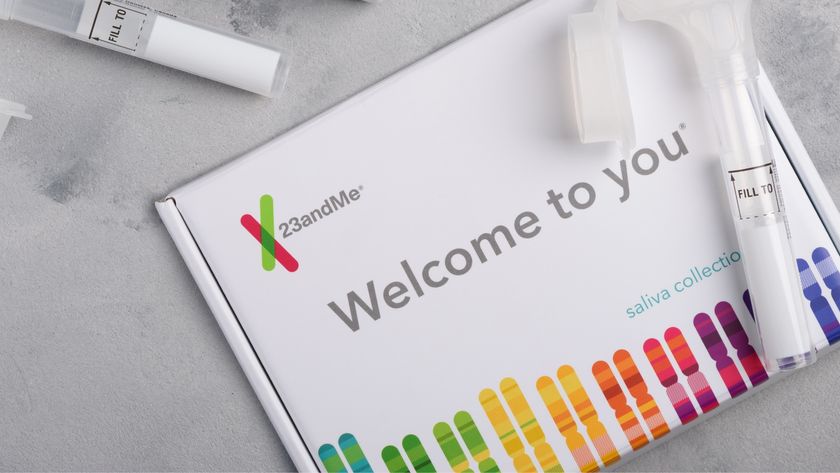You can now get ChatGPT on your iPhone through this hidden shortcut — here’s how
Create playlists, keep up with your schedule and more with S-GPT
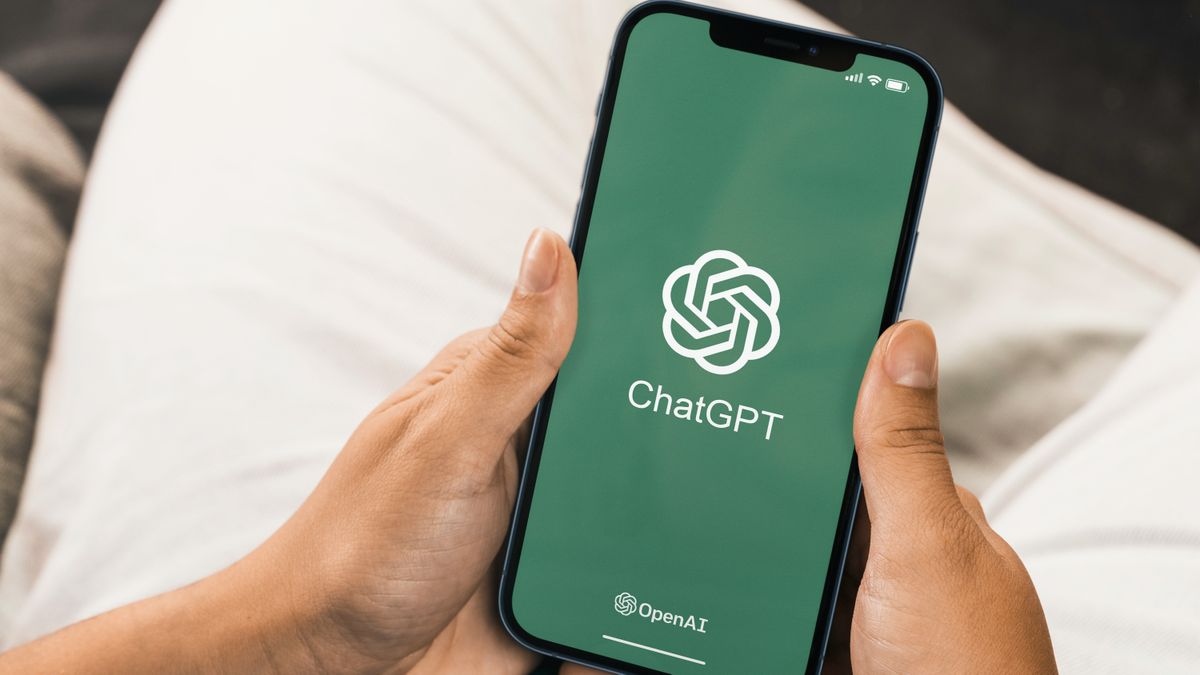
ChatGPT is able to be integrated into a lot if you know what you’re doing. Using the ChatGPT API, you can even insert the popular chatbot into your phone — including using ChatGPT with Siri.
But this latest shortcut uses ChatGPT to supercharge your entire iPhone, iPad, MacBook (or Mac desktop) or Apple Watch. This way, you can have it everywhere you go.
As reported by our friends over at TechRadar, S-GPT is an Apple shortcut developed by Federico Viticci and uses the ChatGPT API to integrate with Apple’s applications themselves.
S-GPT works with either ChatGPT-3.5 or ChatGPT-4 if you are a ChatGPT Plus subscriber. However, Viticci says that you don’t need the extra boosts that ChatGPT Plus gives you, so you don’t need it for S-GPT to work as intended.
Below, I will briefly explain how to set up the shortcut, and then get into some of the highlights of how it integrates with Apple’s ecosystem.
How to set up S-GPT
There are a few key steps you need to run S-GPT on your Apple device. First, you’ll need an OpenAI account — check out our guide on how to use ChatGPT to see how to create one — and make sure you have a pay-as-you-go billing plan. Because S-GPT uses the ChatGPT API, you need to pay to use it, though the costs are small. The API costs only costs $0.002 per 1,000 tokens (a token is pieces of words that the chatbot uses to process prompts). Viticci says he's only spent $1.50 so far using S-GPT. If you have ChatGPT Plus, you still need to pay for these tokens, so again, you really don’t need it to run S-GPT.
Once your account is set up, you’ll need to get a ChatGPT API Key. This can be found in the API Reference section of your account settings on the OpenAI platform site. Scroll down to API keys and select “Create a new secret key.” This gives you an API key that will give the S-GPT shortcut access to ChatGPT. Copy this key — you’ll need it soon.
Sign up to get the BEST of Tom's Guide direct to your inbox.
Get instant access to breaking news, the hottest reviews, great deals and helpful tips.
Next, you’ll need to download the S-GPT shortcut onto your device. Once that is downloaded, begin the setup process for the shortcut. When it prompts you for an API key, paste in the API key you copied earlier and you should be good to go. Then, download the S-GPT Encoder. If the S-GPT shortcut was set up properly and the S-GPT Encoder is installed, the shortcut should work as expected. It should even work with Siri!
How S-GPT integrates with Apple’s ecosystem
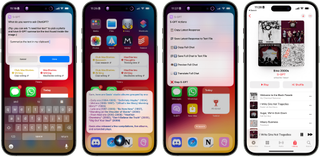
There are a ton of applications for S-GPT. First, there is Safari, the default web browser for Apple. With Share Sheet, you can take any webpage in Safari and share it with S-GPT and it will attempt to summarize it.
Similarly, the shortcut can analyze the text in your clipboard. This requires the use of the trigger word, which is a key part of how S-GPT operates. In this instance, using “clipboard” in your prompt will know to use your clipboard for whatever you are prompting it to do. This allows it to check for mistakes or summarize your clipboard. Similarly, S-GPT can also analyze your Reminders and Calendar to keep you on track with the trigger word “my schedule”
There are a whole number of other functions that S-GPT can help you with, but the highlight for everyone so far has been its integration with the Music app. Using the trigger word “playlist” allows you to create a playlist of songs in the Music app, and you can get pretty specific with the request.
In his tutorial video on S-GPT, Brandon Butch uses the shortcut to “Create a playlist with 13 of the best workout songs that were released between 2015 and 2023, put an emphasis on hip-hop and sort them by newest to oldest.” Again, that’s a very specific request, yet S-GPT handles it — no problem.
Unfortunately, we haven’t been able to test this ChatGPT shortcut for ourselves, but if we do we will update this story. In the meantime check out our best ChatGPT tips to get the most out of your prompts.

Malcolm McMillan is a Streaming Editor for Tom's Guide, covering all the latest in streaming TV shows and movies. That means news, analysis, recommendations, reviews and more for just about anything you can watch, including sports! If it can be seen on a screen, he can write about it.
Before writing for Tom's Guide, Malcolm worked as a fantasy football analyst writing for several sites and also had a brief stint working for Microsoft selling laptops, Xbox products and even the ill-fated Windows phone. He is passionate about video games and sports, though both cause him to yell at the TV frequently. He proudly sports many tattoos, including an Arsenal tattoo, in honor of the team that causes him to yell at the TV the most.