Wondershare UniConverter Version 12 released – A one-stop vdeo converter for any kind of media file and memories
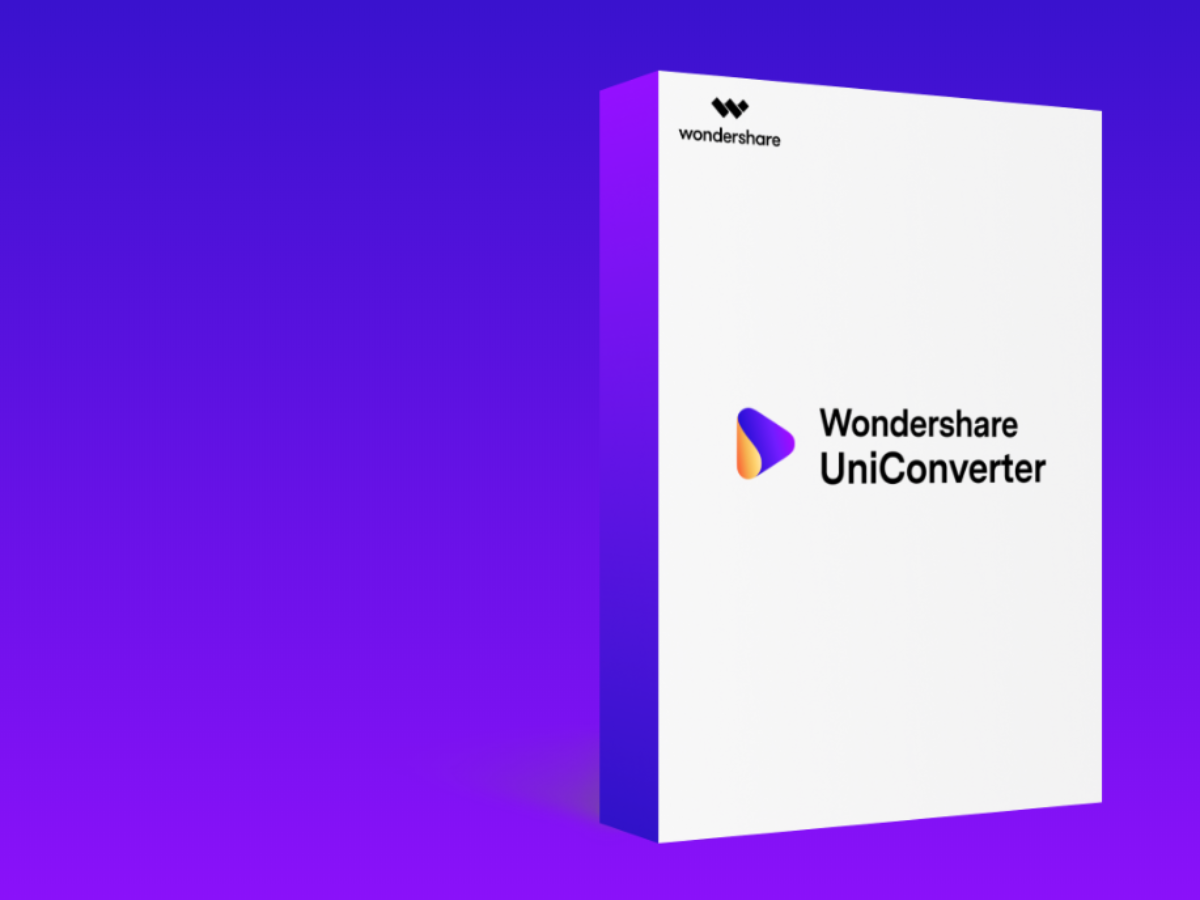
UniConverter, formerly known as Video Converter Ultimate, is a product by Wondershare and is capable of helping users in various ways. That includes, making unknown media file types recognizable for different devices and platforms, creating videos that are more engaging with adding subtitles, managing audio in the clips, and much more.
The newly released Wondershare UniConverter version 12 has a full upgrade with much easier to use interface, faster conversion speed, much more stable technical support, and some newly added functions. Whether you’re using it for personal purposes or commercial distributions, Wondershare UniConverter is the best video converter for most users
Powerful New Features of Wondershare UniConverter Version 12
Wondershare UniConverter Version 12 is equipped with a plethora of advanced features that make the tool a complete video editing program for professional-level manipulations. In addition,, the application can be used even by novice users to edit their recordings. Listed below are some of the functions that Wondershare UniConverter Version 12 offers, and a brief introduction on how to use them to get the most out of the app:
- Batch Conversion for Different Devices
The new Wondershare UniConverter version 12 supports batch conversions, and is able to recognize more than 1,000 formats. The program is also compatible with a variety of devices such as iPhone, iPad and Android smartphones. This makes the software extremely robust and useful to many professionals and amateurs across the globe when it comes to converting the videos for their personal library.
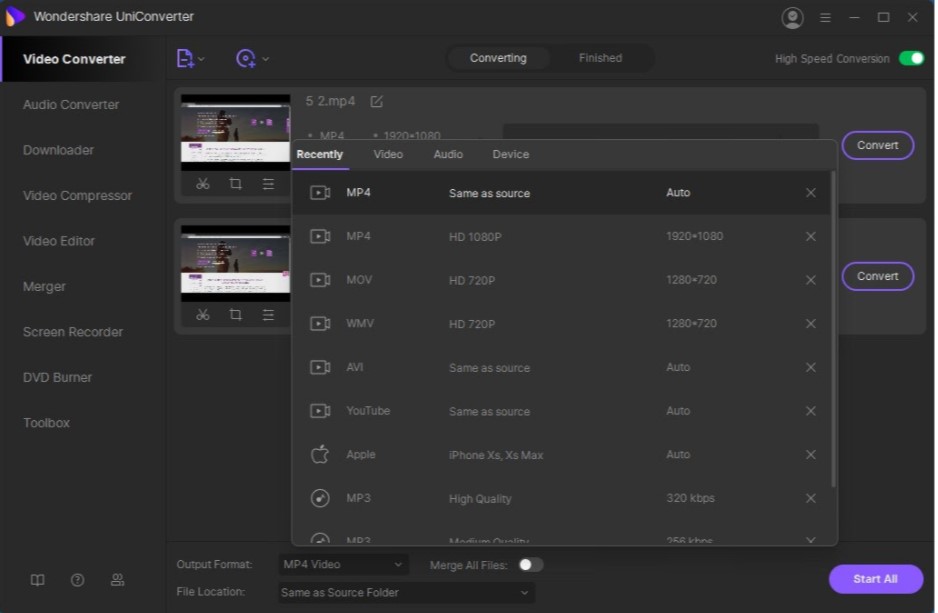
- Easy-to-use Video Editor for Beginners
Wondershare UniConverter Version 12 has an extremely simple UI that makes it easy to use even for novices. For instance, you can trim off any unwanted sections from their footage, crop the clips, apply effects to them, add subtitles, add watermark, and even manage the audio. To edit videos in UniConverter12, you must select “Video Editor” from the list in the left pane, and then click any of the preferred tiles from the right window to import a clip and make the required adjustments to it.
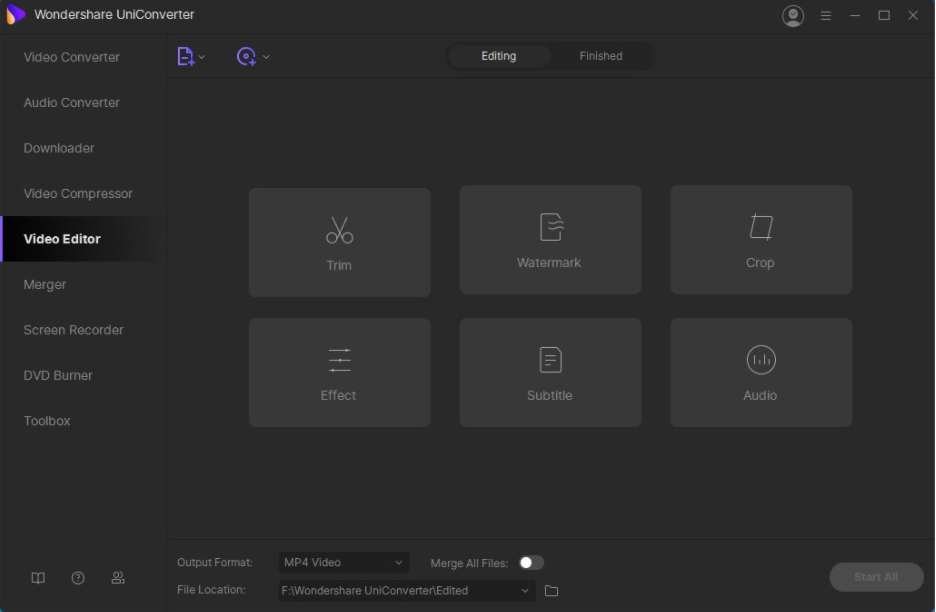
- Burn Video to DVD with Customized Templates
Wondershare UniConverter Version 12 has a built-in DVD burner that can be used to create video DVDs out of the converted/edited clips. Furthermore, the Windows version of UniConverter even supports Blu-ray, and Blu-ray discs can be prepared out of the clips without installing any third-party apps. To burn a video to DVD with UniConverter12, you must insert a blank DVD in the DVD drive connected to the PC, go to the “DVD Burner” category, import the videos, choose a theme, select appropriate DVD options, and begin the burning process.
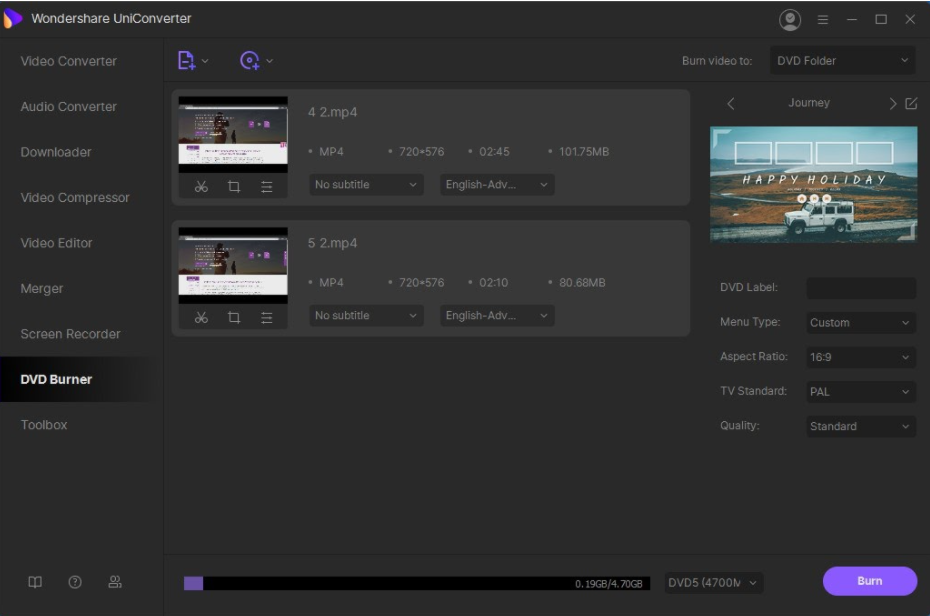
- Compress Videos With Lossless Quality
With the “Video Compressor” tool that Wondershare UniConverter version 12 has, you can define your custom compression settings. Due to the advanced level coding that the application is developed in, the picture quality loss remains negligible post compression. Because UniConverter supports several formats, you can not only compress the videos, but also audio files and images as per their choice.
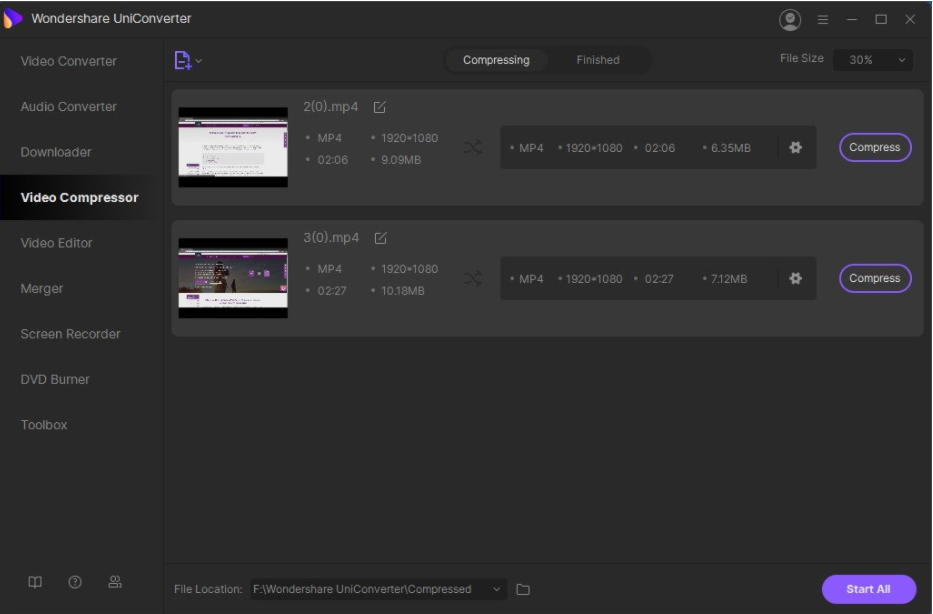
- Record Screen with Audio
Wondershare UniConverter version 12 also has a built-in recorder that enables you to record your computer screen along with the audio. You can even record only the voice, leaving out the video. This is helpful while giving voiceovers. In addition, the ongoing recording process can be paused if some modifications are required to be made behind the scene, and once things are all set, the recording can be resumed from where it was left off.
Other Key Features
Some other useful functions that Wondershare UniConverter is capable of performing include:
- Merger
This feature can be used to merge multiple video files into one
- Audio Converter
With this function, you can convert audio files of one format to another
- Toolbox
This is not a feature but a category that gives access to many other functions like audio CD creator, GIF maker, VR converter, CD converter, etc.
- Transfer
This is yet another function present under the “Toolbox” category that allows you to transfer media files from your iOS or Android devices or external storages to the PC. All you need to do is connect the smartphones/tablets/external disks to the computer via their corresponding USB cable, get to the “Transfer” box, and follow the instructions from there
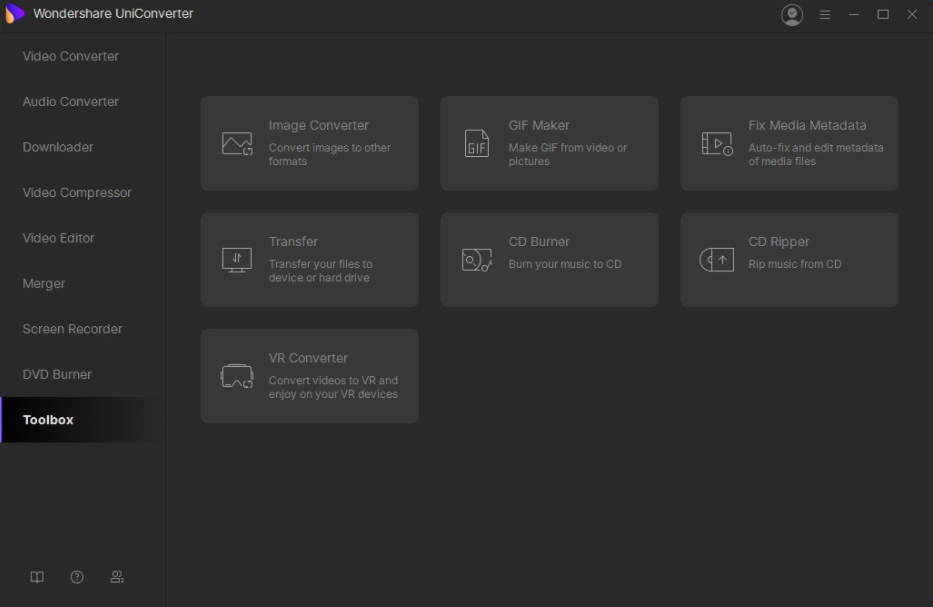
How to get Wondershare UniConverter Version 12
The free trial version of Wondershare UniConverter Version 12 can be downloaded from the official page Wondershare UniConverter . This allows users to get the first-hand experience of using the program and testing all its features. Or follow their official Facebook page: https://www.facebook.com/wssharevideoconverter/ to get the latest news and special offers at the first time.
Furthermore, a free online version of the program called Wondershare Online UniConverter is also available at Wondershare Online UniConverter that can be used via web browser if users don’t want to install a dedicated application on their computer.
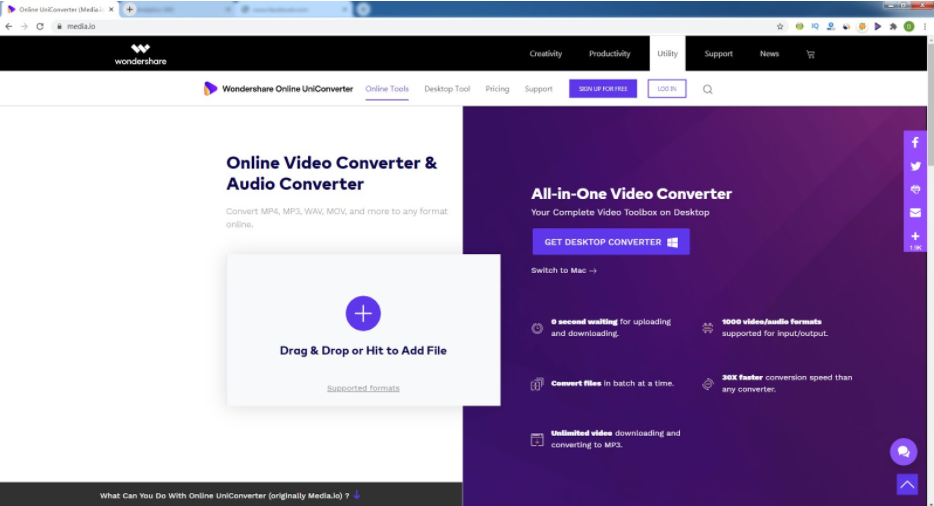
Sign up to get the BEST of Tom's Guide direct to your inbox.
Get instant access to breaking news, the hottest reviews, great deals and helpful tips.
