Windows 11 users can now test Android apps — here’s how
Windows Insiders get a preview of native Android apps on Windows 11
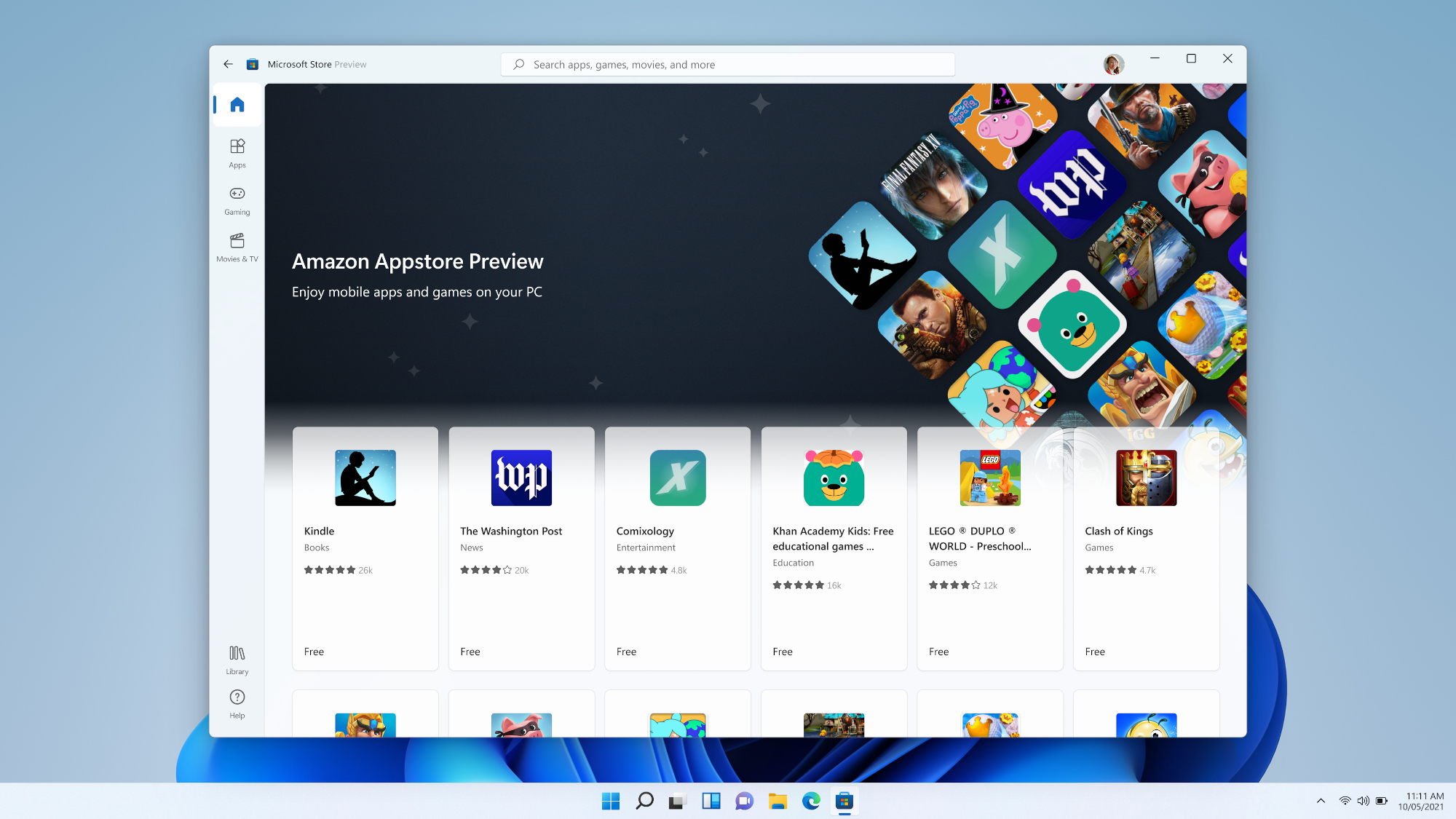
Windows 11 did not have its promised native Android app integration when it launched on October 5. Microsoft has said this feature won't be fully operational until 2022, as we noted in our Windows 11 review. Today, the company announced that it will begin beta-testing a limited selection of Android apps on Windows 11 via the Windows Insider Program, in partnership with Amazon and Intel.
Starting today, the first preview of native Android app support will begin rolling out to U.S. Windows 11 users enrolled in the Beta channel of the Windows Insider Program. The preview will provide access to 50 native Android games and other apps from the Amazon Appstore, and Microsoft says more Android apps will become available in the coming months.
- Windows 11 review
- How to upgrade to Windows 11 from Windows 10
- Plus: Windows 11 requirements: These are all the CPUs that are compatible
"Running Android apps and games on Windows 11 will feel familiar, effortless, and integrated – just as you would expect," claims Microsoft in a blog post. " We have built the experience with accessibility in mind; many Windows accessibility settings apply to Android apps and we are working with Amazon to deliver more improvements."
A newly introduced component called Windows Subsystem for Android enables Windows 11 to natively run these Android apps, so Windows 11 users should be able to use apps just like a standard Windows executable, doing everything from arranging them into windows on the desktop to copying and pasting from an Android app to a Windows program.
“The Subsystem includes the Linux kernel and the Android OS based on the Android Open Source Project (AOSP) version 11. It is distributed through the Microsoft Store as part of the Amazon Appstore install, which will allow users to stay updated over time as we continue to add support for more APIs, capabilities, and scenarios," reads the blog post. "The Subsystem runs in a Hyper-V Virtual Machine, like the Windows Subsystem for Linux. It understands how to map the runtime and APIs of apps in the AOSP environment to the Windows graphic layer, the memory buffers, the input modes, the physical and virtual devices, and the sensors.”
This is potentially exciting news for Windows 11 users that frequently use Android apps. The Android app preview appears to be slowly rolling out to beta testers, and we'll have to wait until 2022 for Microsoft to fully deliver on its promise of native Android app support for all Windows 11 users, but now we're beginning to see how it will work.
Windows 11: How to join the Windows Insider Program and beta-test Android app support
If you're not part of the Windows Insider Program and would like to join, here's how to go about it.
Sign up to get the BEST of Tom's Guide direct to your inbox.
Get instant access to breaking news, the hottest reviews, great deals and helpful tips.
First, make sure that your PC can support Windows 11. These are the basic Windows 11 system requirements:
- CPU: a 1 GHz or faster dual-core or higher processor on a compatible 64-bit processor or System on a Chip
- Memory: 4 GB RAM
- Storage: 64 GB
- TPM: Trusted Platform Module (TPM) version 2.0
- Graphics card: DirectX 12 compatible graphics / WDDM 2.x
- Display: A greater than 9-inch display of 720p or higher
After that, you can either join the program through Microsoft's Insider Program page or via the Windows Update utility.
For the latter, go to the Start Menu > Settings > Update & Security > Windows Insider Program > Get Started. After that, Link your Microsoft Account, select Beta Channel, and hit Confirm. Follow the subsequent prompts (you'll probably have to restart your PC) and you should be good to go!
See our full guide on how to enter the Windows 11 Insider Program for more in-depth instructions.
Once you're enrolled in the Beta channel of the Windows Insider Program, you'll need to make sure you have the latest (Beta channel) version of Windows 11 and the latest version of the Microsoft Store app in order to check out the Android app preview.
To update your copy of Windows 11, just navigate back to the Windows Insider Program menu (see guide above) and check to see you're on the latest build -- it will tell you if there's a newer version waiting to download. The Android app preview is currently only available to those on build 22000.XXX (the 22000 part is what matters, not the last three digits).
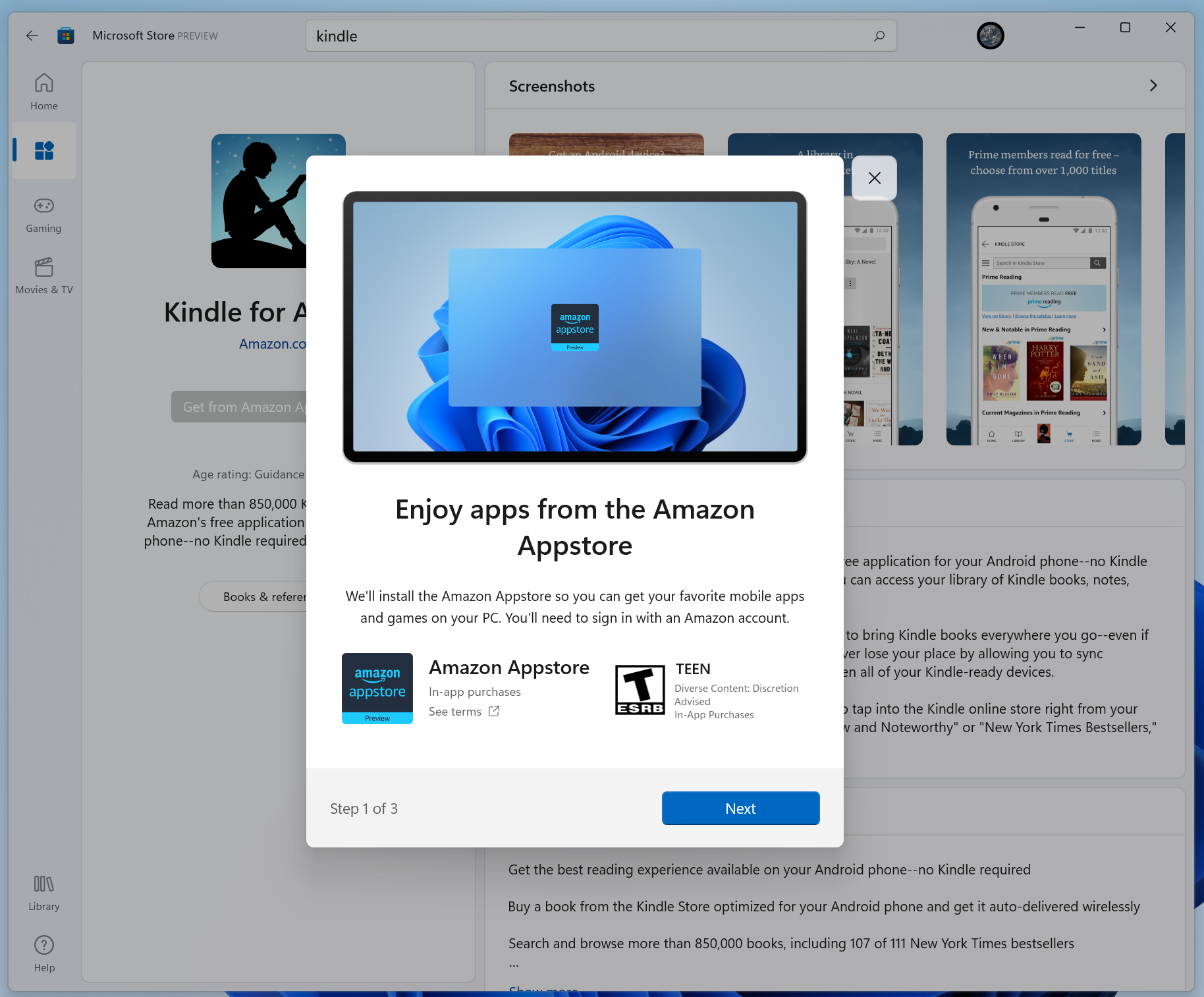
Once you're sure you're on the Beta channel and you've updated Windows 11 to the latest build, you'll then need to make sure your Microsoft Store is updated. This is a little unintuitive: simply launch the Microsoft Store app, then check for app updates by navigating to the Library and hitting the blue Get Updates button in the top right. If your Store app needs an update it will get one, and once it's done updating you need to restart the Store app.
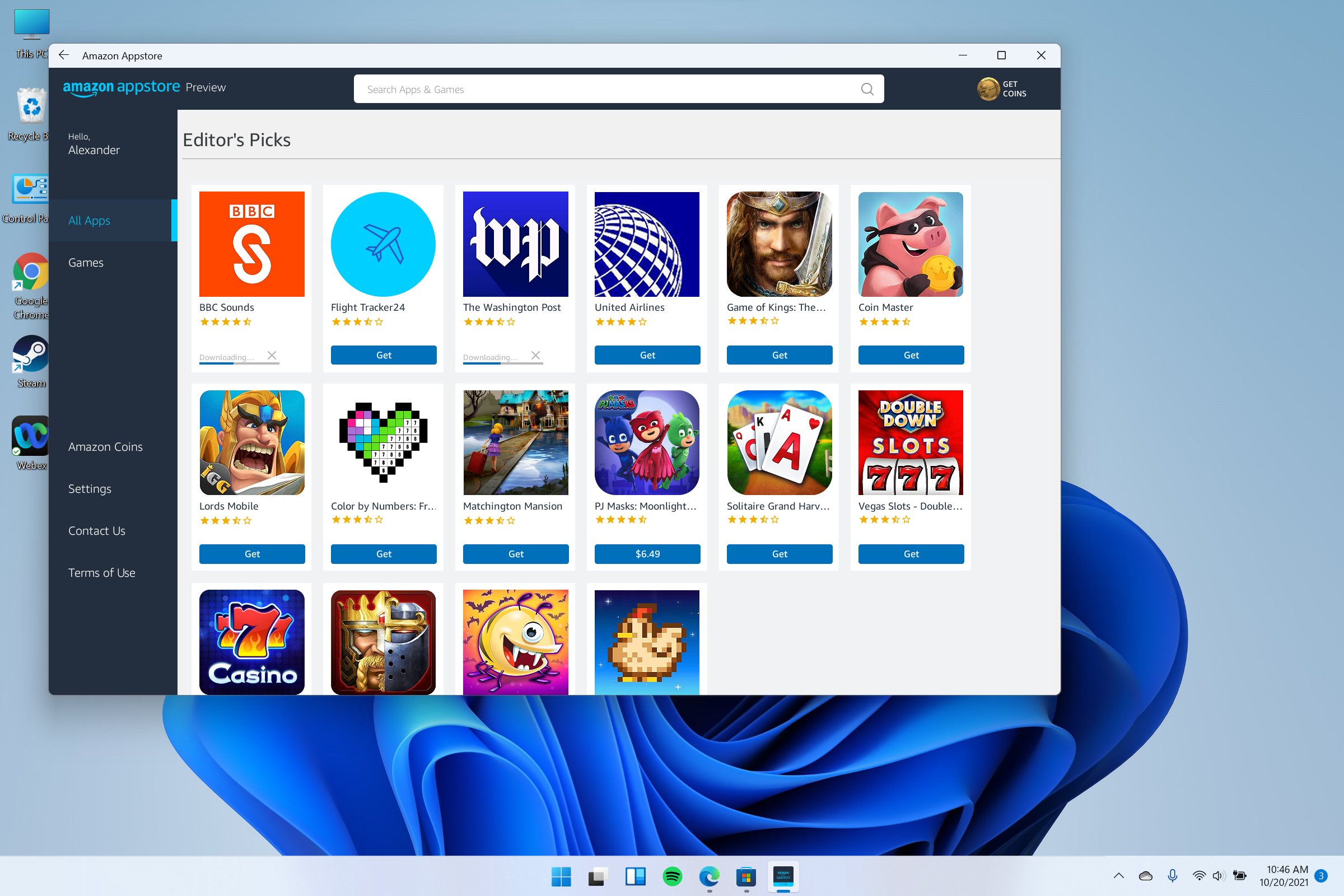
At this point, you may see Android apps in the Microsoft Store. If you don't, try searching for one (like the Kindle app) and downloading it; at this point, you should be prompted to download the Amazon Appstore Preview, which is itself a beta version of the full Amazon Appstore running within Windows 11.
Once you've downloaded the Amazon Appstore Preview and logged in with an Amazon account, you should be ready to check out a preview of what native Android apps will look like on Windows 11.

Tony is a computing writer at Tom’s Guide covering laptops, tablets, Windows, and iOS. During his off-hours, Tony enjoys reading comic books, playing video games, reading speculative fiction novels, and spending too much time on X/Twitter. His non-nerdy pursuits involve attending Hard Rock/Heavy Metal concerts and going to NYC bars with friends and colleagues. His work has appeared in publications such as Laptop Mag, PC Mag, and various independent gaming sites.
