Windows 11 users can finally try out Android apps — here's how
Windows 11's Android app preview is rolling out to all users this month
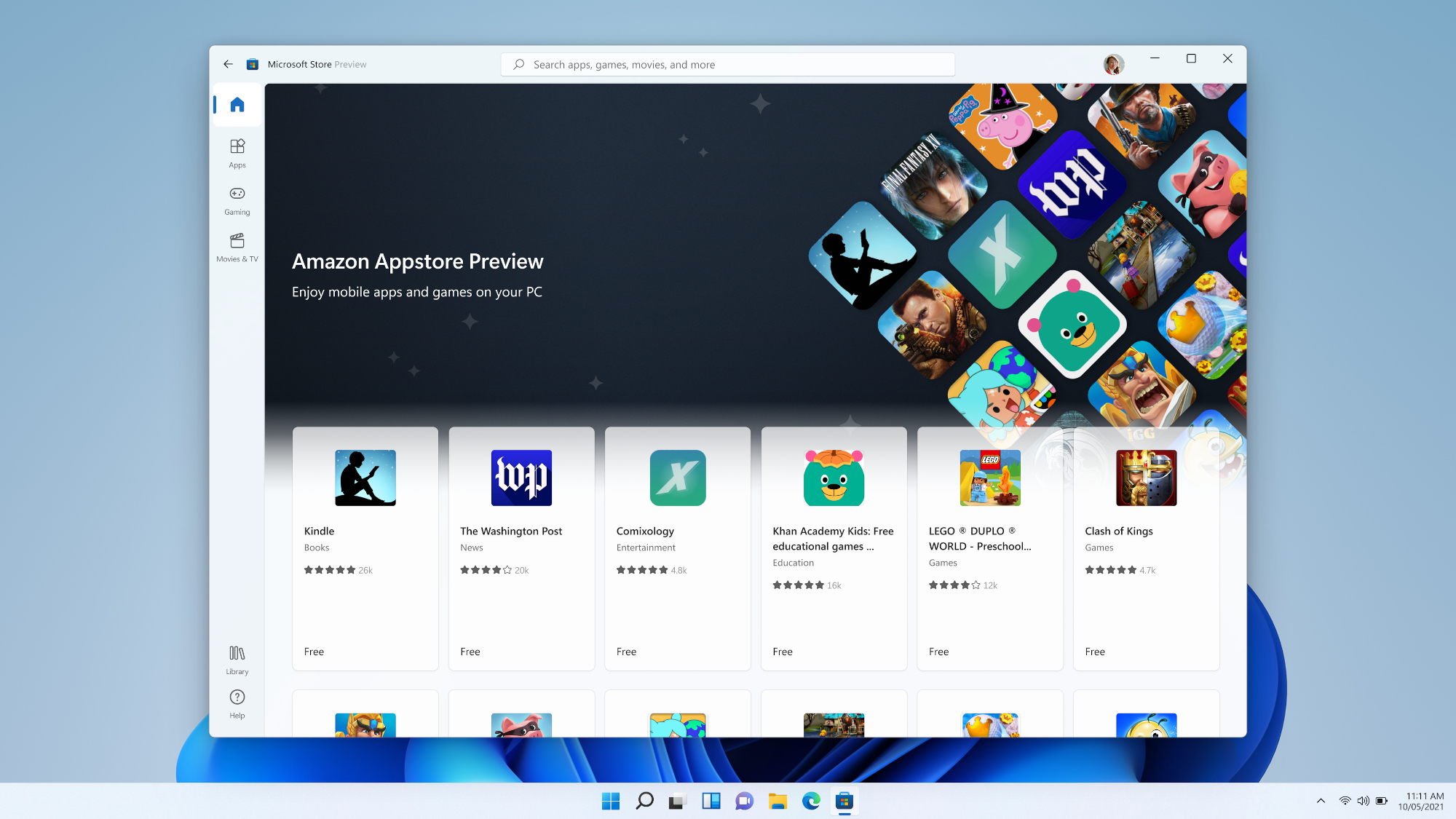
The time has come: Windows 11 users are finally getting a taste of what native Android app support in Windows will look like thanks to a big update rolling out today (February 15) in the U.S. via Windows Update.
It's a significant step forward in Microsoft's journey to delivering on the promise of Android apps running natively in Windows 11. The feature was a core part of Microsoft's marketing strategy for Windows, yet was MIA at launch.
While Windows Insiders have been able to test a preview of Android apps running natively in Windows 11 for some time, now is the first time that every Windows 11 user will have the opportunity. To do so, you'll have to download a preview version of the Amazon Appstore app from the Microsoft Store app within Windows.
That's right, it's an app store within an app store.
This is how Microsoft is opening up its app store to Amazon, Epic Games, and others: By allowing them to distribute their own app stores within the Microsoft Store on Windows 11. It's a big move that may have significant consequences for all involved, and the practical consequence is that to check out this batch of apps you have to get them through the Amazon Appstore app for Windows 11, which should become available to Windows 11 users in the U.S. this week after you download and install the latest update.
While a true public preview of Android on Windows 11 is the most exciting part of the February update, it's not the only one. Microsoft is also revamping the UI in some notable ways, including: Adding the weather widget back to the taskbar, making the time and date available across multiple monitors, and adding a taskbar button for muting Teams calls. Look out for a redesigned Media Player and Notepad as well.
- Use an Android VPN or Windows VPN to stay safe online
Windows 11 Android apps: How to check 'em out
To access the preview of Android apps running natively on Windows you first need to make sure your copy of Windows 11 is up to date. To do so, navigate to the Windows Update menu (the fastest way to get there is by hitting the Start key and typing "windows update") and click Check for updates. Once Windows has finished downloading and installing any outstanding updates, restart your PC.
Sign up to get the BEST of Tom's Guide direct to your inbox.
Get instant access to breaking news, the hottest reviews, great deals and helpful tips.
1. Open the Microsoft Store app by hitting the Start button and typing "store", then selecting it from the list of suggestions.
2. Make sure your Microsoft Store app is updated to the latest version by navigating (via the left-side menu) to the Library section of the app and hitting the Get updates button at the top.
3. Download the Amazon Appstore app. The easiest way to find it thus far has been to search "android" in the Store, then follow the link to download the Amazon Appstore preview.
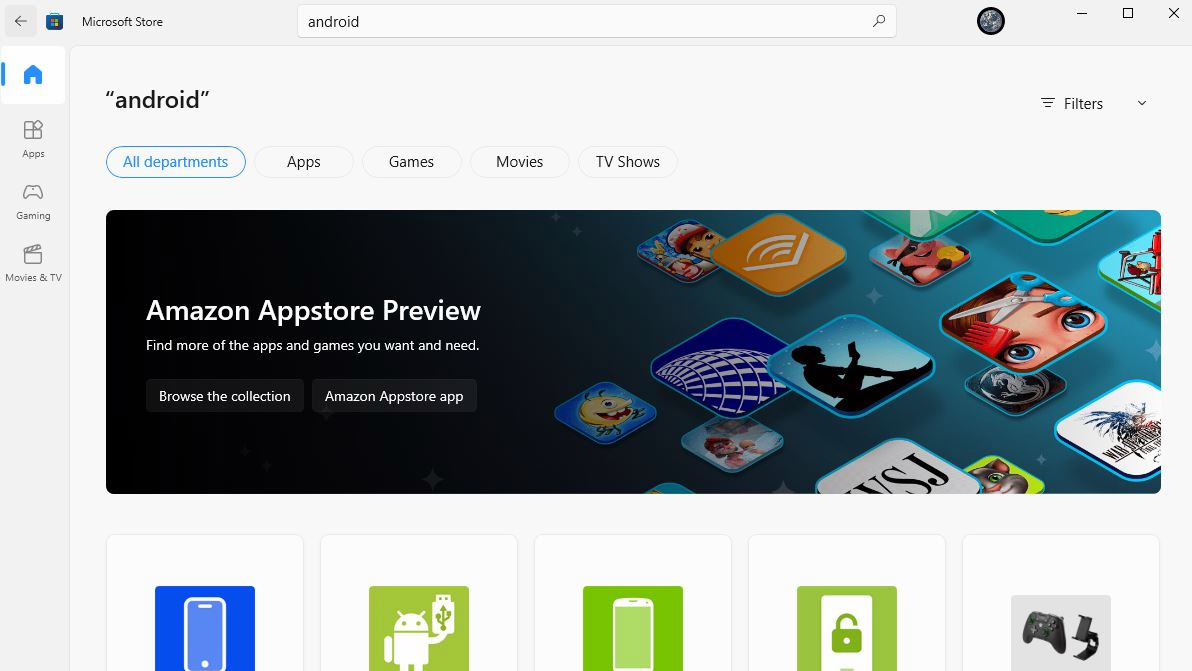
4. Once you've downloaded the Amazon Appstore, just launch it from your PC and use it like you would on any Android device.
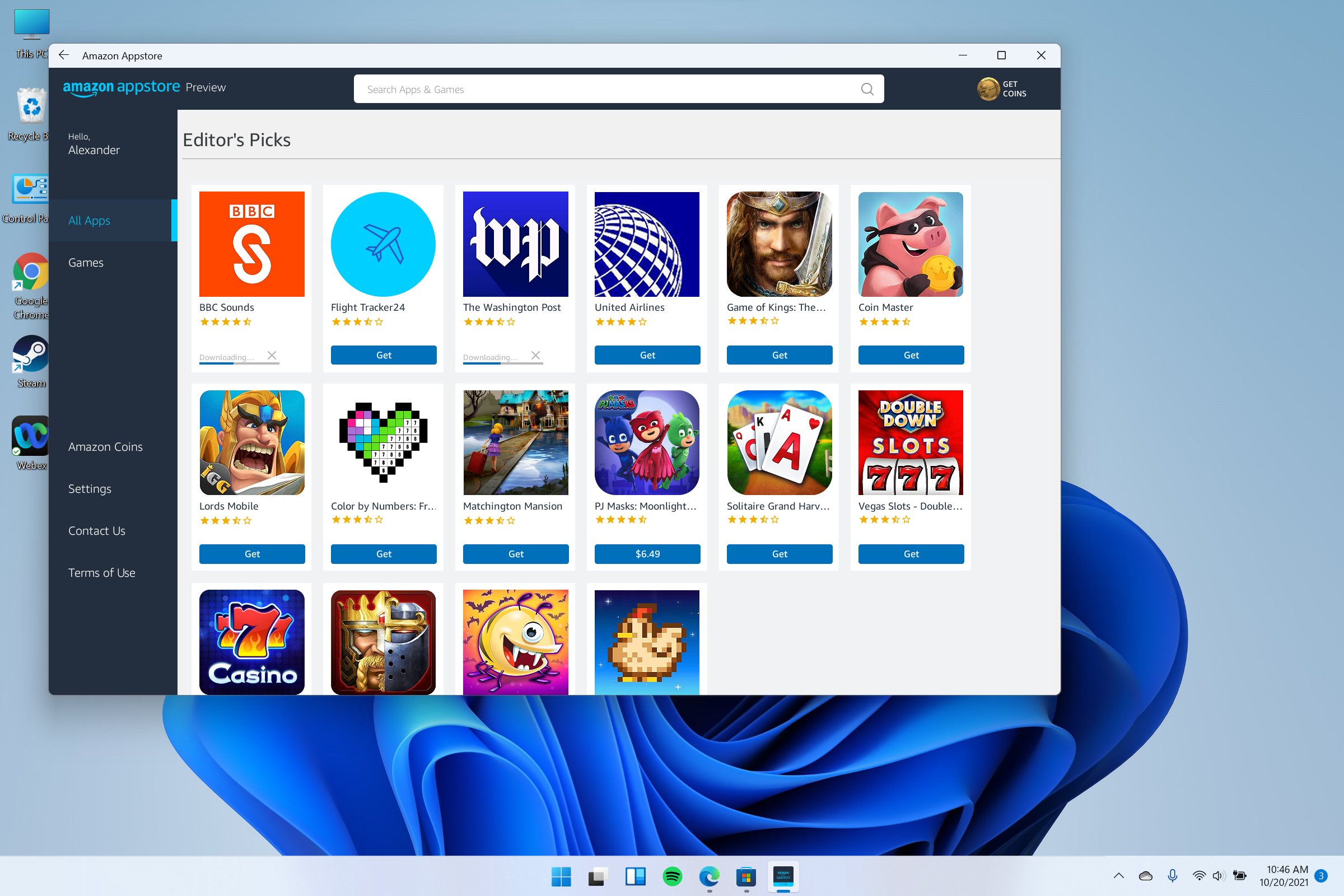
You should be able to log in with your Amazon ID and start downloading a selection of 50+ Android apps that will run natively right on your Windows desktop, thanks to Intel's Bridge Technology.

Alex Wawro is a lifelong tech and games enthusiast with more than a decade of experience covering both for outlets like Game Developer, Black Hat, and PC World magazine. A lifelong PC builder, he currently serves as a senior editor at Tom's Guide covering all things computing, from laptops and desktops to keyboards and mice.
