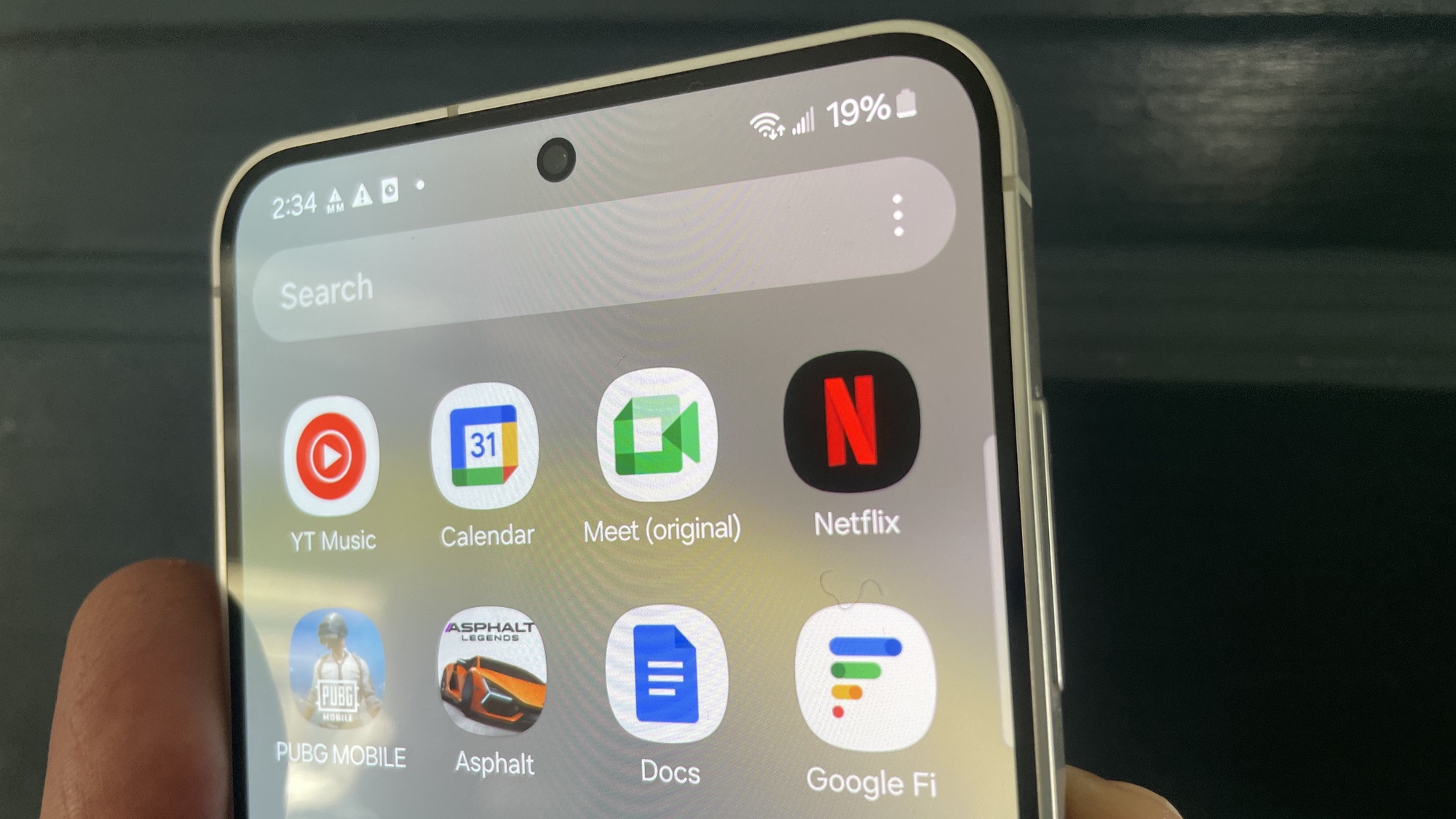Windows 11 problems and fixes — everything we know so far
Windows 11 has some known issues at launch, and some have easy fixes
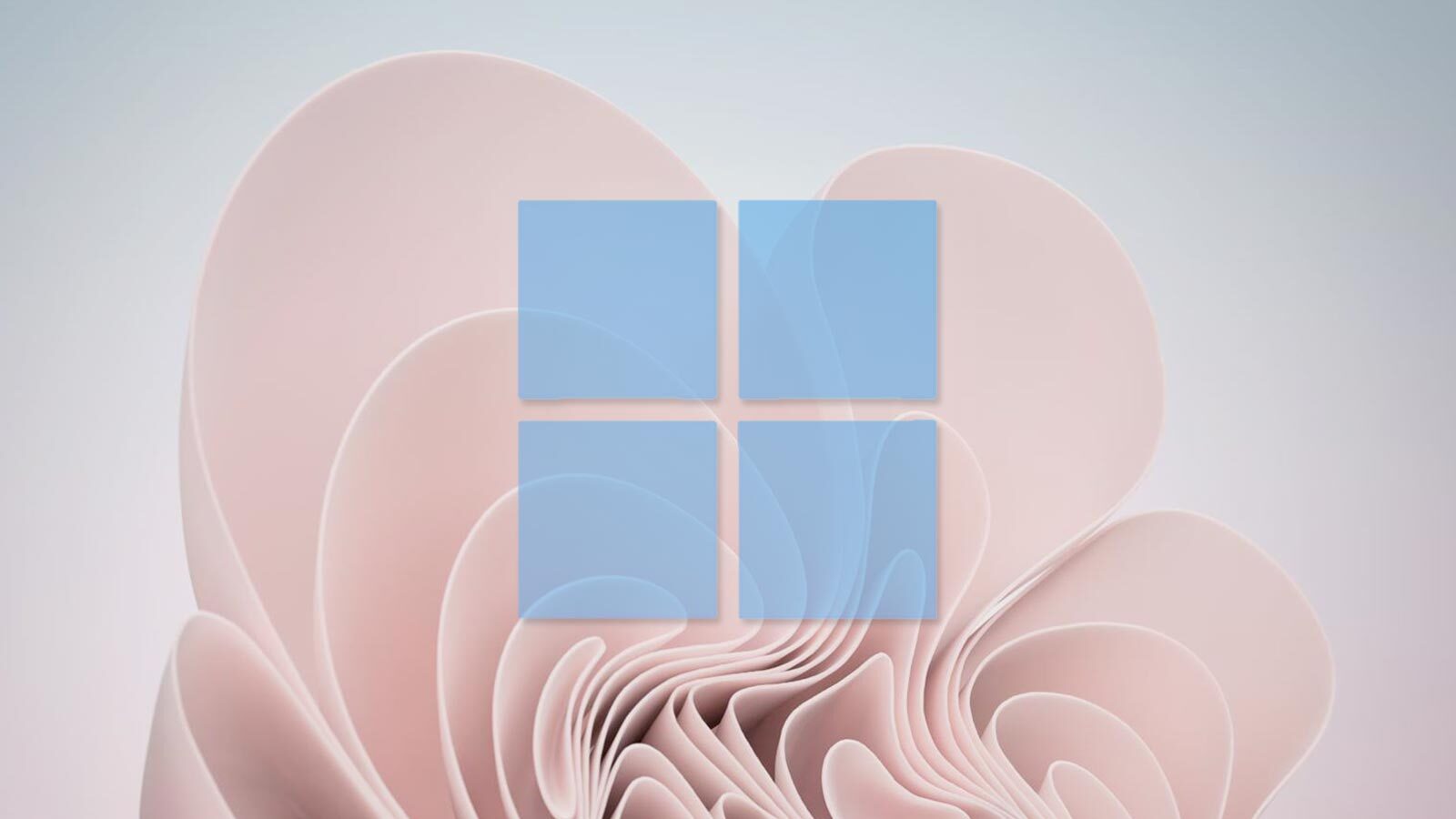
Editor's Note: Windows 11 got its big Windows 11 2022 Update on September 20 — here's what’s new and how to get it.
Windows 11 is officially out, and early adopters have reported bugs and issues with the next generation of Windows.
While many of these issues should get sorted out pretty quickly by Microsoft, if you encounter one it doesn't matter how soon a fix might come — you want to know what's going wrong with your PC, and how to deal with it.
To help you solve your Windows 11 woes, we've pulled together this guide to the most common Windows 11 problems we're seeing right now, and what (if anything) can be done about them.
Windows 11 issues cheat sheet
- A 2023 Windows 11 update was causing Blue Screens of Death for some users with MSI motherboards, but MSI has since started rolling out a fix.
- Windows 11 System Restore is breaking apps for some users.
- Windows 11 2022 update bug is slowing down file transfers on some PCs, but Microsoft is working on a fix.
- Windows 11 got a big update in September 2022 that delivers the first big feature drop since its 2021 debut.
- Windows 11 is getting a huge upgrade to make your life easier by adding tabs, favorites, and a homepage to File Explorer.
- An upcoming Windows 11 update is poised to shame users for not having the right hardware with a big "this hardware is unsupported" watermark on the desktop. Not technically a bug, but certainly an issue for many of us!
- A recent Windows 11 update is causing Start menu problems for many users — but a design change, not a bug, is mostly to blame.
- Beware: Windows 11's data wipe tool can leave personal info behind on the hard drive, so if you're going to sell a Windows PC and you reset it back to factory defaults, double-check there's no "Windows.old" folder hanging around full of old files.
- Some early adopters have reported seeing slower-than-usual SSD speeds since launch, but a Windows 11 February update could finally fix this long-running problem.
- Windows 11 TPM requirement is causing headaches for users with AMD CPUs thanks to an audio stuttering bug, but a fix is hopefully due soon.
Microsoft won't let you upgrade to Windows 11
Even though Windows 11 launched October 5, that doesn't mean you'll have an easy time installing it. Microsoft has set some pretty steep Windows 11 system requirements, and if your PC doesn't meet them you'll hit a wall when trying to install Windows 11 or upgrade to it from Windows 10. Here's what you need:
- CPU: 1 gigahertz (GHz) or faster with 2 or more cores on a compatible 64-bit processor or System on a Chip (SoC)
- RAM: 4GB
- Storage: 64GB of larger
- System firmware: UEFI, Secure Boot capable
- TPM: Trusted Platform Module (TPM) version 2.0
- Graphics card: Compatible with DirectX 12 or later with WDDM 2.0 driver
- Display: High definition (720p) display that is greater than 9” diagonally, 8 bits per color channel
- Internet: Windows 11 Home edition requires internet connectivity and a Microsoft account to complete device setup on first use.
There are a number of different ways this issue can impede you. To solve the problem, the first thing to do is verify that the PC you want to install Windows 11 on meets the minimum requirements. The fastest way is to download Microsoft's PC Health Check app from the Windows 11 website (the link to "download PC Health Check app" is at the bottom of the page) and run it. The PC Health Check app will then tell you whether your PC meets the minimum requirements to install Windows 11, and what needs to be fixed in order to meet them.
- Get protected with a Windows VPN
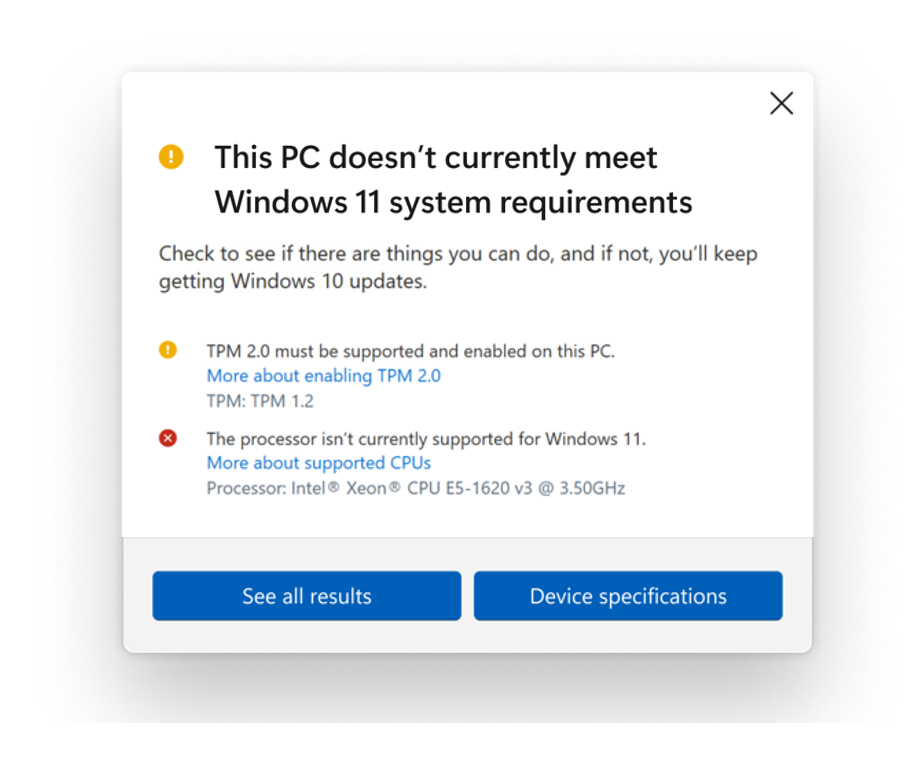
If your PC doesn't meet the Windows 11 system requirements: Windows 11 won't install unless your PC meets the minimum requirements, and some are more onerous than others. The most restrictive requirements are those which demand your PC have a pretty modern CPU and TPM 2.0 (Trusted Platform Module) support.
Sign up to get the BEST of Tom's Guide direct to your inbox.
Get instant access to breaking news, the hottest reviews, great deals and helpful tips.
This is ostensibly so Windows 11 will be more secure. And if you have a PC built within the last 5-10 years, there's a chance that even if you don't have TPM 2.0 enabled, you can switch it on in your BIOS. To find out, just reboot your PC, open your BIOS menu, and hunt around to see if there's a setting to enable TPM. If you can enable it, that might let you install Windows 11 with no trouble.
However, it's quite possible to run Windows 11 on a PC that doesn't meet all the minimum requirements. If you do a clean install of Windows 11 using an ISO file, you will often have the option to proceed with installing Windows 11 even though your system is non-compliant -- you'll simply get a warning that it may cause you to not receive important Windows 11 updates, and may cause damage to your PC (very unlikely).
If you try to install Windows 11 but can't because you're lacking an appropriately modern CPU or TPM 2.0, there's a couple ways you can try to get around the issue. First, you could try to upgrade to Windows 11 without a TPM using this script trick, which basically fools the Windows 11 installer into letting you proceed.
You can also try to bypass Windows 11's ridiculous system requirements with this hack directly from Microsoft. It can be a little dicey since you have to edit your Windows registry, but it comes directly from Microsoft and is listed on their public support page, so it should be pretty safe. When in doubt, back up your PC and important files before trying!
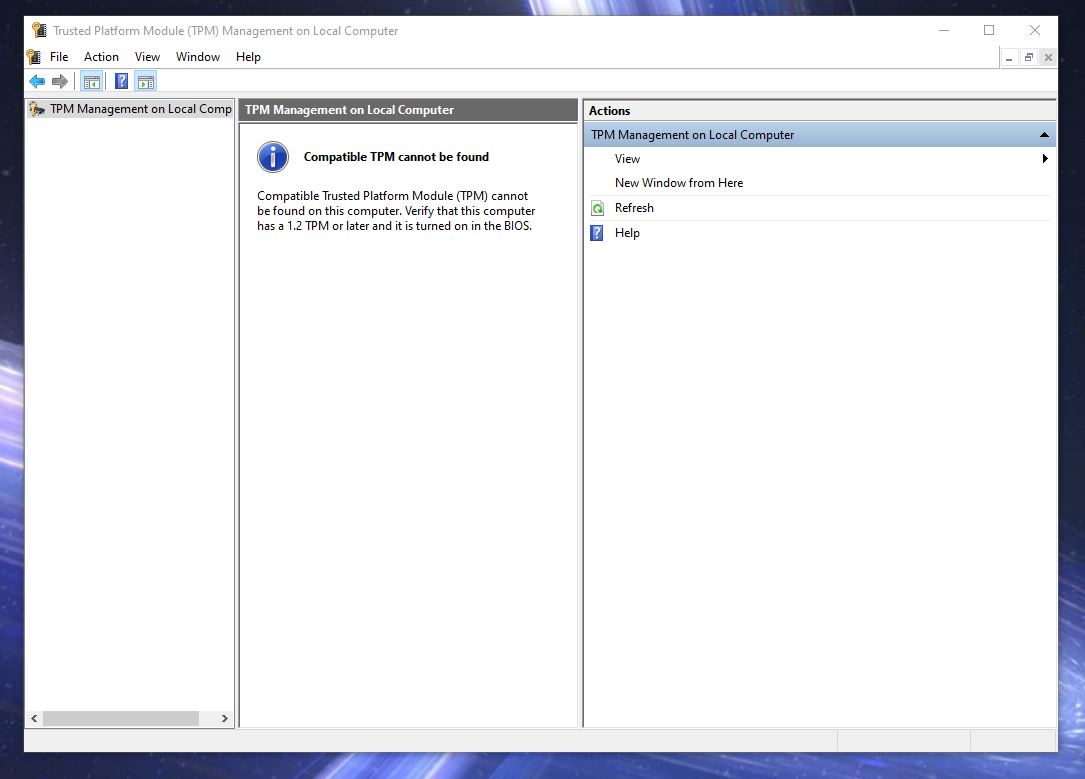
Your PC meets the Windows 11 minimum system requirements: If your PC meets the Windows 11 minimum system requirements and passes the PC Health Check with flying colors, that still doesn't mean Microsoft will let you upgrade to Windows 11.
Windows 11 is a free upgrade for Windows 10 owners, but the offers to upgrade are rolling out gradually through mid-2022. Newer, more compliant PCs should get priority, and if you're running Windows 10 you should get your offer to upgrade through Windows Update -- but it may not come for months yet.
If you can't wait, you can try doing a clean install of Windows 11 using an ISO file on your PC. You could also run out and buy a new PC with Windows 11 pre-installed, but that seems like a pricey solution.
Windows 11 causing Internet slowdown
Microsoft is reporting some compatibility issues between Windows 11 and some Intel networking software that may cause early adopters to experience some Internet issues.
According to Microsoft, some Intel "Killer" and "SmartByte" networking software is not playing nicely with Windows 11. This can cause Windows 11 PCs with said software to experience decreased Internet performance, most notably slower loading of websites and videos.
As with the former AMD issues (that Microsoft has fixed), if you think you might have this problem there's not much we can recommend here beyond waiting for Microsoft to patch the issue. The company originally planned to release a fix by October 12. At the time of this writing, no such fix has been issued.
Windows 11 still has Windows 10 Start menu
Some folks who beta-tested Windows 11 before it was released report that they have a problem with still seeing the Windows 10 Start menu and taskbar despite having upgraded.
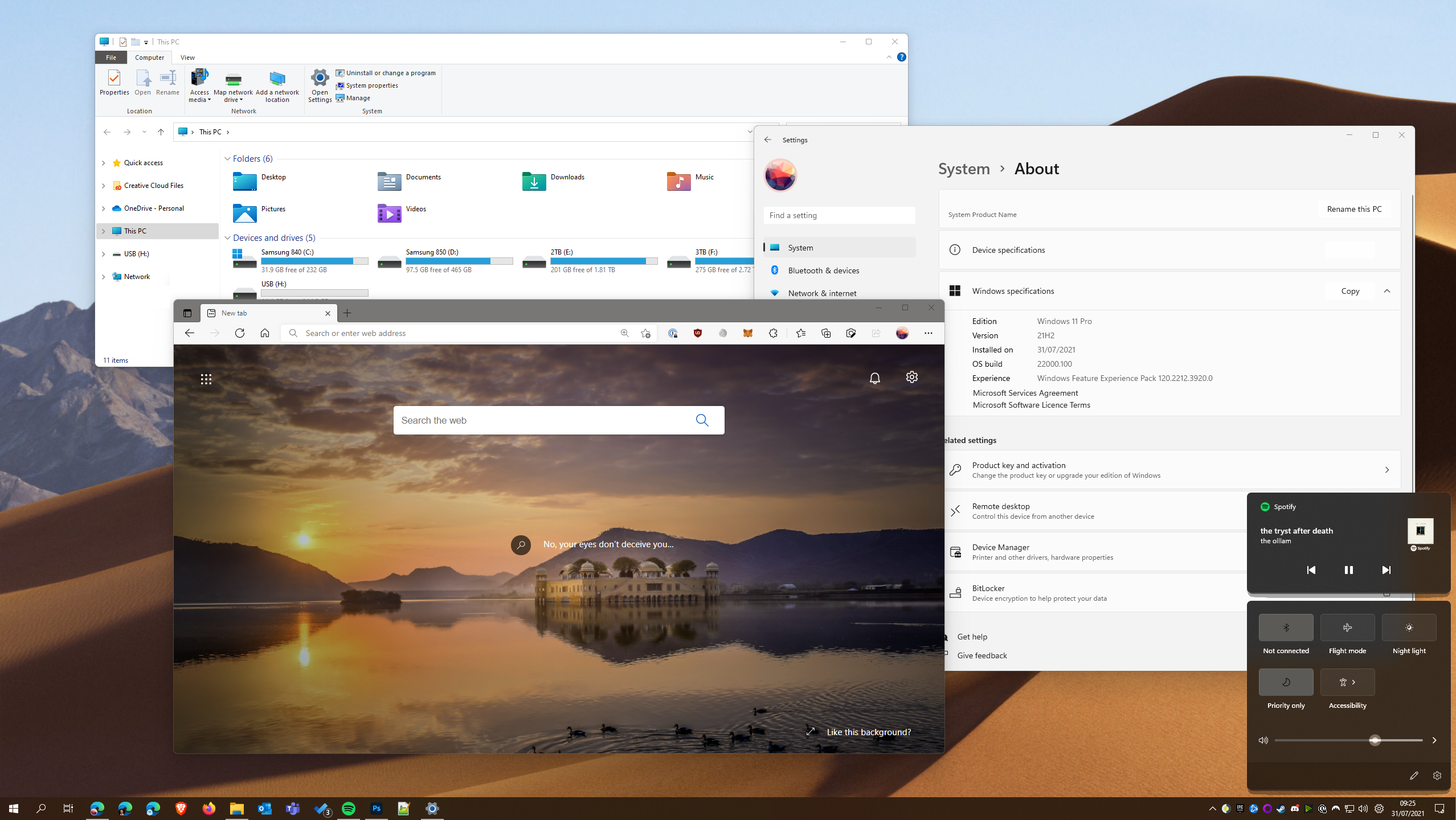
If this happens to you, don't worry: it appears to be a simple fix. All you need to do is uninstall a Windows update by navigating to Control Panel > Programs > Programs and Features > Installed Updates.
Then, select update KB5004300 and uninstall it, then reboot your PC -- you should hopefully have a working Windows 10 Start menu and taskbar. Now, head to Windows Update and reinstall the update you deleted -- in this case, KB5004300 -- and you should be back to a fully functioning Windows 11.
Do note that this can be done with relative safety, so if deleting and reinstalling KB5004300 doesn't work, you can try the same trick with other Windows updates to see if it fixes the issue on your PC.
Windows 11 Start menu won't let you type
As with any new software there's bound to be some visual bugs and oddities cropping up in Windows 11, but many users are reportedly seeing one issue in particular: sometimes when they hit the Start button to bring up the new (centered) Start menu, Windows 11 won't register any keyboard input. That's a problem for people who like to use the Start menu's built-in search feature, and it can seriously slow down your workflow.
Luckily, Microsoft's suggested workaround is simple: if you find your Start menu won't register anything you type, Microsoft recommends you open the Run app. Typically you'd do this by hitting the Start button and typing run, but given the nature of this bug you should try the keyboard shortcut to launch Run: Windows key + R.
Once you open the Run app, you should be able to close it without doing anything and your Start menu should return to normal working order. It's yet unclear when we should expect Microsoft to roll out a fix for this bug, but since the solution is pretty simple it shouldn't slow you down too much.
Windows 11 context menu loads slowly
If you find yourself frustrated by what seems like a short delay in the context menu opening every time you right-click something in Windows 11, don't worry — you're not alone. There's appears to be a small bug which is causing Windows 11's new context menu to load slowly for some users.
Reports of these delays describe them as lasting anywhere from half a second to a couple of seconds, and Windows Latest reports that Microsoft has already begun testing a preview build of Windows 11 (build 22478) that includes a fix for this issue, although fortunately there are also other ways you can learn how to speed up Windows 11.

Alex Wawro is a lifelong tech and games enthusiast with more than a decade of experience covering both for outlets like Game Developer, Black Hat, and PC World magazine. A lifelong PC builder, he currently serves as a senior editor at Tom's Guide covering all things computing, from laptops and desktops to keyboards and mice.
-
mfloan I found that the Verge had an article about editing the registry to make it easy to upgrade a non-supported computer. I had no issue upgrading a Surface Book 2 with a non-supported CPU following their instructions. See them here: How to install windows 11 unsupported cpuReply -
scifiguy20904X Does anybody know if the new patch fixed the video driver lag issue? This is where you get a noticeable (2 sec?) lag when trying to use the mouse on the screen. This is not a good situation in a fast-paced video game.Reply
The solution to the problem is to remove all video drivers and install the windows default. I've got no more lag, but two hirez monitors that show text at 640x480 resolution :( -
brobrocomplex I've also found numerous issues with iTunes running on Windows 11. After I upgraded my grandpa's laptop to Windows 11, his iTunes files pretty much just malfunctioned. It started off with deleting all of his 7 years' worth of playlists and then wiping his connected iPod, and now iTunes is struggling to find its music files. I've tried everything under the sun to fix it, including spending numerous hours on the phone with Windows and Apple support. I've finally accepted defeat and will be doing a clean install of Windows 10 on his computer in a couple of days until Microsoft can figure their crap out. P.S. the senior technician at Microsoft that I talked to admitted that Windows 11 has an abundance of compatibility issues with not just Apple applications.Reply