Windows 11 just got iMessage via Phone Link for iPhone — here’s how it works
Windows users will be able to receive iPhone messages and calls on their PCs

Microsoft is bringing interoperability between Windows 11 PCs and iPhones via its Phone Link software. The preview is beginning to roll out to folks in one of the three Insider Channels, who will be able to pair their iPhones to their PC via Bluetooth. Phone Link will have basic iOS support for calls, messages and contacts, says Microsoft.
Yes, this means iMessage is ostensibly coming to Windows 11, though there are some limitations.
This feature is similar to the upcoming Intel Unison app, which will let iPhones sync with Windows. Phone Link for iPhone is currently only available to those in the Windows Insider program. It’s unclear when it will be available to all Windows users. But if this feature works as advertised, it should be a boon to those who work on Windows PCs and own an iPhone.
Here’s everything you need to know about Phone Link for iOS.
What you need
To get started, you’ll need a computer or laptop that supports Windows 11. You’ll also need to sign up for the Insider Program. Anyone can sign up for the free program via Settings > Windows Update > Windows Insider Program.
Microsoft is beginning this preview with a small percentage of Insiders, which means not all Insiders will see the preview right away. Availability of the preview will increase to more Insiders over time. The preview will require Phone Link app version 1.23012.169.0 and higher but the preview itself be controlled via the cloud.
And of course, you’ll need an iPhone. Microsoft doesn’t specifically state this, but it’s reasonable to assume you’ll need iOS 16.3.1, which is the latest version of the phone’s operating system at time of writing.
Sign up to get the BEST of Tom's Guide direct to your inbox.
Get instant access to breaking news, the hottest reviews, great deals and helpful tips.
How it works
We’ve yet to test this feature for ourselves, but Microsoft details the steps in the blog post linked above.
If you’re an Insider who receives the preview of Phone Link for iOS, you’ll see the option to pick your iPhone on the Phone Link homepage. You can also choose an Android device this way. If you see the iPhone button greyed out with a “coming soon" message, that means you’re not in the preview yet.
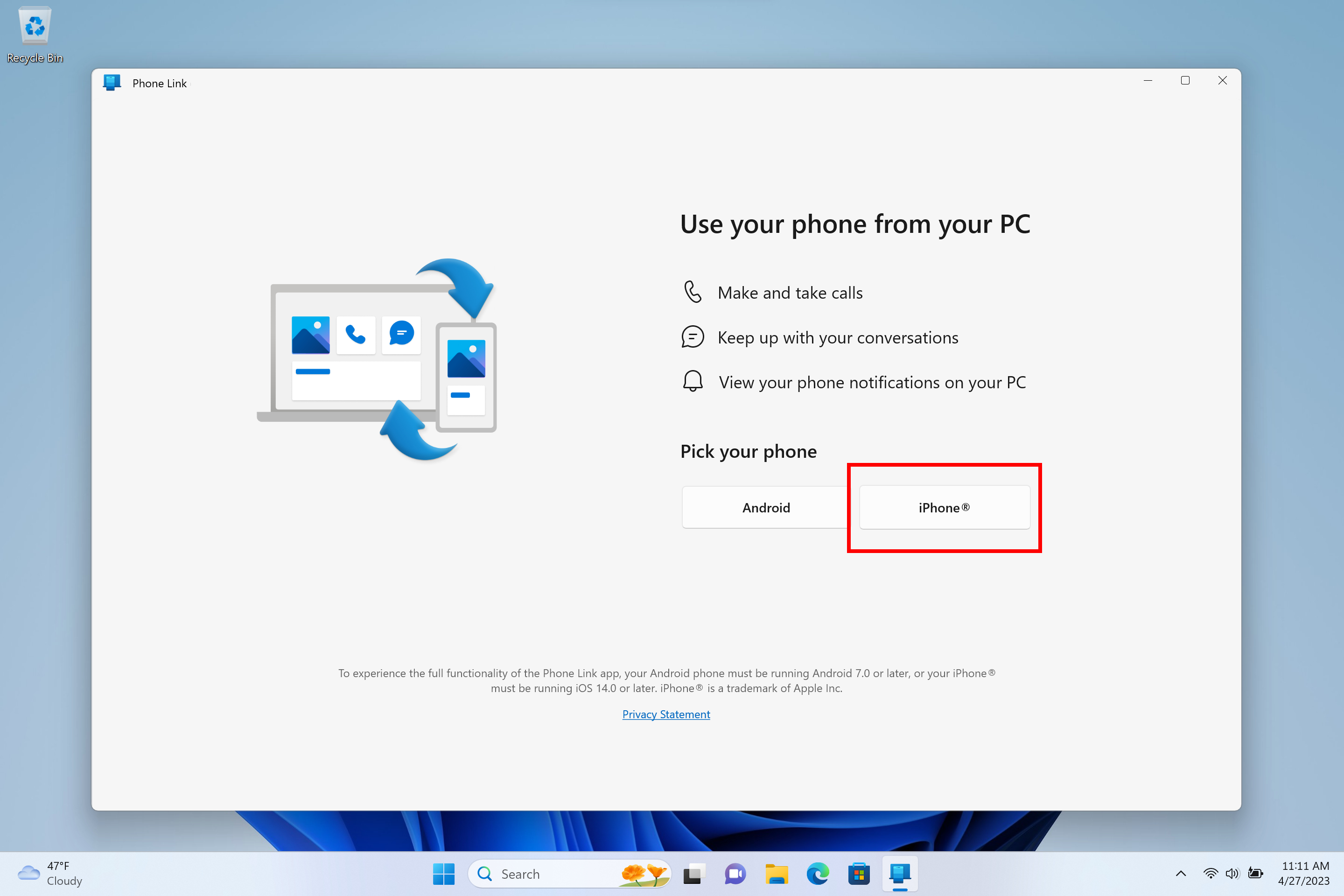
After you choose “iPhone,” you’ll be directed to follow a series of steps that will guide you to pair your iPhone and PC over Bluetooth. This will initiate after you scan a QR code shown on the screen. After that, it will move on to the confirmation steps to confirm the phone and PC are in range.
As this happens, you’ll be asked to confirm the code in Phone Link matches the code shown on your iPhone. After pairing completes, you’ll then be asked to grant a set of permissions to get your content synced over to Phone Link.
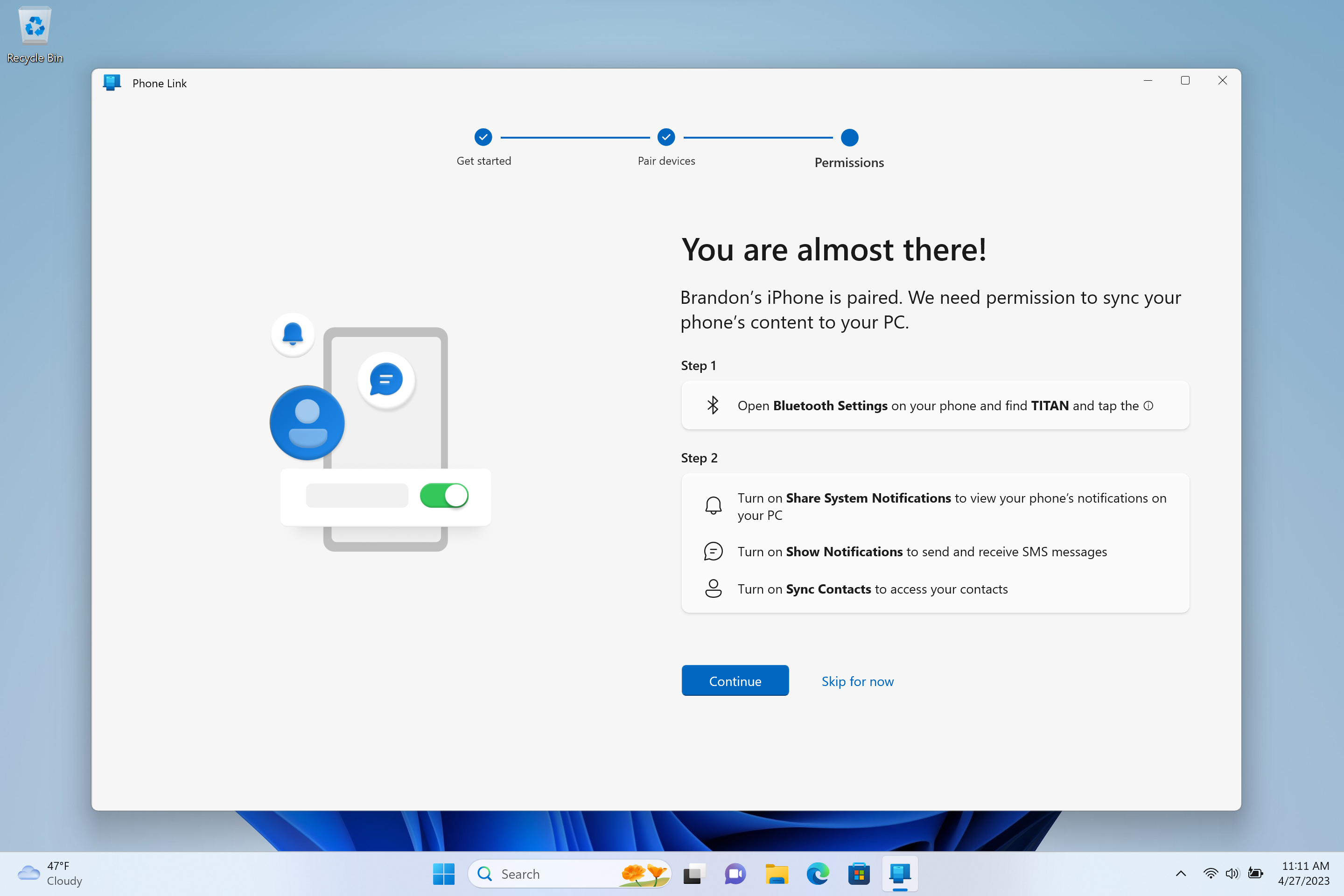
Lastly, Phone Link will have you give permissions on your iPhone in your iPhone’s Bluetooth settings. Microsoft says this last part is an important step in getting notifications and contacts to display correctly in Phone Link from your iPhone.
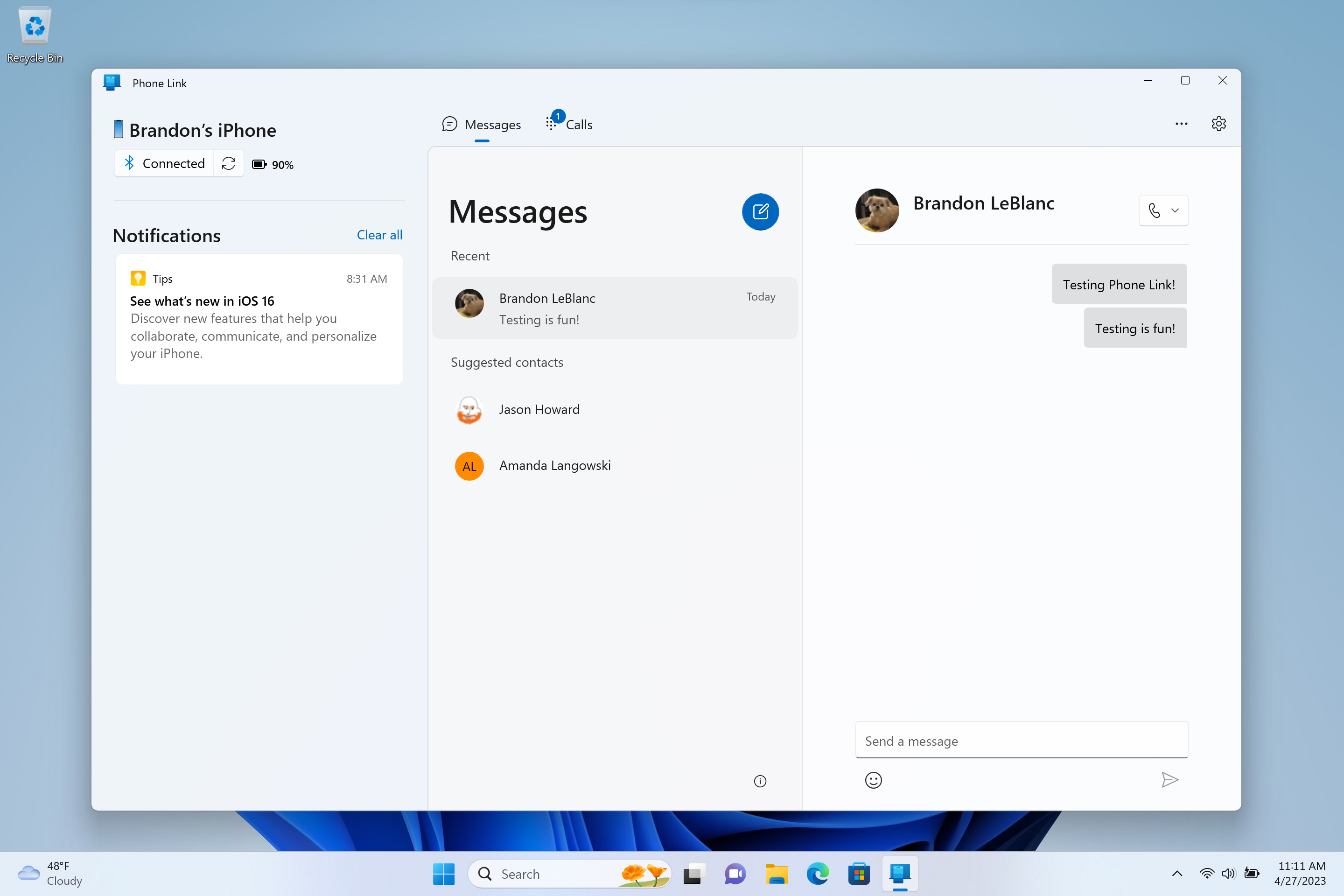
After that, Phone Link will deliver basic iOS support for calls, messages and contacts. Note that Phone Link doesn’t support replying to group messages or sending media in messages.
Outlook
We're not sure when Phone Link for iPhone will be available to people outside the Windows Insider program. But when it arrives, it should be a great and useful feature for those of us who own iPhones and Windows PCs.
We'll bring you a full report of how this feature works after we've had a chance to test it. Stay tuned!

Tony is a computing writer at Tom’s Guide covering laptops, tablets, Windows, and iOS. During his off-hours, Tony enjoys reading comic books, playing video games, reading speculative fiction novels, and spending too much time on X/Twitter. His non-nerdy pursuits involve attending Hard Rock/Heavy Metal concerts and going to NYC bars with friends and colleagues. His work has appeared in publications such as Laptop Mag, PC Mag, and various independent gaming sites.
