Windows 11 gets its big update today — what’s new and how to get it
Windows 11 2022 Update is out today -- here's what to know

Update: Windows 11 is officially getting a killer feature for iPhone owners.
Windows 11 is roughly one year old, and today (Sept. 20) Microsoft is rolling out the biggest update yet for its flagship operating system.
This update doesn't fix all the problems we outlined in our original Windows 11 review, but it does deliver new features and upgrades in key areas. Branded simply the Windows 11 2022 Update, it should become available starting today to all eligible Windows PCs via Windows Update.
I've spent some time testing out some of the coolest new features in this big Windows 11 2022 update and speaking with Windows execs to try and understand why it matters, and what it means for you. Now that I have some experience with the Windows 11 2022 Update, let's talk about how you can get it and what you can expect.
Plus, now that the Windows 11 2022 update schedule has been tipped we have a good idea when to expect the next big Windows 11 feature drop -- and it's sooner than you think.
Windows 11 2022 Update: How to get it
While early pre-release versions of this update have been available for testing via the Windows Insider Program for some time, the Windows 11 2022 Update officially rolls out on September 20th 2022. Starting on that day, anyone with a PC that meets the Windows 11 system requirements can install the operating system and update to the Windows 11 2022 Update, aka Windows 11 version 22H2.
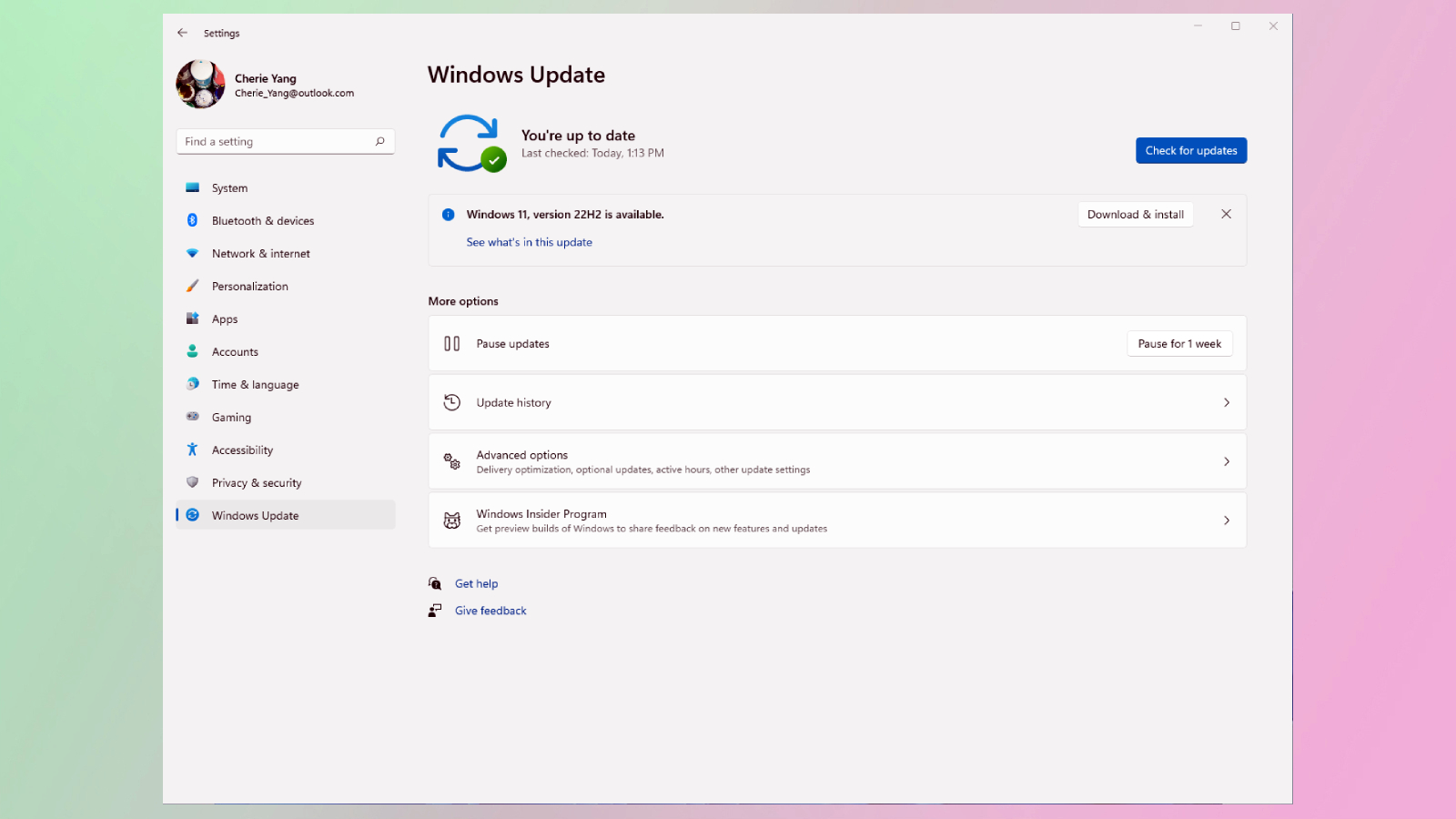
If that's you, all you have to do to download the Windows 11 2022 Update is:
Sign up to get the BEST of Tom's Guide direct to your inbox.
Get instant access to breaking news, the hottest reviews, great deals and helpful tips.
- Launch Windows Update (the easiest way is to hit the Start button and type 'windows update' and hit Enter)
- Click the Check for updates button. If your PC qualifies for the update, you should soon see a message appear that says "Windows 11, version 22H2 is available" next to a button that says Download & Install.
- Click the Download & Install button to start the process of downloading and installing the Windows 11 2022 Update.
Windows 11 2022 Update: Top new features
Every Windows update brings with it a laundry list of bug fixes and improvements too long to make for enjoyable reading, and this update is no exception. What's more interesting is the list of new features being added to Windows 11, many of which will have an impact on your day-to-day computing. Here's all the big new features you can expect in the Windows 11 2022 Update.
Voice Access
The Windows 11 2022 Update brings with it Voice Access, a new app from Microsoft that helps you control your Windows 11 PC with your voice. This is a big deal because it makes Windows 11 more accessible and easier to use for folks who have trouble using a traditional mouse and keyboard.
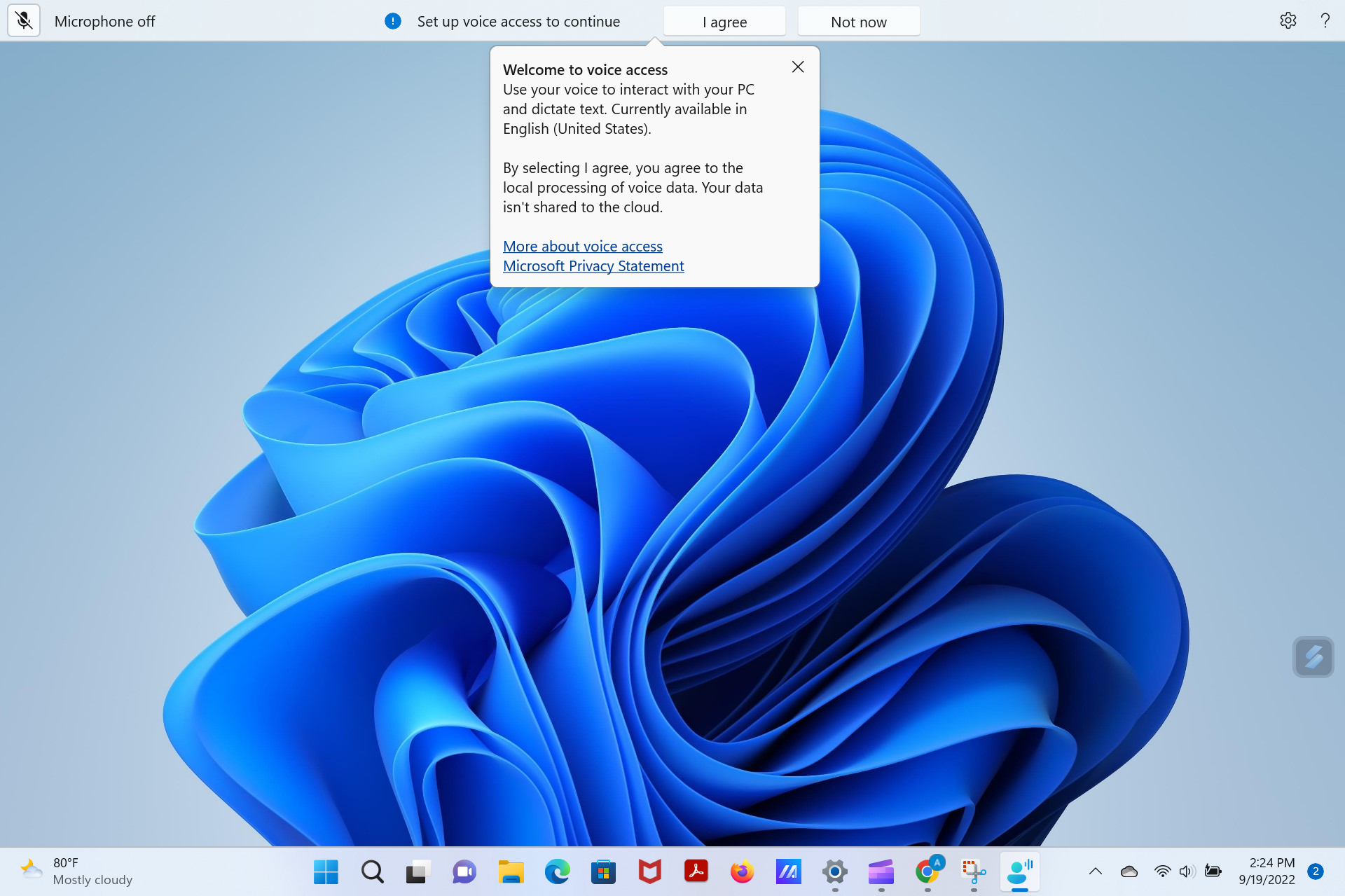
I'm one of them, thanks to RSI in both hands and wrists due to decades of too much typing. I've spent years trying to find decent voice transcription apps that can keep up with the variety and volume of words I use in my day job, and well-known brands like Dragon Dictate can't meet my needs. After some brief time spent with the Windows 11 Voice Access app, I think it might be even better than something like Dragon because it's so deeply integrated into the PC's operating system.
With Voice Access you can not only tell Windows what to type where and trust it will do it, you can also tell it what buttons to click and how (so you can say "double-click" or "press and hold Shift", for example), what tab to open or which direction to scroll. It's an easily overlooked feature, but one that will be a game-changer for those that need it.
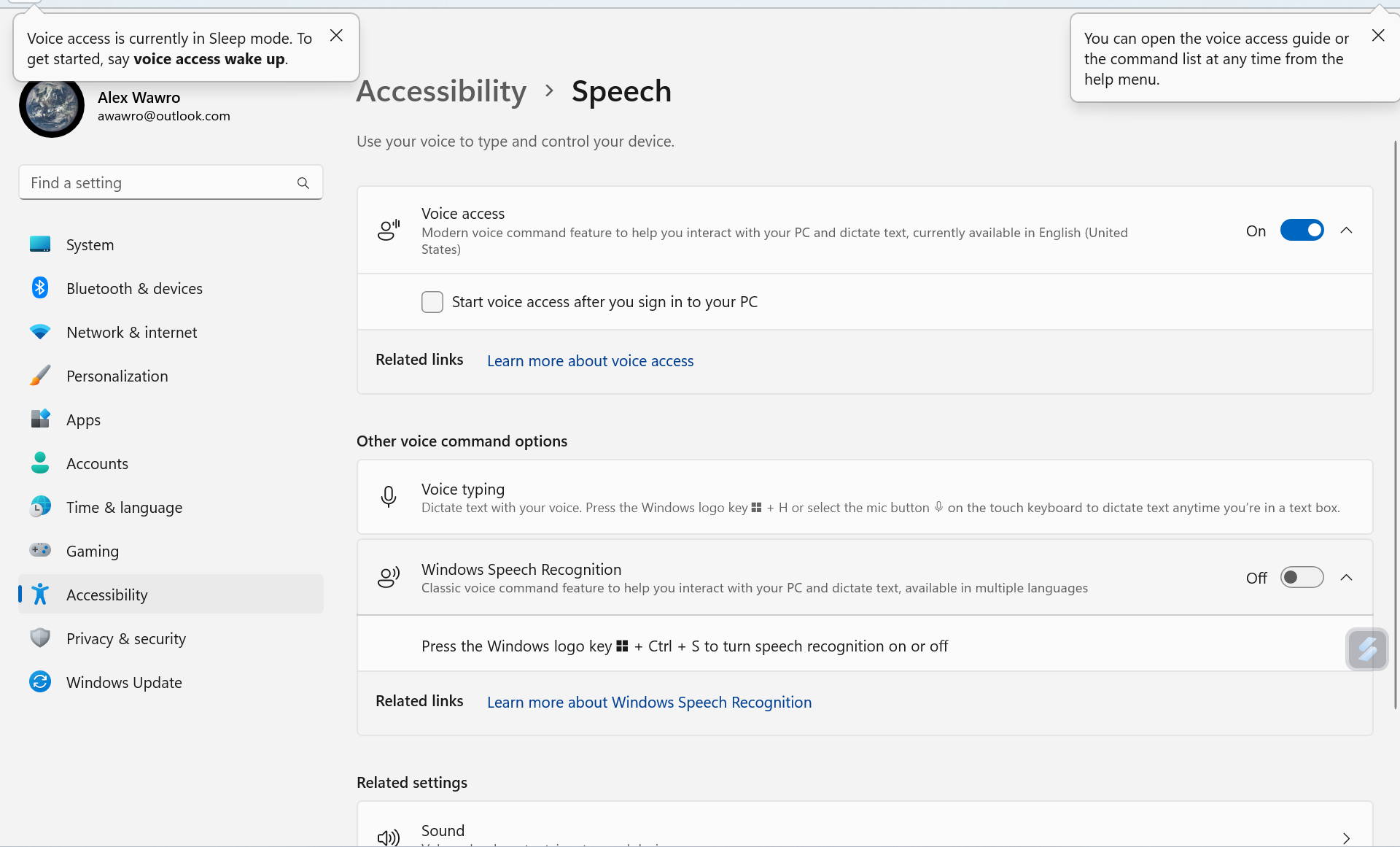
To access the Voice Access app settings, open the Windows 11 Settings menu and navigate to System > Accessibility > Speech and switch Voice Access to On. You can also open the app directly by hitting the Start button and typing voice access, then hitting Return.
Live Captions
Along with the Windows 11 2022 Update you should gain access to a new app, Live Captions, which does exactly what it says on the tin: Provide captions for audio playing on your PC, in real time.
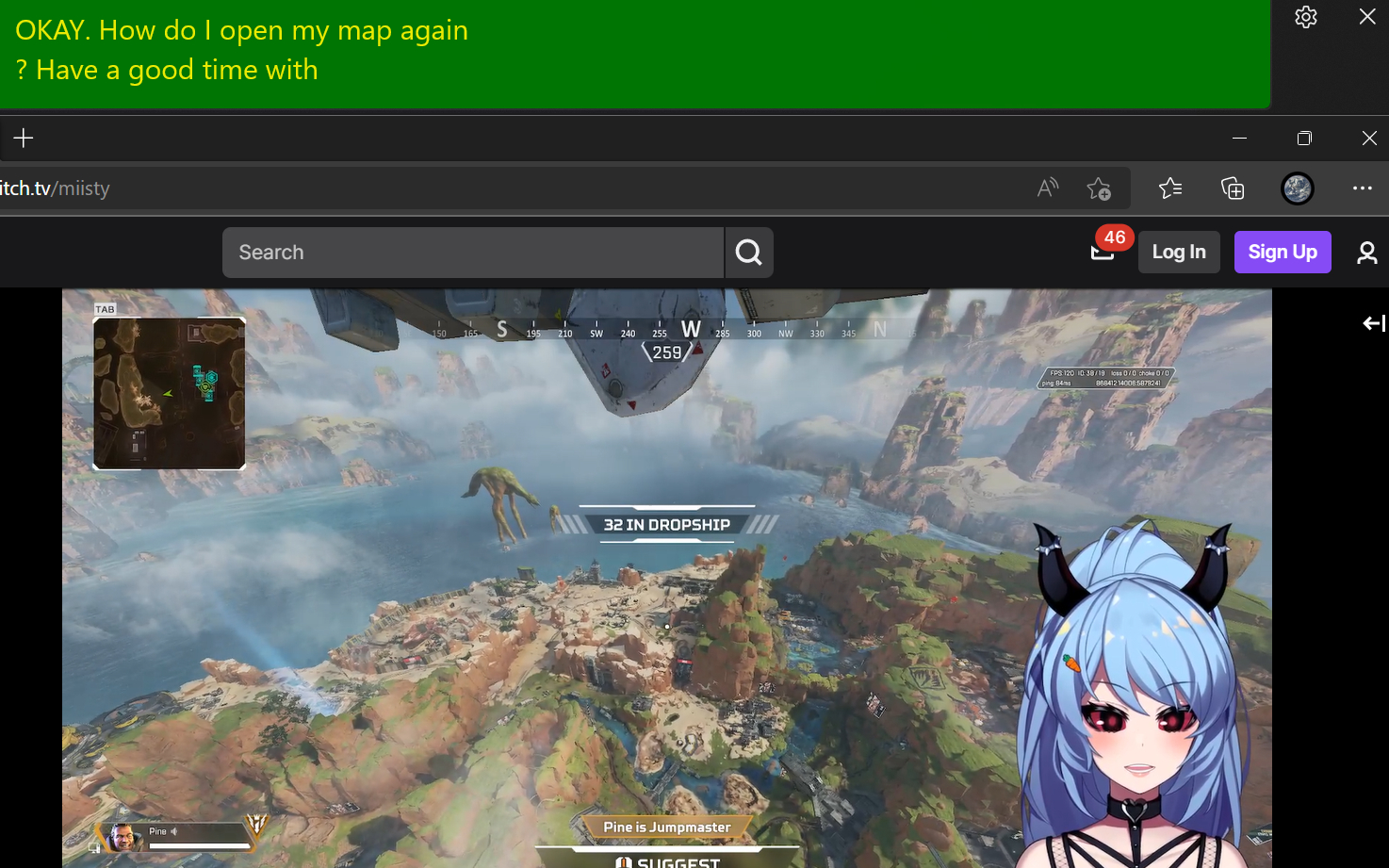
This seems like a big win for accessibility, even if in my experience the quality of the captioning leaves something to be desired. From what I've seen so far they seem to be reasonably accurate when captioning speech in video calls or Twitch streams, less so when captioning songs or films.
Privacy-minded types should know that the Live Captions app does this entirely locally, so it never dials out to a server or other third party to share what you're listening to.
Regardless, the fact that Windows 11 now includes a good system-level tool for captioning audio seems like a win for Microsoft on the accessibility front.
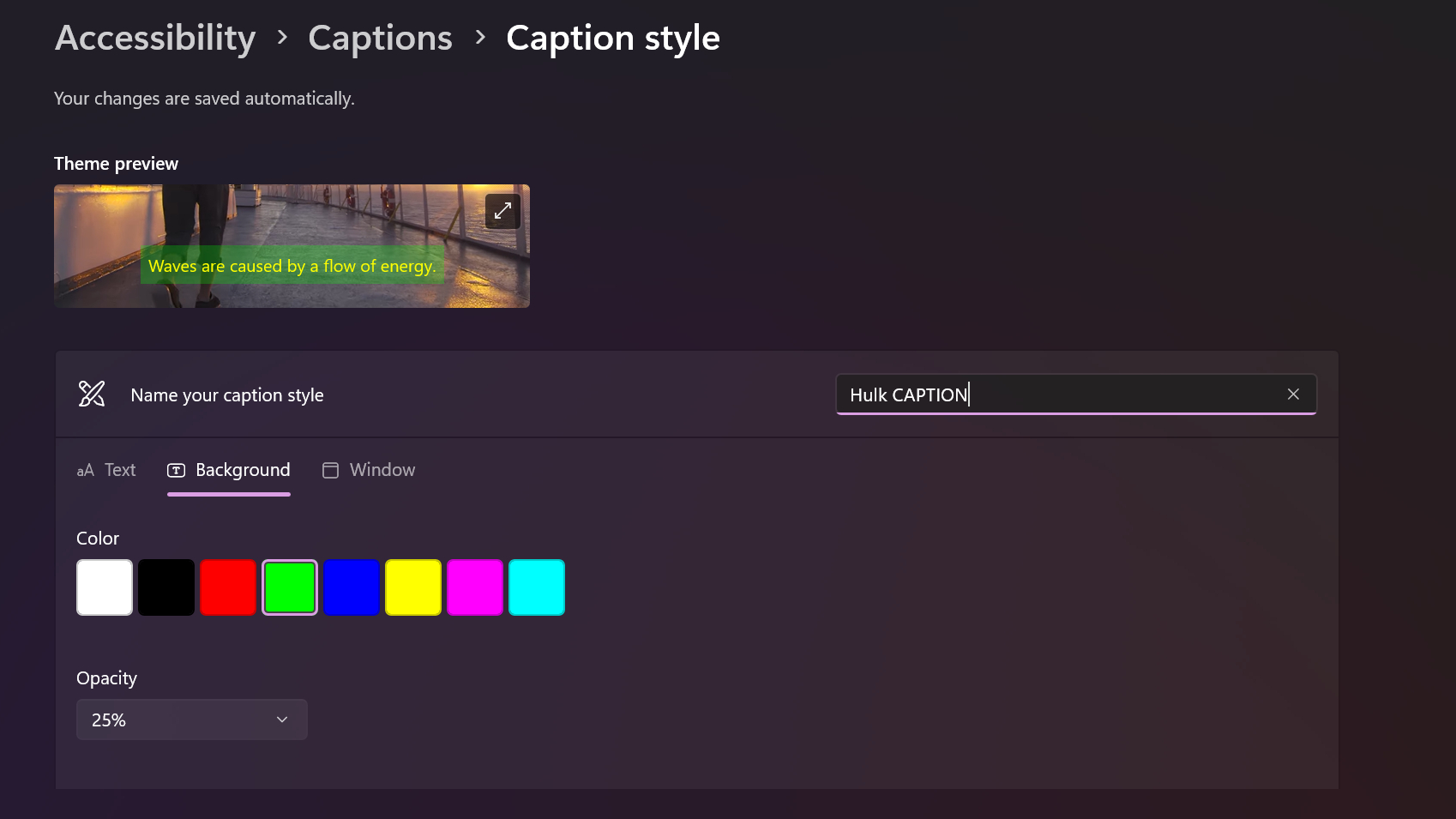
The Live Captions app offers a decent level of customization, too: If you click on the little gear icon in the Live captions window you can access tools for filtering profanity, captioning your own mic audio, and customizing the position and color scheme of the captions window.
Start Menu folders
While there's a host of minor tweaks made to the user interface of Windows 11 with the 2022 Update, there's one big centerpiece that's getting a useful new feature: the Windows Start Menu.

At long last, the Windows 11 Start Menu is getting a little smarter. Once you update to Windows 11 22H2 you should be able to drag and drop apps onto each other to create folders in the Start Menu. It works just the way it did on Windows 10, and for that matter the way it works on Android, iOS and other modern operating systems.
You can also now customize the menu in a bit more depth, allowing you to adjust the size of the trays of pinned apps and "Recommended" files that make up the modern Start Menu.
Snap Layout upgrades
The other big change that makes Windows 11 a bit easier and more intuitive to use is the improvements Microsoft's made to Windows' Snap Layouts feature. I'm talking about that overlay depicting pictographs of different window layouts that appears in the top-right corner when you mouse over a window's Maximize button or press Win + Z.
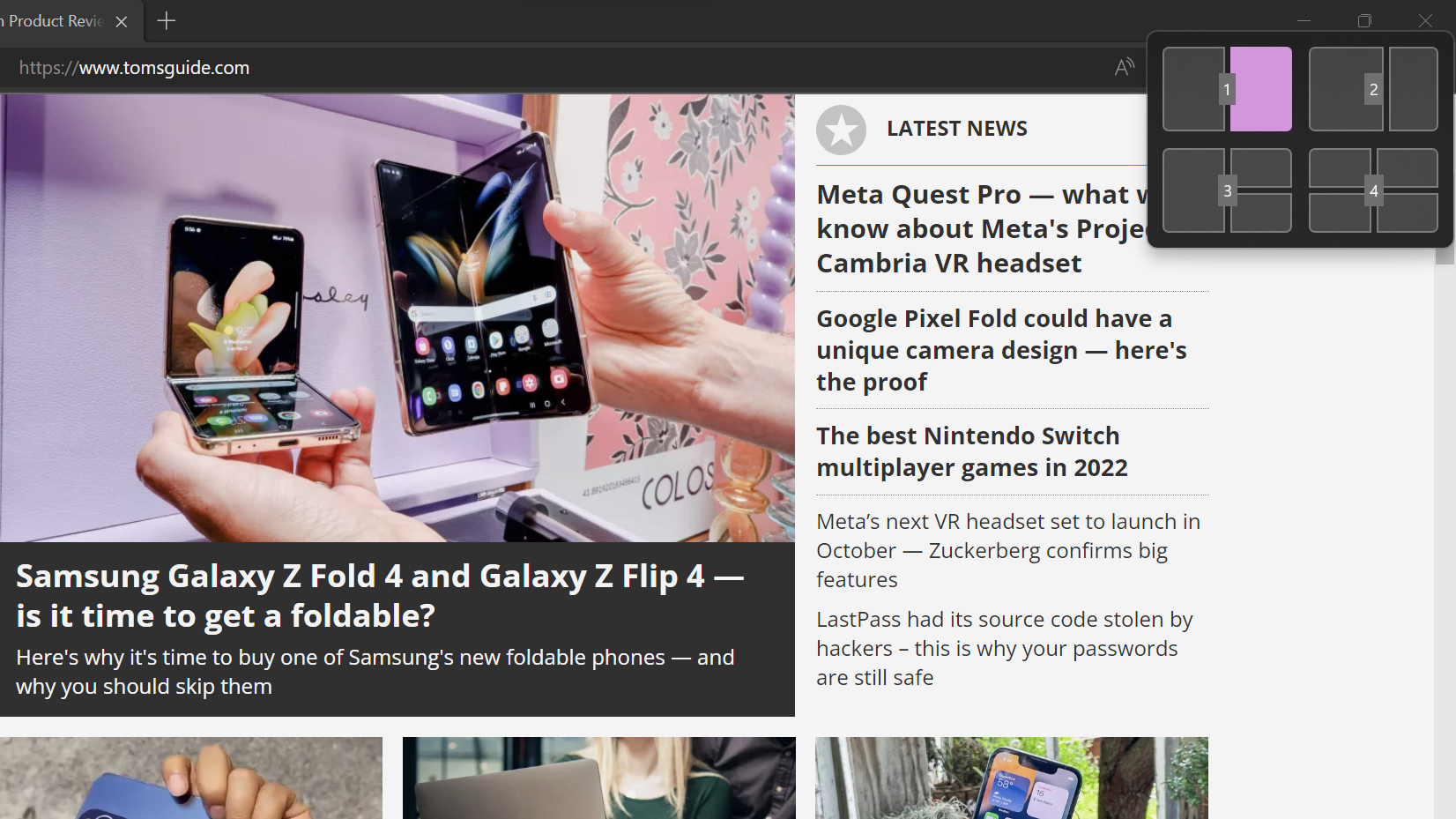
In our Windows 11 review I lauded Snap Layouts because it makes the process of organizing windows on your desktop easier and faster. Now it's getting even faster and simpler because with the Windows 11 2022 update, Snap Layouts can be executed with keyboard commands -- press the Win+ Z key combo and the overlay now pops up with numbers assigned to each option, and you hit the number of the position you want your window in to send it winging its way over there.
There's also a new Snap Layouts menu that appears at the top of the screen whenever you're dragging a window around, making it easy to see your options for placing it into a Snap Layout and quickly drag it into the right spot. This makes Snap Layouts an even more useful tool, and when you pair it with the improvements Microsoft has made in the way Windows 11 handles multiple-monitor setups vs. the way Windows 10 handled them (in a word, badly), the latest version of Windows is starting to look like a pretty appealing tool for power users who like to have multiple windows open at once across multiple displays.
Windows 11 2022 Update outlook
This is just a handful of the changes coming to Windows 11 in the 22H2 update. From a nicer-looking volume level indicator to a streamlined Bluetooth tray icon that lets you connect/disconnect Bluetooth devices without opening a menu (huge if you regularly connect Bluetooth headphones), the team at Microsoft are making some smart improvements to the way Windows 11 works.
That's good, because they need to. Windows 11 is a solid operating system, but at launch it didn't do offer much in the way of real improvement over its predecessor. Now, that's starting to change. If all this is enough to convince you that it's time to stop hanging on to the old version, check out our guide to how to upgrade to Windows 11 from Windows 10. And stay tuned for more updates about what's happening in the world of Windows!
Next: This new Windows 11 Voice Access feature is a game changer for how I work.

Alex Wawro is a lifelong tech and games enthusiast with more than a decade of experience covering both for outlets like Game Developer, Black Hat, and PC World magazine. A lifelong PC builder, he currently serves as a senior editor at Tom's Guide covering all things computing, from laptops and desktops to keyboards and mice.
