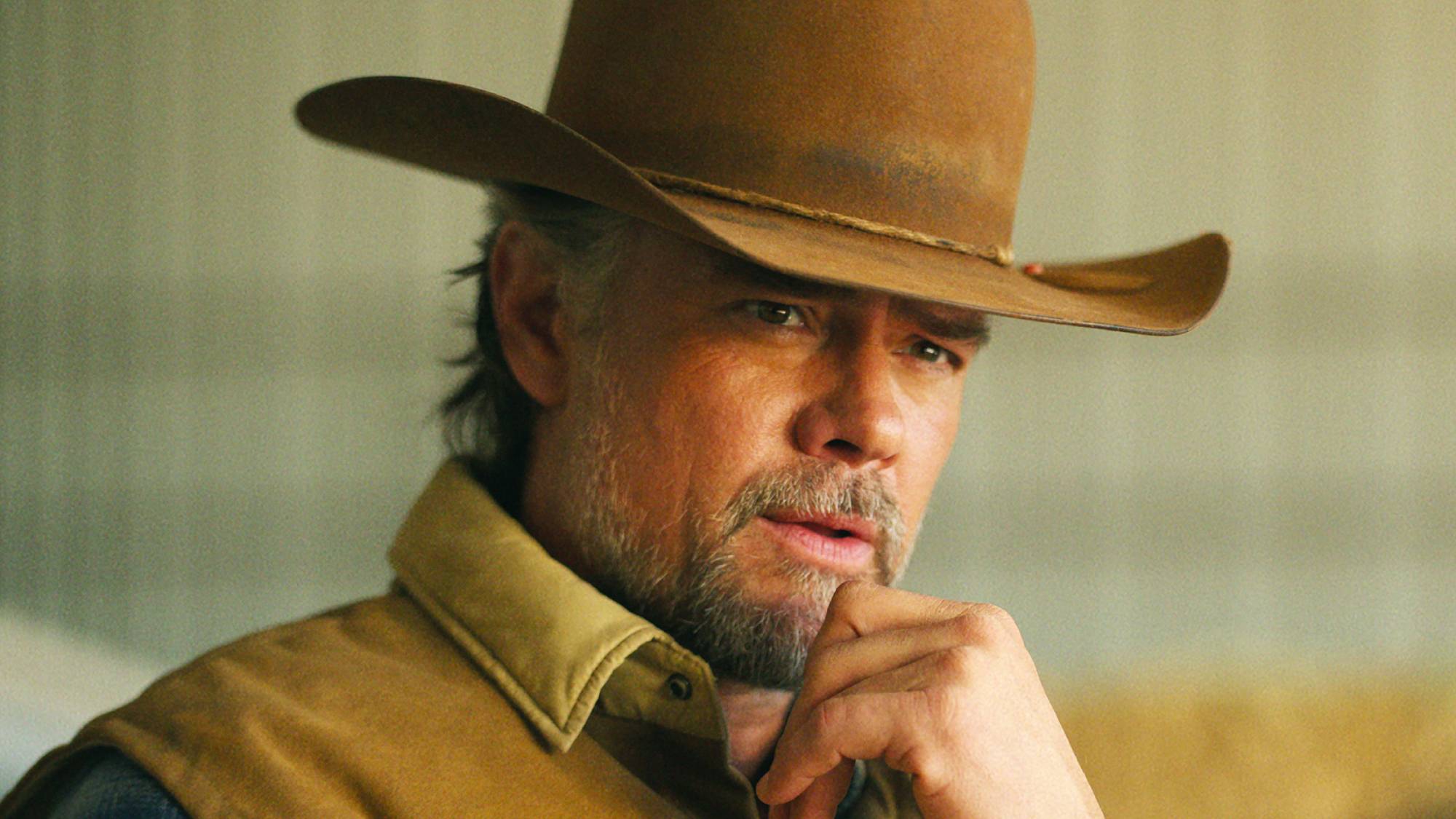Windows 10 update wreaking havoc on these PCs — what to do
Modems aren't working, laptops are crashing

The latest version of Windows 10, version 2004, is having more teething issues. Now it's breaking internet connections on devices with LTE cellular modems and crashing some Lenovo ThinkPad laptops.
"After waking from sleep or hibernation, certain WWAN LTE modems might show no internet in the Network Connectivity Status Indicator (NCSI) in the notification area and might be unable to connect to the internet," Microsoft warned in a support document yesterday (Aug. 31).
- Windows 10 update could kill your SSD — what you need to know
- The best laptops for every budget
- New: Nvidia GeForce Special Event: How to watch the RTX 3080 reveal live
It added that "to safeguard your update experience, we have applied a compatibility hold on Windows 10 devices with affected WWAN LTE modems drivers installed from being offered Windows 10, version 2004 until the issue has been resolved."
In other words, those devices won't be getting version 2004 for the time being.
Meanwhile, Lenovo said in its own advisory that "after installing the August 2020 cumulative update for Windows 10 Version 2004, users may notice one or more of the following symptoms: Blue Screen of Death (BSoD) when booting ... when starting Lenovo Vantage [or] when running Windows Defender Scan."
Lenovo also enumerated problems with logging in using Windows Hello's facial-recognition feature, with the infrared camera and with the Intel Management Engine.
"We would not be surprised" if Microsoft paused upgrades for Lenovo ThinkPads due to these errors, noted Bleeping Computer.
Sign up to get the BEST of Tom's Guide direct to your inbox.
Get instant access to breaking news, the hottest reviews, great deals and helpful tips.
How to avoid these problems (for now)
All the Lenovo issues, including the BSoD problems, can be avoided by tweaking Windows 10's virtualization features: Go into the ThinkPad's BIOS/UEFI settings, then into Security, then into Virtualization and disable "Enhanced Windows Biometric Security."
As for the LTE modem issue, Microsoft said it was "working on a resolution," which it estimated "will be available in late September."
It cautioned owners of PCs with LTE modems to not try to manually force a version upgrade to 2004. But for owners of affected devices who had already done so and were encountering this problem, Microsoft said that using the Roy Trenneman solution on Airplane Mode should clear up the issue.
"To do this, you can select the Start button, type 'airplane mode' and select it," Microsoft said. "In the settings dialog, toggle Airplane mode on then off again. You should now be able to connect as expected."
Paul Wagenseil is a senior editor at Tom's Guide focused on security and privacy. He has also been a dishwasher, fry cook, long-haul driver, code monkey and video editor. He's been rooting around in the information-security space for more than 15 years at FoxNews.com, SecurityNewsDaily, TechNewsDaily and Tom's Guide, has presented talks at the ShmooCon, DerbyCon and BSides Las Vegas hacker conferences, shown up in random TV news spots and even moderated a panel discussion at the CEDIA home-technology conference. You can follow his rants on Twitter at @snd_wagenseil.