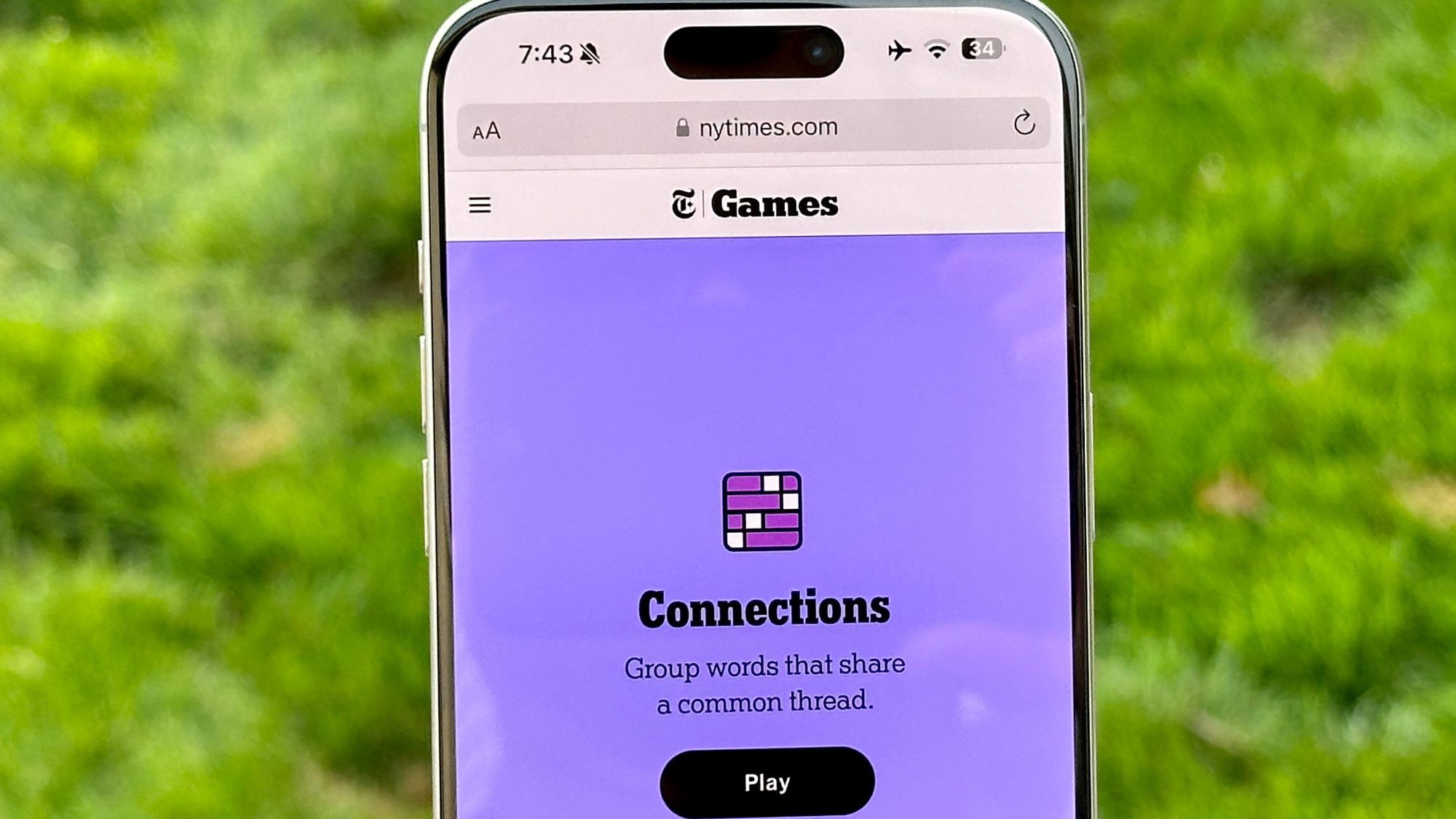Windows 10 update is breaking apps — again!
A new Windows 10 Wi-Fi internet connection error is breaking Spotify and other apps

Windows 10 updates can be akin to horror movies, in that we wouldn't be surprised if they feel like living nightmares for some affected. And the latest Windows 10 update catastrophe is more like Jason from the Friday the 13th movies, as it just keeps coming back, even after we thought it was dead.
According to Windows Latest, the Windows 10 May 2020 update, also known as Windows 10 v 2004, is now showing an incorrect internet connection warning in the form of a yellow hazard triangle that says "No Internet Access." But while the warning isn't actually true, as you're still able to use a web browser, this glitch is breaking other apps including Spotify and the Microsoft Store.
- The best laptops right now
- Dell XPS 13 2020 review: The ultimate ultraportable
- Plus: iPad Pro breakthrough just leaked — no tablet has ever done this
The site claims that the affected apps depend on Windows 10's internet status to reach servers, and that they're falling for this false message. And those who remember life back in March know that this isn't the only big Windows 10 internet connectivity bug this year.
Microsoft, in its own forums, has acknowledged the issue and noted it is currently "being investigated." Hopefully that means a patch is due in an upcoming update.
How to fix Windows 10 2004's "No Internet Access" bug
Over on Microsoft's Community forums, one user published a workaround for this issue (Windows Latest claims it verified the fix). Since we haven't run into the issue here at Tom's Guide, we haven't tested these steps ourselves.
Because these instructions direct you to use the Registry Editor, we recommend this solution only for advanced users. As always, back up your system data before going through these steps:
- Open the Start menu
- Type in ‘Registry Editor’
- Open Registry Editor
- Navigate to “HKEY_LOCAL_MACHINE\SYSTEM\CurrentControlSet\Services\NlaSvc\Parameters\Internet” at the top of the window
- If you don't have that directory, try "Computer\HKEY_LOCAL_MACHINE\SYSTEM\ControlSet001\Services\NlaSvc\Parameters\Internet"
- Click “EnableActiveProbing”
- Change the value from 0 to 1
- Click OK
- Close Registry Editor.
- Restart your computer.
Sign up to get the BEST of Tom's Guide direct to your inbox.
Get instant access to breaking news, the hottest reviews, great deals and helpful tips.

Henry is a managing editor at Tom’s Guide covering streaming media, laptops and all things Apple, reviewing devices and services for the past seven years. Prior to joining Tom's Guide, he reviewed software and hardware for TechRadar Pro, and interviewed artists for Patek Philippe International Magazine. He's also covered the wild world of professional wrestling for Cageside Seats, interviewing athletes and other industry veterans.