Windows 10 has serious internet bug: How to patch it right now
Windows 10 is causing connectivity problems for VPN users -- here's how to fix it.
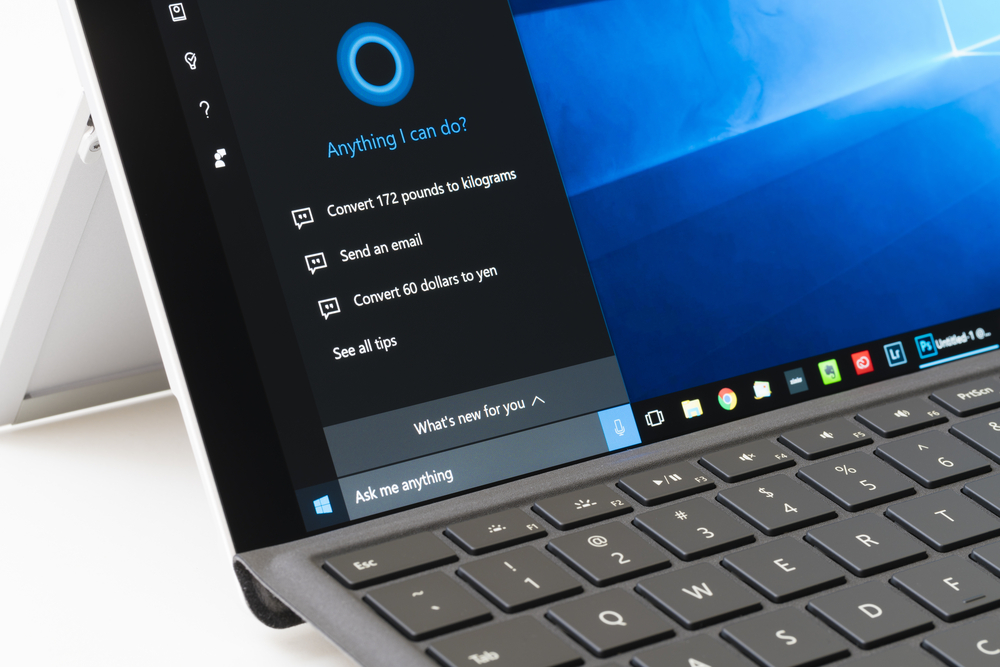
If you've been struggling to connect your Windows 10 computer or Office 365 account to the internet today, chances are you've been affected by a rather irritating software bug. Fortunately, Microsoft is on the case.
As reported by ZDNet, Microsoft confirmed the existence of the bug March 26 and has now issued a patch to the PCs and servers affected. This problem caused apps like Teams, Office, Office365, Outlook, Internet Explorer 11, and in some cases Microsoft Edge to be unable to connect to the internet.
- Dell XPS 13 (2019) review
- The best VPNs: Keep your online history private
- Latest: Microsoft Teams for consumers is coming: Here's why to use it
The problem is caused by people running versions of Windows 10, updated February 27 or more recently, who were using proxies or VPNs on their devices, features that are now more common as people work from home during the coronavirus pandemic.
Needless to say, without access to the internet, remote working becomes a lot more difficult.
Microsoft originally said it would have an update ready in early April, but the fix is ready now, which is admirably fast.
This update, titled "2020-03 Cumulative Update for Windows 10," isn't a general update, so you won't get it automatically. Microsoft said you should install it only if you're having connectivity problems.
If you do need it, go to Microsoft's Windows message center or the Microsoft Update Catalog and download the file that matches the version of Windows you're currently using.
Sign up to get the BEST of Tom's Guide direct to your inbox.
Get instant access to breaking news, the hottest reviews, great deals and helpful tips.
How to install 2020-03 Cumulative Update for Windows 10
To reiterate what we said above, you do not need to download this update if you are not experiencing the associated problems. Only follow these steps if you've been experiencing the internet connectivity issues described here.
Before selecting a file to download, you need to check which version of Windows 10 you are using. To do this, go to:
Start button > Settings > System > About
From here, select
Windows specifications
To check which edition and version number you're using.
With this information in mind, you can then look on either the Microsoft Update Catalog (search for 2020-03 and you'll find the correct update) or this Windows message center article.
Select the version of the file that matches the version number of your operating system, download it and then run it to install the update, following the installer's instructions.

Richard is based in London, covering news, reviews and how-tos for phones, tablets, gaming, and whatever else people need advice on. Following on from his MA in Magazine Journalism at the University of Sheffield, he's also written for WIRED U.K., The Register and Creative Bloq. When not at work, he's likely thinking about how to brew the perfect cup of specialty coffee.
