WhatsApp killer feature will help you purge your phone
New feature makes it far easier to remove all the files WhatsApp saves to your phone
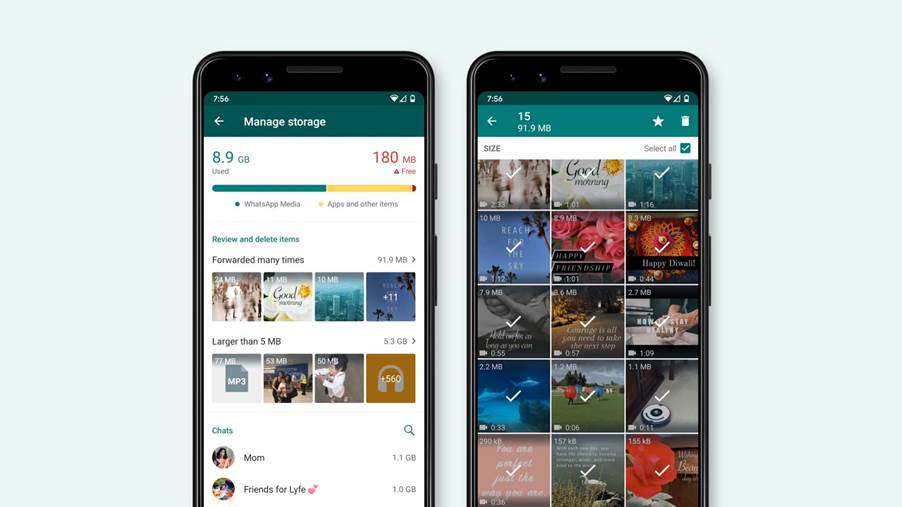
If you have lots of conversations going on WhatsApp, chances are you’re sending or receiving lots of pictures, GIFs, and other media files, all while your phone saves a copy of every single one.
It’s easy for all those files to start overwhelming your storage and take up more space than you’d like, so WhatsApp is now making it easier to get rid of it all.
- How to use WhatsApp: All the best tips and tricks
- Sick of WhatsApp? Check out the other best encrypted messaging apps
- Plus: PS5 games have a big disadvantage over PS4 titles
WhatApp has now redesigned its storage management tool to make it easier for you to get rid of all the junk the app inflicts on your phone’s hard drive. That way you can easily decide what you want to keep, and get rid of the rest in bulk. Because who needs several dozen copies of the same ‘60s Spider-Man GIFs?
Currently WhatsApp makes you go through a few layers of the settings menu to delete media it’s stored on your phone, while also asking you to individually delete content for each conversation you’re part of. While the current system lets you choose which types of files to delete (photos, videos, GIFs, etc), it’s an all-or-nothing approach that doesn’t let you pick and choose which individual files should stick around.
Not ideal, which is why the new system is rolling out, and not a moment too soon, as the video below shows you.
What the video doesn’t show is that WhatsApp will offer a number of cleanup suggestions as well, including sorting files in descending order, and bucketing files that are either very large or have been forwarded multiple times. It’s also offering a way to preview files before you delete them, and as the video shows makes it easier to remove them in bulk.
For those of you that want to be a bit more proactive about keeping your phone empty, and don’t want to wait for a “low storage” warning, you can find the new storage management tools yourself. Just head to the Settings Menu, Storage and Data, then Manage storage. Assuming, of course, you’re able to update to the latest version of the app. Sometimes it takes a while to rollout.
Sign up to get the BEST of Tom's Guide direct to your inbox.
Get instant access to breaking news, the hottest reviews, great deals and helpful tips.

Tom is the Tom's Guide's UK Phones Editor, tackling the latest smartphone news and vocally expressing his opinions about upcoming features or changes. It's long way from his days as editor of Gizmodo UK, when pretty much everything was on the table. He’s usually found trying to squeeze another giant Lego set onto the shelf, draining very large cups of coffee, or complaining about how terrible his Smart TV is.
