WhatsApp dark mode just came to desktop — how to try it now
Start using WhatsApp dark mode for desktop now
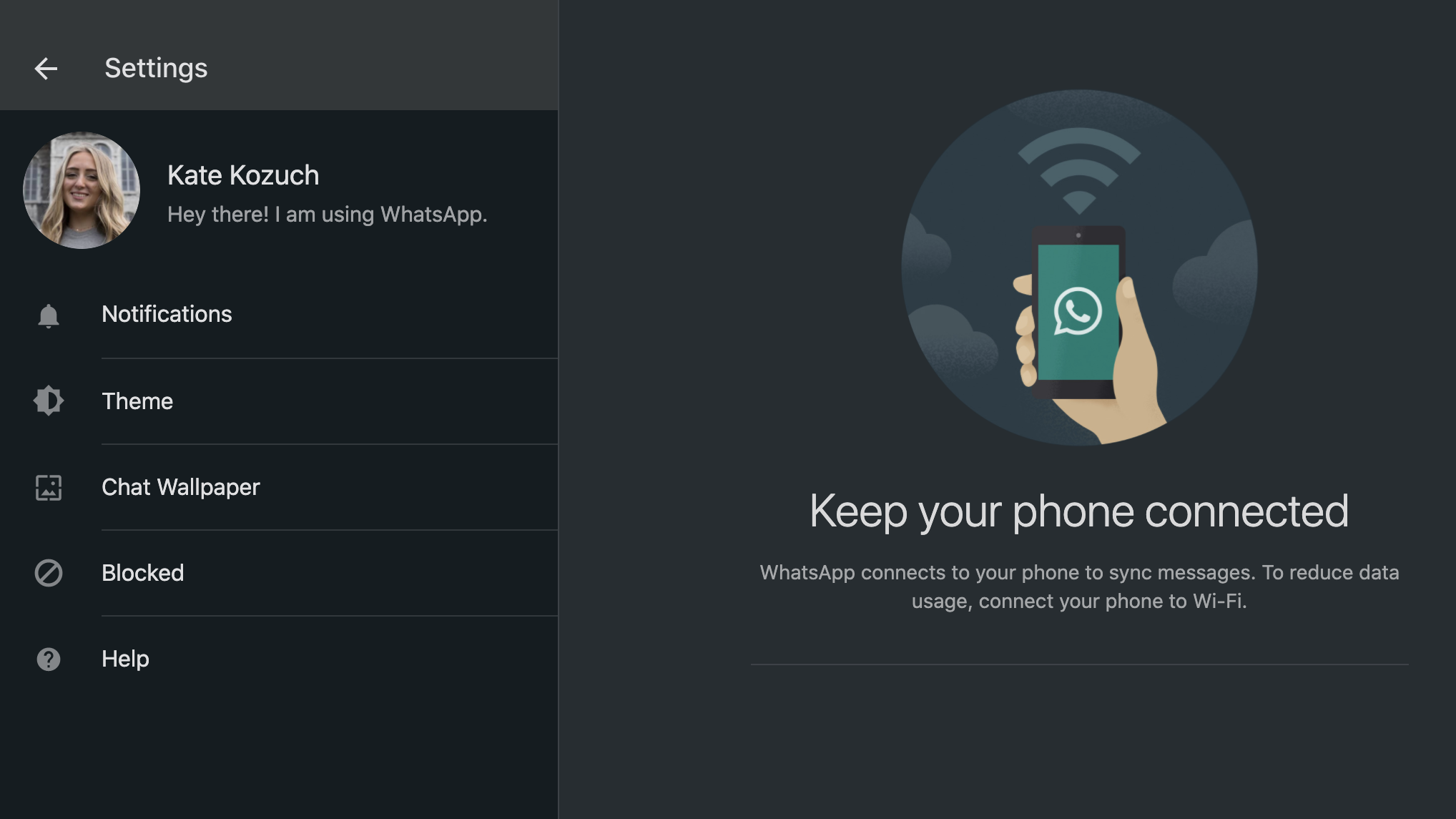
WhatsApp dark mode for desktop is one of the most practical upgrades that came to the popular messaging platform this month. As such, you might be wondering how to try it out for yourself.
Whether desktop is your preferred venue for WhatsApp, or you use WhatsApp for desktop when you can't check your smartphone in a pinch, you can start using dark mode whenever you're online.
- The best video chat apps right now
- 15 billion stolen usernames and passwords online -- what to do
- Just in: Apple Glass lenses enter trial production
In addition to dark mode for desktop, the most recent WhatsApp update introduced animated stickers and QR codes for contacts. UI improvements for group video calls and status support for KaiOS users are welcome additions, too.
Before now, you could already use WhatsApp dark mode for your mobile device. Although there were a few workarounds and third-party plugins to enable a version of dark mode for desktop, this is the first time WhatsApp itself is offering the easy-on-the-eyes option to web users.
WhatsApp dark mode for desktop is worth enabling, especially if you're logging into the website often. Not only is it softer on your eyes, but it also saves on your device's battery if it uses an OLED screen. Plus, it looks pretty slick.
Here's how to turn on WhatsApp dark mode for desktop right now. And for more tips and tricks, check out our complete guide on how to use WhatsApp.
How to turn on WhatsApp dark mode for desktop
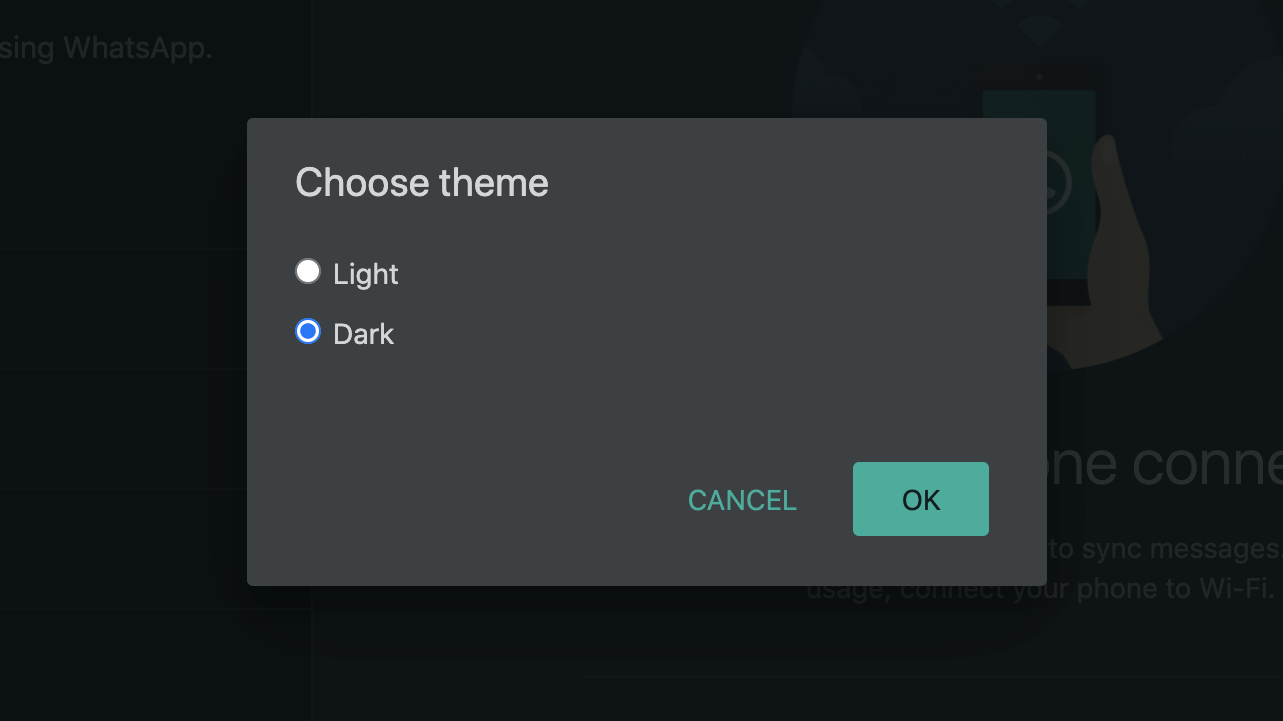
1. Open https://web.whatsapp.com/ and make sure you're signed into your account.
Sign up to get the BEST of Tom's Guide direct to your inbox.
Get instant access to breaking news, the hottest reviews, great deals and helpful tips.
2. Click the three dots icon (⋮) above your chat history.
3. Click 'Settings' from the drop down menu.
4. Select 'Theme' from the settings menu beneath your profile.
5. Toggle on 'Dark' from the theme pop out menu to turn on WhatsApp dark mode for desktop.
Kate Kozuch is the managing editor of social and video at Tom’s Guide. She writes about smartwatches, TVs, audio devices, and some cooking appliances, too. Kate appears on Fox News to talk tech trends and runs the Tom's Guide TikTok account, which you should be following if you don't already. When she’s not filming tech videos, you can find her taking up a new sport, mastering the NYT Crossword or channeling her inner celebrity chef.

