Waze just got an awesome 'Retro Mode' — and you can try it now
Add a blast from the past with Waze's Retro Mode. Here's how to turn it on.
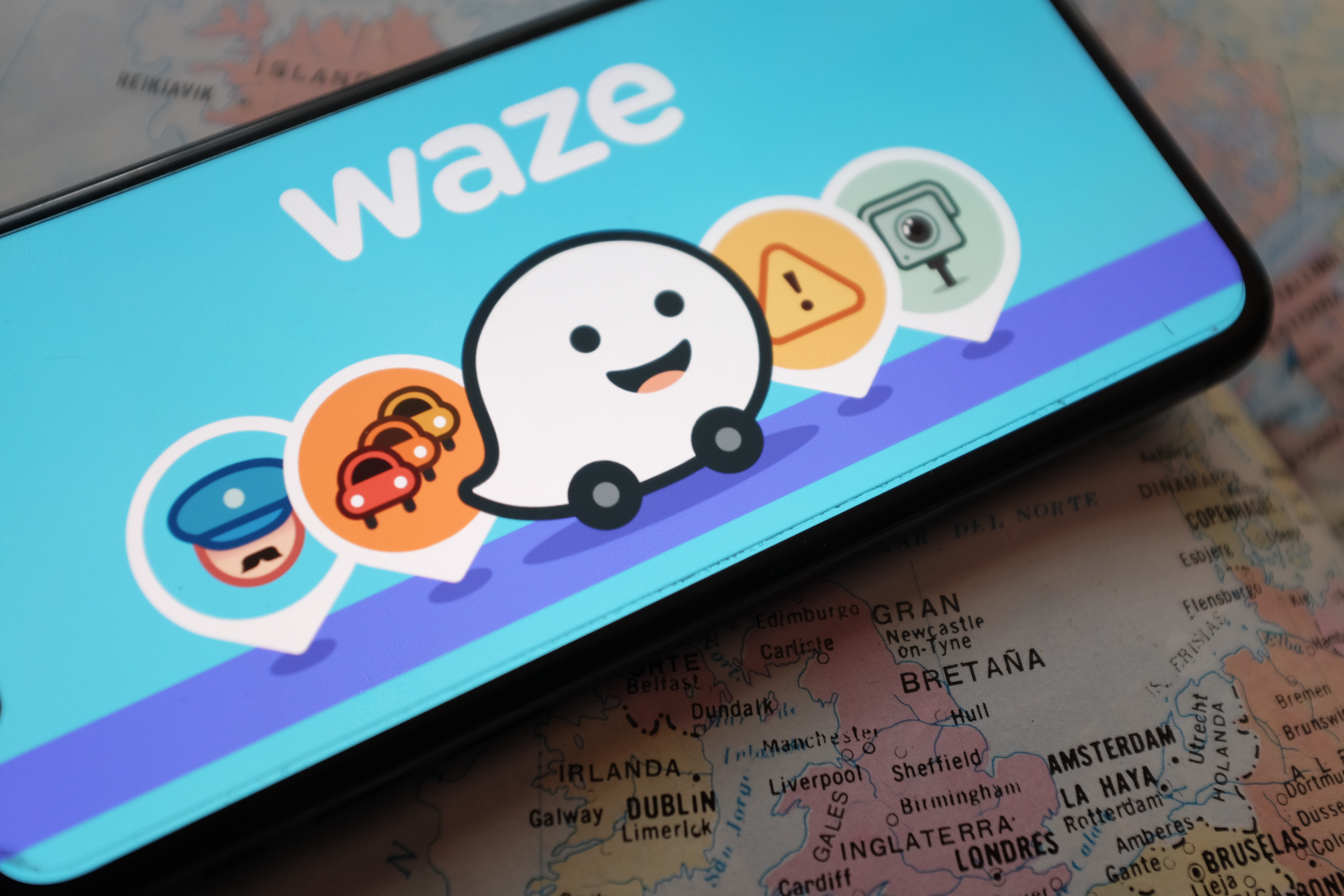
Update: Waze just got Apple Music support, but it's currently exclusive to iPhone
If you thought the ordinary Waze interface was too boring, you may be interested to hear about its new limited-time feature. Until some time in the middle of May you can activate Waze’s “Retro Mode”, and add some ‘70s, ‘80s and ‘90s flair to your navigation.
According to Waze itself, Retro Mode is designed to “turn your next trip into a trip down memory lane with old school voices." That means you can change your Mood, on-screen vehicle and the voice giving you directions.
@tomsguide ♬ original sound - oscarwylde
New Moods include a lava lamp, boom box and classic desktop PC, and selecting one of the three will change how all the other Waze users see you on their map. New vehicles are only visible to you, the driver, and include a VW-inspired ‘70s van, an ‘80s red sports car and a yellow SUV.
Your new voices include the sultry tones of a ‘70s DJ, the overly-enthusiastic ‘80s aerobics instructor and a ‘90s pop star. Think Britney Spears back in her heyday, and you’ll get the idea of what’s to come.
Of course, none of that matters if you don’t know how to activate these bitesize chunks of the past. Here’s how to turn on Retro Mode in Waze:
How to turn on Retro Mode in Waze
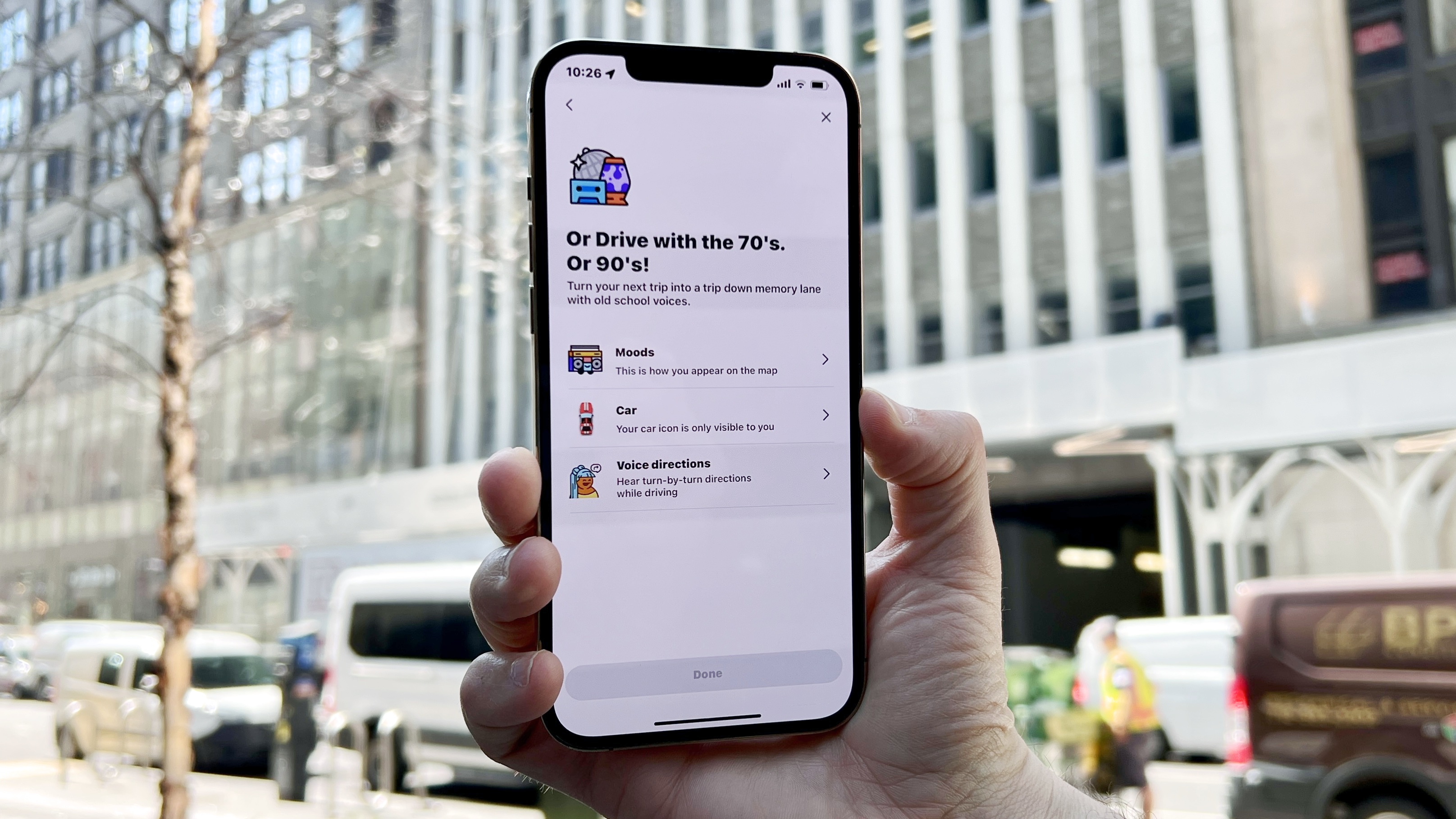
- Open the Waze app and tap My Waze at the bottom of the screen
- Select Drive with the 80’s halfway down the page
- The resulting menu gives you the option to change your Moon, Car and Waze’s voice. Tap each option, and pick one of the three options available.
- Tap Done
All those changes take effect immediately. If you decide to change your mind you can always go back to the Retro mode menus and pick something else. If you’re had enough of the 20th century, you’ll have to dive into the settings to revert back to something traditional.
The Moods menu can be found on the same My Waze menu as before, while Car Icon and Voice options are in the settings menu.
Sign up to get the BEST of Tom's Guide direct to your inbox.
Get instant access to breaking news, the hottest reviews, great deals and helpful tips.

Tom is the Tom's Guide's UK Phones Editor, tackling the latest smartphone news and vocally expressing his opinions about upcoming features or changes. It's long way from his days as editor of Gizmodo UK, when pretty much everything was on the table. He’s usually found trying to squeeze another giant Lego set onto the shelf, draining very large cups of coffee, or complaining about how terrible his Smart TV is.
