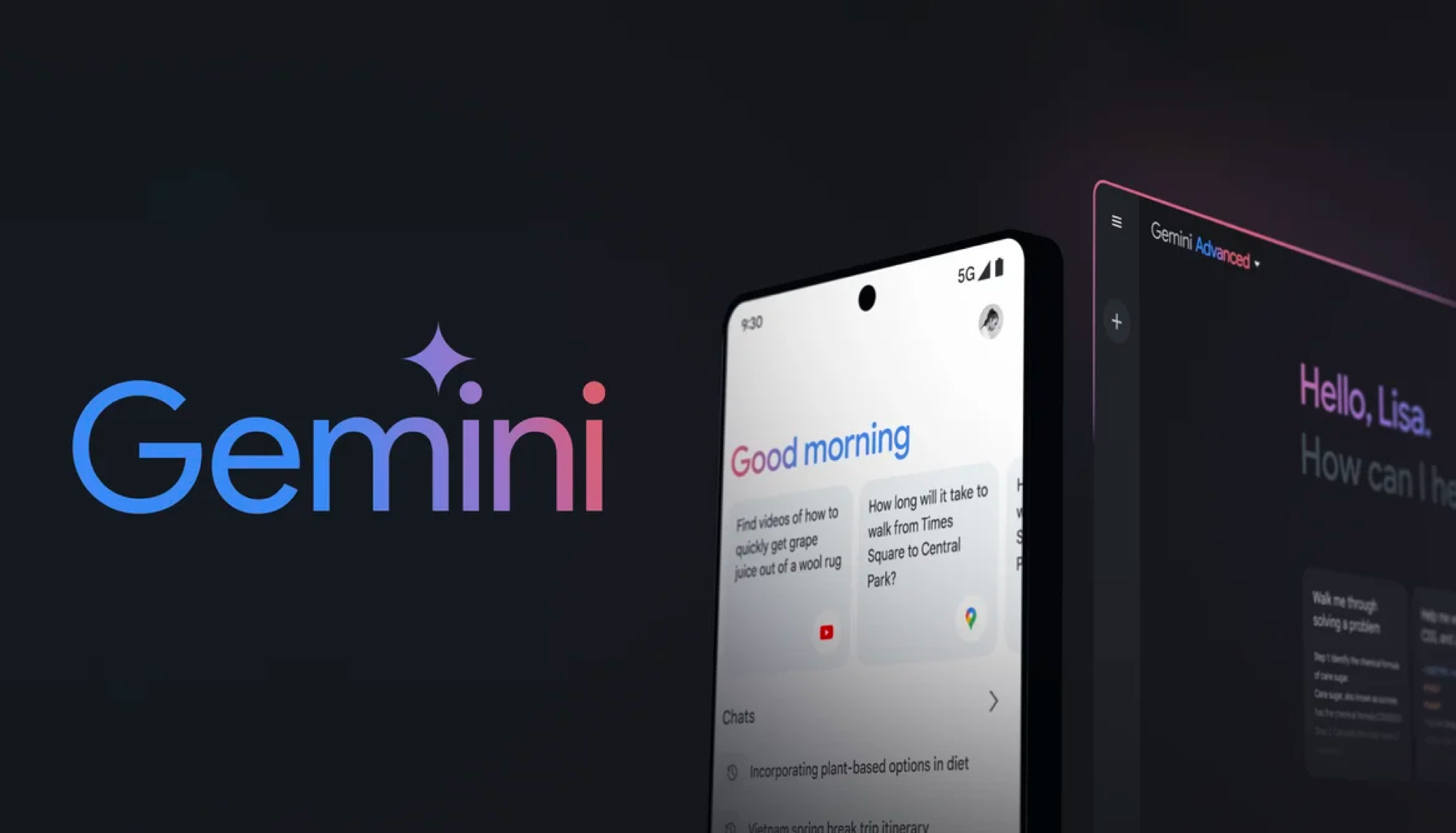Watching YouTube videos on Android and iOS just got more confusing — here's why
This recent YouTube update makes streaming videos a little too complex than it needs to be
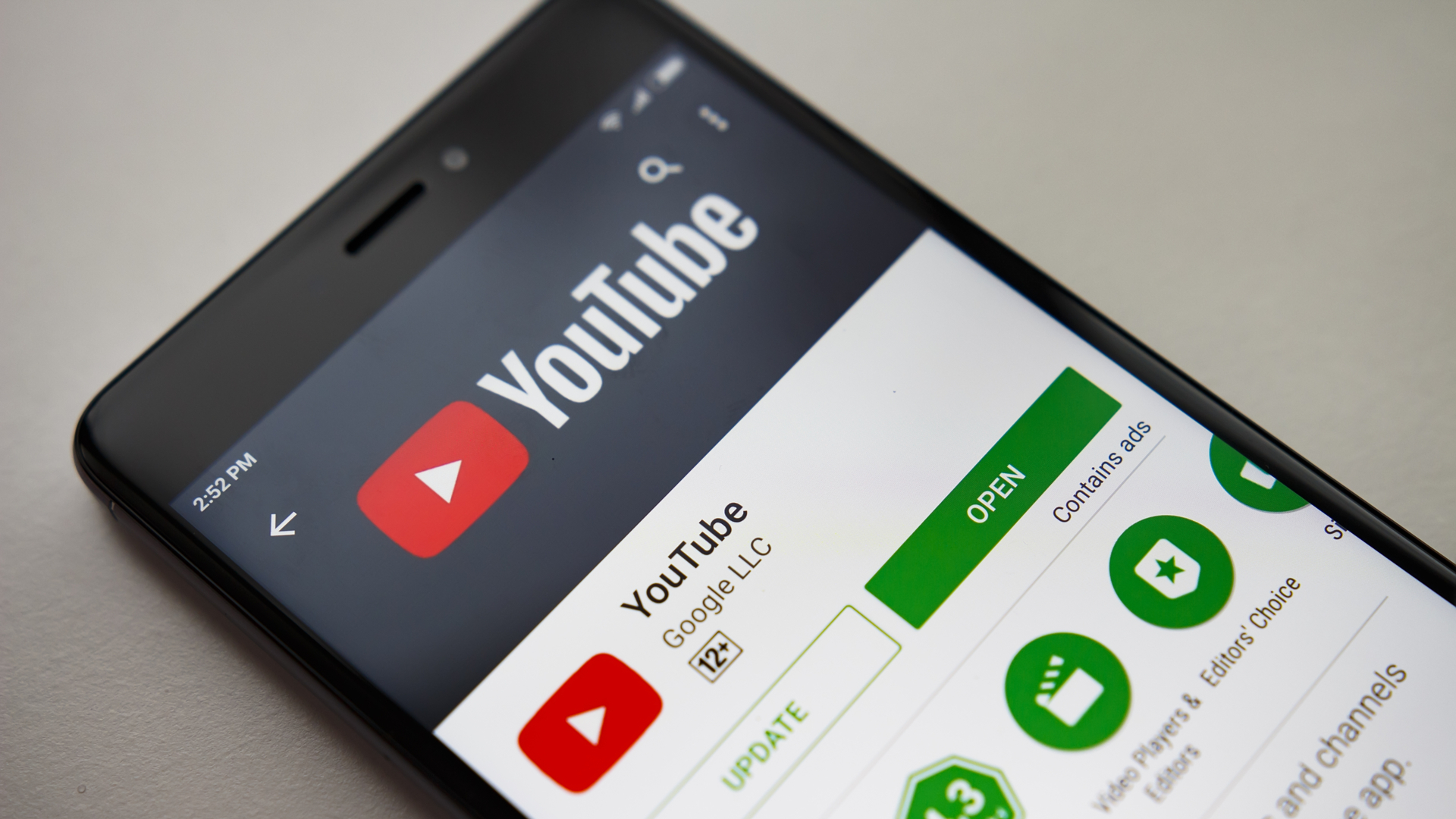
Google has updated its Android and iOS YouTube app to let users select a video resolution to suit their mobile data consumption and limits. But it's had the knock-on effect of making things arguably more complex.
Previously, you could simply tap on the settings icon and individually choose between specific resolutions (such as 240p, 280p, 720p, 1080p and etc) for a YouTube video. And now you have to first pick between auto, higher picture quality, data saver, or advanced modes.
- Find the best YouTube VPN to suit your needs
- Hulu Live vs. YouTube TV (and vs. Sling vs. AT&T TV Now) face-off
- How to download YouTube videos in Chrome
- How to edit videos on YouTube
These are all intended to inform you on how heavy on the mobile data your videos could be. But it's arguably a little tricky to properly understand how data-hungry a video might be at a glance; people familiar with YouTube will know that video at 4K eats up a lot more data than it does at the 720p resolution.
So these new settings have the potential to confuse. But there's no need to worry, as here's a quick breakdown of how this will work on your mobile devices.
Choosing the right YouTube video mode for you
When watching a video via the YouTube app on your mobile devices, you will now see a three-dotted icon on the top right corner of your screen.
By tapping on it, you will be presented with a number of options, but what we're looking for here is the "Quality" setting. You should then see four different options: Auto (recommended), Higher picture quality (uses more data), Data saver (Lower picture quality), and Advanced (Select a specific resolution).
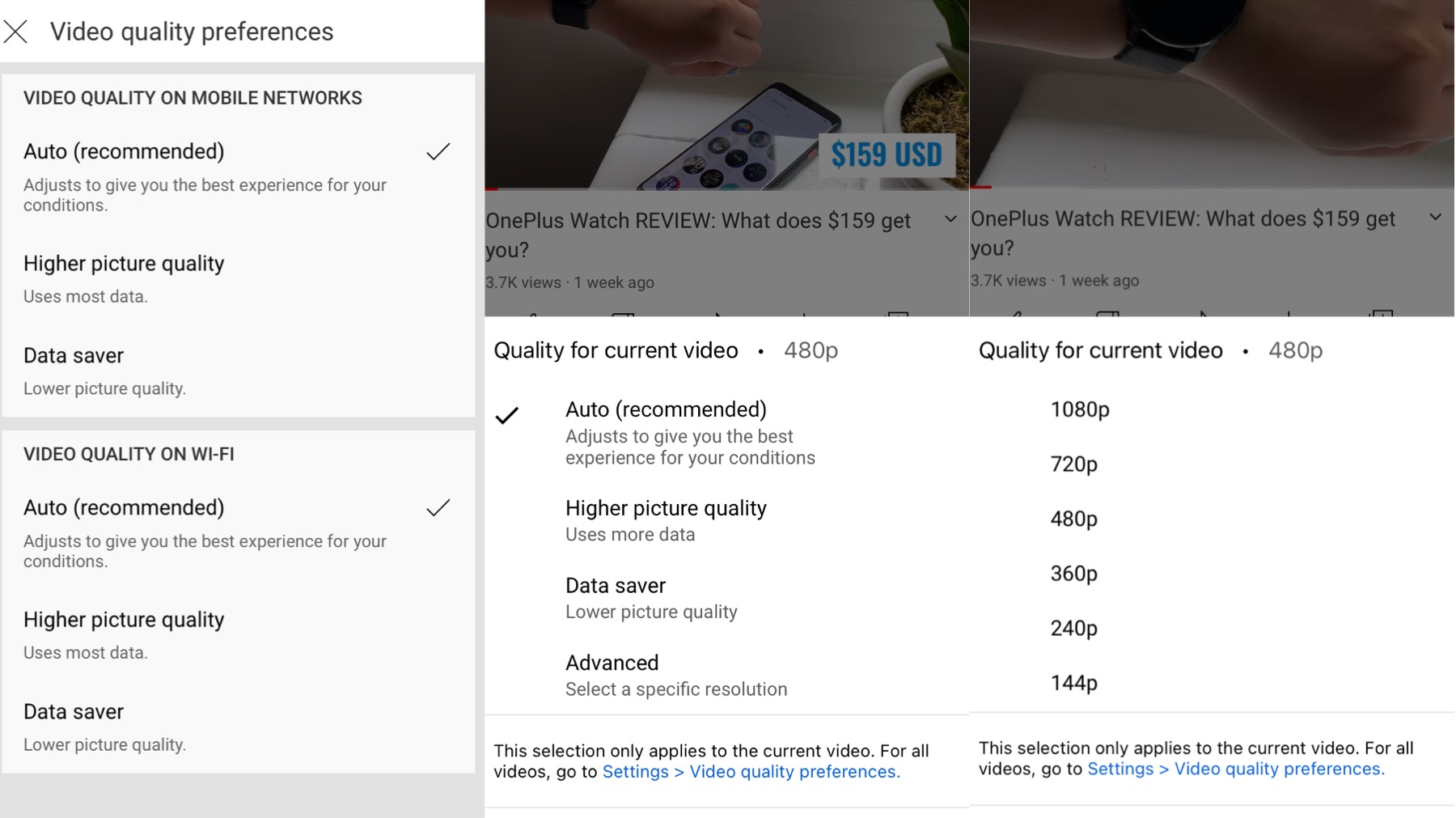
In short, if you're out using your mobile data, you may want to pick "data saver" as that way you will stream the video in lower resolution but will preserve your data usage.
Sign up to get the BEST of Tom's Guide direct to your inbox.
Get instant access to breaking news, the hottest reviews, great deals and helpful tips.
Alternatively, you could also select "Auto (recommended)," which will automatically adjust to your conditions "to give you the best experience."
And if you're not much concerned about your data consumption, simply select "Higher picture quality" for better resolution and increased data usage.
But if none of the above applies to you, or if you simply want to pick a specific resolution, then the "Advanced" option is the one for you. By selecting "Advanced", you will be taken to a new menu, where you can choose from options that range from 1440p to 4K (depending on the video).
If you don't like the idea of streaming YouTube videos then check out our guide to how to download YouTube videos, so you can get access to a suite of videos without needing to use your mobile data.
Clearly, Google is currently trying to make using YouTube when out and about a little easier for those who may not be hugely familiar with the different resolutions a YouTube video can playback at. But we feel the search giant might have both oversimplified things, and thus, ironically, made it more complicated to better understand video data consumption. Time will tell whether this tweak appeals to YouTube users or not.

Denise is a Life Reporter at Newsweek, covering everything lifestyle-related, including health, relationships, personal finance, beauty and more. She was formerly a news writer at Tom’s Guide, regularly producing stories on all things tech, gaming software/hardware, fitness, streaming, and more. Her published content ranges from short-form news articles to long-form pieces, including reviews, buying guides, how-tos, and features. When she's not playing horror games, she can be found exploring East London with her adorable puppy. She’s also a part-time piano enthusiast and regularly experiments in the kitchen.