
You may be wondering how to unlock your iPhone while wearing a face mask, now that government health guidelines are recommending or even mandating that everyone wear one in public. While it may be difficult for iPhone's Face ID to work with masks, it's not impossible.
The reason it's so difficult for iPhones to recognize faces with masks is that Face ID creates a depth map of more than 30,000 invisible dots over your face. It looks to match features like your nose and mouth — which are the exact areas covered by a mask.
- These are the best iPhones available now
- iPhone SE 2020 review: The best cheap phone ever
- Plus: Where to buy face masks: Retailers that still have stock
So, many people are turning off facial recognition software, relying on their passcodes instead. But there are ways that could fool Face ID into working while you're wearing a mask. Just be aware that you're sacrificing some security by doing this. Apple has warned against these kinds of hacks. "Face ID is designed to work with your eyes, nose and mouth visible," the company said in a recent statement.
Here are the options for unlocking an iPhone quickly and easily while wearing a face mask.
1. Add an alternate appearance to Face ID
Some people have achieved success in adding an alternate appearance to Face ID. The idea began gaining traction due to a tutorial by Tencent. Their method involves covering half of your lower face as you go through the Face ID enrollment process.
I tried this method using an iPhone 11 Pro ... and it worked! I can now unlock my iPhone wearing a face mask. Here's how you can do it.
- Go to Settings, then Face ID & Passcode
- Enter your passcode when prompted
- Click on Set Up an Alternate Appearance
- Cover the lower right side of your face (half of your mouth and nose) with a mask or other covering.
- Follow the prompts to move your head around in a circle.
- Repeat for the lower left side of your face.
- Once the appearance is set, lock your phone.
- Put on a face mask fully and test Face ID.
- Try again if necessary.
If adding an alternate appearance doesn't work, you can also try re-enrolling in Face ID completely using this method.
Sign up to get the BEST of Tom's Guide direct to your inbox.
Get instant access to breaking news, the hottest reviews, great deals and helpful tips.
2. Turn off Face ID
You can also bypass Face ID altogether, just for unlocking your iPhone. Here's how:
- Go to Settings, then Face ID & Passcode
- Enter your passcode when prompted
- Under Use Face ID For, turn off the toggle next to iPhone Unlock
- Toggle off any other cases when you don't want to use Face ID
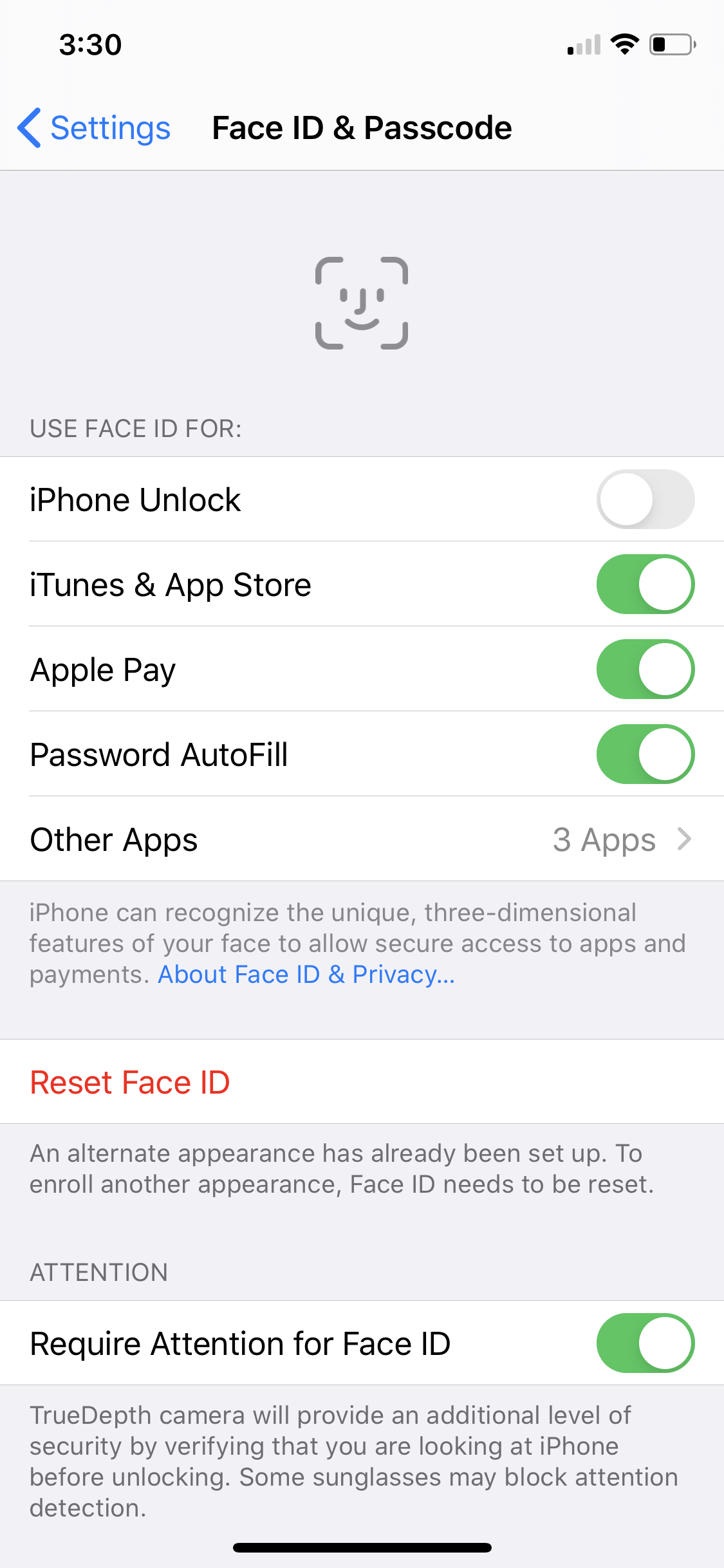
3. Get to Passcode Screen more quickly
Another option is to minimize the lag time when the iPhone is trying (and failing) to recognize your face. You can do that by going more quickly to the screen asking for your Passcode. In its iOS 13.5 beta, Apple is making that process faster when Face ID detects you are wearing a mask. You can also make it go faster yourself.
- Swipe up on the screen.
- Tap on the words Face ID in the center.
- The Passcode prompt will immediately appear.
- Enter your Passcode.
4. Change your notification settings
If you're nervous about using one of these options and make your iPhone less secure, there are other things you can do to make it easier to use the device while wearing a face mask.
This isn't a hack to unlock your iPhone. It's a way to read important texts and notifications without unlocking it at all.
- Go to Settings, then Notifications
- Tap Show Previews
- Select Always
- Go back to Settings, then Face ID & Passcode
- Enter your passcode when prompted
- Toggle off Attention Awareness Features
Once again, think carefully about the security of your iPhone before using any of these methods.
- iPhone 12 vs. iPhone 11: What you need to know

Kelly is the managing editor of streaming for Tom’s Guide, so basically, she watches TV for a living. Previously, she was a freelance entertainment writer for Yahoo, Vulture, TV Guide and other outlets. When she’s not watching TV and movies for work, she’s watching them for fun, seeing live music, writing songs, knitting and gardening.
