Forget 'Hey, Google' — this simple trick lets you combine multiple smart speaker commands
Why say “Hey Google” over and over again when you don’t have to?
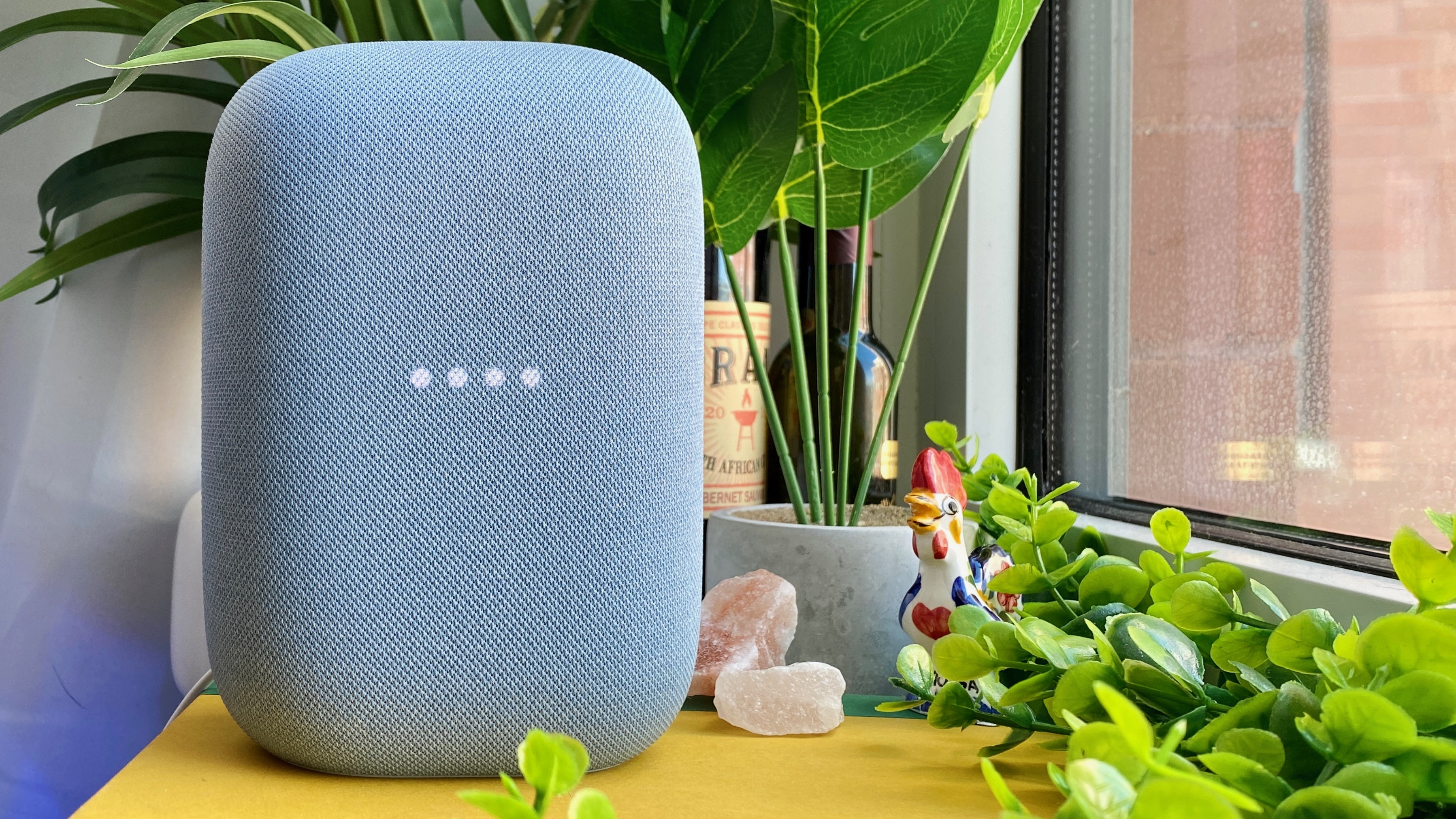
If you've transformed your home into a smart home or are planning to do so, one of the best smart speakers can serve as a hands-free remote that you can use to control everything.
This way, instead of reaching for your phone or remote every time you want to turn on your smart lights or smart TV, you can just ask Google to do it for you instead. However, what you may not know is that you can chain together multiple commands instead of having to say your smart speaker’s wake word over and over again.
I started setting up my own smart home back in 2017 and as I moved from an apartment to a house, I now have one of the best Google Home speakers in almost every room. No matter where I am in my house, a Google Nest Mini, the Lenovo Smart Display or even a Nest Hub Max will be able to hear me and take care of my requests.
With a house full of Philips Hue lights and other connected devices, I often want to turn on (or off) multiple things at once and repeatedly saying “Hey Google” gets tiring real fast. Fortunately, I’ve figured out a few tricks that can help you do more things at once with Google’s smart speakers.
Just say “and” between commands
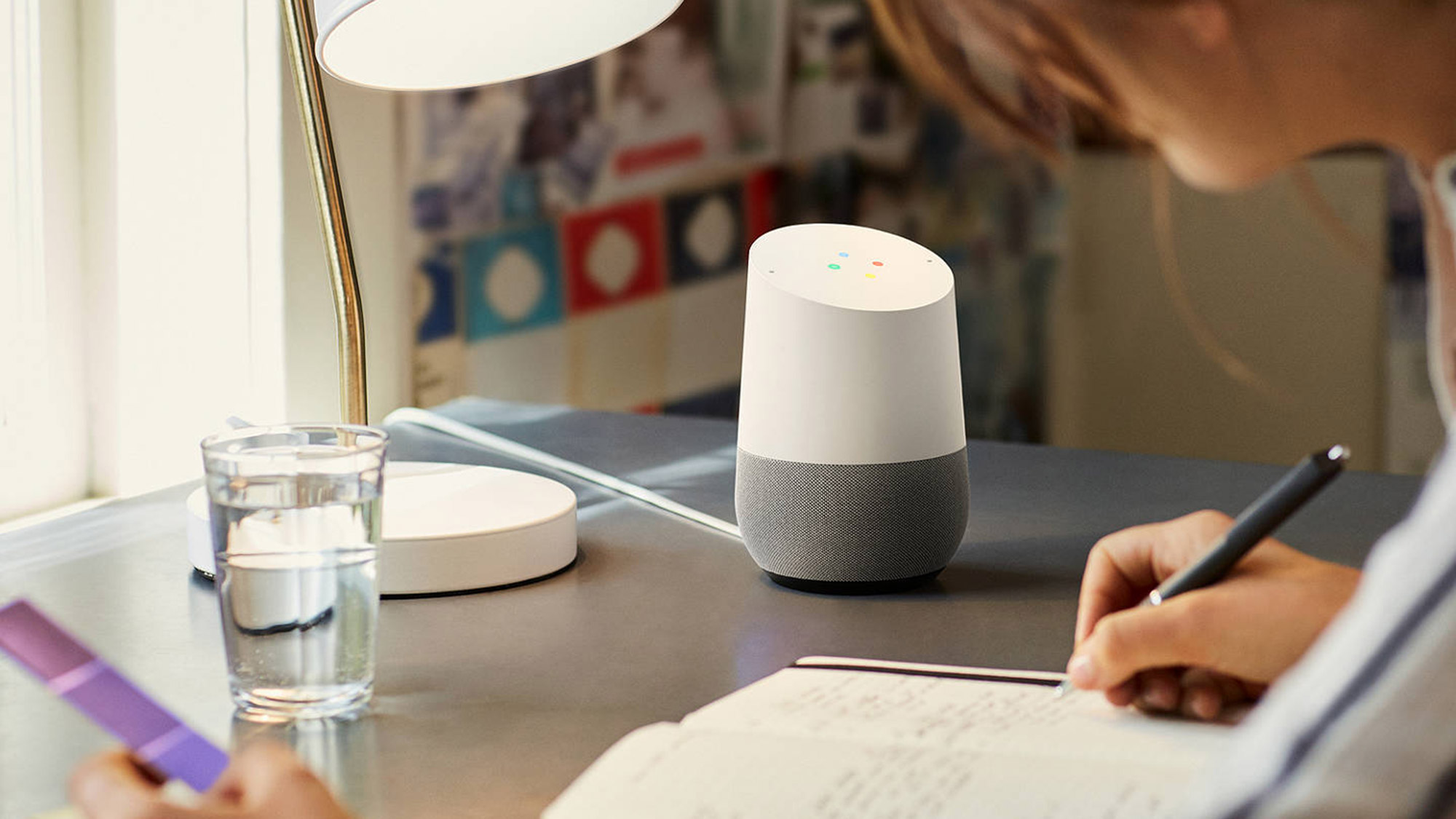
This one may sound extremely simple and it is. Just say “and” between two commands and Google Assistant will do the rest.
For instance, I often want to turn off the lights in one room as I’m heading to another. In this case, I just say something along the lines of “Hey Google. Turn off the bedroom lights and turn on the kitchen lights." Likewise, you can also say “Turn off the bedroom lights and the kitchen lights” if you want to turn off the lights in multiple rooms at the same time.
According to a support document from Google, using “and” only works with two commands. However, in my experience, I’ve found that I can chain together three commands and sometimes even four this way.
Sign up to get the BEST of Tom's Guide direct to your inbox.
Get instant access to breaking news, the hottest reviews, great deals and helpful tips.
While using “and” between commands will make controlling your smart home easier, I recently stumbled upon another way to do the exact same thing.
Watch for the lights on your smart speaker or smart display
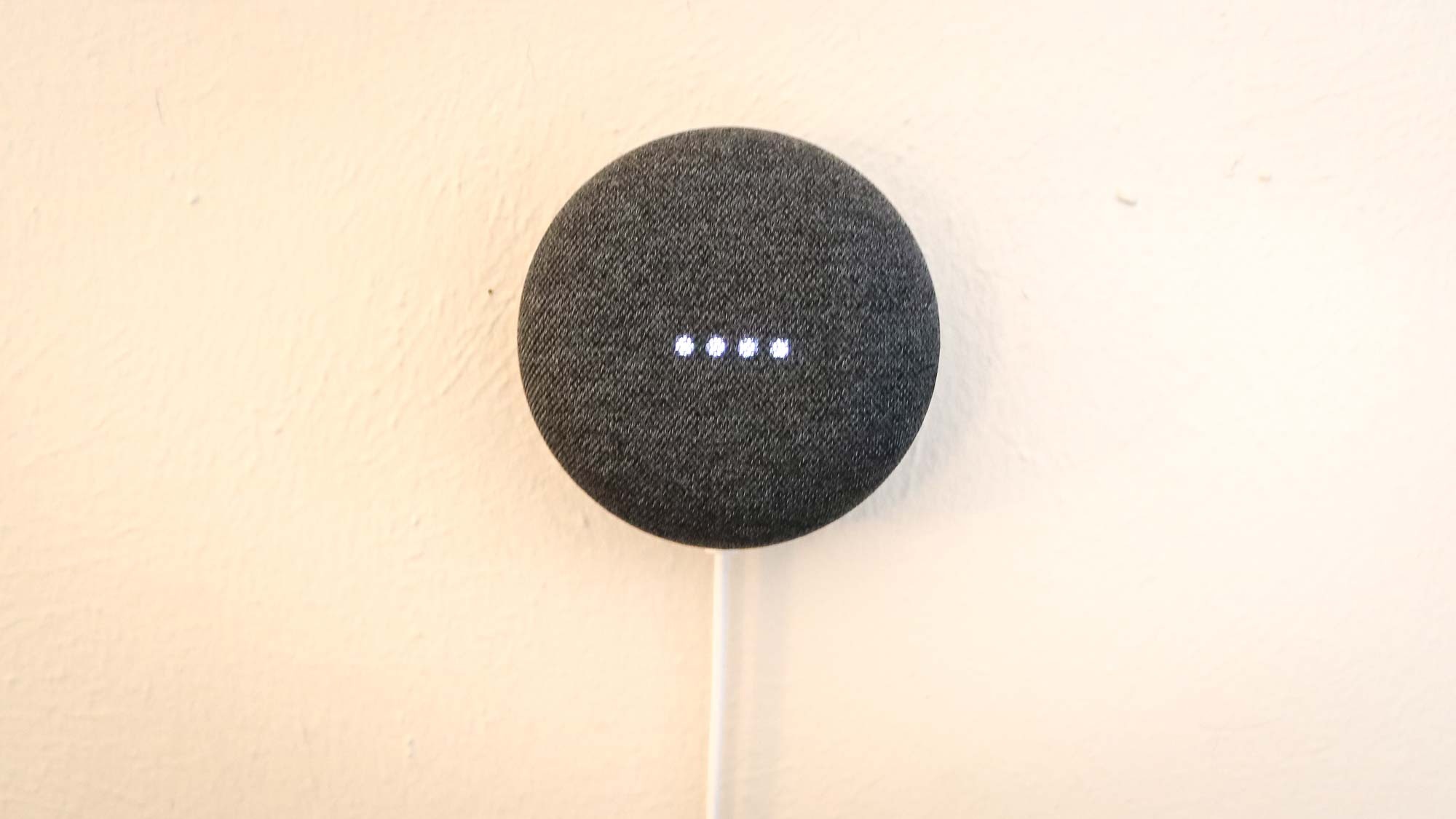
Just like other smart speakers, Google’s Nest Mini and Nest Audio feature four lights that indicate whether or not the device is listening.
Normally, I don’t pay them much attention but the other day I realized that while the four lights are shown on your smart speaker, you can give it another command. If I ask Google to turn off the living room TV, I can also tell it to turn off the living room lights afterward without having to say “and” between the two commands.
The best part, though, is that you can use this trick to give Google Assistant commands indefinitely. As long as the four lights are visible on your smart speaker, you can keep giving commands one after another until you’ve done everything you want to do.
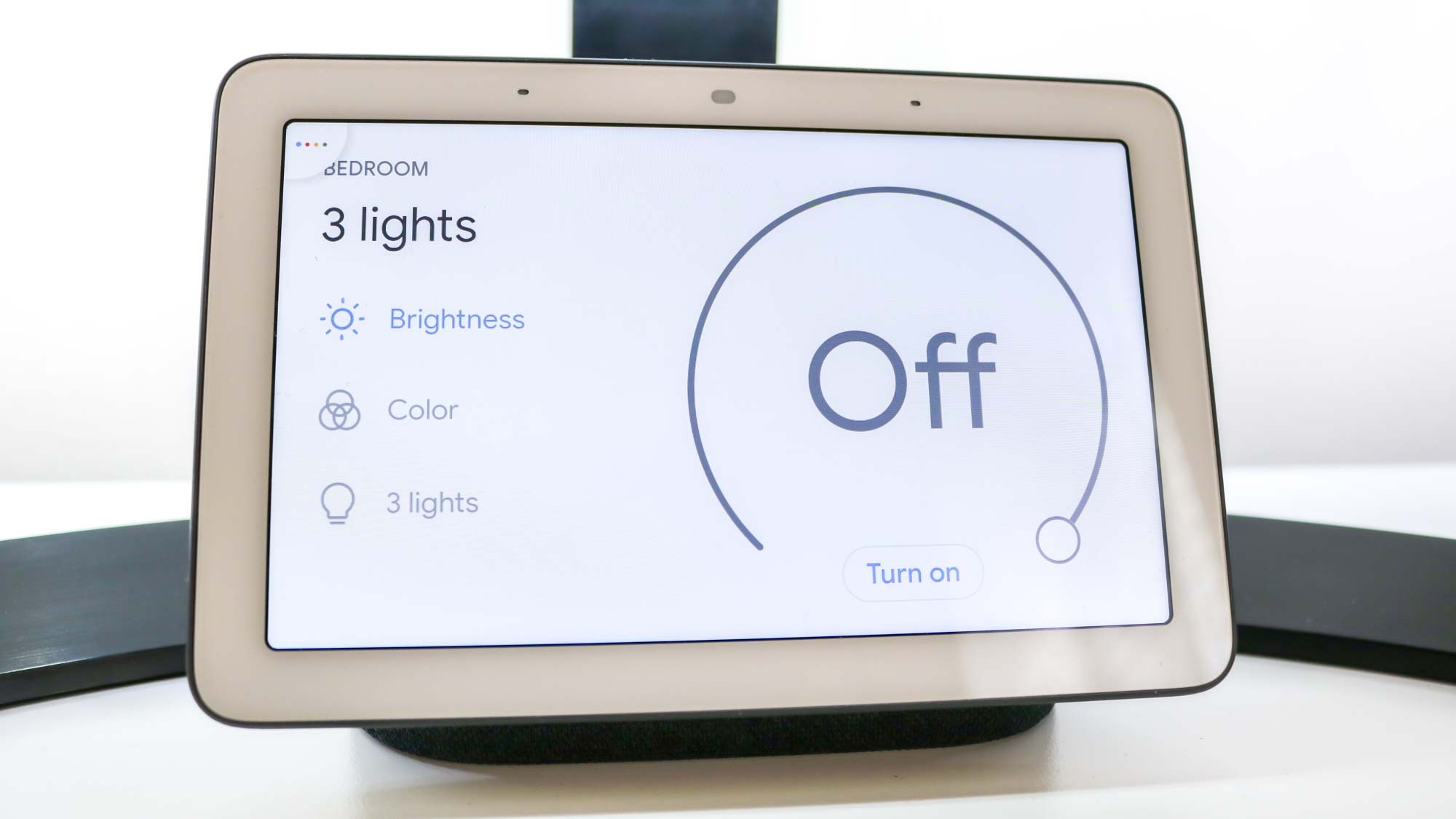
Own one of the best smart displays like the Nest Hub or Next Hub Max? This same principle applies and you just need to make sure that you can see the four colored dots in the upper left corner of the display when giving new commands.
Doing more with fewer wake words
These are just two of the ways you can have your Google smart speakers do more without using the wake word “Hey Google” repeatedly throughout the day. However, I have one more trick to leave you with.
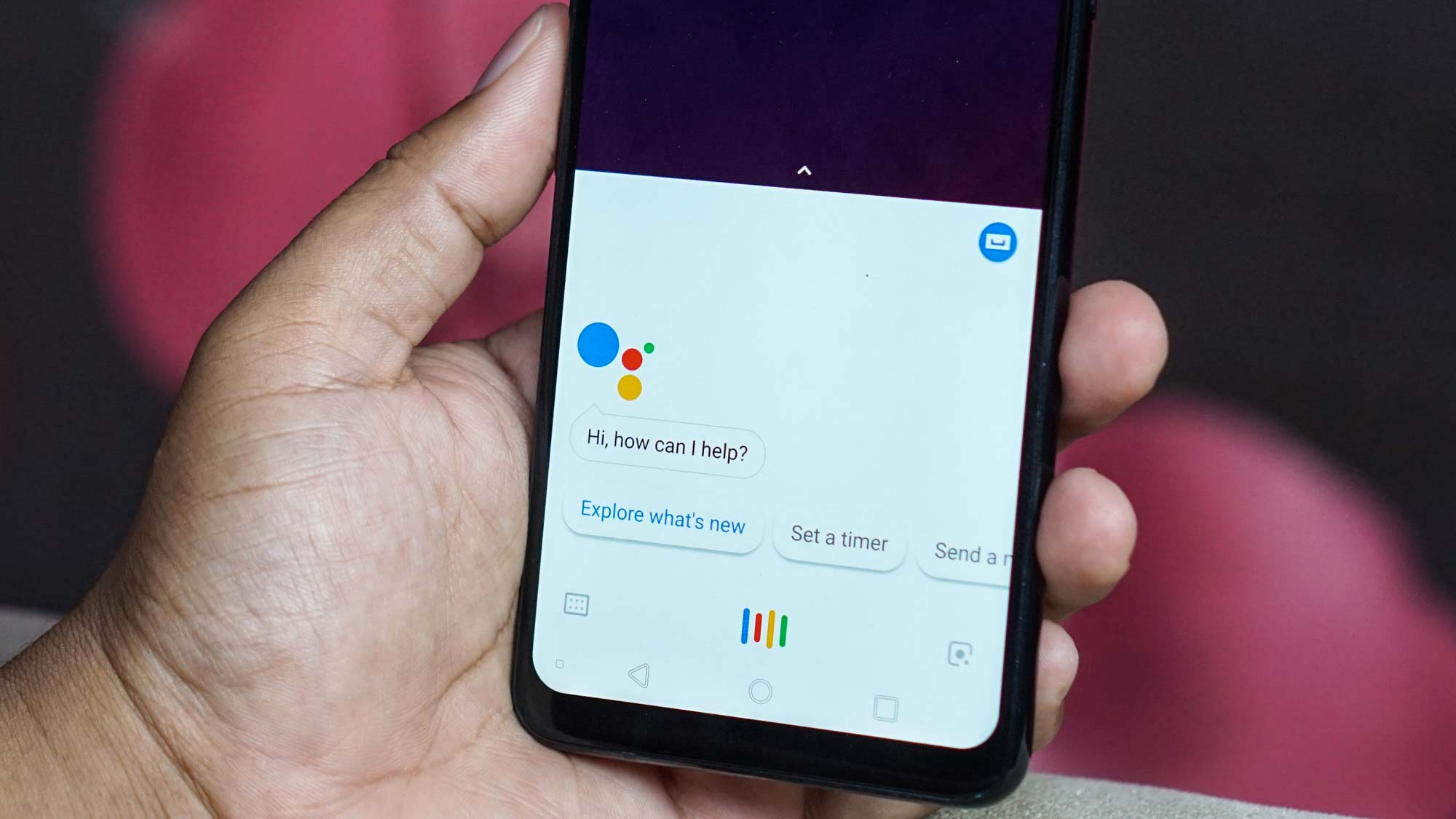
If you own one of the best Android phones, you can actually issue commands without saying a thing. All you have to do is open Google Assistant on your device and instead of speaking, just tap the keyboard icon. This allows you to type out your commands instead of saying them which can be really handy when you want to use Google to control your smart home while others in your house are sleeping.

Anthony Spadafora is the managing editor for security and home office furniture at Tom’s Guide where he covers everything from data breaches to password managers and the best way to cover your whole home or business with Wi-Fi. He also reviews standing desks, office chairs and other home office accessories with a penchant for building desk setups. Before joining the team, Anthony wrote for ITProPortal while living in Korea and later for TechRadar Pro after moving back to the US. Based in Houston, Texas, when he’s not writing Anthony can be found tinkering with PCs and game consoles, managing cables and upgrading his smart home.
