This one trick helped me supercharge Bing with ChatGPT
Do this to unlock the full power of Bing with ChatGPT
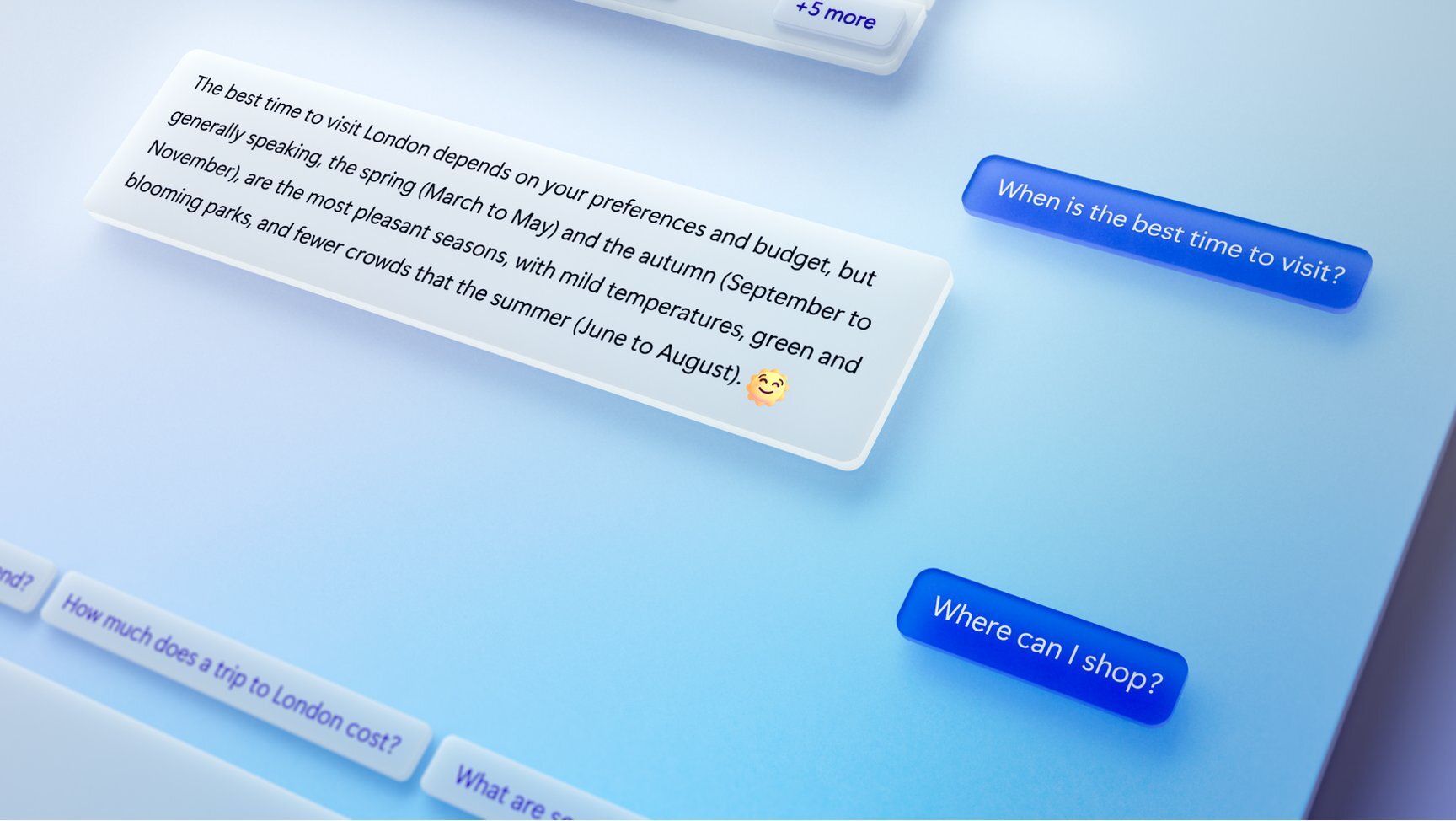
Microsoft's Bing search engine is getting an injection of OpenAI's ChatGPT tech, and the result is a search engine that can talk back to you.
In practice, the new Bing with ChatGPT works a lot like a chatbot with the Internet at its fingertips. You type your question into a text box, then you wait while Bing looks up the information and tries to synthesize it into an answer for you. If you're lucky, the power of ChatGPT's training on large language models will help the chatbot serve up helpful answers from Bing in a conversational tone that's easy to read, complete with links to where it pulled the information from and helpful suggestions for follow-up questions.
If you're unlucky you'll get a strange, confusing or flat-out wrong answer. That's in part because the integration of Bing with ChatGPT is still very new, at least to the public, and Microsoft seems to still be working out the kinks as it slowly invites more people to try the revamped Bing (don't miss our guide to how to use the new Bing with ChatGPT).
But it's also because while Bing with ChatGPT masquerades as an artificial intelligence, it's not; it's really a heap of algorithms designed to replicate the experience of talking to a real person. It accomplishes this, in part, by being trained to synthesize natural language and write grammatically correct sentences. As I understand it, the ChatGPT chatbot writes answers in large part by trying to write whatever word or phrase seems like it should come next, based on its study of countless pages' worth of text on the Internet. Put simply, it doesn't generate answers; it writes them by pulling data from the web and putting it in context with text it cobbles together to sound like a human.
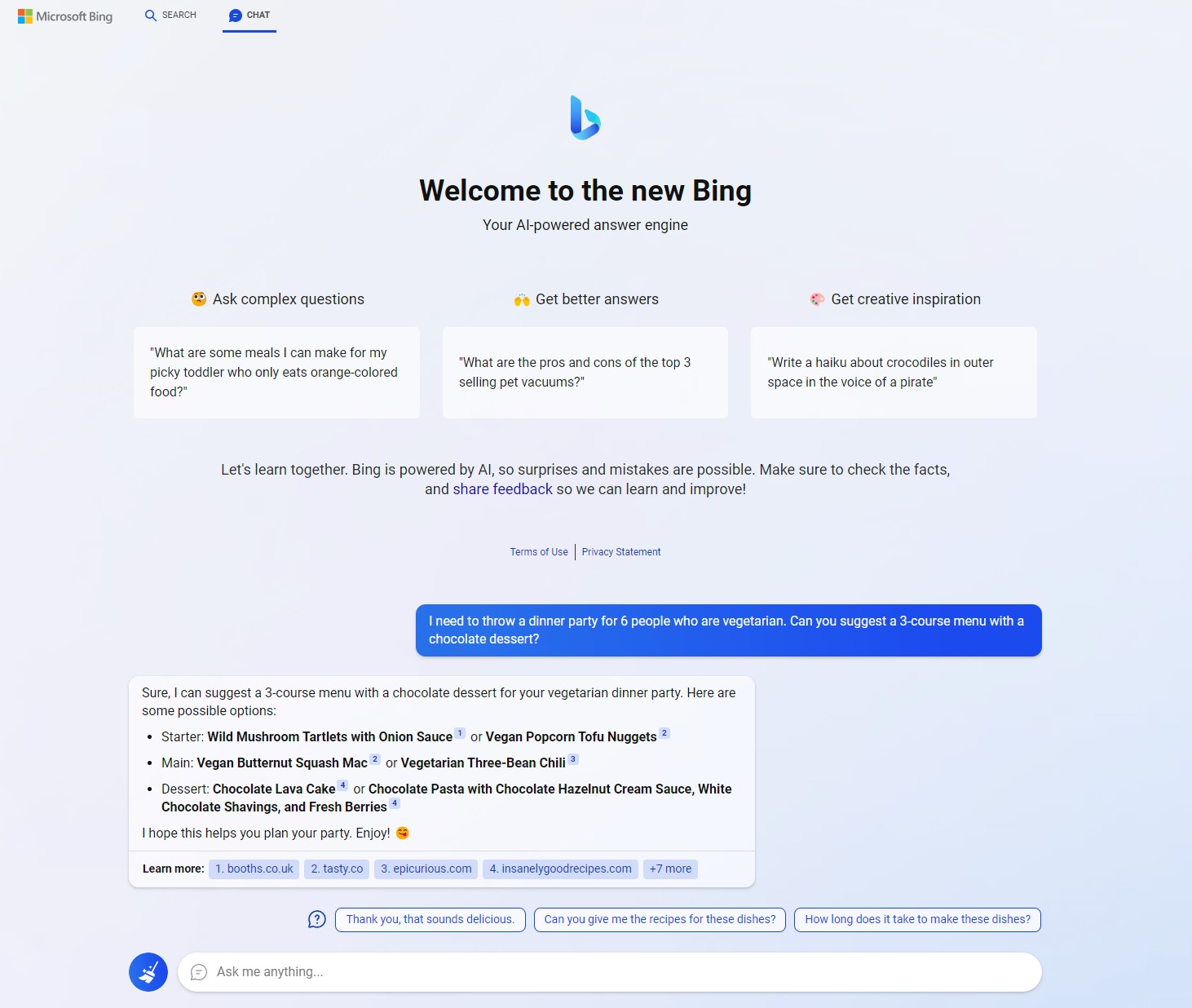
So in that sense, you aren't really asking an AI for help when you use the new Bing with ChatGPT. You're just interacting with a search engine in a way that's different from the way you used to which, if you're anything like me, was to type a smattering of keywords into Google and smash Enter. But now that ChatGPT is coming to Opera and Google is launching its own search AI assistant Bard, it's clear that Microsoft has kicked off a fight that could cause a fundamental shift in the way we use search engines.
Chances are you probably use search engines a bit differently now than when you first encountered them anyway, right? Maybe you, like me, now tend to simplify your queries down to keywords rather than typing full sentences. Maybe you know to use advanced operators like "site:" or "AND" to refine the parameters of your search. These are handy shortcuts for saving time and making the most of your search, but you'll have to learn some new tricks when you start using Bing with ChatGPT.
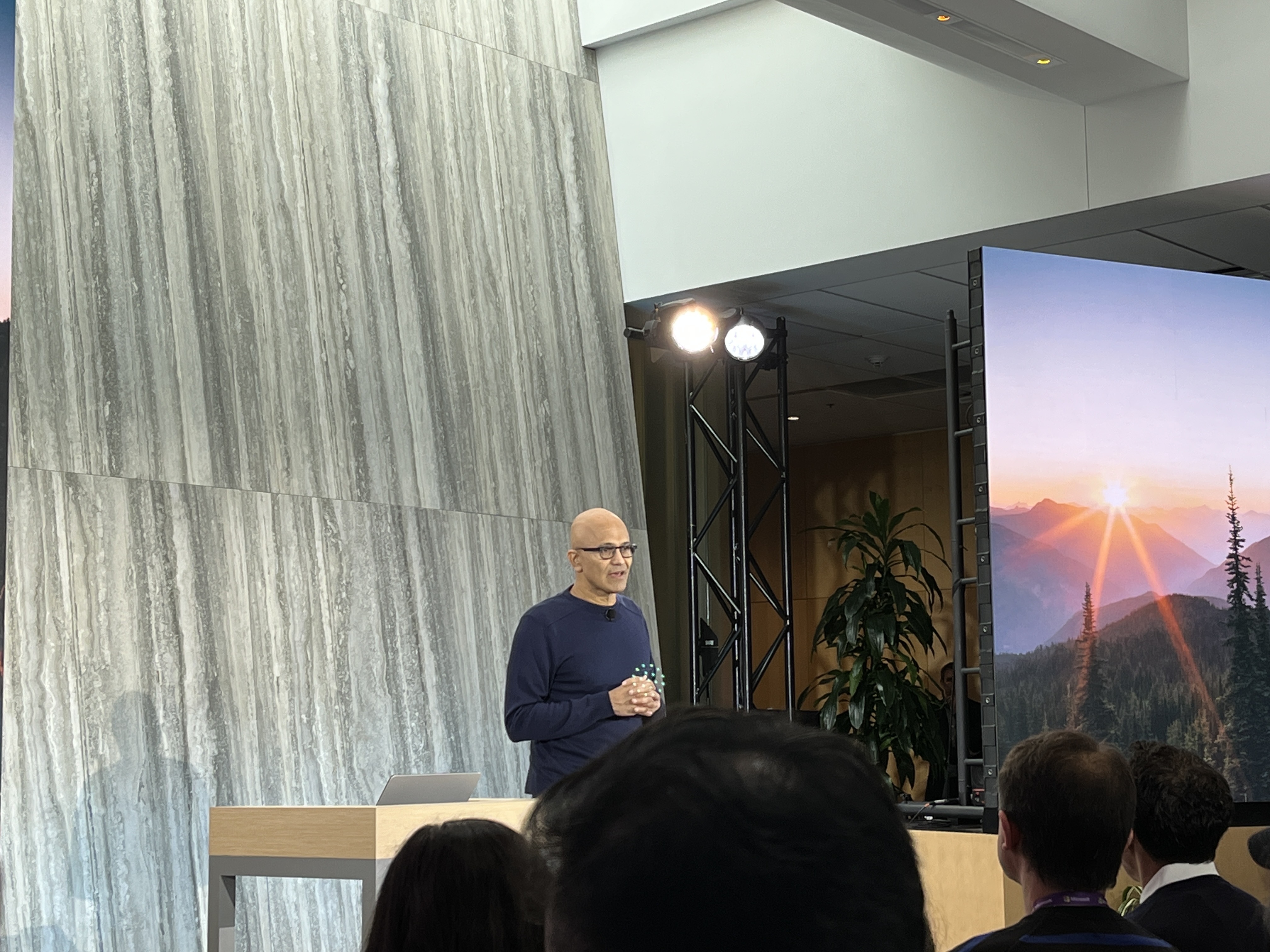
I've been using the new Bing ever since I flew up to company headquarters last week to watch company chief Satya Nadella unveil the tech in person at a Microsoft ChatGPT event, and I've learned a few things about how to make the most of it. While you can make pretty good use of the ChatGPT-powered Bing by just opening the site in a browser, my No. 1 tip to make the most of it is to download Edge.
Sign up to get the BEST of Tom's Guide direct to your inbox.
Get instant access to breaking news, the hottest reviews, great deals and helpful tips.
Yep, Microsoft went ahead and locked the best bits of Bing inside its own browser.
Supercharge Bing with Edge
For better or worse, Microsoft is currently offering a more capable version of the new Bing inside the company's Edge browser. Specifically, Edge is getting a Bing button in the top-right corner that you can click to open Edge's "Discover" sidebar, where you can ask Bing questions or have it do work for you. This is an easier and more powerful way to use the new Bing, and you can only access it from within Edge.
Obviously, this is a canny move on Microsoft's part to get more people using Edge, and it seems highly unlikely we'll ever see this level of Bing functionality offered in competing browsers via extensions. In fact, right now you can't even get it on the regular version of Edge that comes with Windows 11, though we expect that in the near future all Edge users will have access to this functionality.
However, at time of publication this new Bing feature is only reliably available to those of us who have been granted access to the new Bing (don't miss our guide to how to get ChatGPT with Bing early access if you don't have it yet) and are using an Edge Insider build.
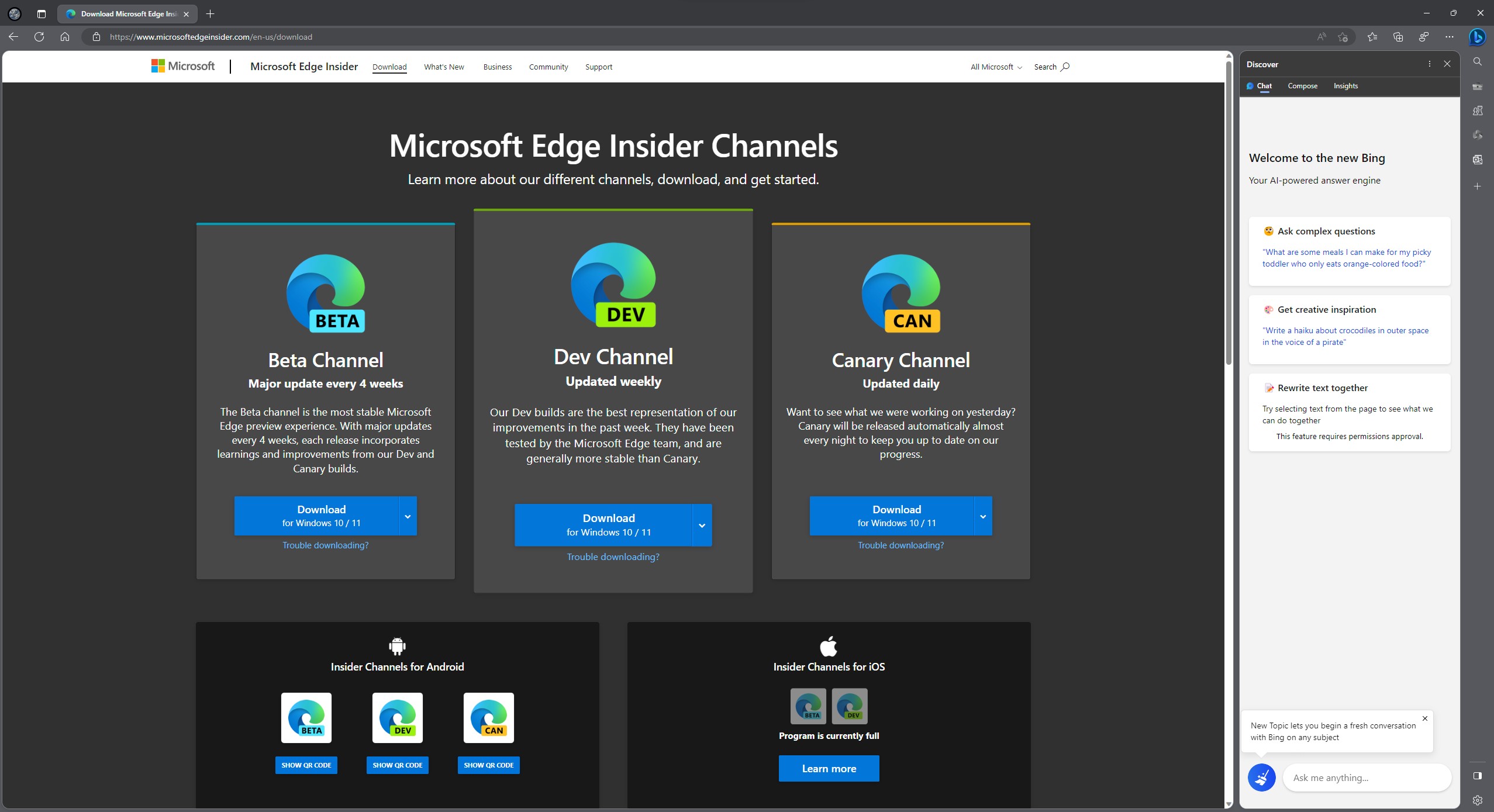
If you're not familiar, Microsoft runs an opt-in program for folks who want to help test in-development versions of Edge called the Microsoft Edge Preview Program. You can sign up for free via the Microsoft Edge Insider Program website using your Microsoft account, and you have your choice of downloading a version of Edge from the Beta, Dev or Canary channels. They differ in how often they're updated, and thus how stable they are: Beta gets major updates every 4 weeks and is therefore generally seen as most stable, Dev gets weekly updates, and Canary gets updated daily.
Once you have access to Bing with ChatGPT, you can download one of these Edge builds (I went with Dev but you do you) to gain access to the new Bing button in Edge. Click it, and a sidebar will extend from the right side of the browser window with three subsections: Chat, Compose, and Insights.
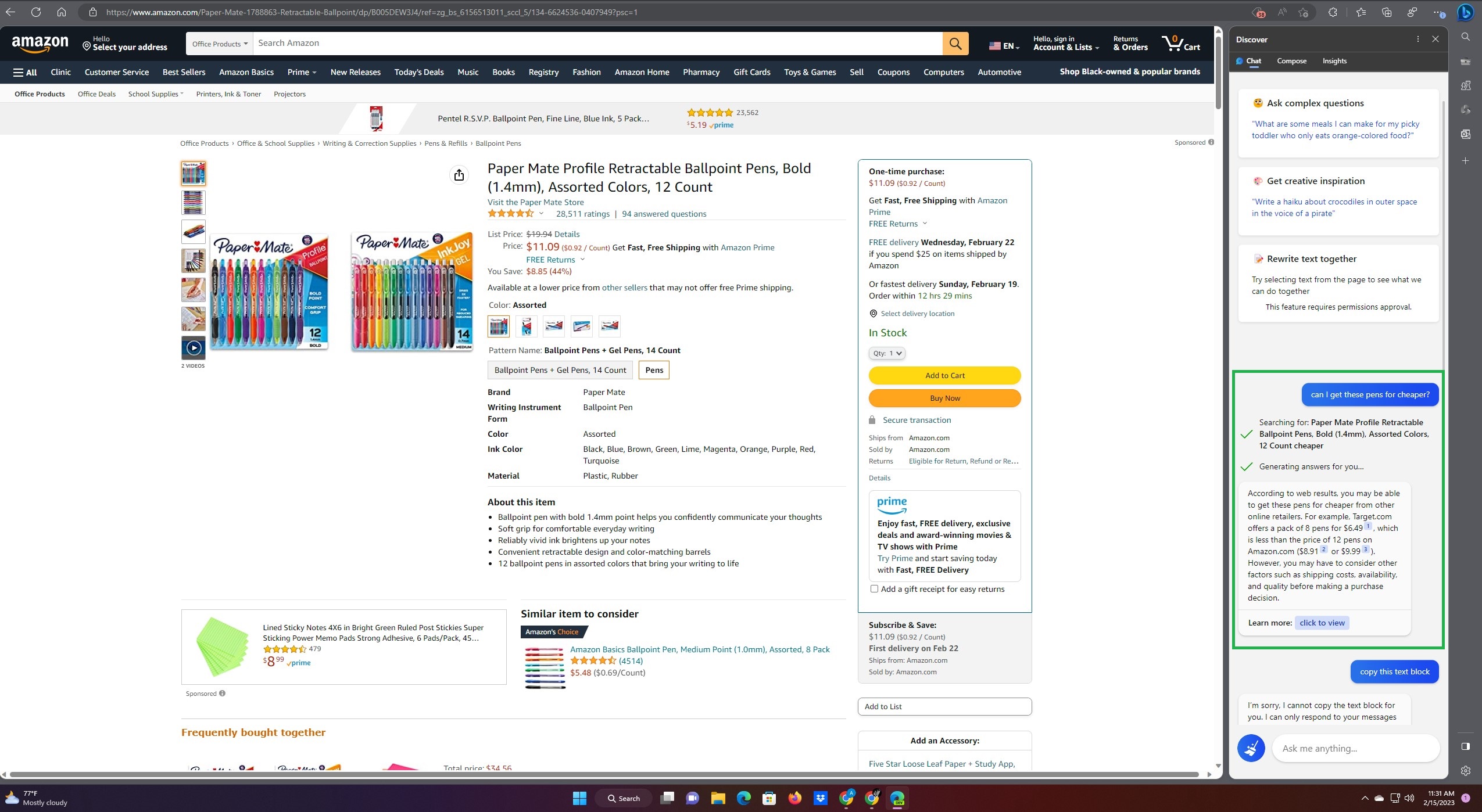
You can use Chat the way you use Bing with ChatGPT, as a chatbot you can converse with about your search queries. But what really sets this Edge-embedded version of Bing apart from the web version is how it can scan whatever web page you're looking at and answer questions about it. You could pull up an Amazon listing for ballpoint pens, for example, then ask Bing if you could find these pens for cheaper elsewhere. Bing can then read the name of the product, search for it, and provide an answer in natural language about any other places you might find the same pens for less.
You can then use the Compose feature to tell Bing to write a list of how much these pens cost at different retailers, or to write an email recommending a bulk order of these pens to your office supply manager. You could also use the Insights tab to look at data like where traffic to this page comes from and where people tend to go after looking at this listing for pens.
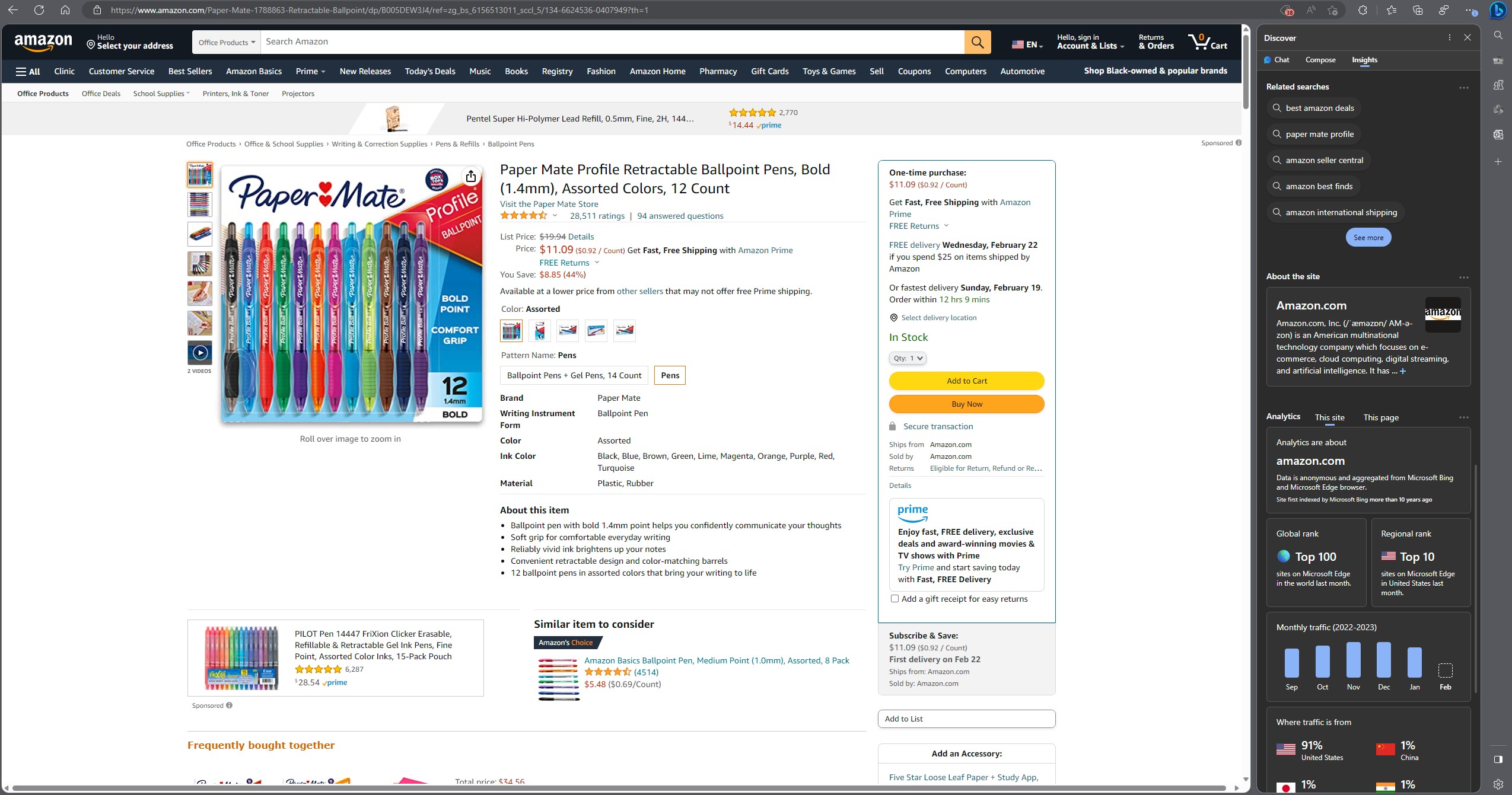
Whether this data is accurate, plagiarized, and helpful or not is an open question, as Microsoft continues to try and refine Bing with ChatGPT. However, the only way to access it right now is to be using Edge/Edge Dev with a Microsoft account that has access to the new Bing.
So if you're already chatting with Bing, you can get even more done by downloading Edge. I recommend you do it right away, as getting an Insider build of Edge running on your PC is far faster and more satisfying than the thumb-twiddling involved with waiting for access to the new Bing.

Alex Wawro is a lifelong tech and games enthusiast with more than a decade of experience covering both for outlets like Game Developer, Black Hat, and PC World magazine. A lifelong PC builder, he currently serves as a senior editor at Tom's Guide covering all things computing, from laptops and desktops to keyboards and mice.
