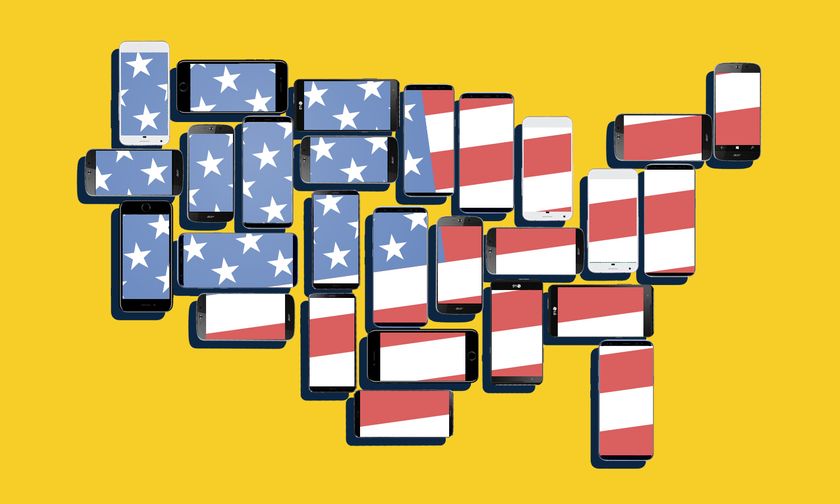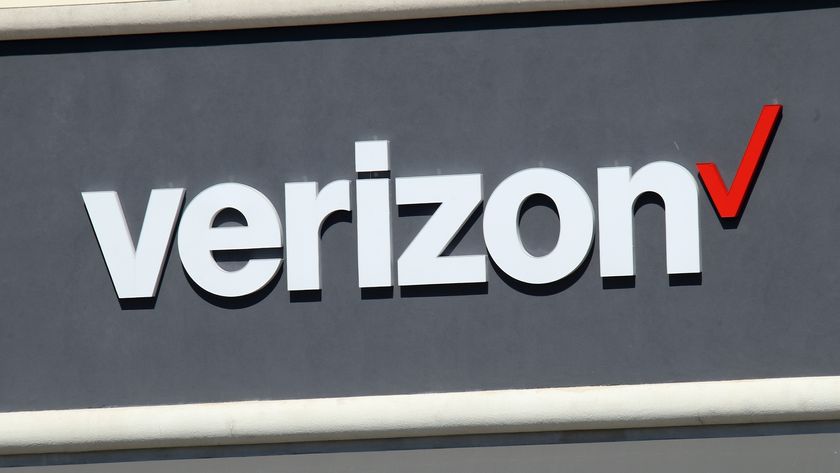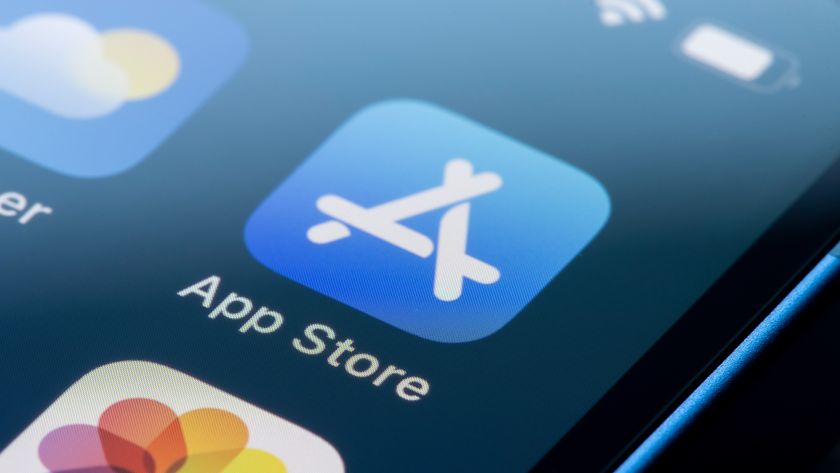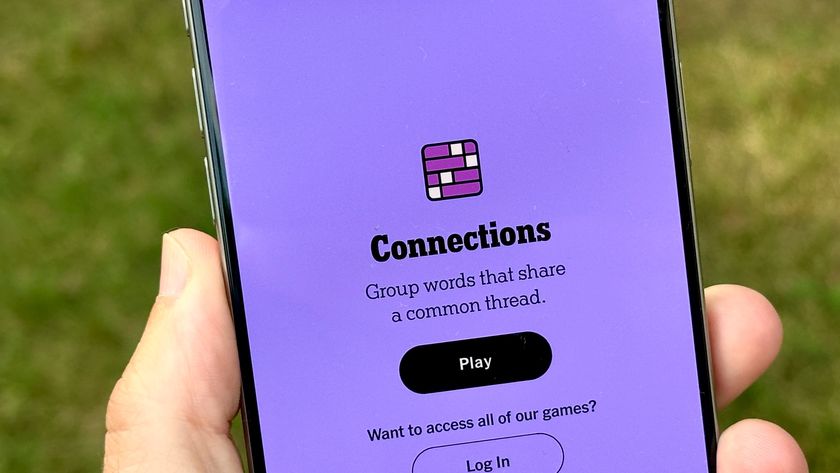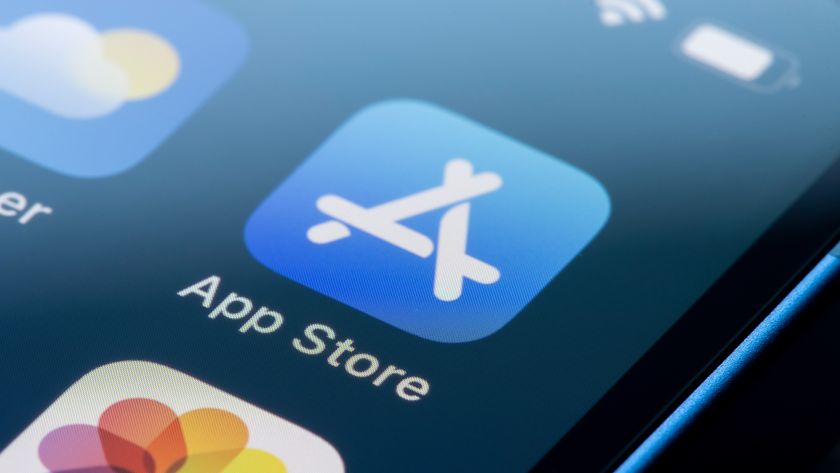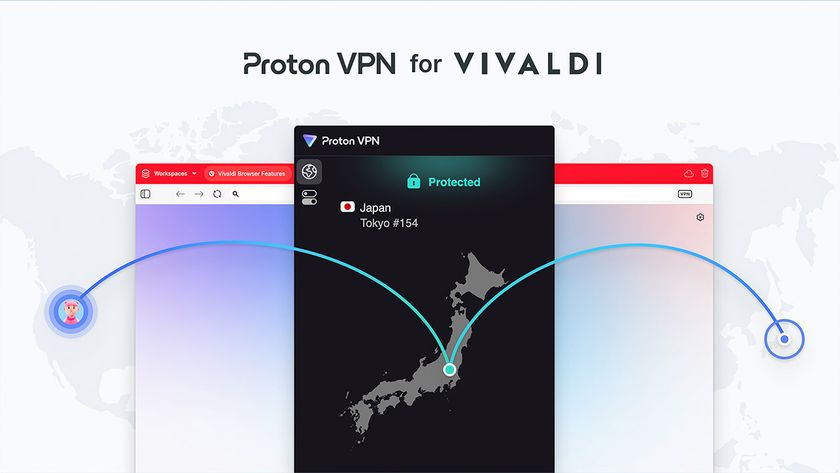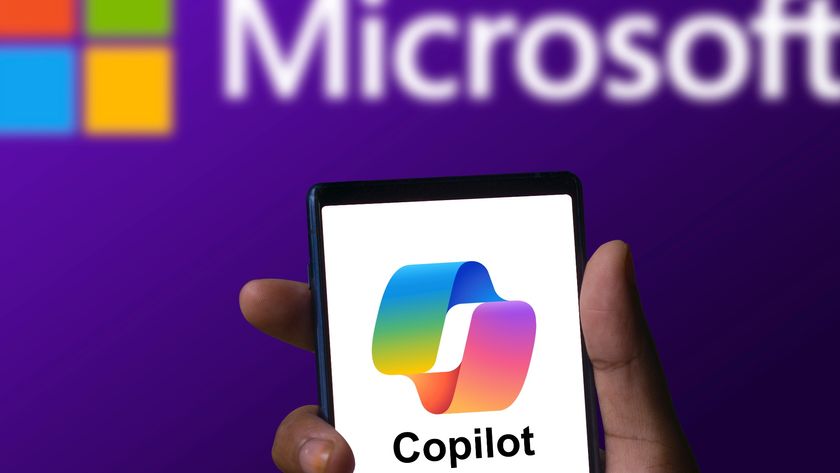This one trick got my wife’s phone working again
Changing this one setting got my wife’s phone working with Verizon again
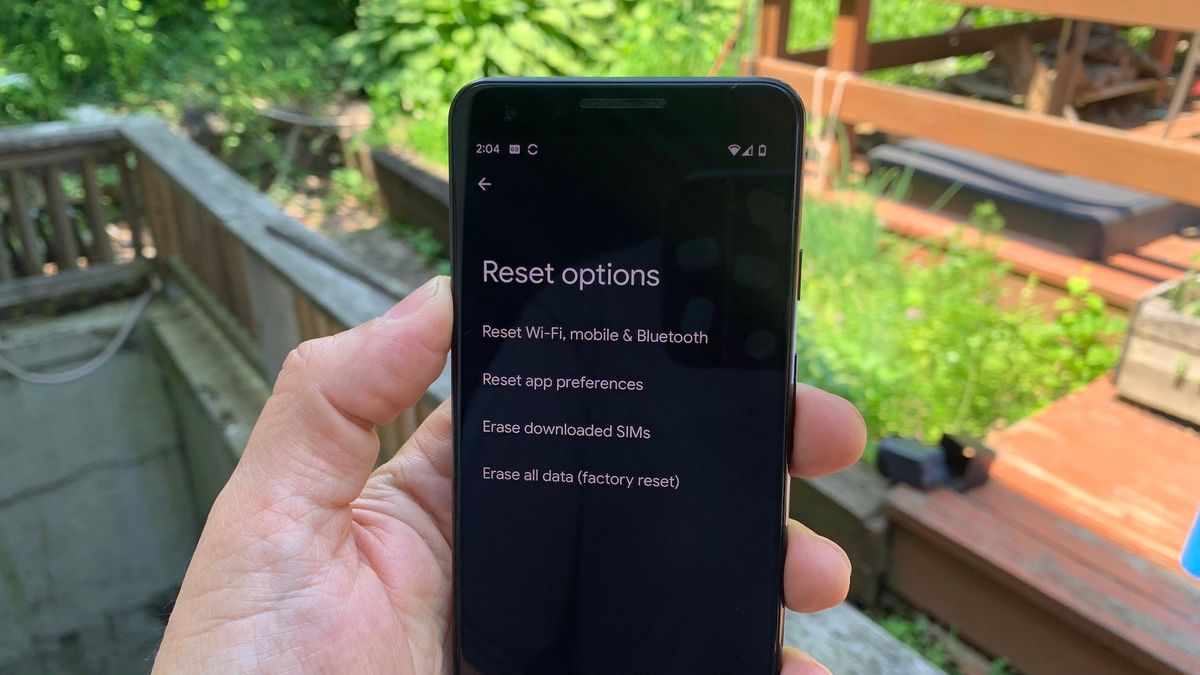
Just this past week my wife’s phone wouldn’t reconnect to Verizon’s mobile network after going on a trip to Europe. It took me about 90 minutes on a chat with Verizon to resolve the issue, so I’m telling you the quick and easy solution here.
Hopefully, this tip will save you some time if you ever encounter this problem after your own overseas travels.
One of the nice features offered that helps Verizon rank among the best international phone plans is the carrier’s TravelPass, which lets you use your own phone number when traveling overseas. At $10/day (or $5 for Mexico and Canada), the cost can add up if you’re away for a while, but the convenience is hard to beat. As part of our trip entailed my sister’s wedding, it was helpful to keep in touch with all of my cousins who were also attending the nuptials.
Using TravelPass is rather easy; just turn on roaming data when you land in whatever country you’re traveling to, and Verizon will automatically connect you to whatever mobile network provider it’s partnered with. Then, when you get home — or don’t want to use TravelPass — you turn off roaming data.
By the time our flight had landed, my wife and I had been up for about 12 hours, having set our alarms for 6 a.m. local time to catch our flight home. (We were both woken up at around 4 a.m. by some girl on the street outside our hotel, who clearly didn’t want the party to end).
When my wife’s phone, a Google Pixel 3, didn’t want to reconnect to Verizon, I tried the usual tricks — I put the phone into airplane mode; I turned the phone off then on again; I also tried to remove the phone’s SIM card, but annoyingly, the slot was stuck closed.
Smartphone cellular connectivity issues: A possible fix
In my sleep-deprived state, I reached out to Verizon’s online chat service on my phone to see if I could get an answer. The company’s reps — my call was escalated to an “upper top tier team expert” — walked me through various troubleshooting steps before we finally got to the one that worked, which was to reset the network settings.
Sign up to get the BEST of Tom's Guide direct to your inbox.
Get instant access to breaking news, the hottest reviews, great deals and helpful tips.
To get to this menu on an Android phone, open Settings, then select System, and scroll down to Reset options. Here, you should find a “Reset Wi-Fi, mobile & Bluetooth” option. Select that, and then press reset, and the phone will restore all the mobile connections back to their factory settings. (On an iPhone, you’ll be able to reset network settings by going to the Settings app and tapping General, followed by Transfer or Reset iPhone.)
This did the trick — my wife’s Pixel 3 once again recognized Verizon’s network, and she could make calls and texts once again. The only downside is that she had to manually reconnect to our home Wi-Fi network and re-pair her Bluetooth earbuds. But that was a small inconvenience if it meant being able to actually talk to people.

Michael A. Prospero is the U.S. Editor-in-Chief for Tom’s Guide. He oversees all evergreen content and oversees the Homes, Smart Home, and Fitness/Wearables categories for the site. In his spare time, he also tests out the latest drones, electric scooters, and smart home gadgets, such as video doorbells. Before his tenure at Tom's Guide, he was the Reviews Editor for Laptop Magazine, a reporter at Fast Company, the Times of Trenton, and, many eons back, an intern at George magazine. He received his undergraduate degree from Boston College, where he worked on the campus newspaper The Heights, and then attended the Columbia University school of Journalism. When he’s not testing out the latest running watch, electric scooter, or skiing or training for a marathon, he’s probably using the latest sous vide machine, smoker, or pizza oven, to the delight — or chagrin — of his family.