This is the one Google Chrome extension you need to install now
This Google Chrome extension will speed up your browser
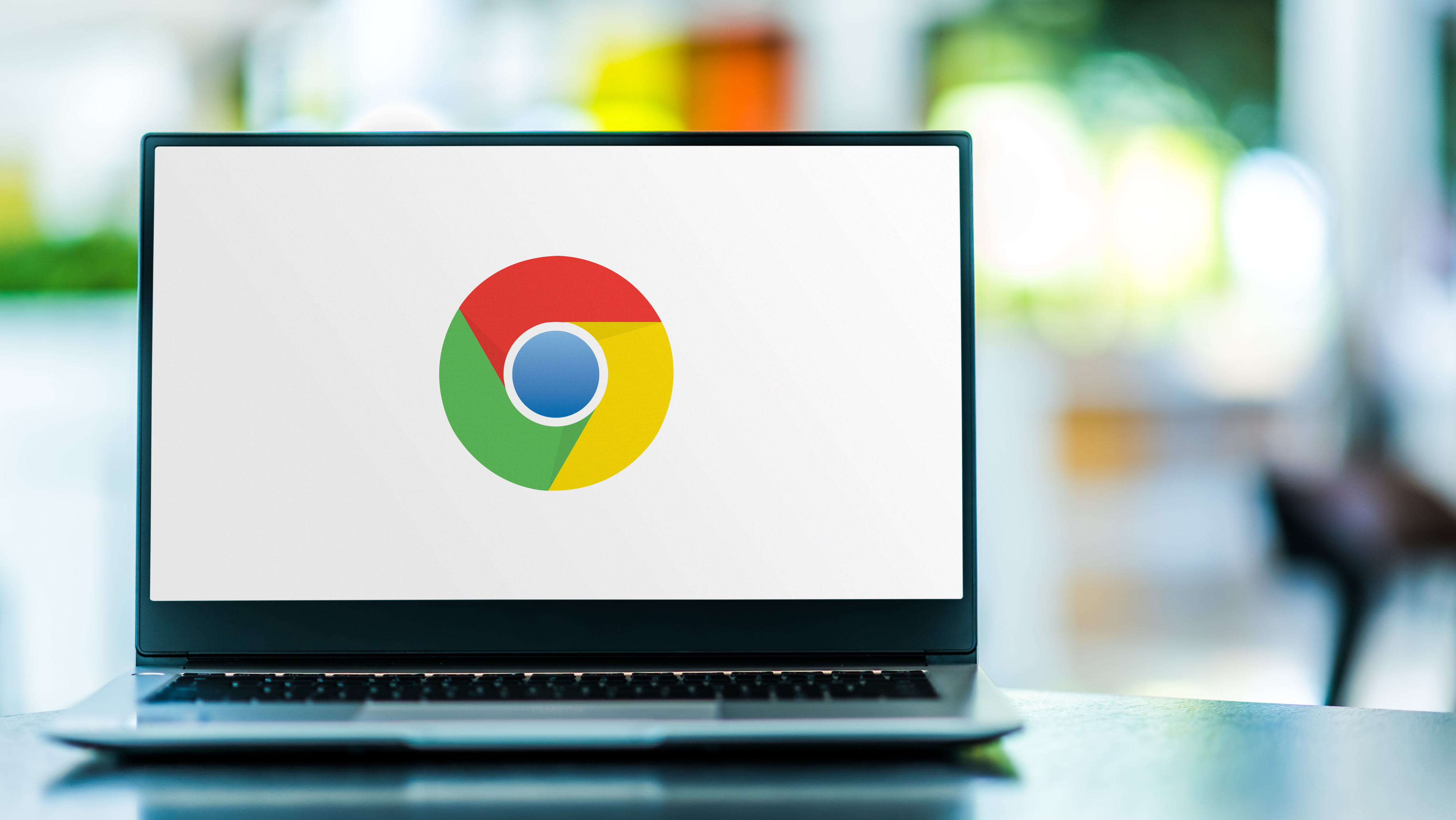
Update: Google is making it easier to find good Chrome extensions, here's how
If you’re a heavy Google Chrome users you’ve probably been frustrated by sluggish performance at some point. It’s not uncommon for the world’s most popular browser to slow to a near crawl once you’ve opened more than a dozen tabs.
Google’s own advice of closing all unused tabs to minimize system load is effective but it’s hardly the most convenient solution to this problem. For one reason or another, you may want to have tens of tabs open. Perhaps you’re pulling in data from multiple sources, or want to leave stuff in the background that you’ll return to later (and don’t want to create temporary bookmarks).
That’s where this super useful Google Chrome extension comes in. It’s called Auto Tab Discard and it allows you to effectively manage your browser tabs which in turn boosts performance. It can be easily downloaded from the Chrome Web Store, and it's completely free.
The extension enables the ability to “discard” a tab instead of closing it. The key difference between the two states is that a discarded tab isn’t fully closed, but rather it’s effectively suspended for later use.
When a tab has been discarded it still exists but isn’t draining system resources to the same degree as when it's just placed in the background. When you navigate back to a discarded tab, the page is reloaded exactly where you left off and any entered text/interactive elements will return as well.
Any vital tabs that you need frequent access to you can set them to be “always” open, which means they won’t ever be put in discarded. You can also quickly close all discarded tabs with just a single button press if you no longer require them. One of Auto Tab Discard’s strengths is definitely the number of options it gives you.
Sign up to get the BEST of Tom's Guide direct to your inbox.
Get instant access to breaking news, the hottest reviews, great deals and helpful tips.
If you want to see the Auto Tab Discard in action the video review below showcases its streamlined interface and features set. It's also been downloaded more than 80,000 times, so it's a well-vetted extension.
Alongside keeping your browser speedy using tools like Auto Tab Discard, it’s also worth ensuring your actual device is ticking along without issues. We have a handy guide on how to speed up Windows 11 and how to speed up Windows 10 that can help with that. We also have a walk through focused on how to speed up Chrome on Android, if you’re browsing on a mobile device.

Rory is an Entertainment Editor at Tom’s Guide based in the UK. He covers a wide range of topics but with a particular focus on gaming and streaming. When he’s not reviewing the latest games, searching for hidden gems on Netflix, or writing hot takes on new gaming hardware, TV shows and movies, he can be found attending music festivals and getting far too emotionally invested in his favorite football team.
