This iOS 16 feature will ‘blow your mind’
iOS 16 feature lets you instantly isolate parts of photos to paste elsewhere

Now iOS 16 is out of beta and available to most iPhone users. Those getting their hands on it for the first time with the iPhone 14 or with older compatible devices are getting to grips with its new features including lockscreen customization, new-look notifications and editable iMessage messages.
But one impressive new feature is blowing people's minds, thanks to a viral TikTok video showing exactly how easy it is to crop objects from photos instantly. At the time of writing, it’s closing in on 500,000 likes. We're obsessed with it as well, as our own Henry T. Casey names it his favorite iOS 16 feature.
@frankmcshan ♬ Put Your Head On My Shoulder - Giulia Di Nicolantonio
In the video, an adorable-looking dog is instantly cropped from a photo, before being pasted into iMessages without any background clutter. It really is remarkable, even if it was something Apple originally revealed back in July.
How to isolate, copy and share subjects in iOS 16
As promised, I’m now the owner of a shiny new iPhone 14 Pro, so can walk you through the process of how it’s done. Do note, however, that it relies on the machine learning and image analysis features introduced with the A12 Bionic chip. In practical terms, that means that only iPhones from 2018 (i.e: iPhone XS and iPhone XR) and later can do it.
1. Find a photo with a well-defined subject you want to crop. Here’s my old boy Hamilton looking suitably dashing.
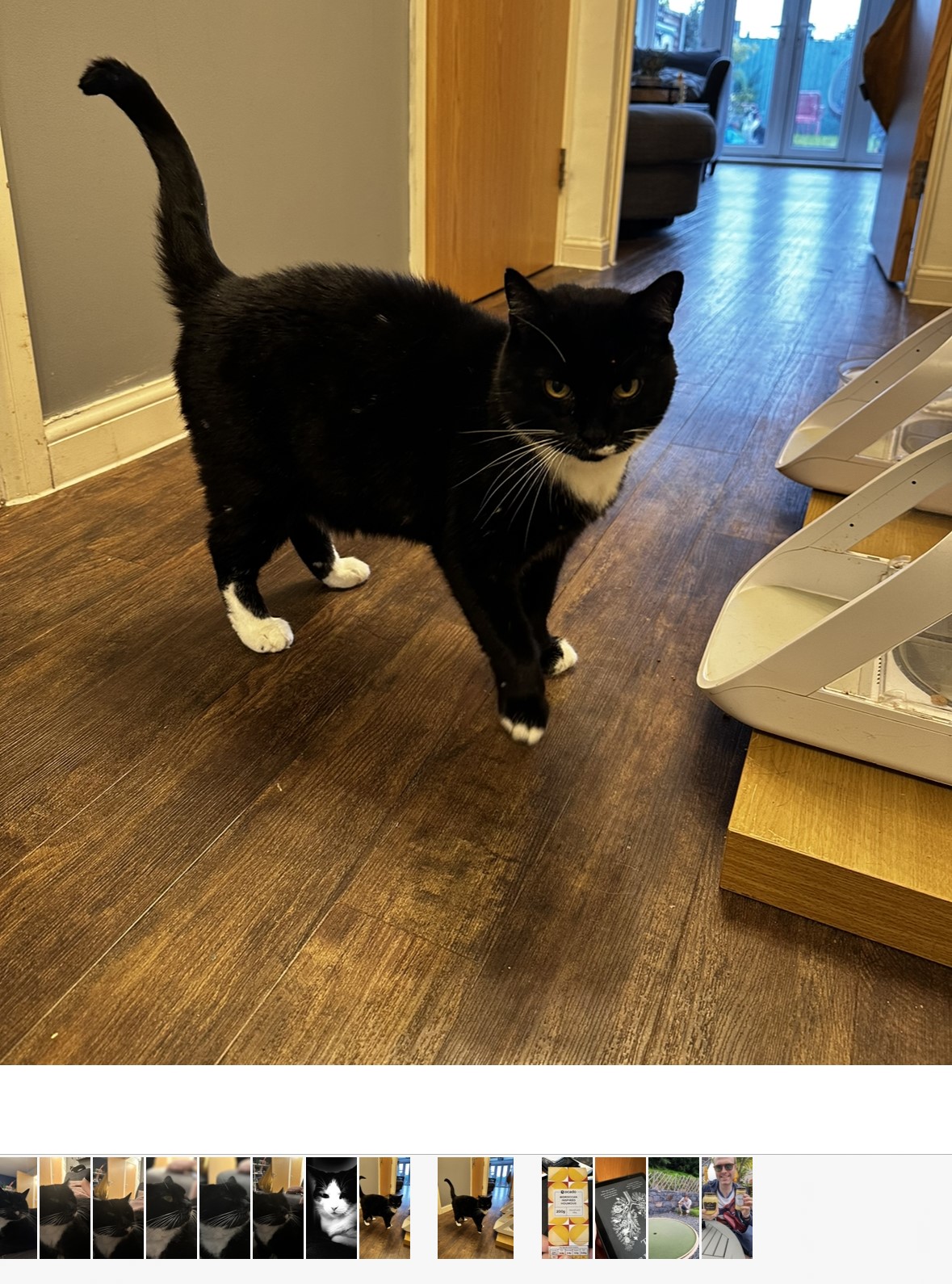
2. Hold down on the subject you want to isolate until a white glowing line appears around the edge and release. You’ll now see the option to copy to your clipboard or share directly to another app.
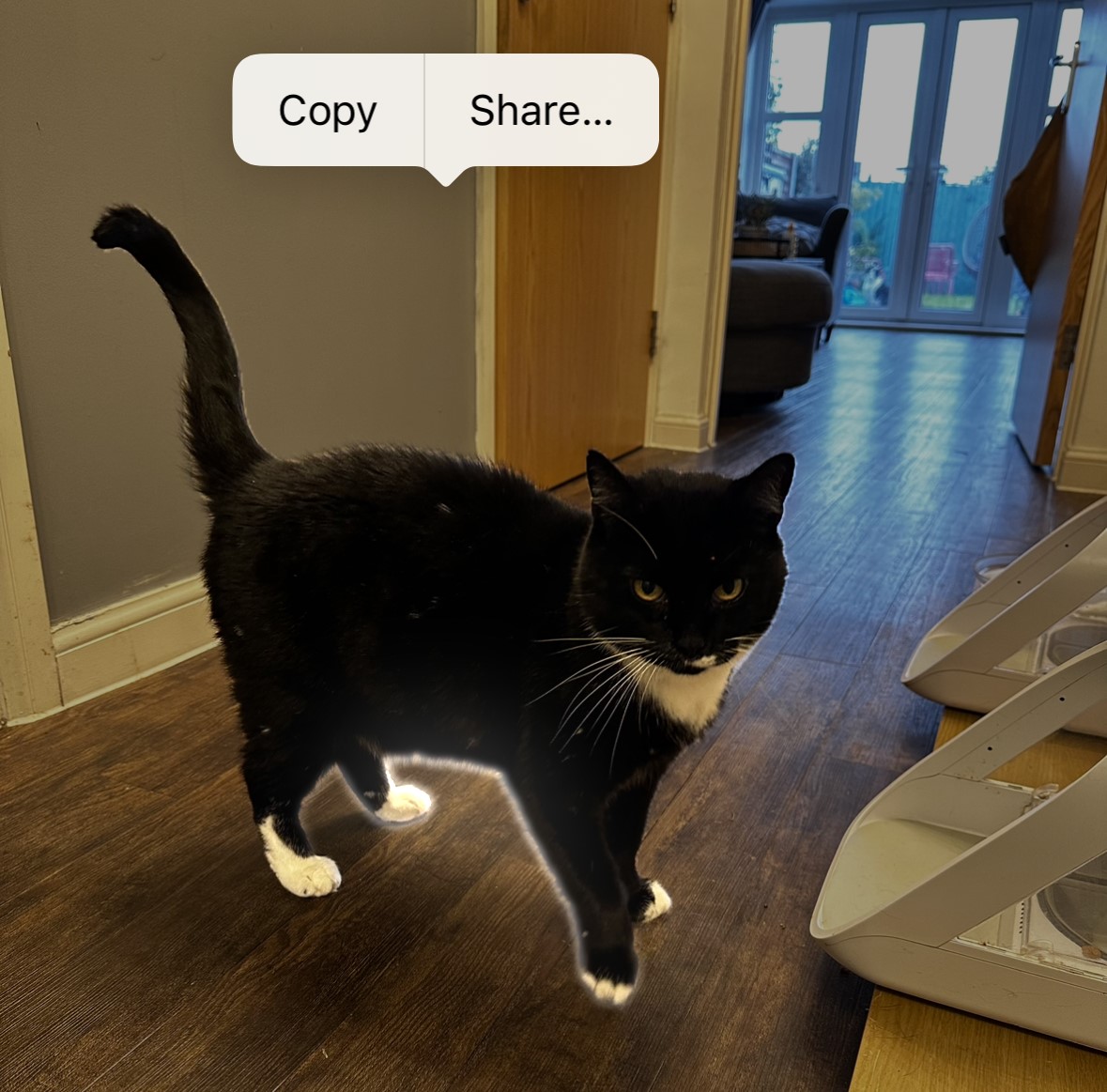
3. Et voila — Hamilton is now the sole focus of this WhatsApp message.
Sign up to get the BEST of Tom's Guide direct to your inbox.
Get instant access to breaking news, the hottest reviews, great deals and helpful tips.
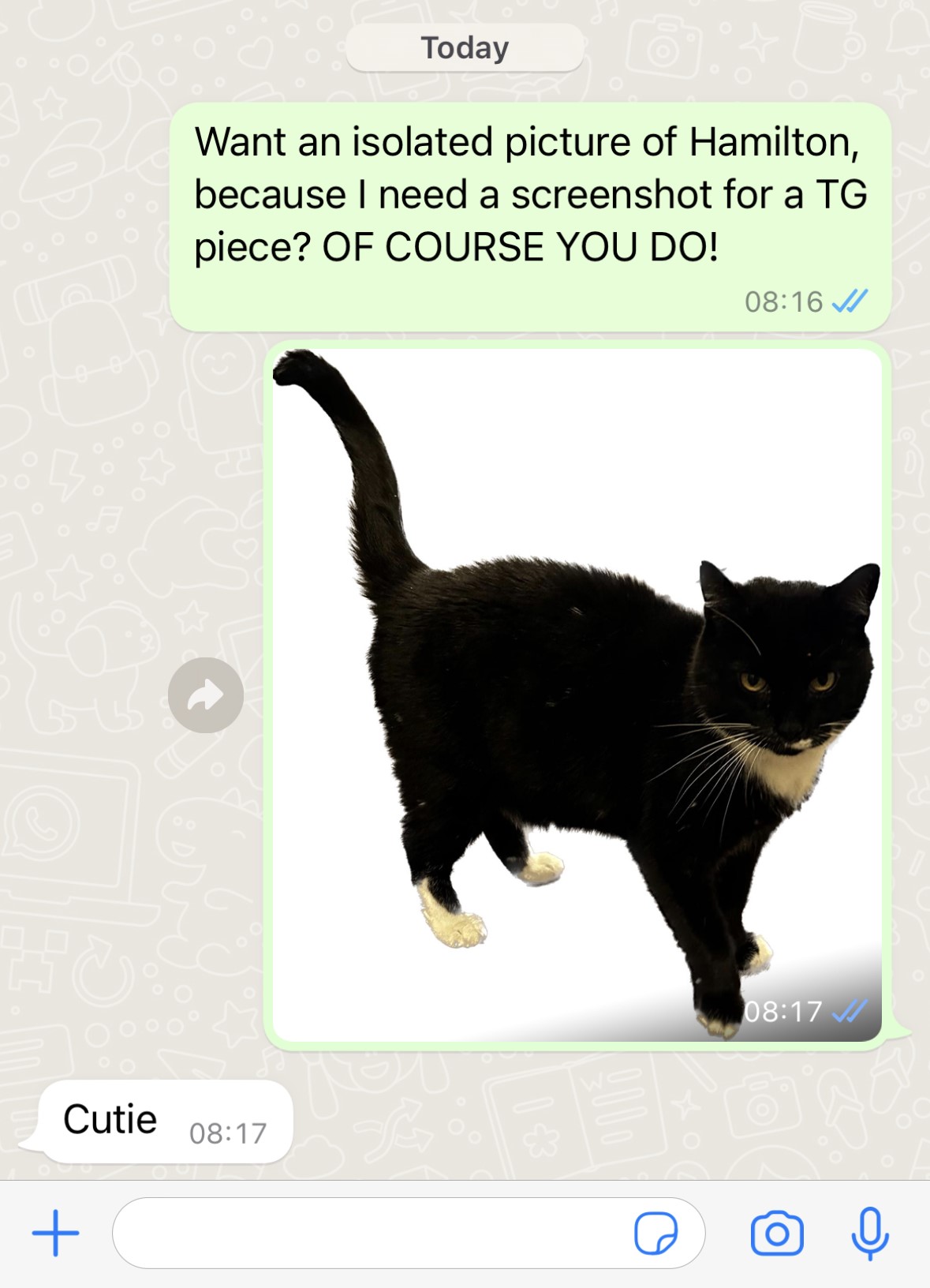
It’s all very impressive and reminds me of another brilliant iOS feature that a friend of mine found purely by accident recently, where you can copy and paste text from saved images too.
It works much the same way. Just open a picture that has text in it, press down on the text and then adjust the selector dots to the part you want to copy. Here it is working its magic on the lock screen of my Kindle Paperwhite:
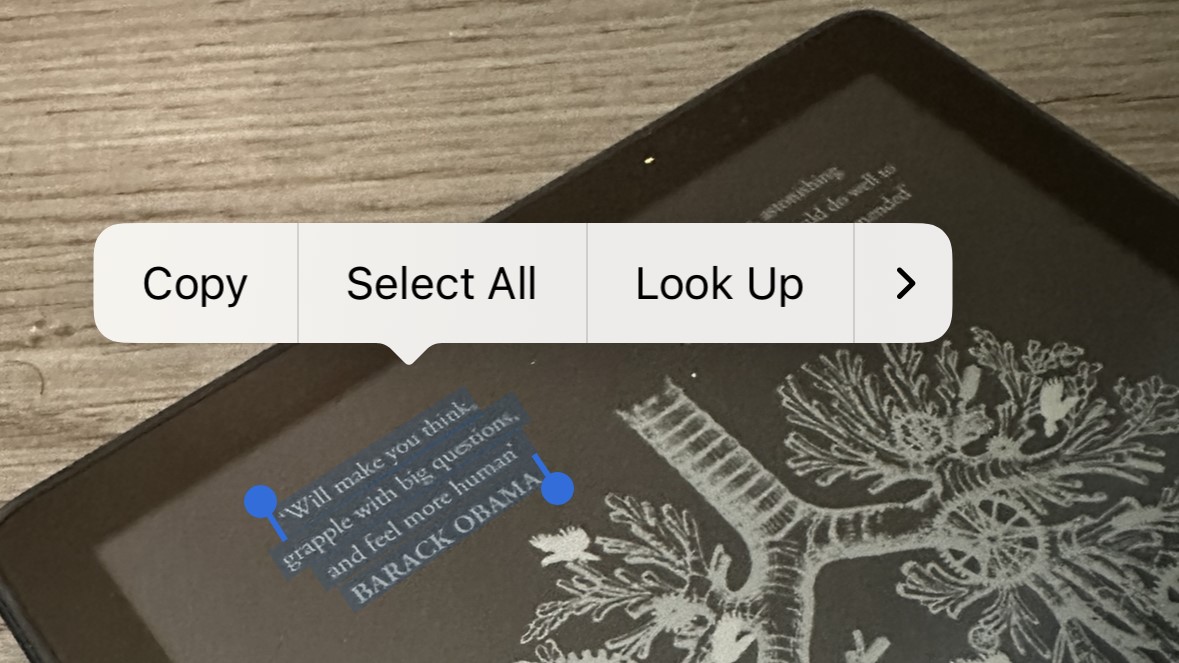
Still getting to grips with your new iPhone? Be sure to read our collection of iOS 16 tips and tricks for more neat features you’ll want to learn about. You can also check out these 7 hidden iOS 16 features that will make your life way easier.
Read next: All iPhone 15 models just got tipped for this Pro feature.
Freelance contributor Alan has been writing about tech for over a decade, covering phones, drones and everything in between. Previously Deputy Editor of tech site Alphr, his words are found all over the web and in the occasional magazine too. When not weighing up the pros and cons of the latest smartwatch, you'll probably find him tackling his ever-growing games backlog. Or, more likely, playing Spelunky for the millionth time.

