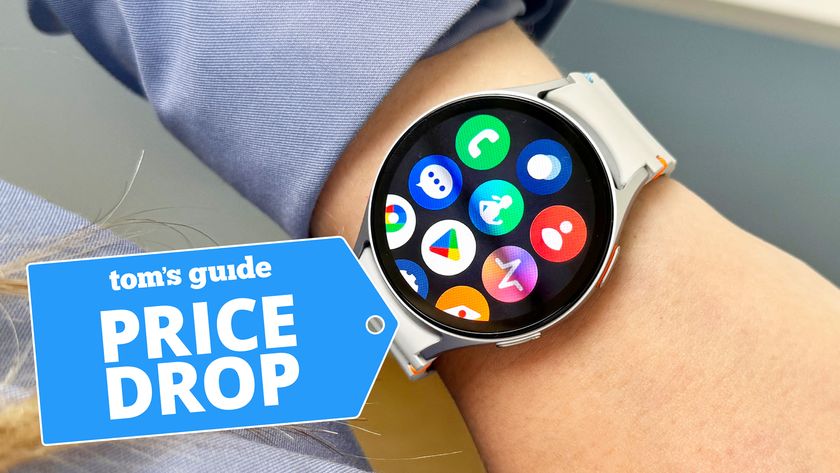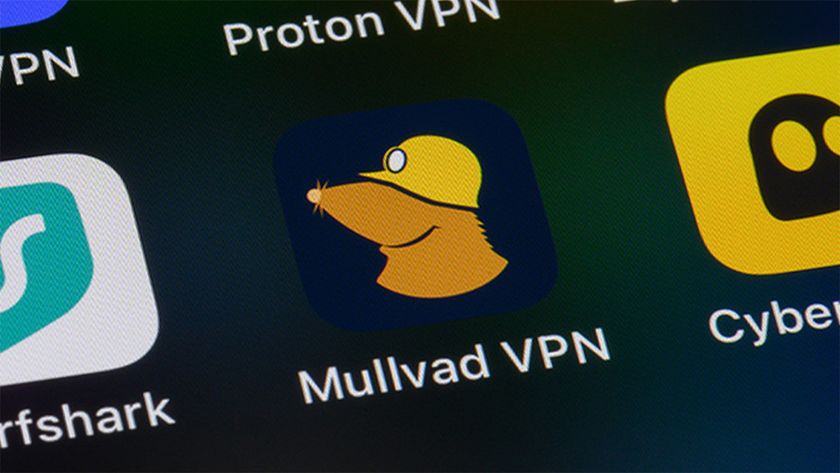This hidden Apple Watch feature is stellar — try it now
See the solar system from your wrist

I thought I had discovered all the best Apple Watch hidden features. But then I found a stellar — and I literally mean stellar — tool while changing my Apple Watch face. I think those who are interested in the planets of our solar system will absolutely love this little hack.
If you know how to use the Apple Watch, you probably have figured out how to change your Apple Watch face. Maybe you even know how to use a photo as an Apple Watch face. But have you explored the Astronomy watch face yet?
@tomsguide ♬ original sound - sped up 80s audios
Follow Tom's Guide on TikTok if you want to see more of our favorite tech tips and tricks in action.
Though the original Astronomy watch face debuted with the first-generation Apple Watch, it received a refresh with watchOS 9 alongside the Apple Watch Series 8 launch. All of the new watchOS 9 watch faces are interactive in some way or another, but the Astronomy watch face has a particularly cool feature.
The default view of the Astronomy watch face displays Earth, pinpointing your current location along with live cloud coverage. When you edit the watch face, you'll also get the choice of Moon and Solar System views. You'll need to enable Solar System views to see this hidden feature.
Once the Solar System view is saved as your watch face, simply turn the digital crown in either direction and you'll see alignment of all 8 planets in orbit with the sun at the center. You can scroll several years in the past or future to see how the planets were aligned in orbit before, or how they will be aligned one day.
While this isn't really answer to see the next time Mercury will be in retrograde, it is a fun way to explore the solar system from your wrist. At the very least, it makes for a clever party trick, as I'm guessing most people don't know about this feature.
Sign up to get the BEST of Tom's Guide direct to your inbox.
Get instant access to breaking news, the hottest reviews, great deals and helpful tips.
How to get the Apple Watch Astronomy watch face

1. Long press on your watch face.
2. Swipe to the left until you see the plus (+) icon and tap the icon
3. Scroll down to the Astronomy watch face and press add. The faces are listed in alphabetical order so it's towards the top.
4. Swipe to the View option in the customization menu and scroll down to select Solar System.
5. Press the digital crown twice see your new watch face in action.
This feature looks awesome on the Apple Watch Ultra's large screen, but it works with any Apple Watch updated to watchOS 9, including the Apple Watch SE (2022) and select older watches.
Interested in more Apple Watch tips? Check out our guides on how to use Apple Watch Mirroring on iPhone and how to change the Apple Watch app view. And if you're celestially-minded, see our roundup of the best stargazing apps right now.
Kate Kozuch is the managing editor of social and video at Tom’s Guide. She writes about smartwatches, TVs, audio devices, and some cooking appliances, too. Kate appears on Fox News to talk tech trends and runs the Tom's Guide TikTok account, which you should be following if you don't already. When she’s not filming tech videos, you can find her taking up a new sport, mastering the NYT Crossword or channeling her inner celebrity chef.