The Apple TV just got a great feature for families — here's how to use it
Apple's streaming device can finally identify your voice

The Apple TV's version of Siri just got smarter, catching up to Alexa and Google Assistant. Now, it will be able to recognize the voices of six distinct users on the same Apple TV 4K.
Anyone who shares a TV with their family members knows how big this is. Now, you'll be able to get personalized recommendations and your own content — and not someone else's — more easily.
This feature, added in tvOS 16.2 (released on Tuesday, Dec. 13), is simply called 'Recognize My Voice.' Activating it may be a lengthy process, or a quick one. We've got full instructions below.
But once you've set it up, you gain two new Siri commands: The "What should I watch?" command will get you personal recommendations, and "Switch to my profile" will move from the current user to your own.
As someone who shares a TV with people whose taste in TV varies greatly from my own — they rarely watch things that were shot in America, and I watch way too much pro wrestling for their taste — I can vouch for ease of user-switching feature being one I'm excited to enable.
Siri, on the HomePod and HomePod Mini, has had multi-user support since iOS 13.2 (released in Oct. 2019). Meanwhile, outside of the walled garden, Alexa has had the feature since 2017 and Google Assistant's had it since May 2020. Adding it to the Apple TV 4K — one of the best streaming devices — makes a ton of sense.
How to set up Recognize My Voice on Apple TV
You've got two tasks to do to set this feature rolling. You can do them in any order. First, I'd update your Apple TV.
Get instant access to breaking news, the hottest reviews, great deals and helpful tips.
1. Select Settings on the home screen.
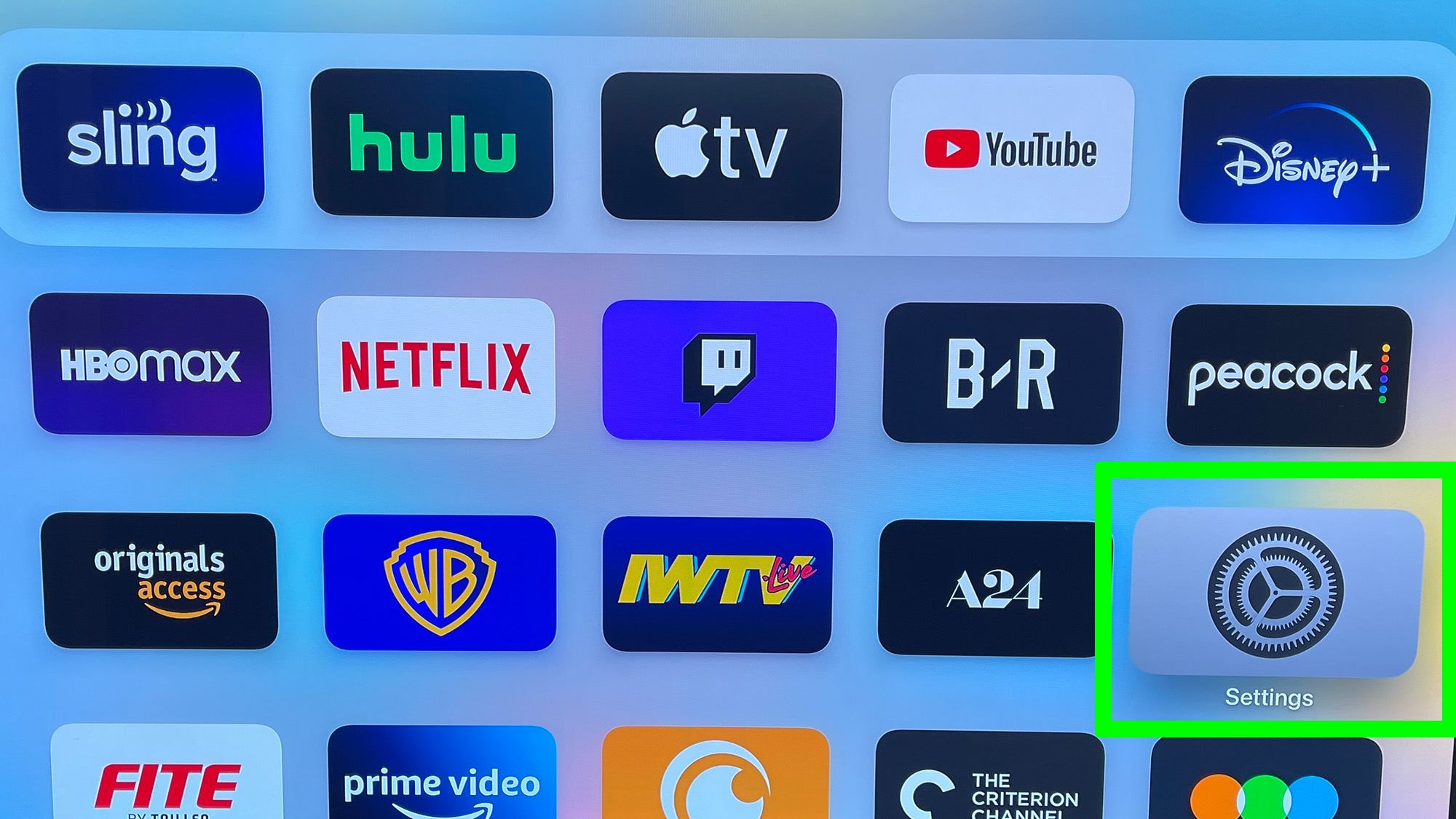
2. Select System in Settings.
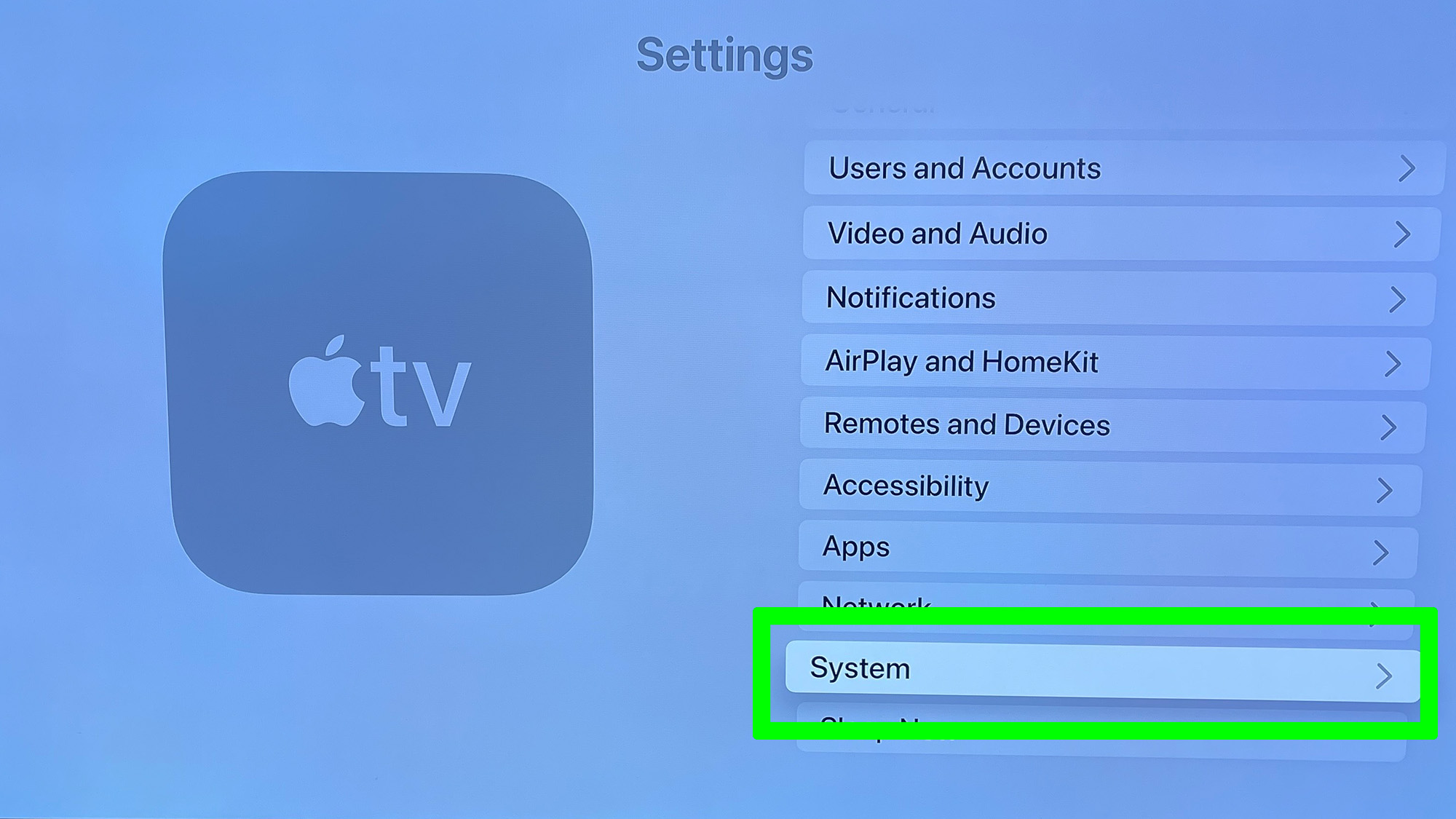
3. Select Software Updates.
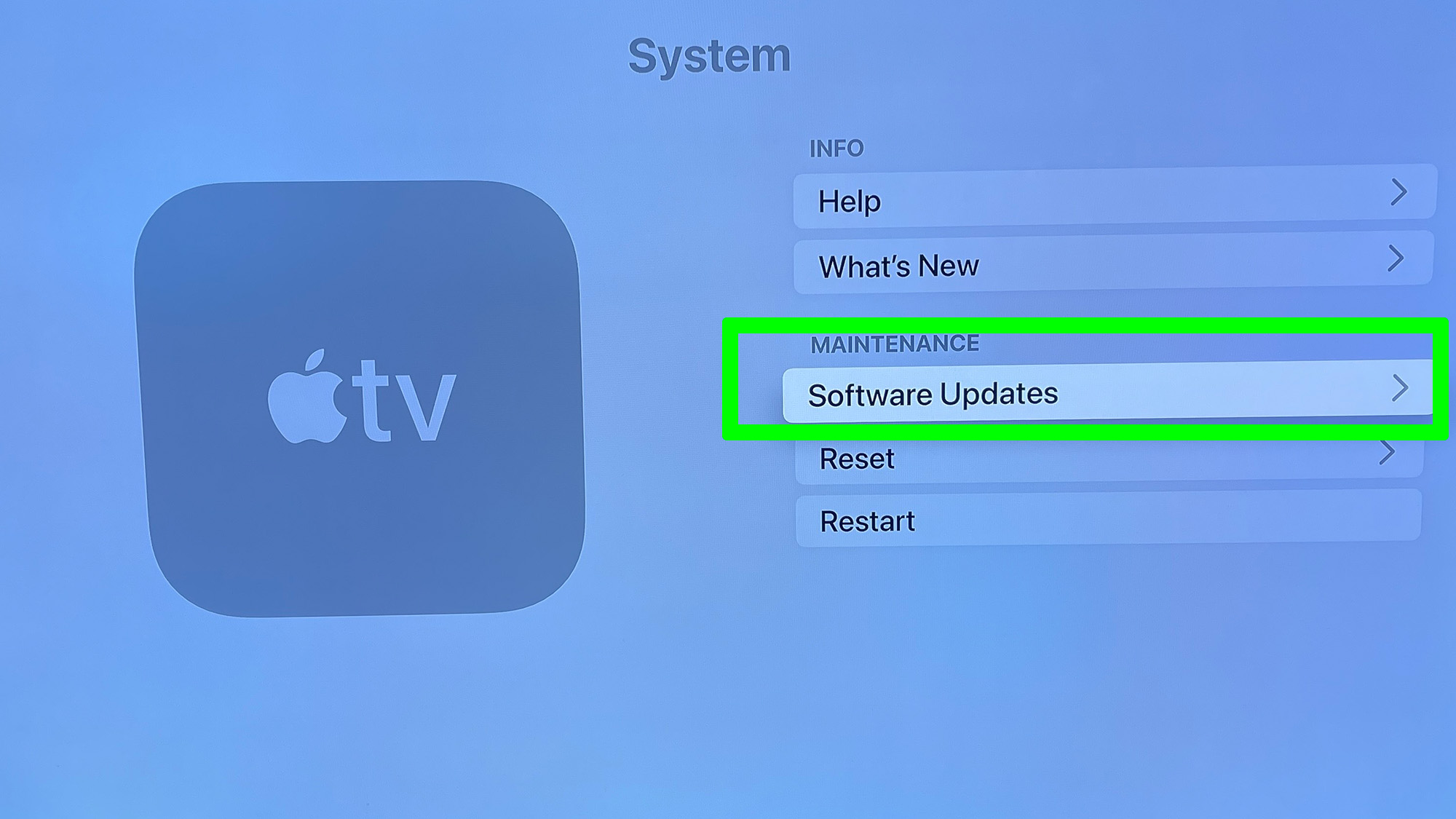
4. Select Update Software.
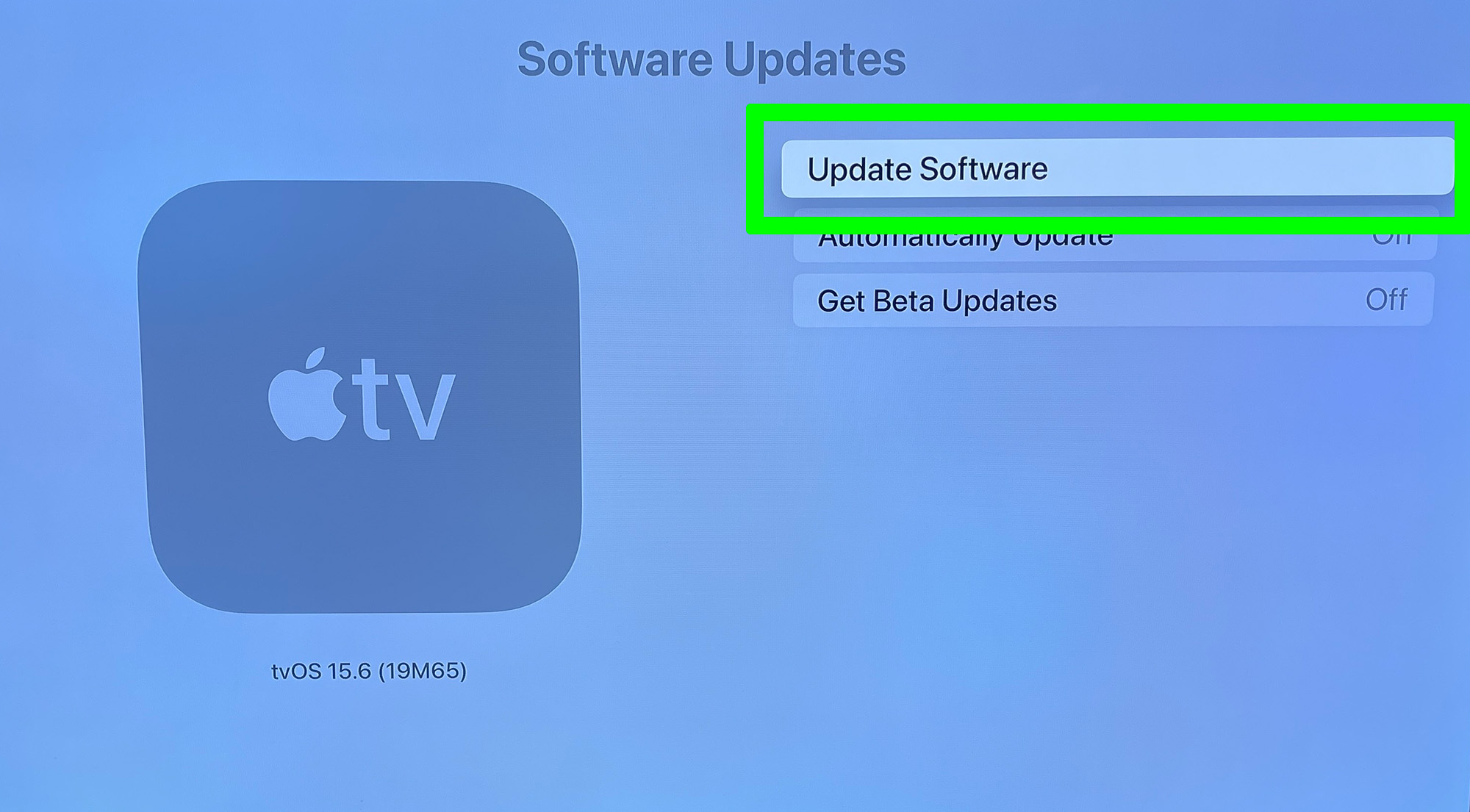
5. Follow the on-screen instructions. You can see what version tvOS is running on your Apple TV underneath the large image on the left.
Next, we need each user to be set up.
1. On the Apple TV remote, hold down the TV button on your Siri remote to open this pop-up screen. Users with a '+' symbol (who are a part of your Apple ID's 'family') will need to be added, but they need to be around to authenticate on their phone, so tap on their logos when they're ready.
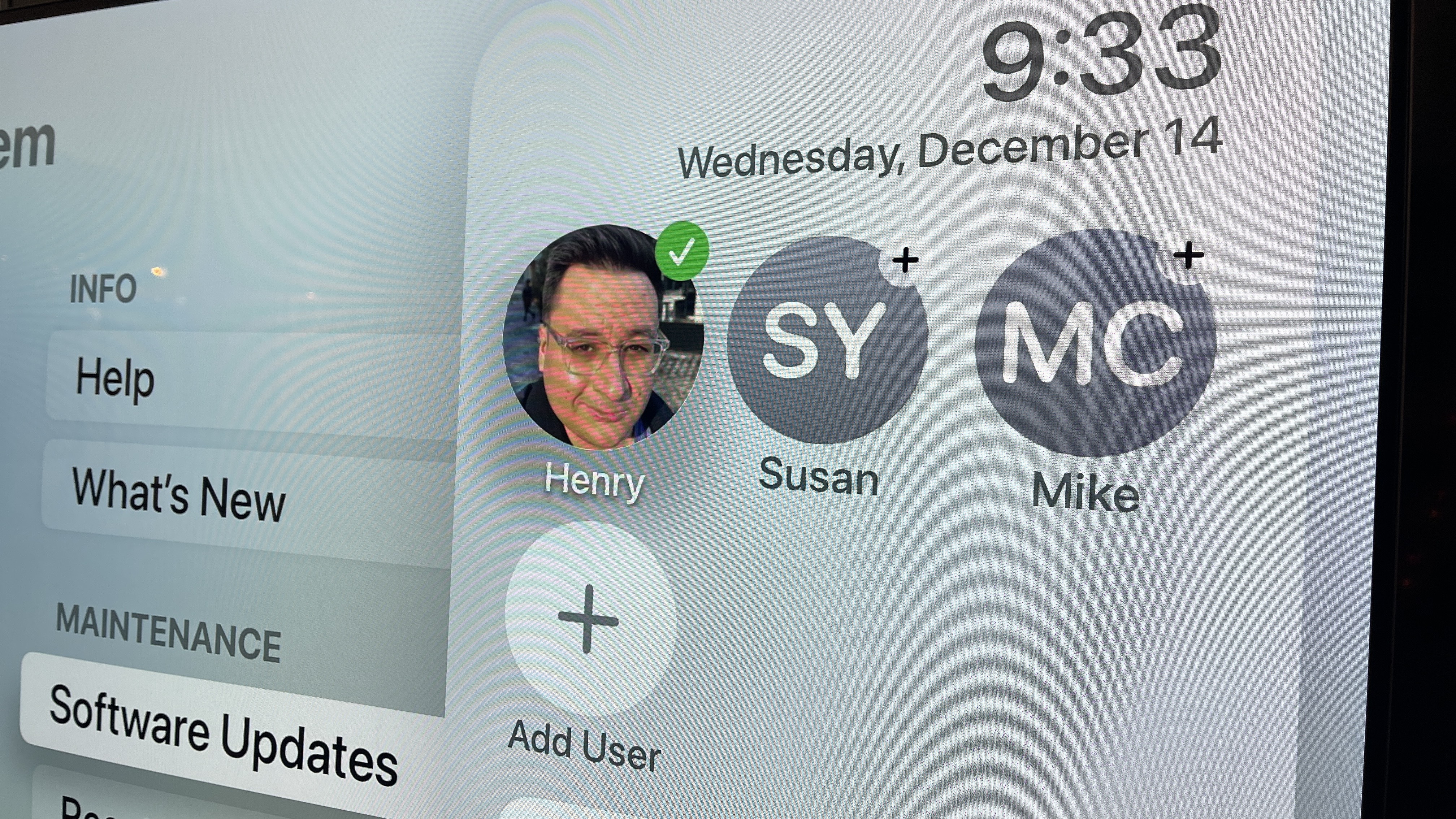
2. Then, have each user enable voice recognition on their iPhone, iPad, or iPod touch.
3. You can do this through the Home app, which should offer a "Siri Can Recognize Your Voice" prompt.
4. Or you can open Settings, tap Siri & Search and make sure "Listen for 'Hey Siri'" is turned on.
5. Open Settings on the Apple TV.
6. Select Users and Accounts.
7. Select each user who wants this feature enabled and make sure that Recognize My Voice is enabled.
And all that done, everyone should be ready to use Recognize My Voice!

Henry was a managing editor at Tom’s Guide covering streaming media, laptops and all things Apple, reviewing devices and services for the past seven years. Prior to joining Tom's Guide, he reviewed software and hardware for TechRadar Pro, and interviewed artists for Patek Philippe International Magazine. He's also covered the wild world of professional wrestling for Cageside Seats, interviewing athletes and other industry veterans.
