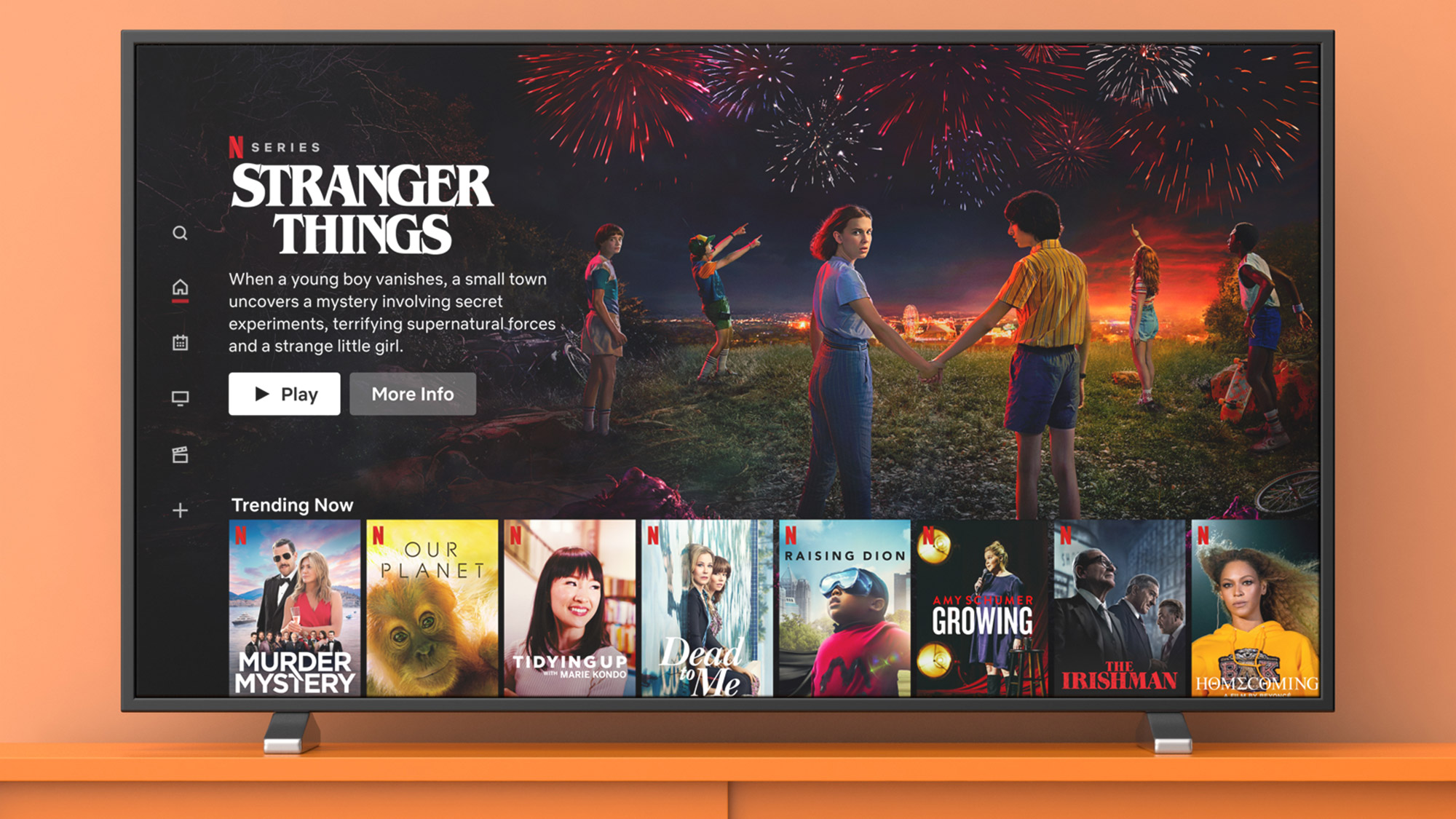
Netflix is finally fixing a frustrating quirk in its user experience. The streaming service is rolling out an update that will allow users to remove titles from their Continue Watching row on their app home screens.
The Continue Watching row is one of the more prominent sections on the Netflix home screen. It's a handy way to resume watching shows and movies right where you left off. However, if you sampled a program for a few minutes but didn't like it, it remained in Continue Watching for the rest of time.
- Best Netflix series to watch now
- What's new on Netflix this month?
- Floor Is Lava: Everything to know about Netflix's new hit show
With this new fix, Netflix users is letting users remove those titles, as The Verge reports. The update is active on Android mobile devices (phones and tablets) in the U.S. and will roll out to iOS devices on June 29.
Netflix is also making it easier to access episodes, info and ratings. Now, when you tap on a title, a menu pops up with all of those options plus Remove From Row.
Don't get us wrong: we love Netflix. It even won the Tom's Guide award for best streaming service. But having more control over the Continue Watching queue is a huge plus. Now, you can delete that boring drama you never got around to finishing — or the trashy reality show that you don't want anyone to know you started.
But removing a title from Continue Watching doesn't erase your progress, so you can go back to that boring drama or trashy reality show later. You just have to search for it.
How to delete titles from Netflix's Continue Watching row
As we mentioned, the update is currently only available on the Android mobile app. We tested it on an Android tablet. Here's how to remove titles from Continue watching:
Sign up to get the BEST of Tom's Guide direct to your inbox.
Get instant access to breaking news, the hottest reviews, great deals and helpful tips.
1. Open the Netflix app and scroll to the Continue Watching row.
2. On any title, tap the icon with three dots.

3. In the menu that pops up, tap Remove From Row.
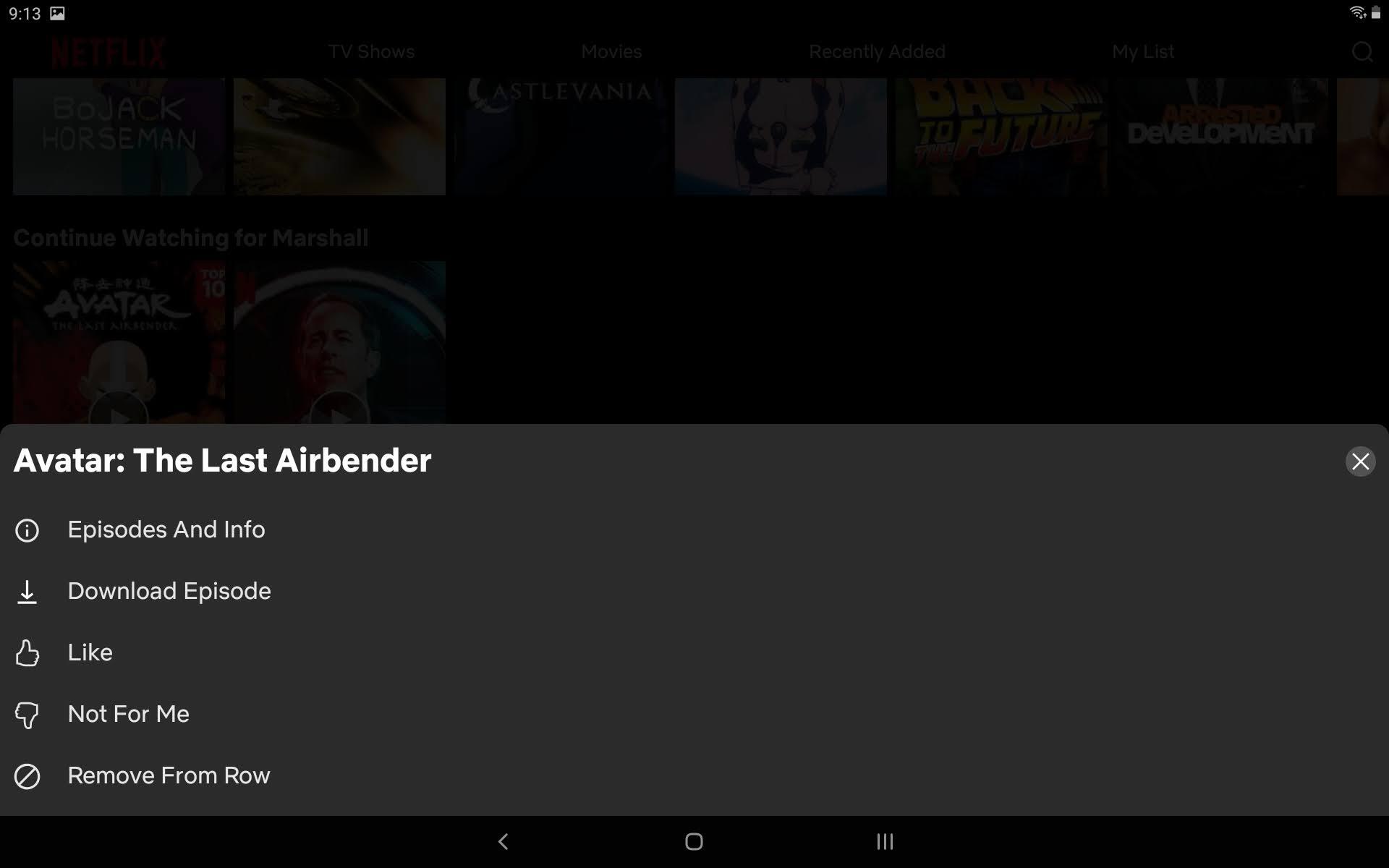
4. The title is no longer in the row.
- Best streaming devices
- HBO Max vs. Netflix: How do they compare?

Kelly is the managing editor of streaming for Tom’s Guide, so basically, she watches TV for a living. Previously, she was a freelance entertainment writer for Yahoo, Vulture, TV Guide and other outlets. When she’s not watching TV and movies for work, she’s watching them for fun, seeing live music, writing songs, knitting and gardening.
