What is a mouse jiggler, and how does it work?
What is a mouse jiggler and where can you buy them? We explain

If you're reading this, then you're probably looking for a way to make it look like you're at your computer when you're not. A mouse jiggler could be the answer.
As companies have shifted to a hybrid work environment — where we're spending a few days working from home — some bosses (not ours) have been keeping tabs on their employees’ productivity by watching to see if they were idle at their computers.
If you have to get up from your desk to take a break — say, you have to go to the bathroom or get lunch — then your mouse is no longer active, and your status in a chat app will turn from active to idle. Some companies keep tabs on this sort of downtime, and penalize their employees for not being on the clock.
To combat this intrusiveness, a trend among remote workers has been to employ a mouse jiggler, otherwise known as a mouse mover, which makes it look like you’re toiling away at your computer, even if you’re nowhere near your desk. (Be warned, though, that there is third-party software that will take screenshots of your desktop, so companies can detect if your mouse is moving around, but otherwise nothing else is happening on your computer.)
Mouse movers are not just about fooling the boss, though. Mouse jigglers are also handy for those times when you’re uploading or downloading large files, and don’t want your computer to go to sleep, potentially disrupting the process.
Whatever the reason, you can pick up a mouse jiggler, which will cause your cursor to move, even while you’re not there, and keep your PC from going to sleep.
Generally, mouse jigglers fall into two categories: software and hardware. Below, we’ll explain how each of them work work, and show you a few models you might try.
Sign up to get the BEST of Tom's Guide direct to your inbox.
Get instant access to breaking news, the hottest reviews, great deals and helpful tips.
Can mouse jigglers be detected?
If you're using a physical mouse jiggler which is moving your mouse in a random pattern, then there's no way to detect remotely if you're using one — short of someone looking at your screen remotely to watch where the mouse is moving.
Mouse movers that require software to be installed on your computer, or a USB stick inserted, may not work as well if you're using a company-issued laptop; these machines may require IT support to install software or use a USB device, in which case your jig would be up.
Mouse mover apps
A mouse jiggler app is a program you install which tells your computer to move the cursor around after a certain amount of inactivity. Many of these programs (especially for PCs) are free, and some of the better ones will let you customize how and where your cursor will move around the screen. Others can even automate mouse clicks and keyboard commands for more complex behaviors.
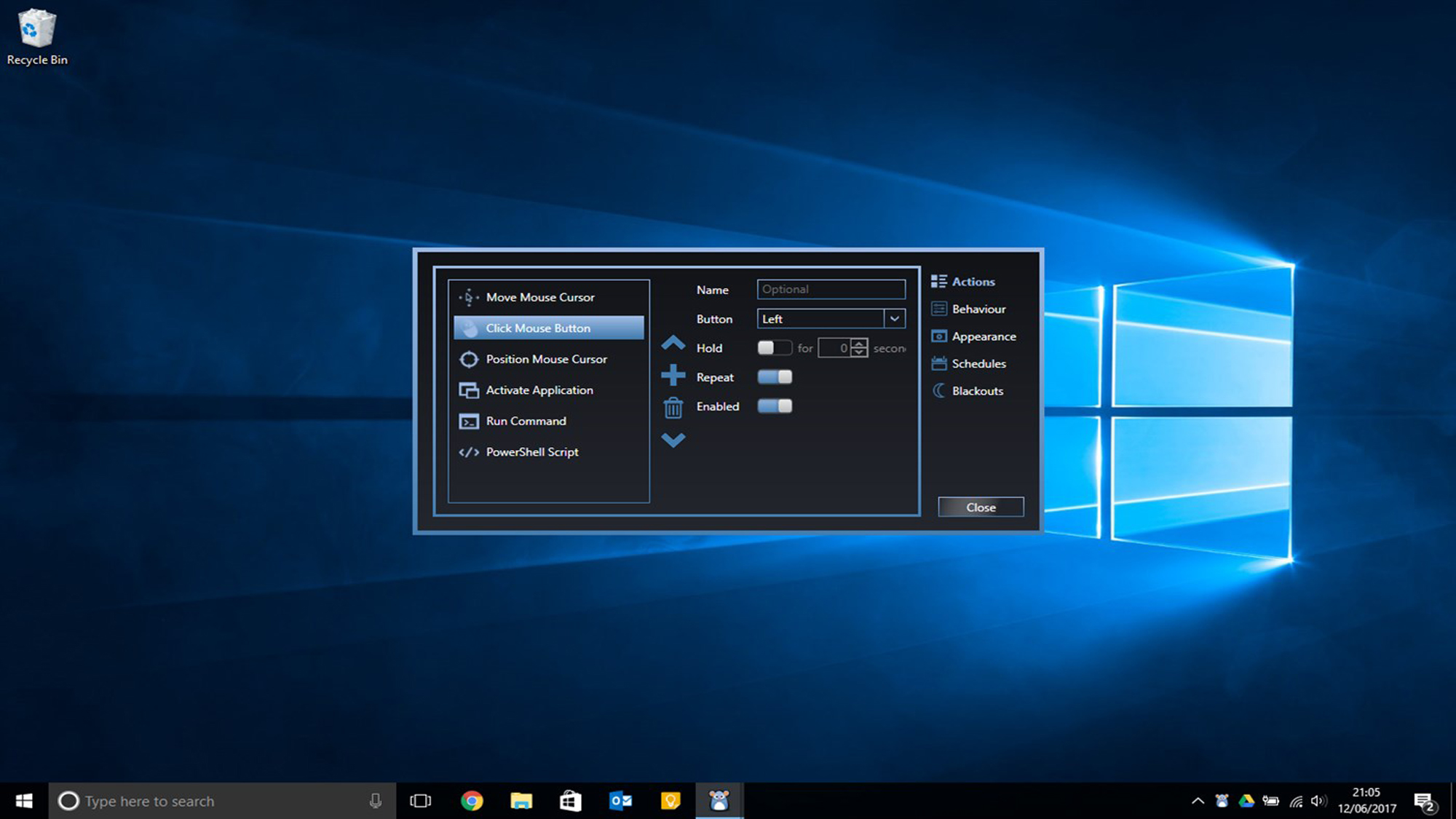
The biggest downside to mouse mover software is that it could be detectable if someone can monitor what you install on your computer, or see which applications are running. And, installing mouse mover software onto your computer could be a moot point if your IT department has restrictions on adding software to your PC.
Mouse Jiggler is a simple Windows app that, when activated, will move your cursor around. It has just two options: One that lets you see the cursor as it moves, and one that hides the cursor’s movement.
If you’re looking for software that allows you to do more, check out Mouse Move, which is also available for free. This app can be configured to perform simple mouse movements, or be customized to run on a schedule, hide its icon, and more.
Mouse Mover devices
Another, potentially simpler option is to purchase a mouse mover, or mouse jiggler, which physically sits underneath your mouse and uses a spinning disk to trick the mouse’s optical sensor into thinking it’s moving around. The advantages to these are that they’re a lot easier to set up, and because you don’t have to install anything on your computer, would be undetectable. However, they’re not as customizable as software.

While we haven’t tested it, one popular option is the Tech8 USA Mouse Mover ($29, Amazon). It comes in either a white or black case, and you can get it with different-colored spinning wheels.
Another is the patriotically named Liberty Mouse Mover gen. 4 ($49 on Amazon). It’s only available in one color — green — and also uses a spinning wheel to fool the mouse into thinking it’s moving. It comes with a small screwdriver that lets you adjust how often and in what direction the mouse moves.
The Vaydeer Dual Turntable Mouse Mover ($29, Amazon), has two spinning platters to really get your mouse moving. Plus, you can adjust the interval timer (10s, 30s, 3min and 1-60s random auto-start) to adjust it as you see fit. It fits mice up to 5.5 x 3.3 inches, but the company also makes a large turntable version if you have a bigger mouse.
If you don’t want to bother placing your mouse on a device every time you get up, there are also USB dongles you can plug into your computer that will perform the same function as software, and move the cursor around electronically at the push of a button. However, like mouse mover software, you may run into issues if your work computer doesn’t let you install drivers, or plug in USB devices.
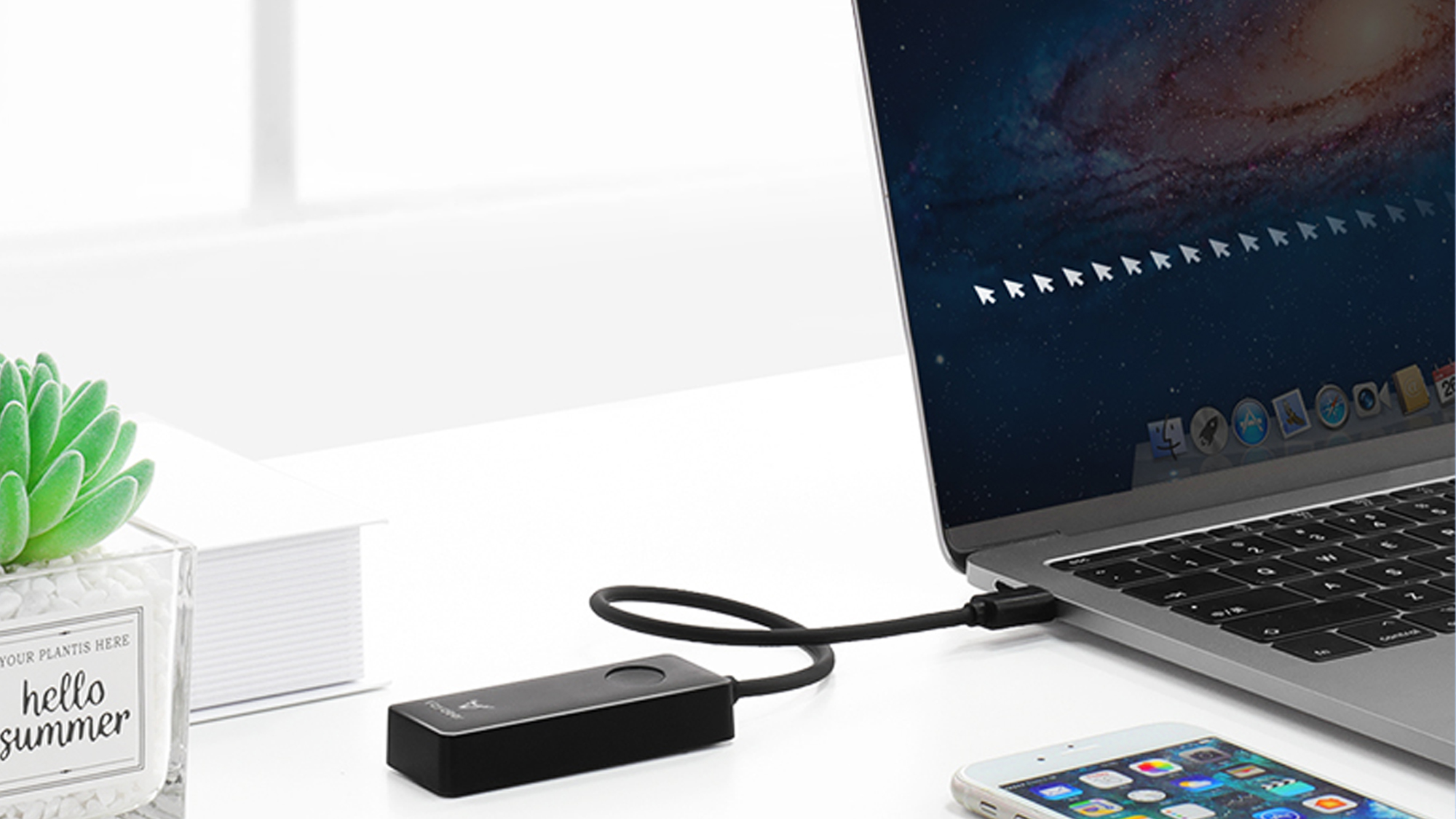
One such device is the Vaydeer Mouse Jiggler ($22 on Amazon), which comes with both a USB-A and USB-C plug, so it’ll work with just about any computer. The company claims it will work with Mac, Windows, and Linux, and has a single button to start and stop its operation.
We’re also intrigued by the Honkid Mouse Jiggler ($14, Amazon), whose dongle has a display that shows just how long you’ve been idle. You can purchase it with either a USB-A or USB-C port. It works with both Mac and Windows machines, and lets you switch between three different cursor movements.
More from Tom's Guide
Looking for other things to improve your home office? Be sure to check out our picks for the best standing desks, as well as the best desk lamps and the best office chairs.
And, if you want to make sure you keep in shape, here are the best under-desk treadmills, and the best exercises to do if you sit down all day.

Michael A. Prospero is the U.S. Editor-in-Chief for Tom’s Guide. He oversees all evergreen content and oversees the Homes, Smart Home, and Fitness/Wearables categories for the site. In his spare time, he also tests out the latest drones, electric scooters, and smart home gadgets, such as video doorbells. Before his tenure at Tom's Guide, he was the Reviews Editor for Laptop Magazine, a reporter at Fast Company, the Times of Trenton, and, many eons back, an intern at George magazine. He received his undergraduate degree from Boston College, where he worked on the campus newspaper The Heights, and then attended the Columbia University school of Journalism. When he’s not testing out the latest running watch, electric scooter, or skiing or training for a marathon, he’s probably using the latest sous vide machine, smoker, or pizza oven, to the delight — or chagrin — of his family.
