M1 Macs just got one of the most important apps
No more Rosetta 2 for M1 Macs running VLC
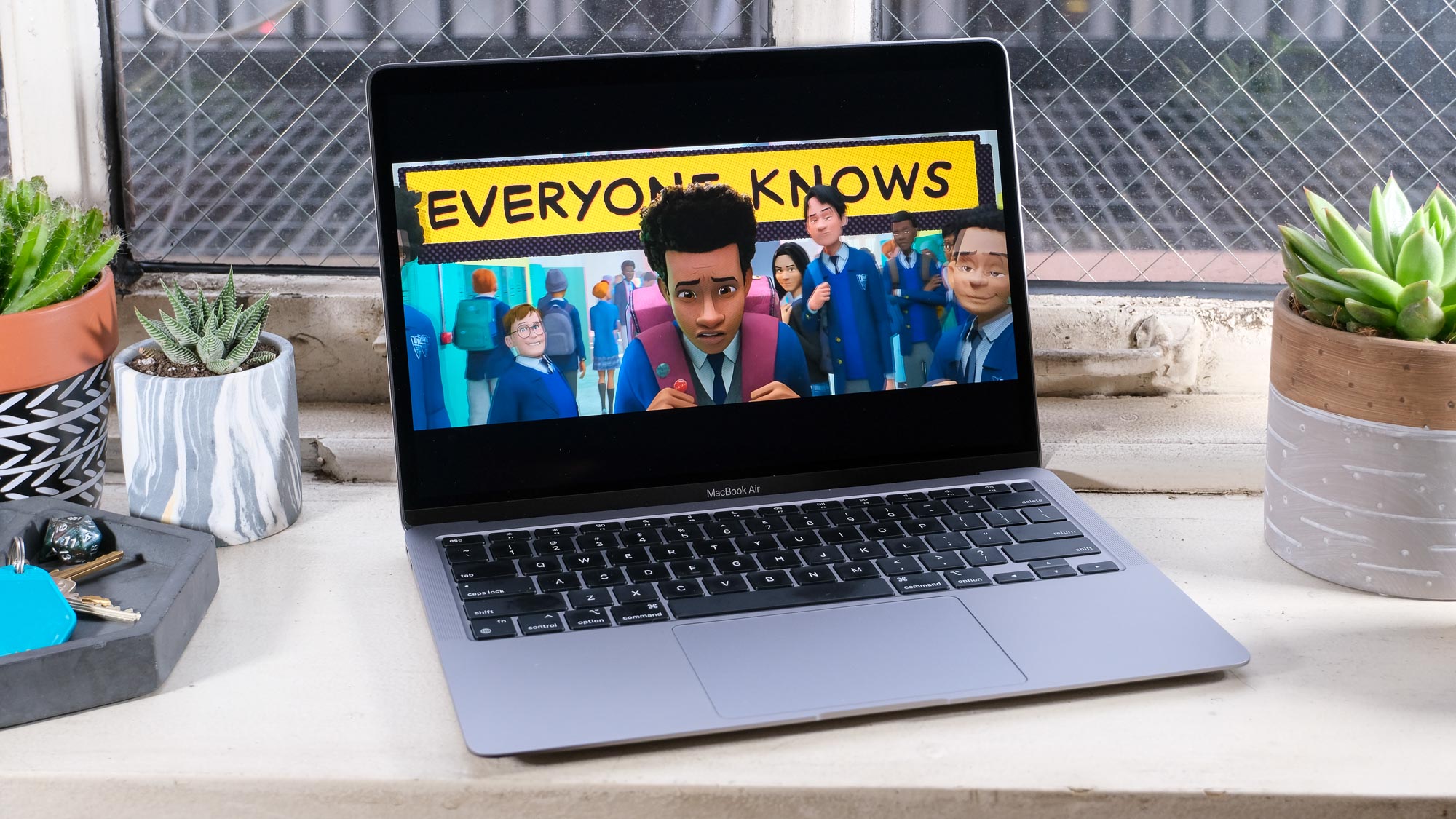
M1 Macs have been hot out the gate thanks to a bevy of applications that continue to be updated for Apple Silicon. And today we've got more good news for M1 Mac owners: the excellent VLC media player is finally available in a native ARM build for Apple Silicon-based macs.
Until now, M1 Macs were using the app in a translated version, with the aforementioned Rosetta 2 converting the program to support Apple Silicon. Fortunately, the program worked well enough — like many consumer-level apps — to where there wasn't a huge outcry to release this version.
- M1 Macs rank highly on our best laptops list
- MacBook Air vs Pro: Which is right for you?
- Plus: MacBook Pro 2021 will reportedly kill Touch Bar, revive MagSafe — and offer more ports
For example, when using the Intel-based version of VLC on a MacBook Air with M1 to watch a 11GB film, I saw no glitches or flaws. The update is likely so that the team at Video LAN (a non-profit organization) could keep the app in good stead.
The new VLC version release notes show that this update also solves an audio distortion problem on Macs.
How to get VLC for Apple Silicon
As we noticed when testing this out for ourselves, you’ll need to update VLC twice on an M1 Mac to actually get the Apple Silicon version.
After approving the pop-up to update VLC, you'll get version 3.0.12 (an Intel-based version). Then, open the app and click VLC media player in the Menu bar, followed by "Check for Update..." update will appear, and downloading that will get you 3.0.12.1. Also, note that this is not a universal binary of VLC, though, as Video LAN is distributing VLC in two separate apps.
To check if you've got an Apple Silicon version of an app, find the program in the Applications directory and click Command+I, or right-click and select Get Info. Then you should see the "Kind" classification under General, and it will explain which platforms your app is made for.
Sign up to get the BEST of Tom's Guide direct to your inbox.
Get instant access to breaking news, the hottest reviews, great deals and helpful tips.
When setting up any new Mac, VLC is one of the first applications we'd download. Fast, free and compatible with a metric ton of media formats — including .mkv, the Matroska Multimedia Container that's often used for high-quality video — VLC is a must for playing media files.
If you want to download the Apple Silicon version without an update, open VideoLAN's site and look for the Download VLC button. The site automatically figures out if your system is an Intel or Apple silicon system, and then changes the download button accordingly. If you want to download a specific build not made for your system, click the little downward pointing arrow next to Download VLC, and select your preferred version.
Apple Silicon beating Windows 10 on ARM
Apple, compared to Microsoft, has seen a huge win when it comes to legacy app compatibility on its ARM-based systems. On ARM-based PCs, older apps do not run, whereas the M1-based MacBooks and Mac mini have the Rosetta 2 tool for translating an app upon installation, rewriting programs silently in the background to help sequence on Apple Silicon.
That being said, app developers will probably recode applications better than a program, so this work can't always be left to Rosetta 2.
And as we continue to see new and interesting ARM-based PCs, such as the HP Elite Folio, we repeatedly hope that Microsoft figures out a way to make its ARM transition work better.

Henry is a managing editor at Tom’s Guide covering streaming media, laptops and all things Apple, reviewing devices and services for the past seven years. Prior to joining Tom's Guide, he reviewed software and hardware for TechRadar Pro, and interviewed artists for Patek Philippe International Magazine. He's also covered the wild world of professional wrestling for Cageside Seats, interviewing athletes and other industry veterans.
