Latest macOS Monterey beta adds limited, unofficial support for Universal Control
Universal Control can be switched on — sort of — in macOS Monterey beta 5

macOS Monterey is due for a full release this fall, though many of its new features are already available to check out in pre-release form if you're willing to install the public beta. However, Universal Control is one of the most exciting parts to this software update, and it's been missing from macOS Monterey beta — until now.
Thanks to developer Zhuowei Zhang (via MacRumors) we now know that a version of Universal Control with limited functionality exists in macOS Monterey beta 5. But turning it on requires you to muck around with your Mac's system files.
- Everything we know about the iPhone 13
- MacBook Pro 14-inch 2021: Rumored release date and price
- Plus: Apple CEO Tim Cook may step down after one more big thing
But while the final version of Universal Control will supposedly allow you to use the same keyboard and mouse to control and move work between multiple Apple devices, the current version only works with Macs running the macOS Monterey beta. And it's not really meant for public use just yet, as Zhang had to manipulate some code in order to turn it on.

When Universal Control works as intended, Apple claims it should allow you to place an iPad near your macOS Monterey device (a new Apple iMac 2021, for example) and move your mouse to the edge of your screen nearest the external device, whereupon you'll see a new cursor animation. If you keep pushing your cursor against the edge of the screen it should move off and appear on your iPad's screen, allowing you to use your mouse and keyboard on the tablet. This should allow you to use your mouse and keyboard across multiple Apple devices, and even drag and drop files between them.
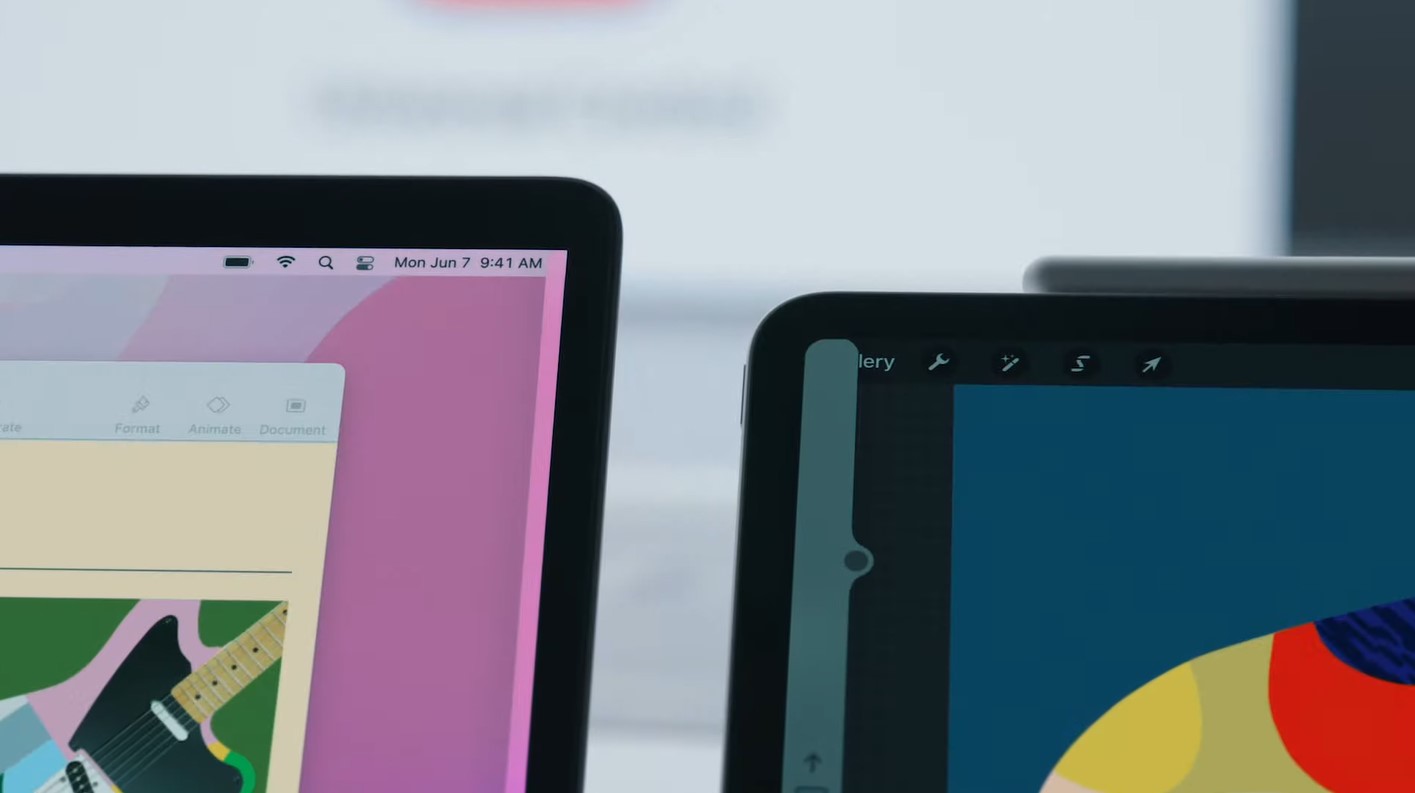
It's perhaps the most futuristic new feature of macOS Monterey, and Zhang managed to get a limited version working that lets you share a mouse and keyboard between Macs running macOS Monterey beta 5. He's published the files and instructions you'll need to do the same thing on his Github page, and he took to Twitter to post a video of the feature in action alongside a cautionary note that "it's very unreliable, though — it took an entire day before it suddenly started working."
How to enable Universal Control on macOS Monterey beta 5
First, a note of caution: this method appears to work only on Macs from 2016 or later, with Bluetooth and Wi-Fi switched on. Also, enabling this unofficial, limited version of Universal Control in macOS Monterey beta 5 will involve changing some settings and modifying some files on your Mac. While it probably won't endanger anything, it's always a good idea to backup your Mac before trying something like this. You could use Apple's Time Machine service, or a reputable third-party service like Backblaze. Our guide to the best cloud storage solutions offers even more recommendations for you.
Once you're ready to try Universal Control, download the Ensemble.plist file from Zhang's Github page and move it into the /Library/Preferences/FeatureFlags/Domain/ folder on your Mac. If the folder doesn't exist yet, just create it yourself.
Sign up to get the BEST of Tom's Guide direct to your inbox.
Get instant access to breaking news, the hottest reviews, great deals and helpful tips.
You may also need to turn off System Integrity Protection in order to mess around with these files. To do that, first restart your Mac in Recovery mode, open the Utilities menu and run Terminal. From there, type csrutil disable and hit Enter, then restart your Mac. Once you're done testing this Universal Control hack, re-enable SIP by following the same steps and typing csrutil enable when you launch the Terminal in Recovery Mode. Restart your Mac again and all should be well.
Once you've successfully put the Ensemble file in the Domain folder (so it's located at /Library/Preferences/FeatureFlags/Domain/Ensemble.plist) you should be able to restart your Mac and start messing around with Universal Control on nearby Macs — though you may need to link your main mouse and keyboard to nearby Macs first by selecting them under Link Mouse and Keyboard section of the Add Display system menu, accessible by going to System Preferences > Displays > Add Display.
This version of the Universal Control feature appears very limited. In addition to not working on anything besides Macs, it won't currently let you drag and drop files between devices. Still, if you can get it working you'll have yourself a glimpse of the glorious multi-Mac future in store for those who upgrade to macOS Monterey.

Alex Wawro is a lifelong tech and games enthusiast with more than a decade of experience covering both for outlets like Game Developer, Black Hat, and PC World magazine. A lifelong PC builder, he currently serves as a senior editor at Tom's Guide covering all things computing, from laptops and desktops to keyboards and mice.
