LastPass vs. 1Password: Which password manager wins?
Find out whether LastPass or 1Password is the password manager that's right for you
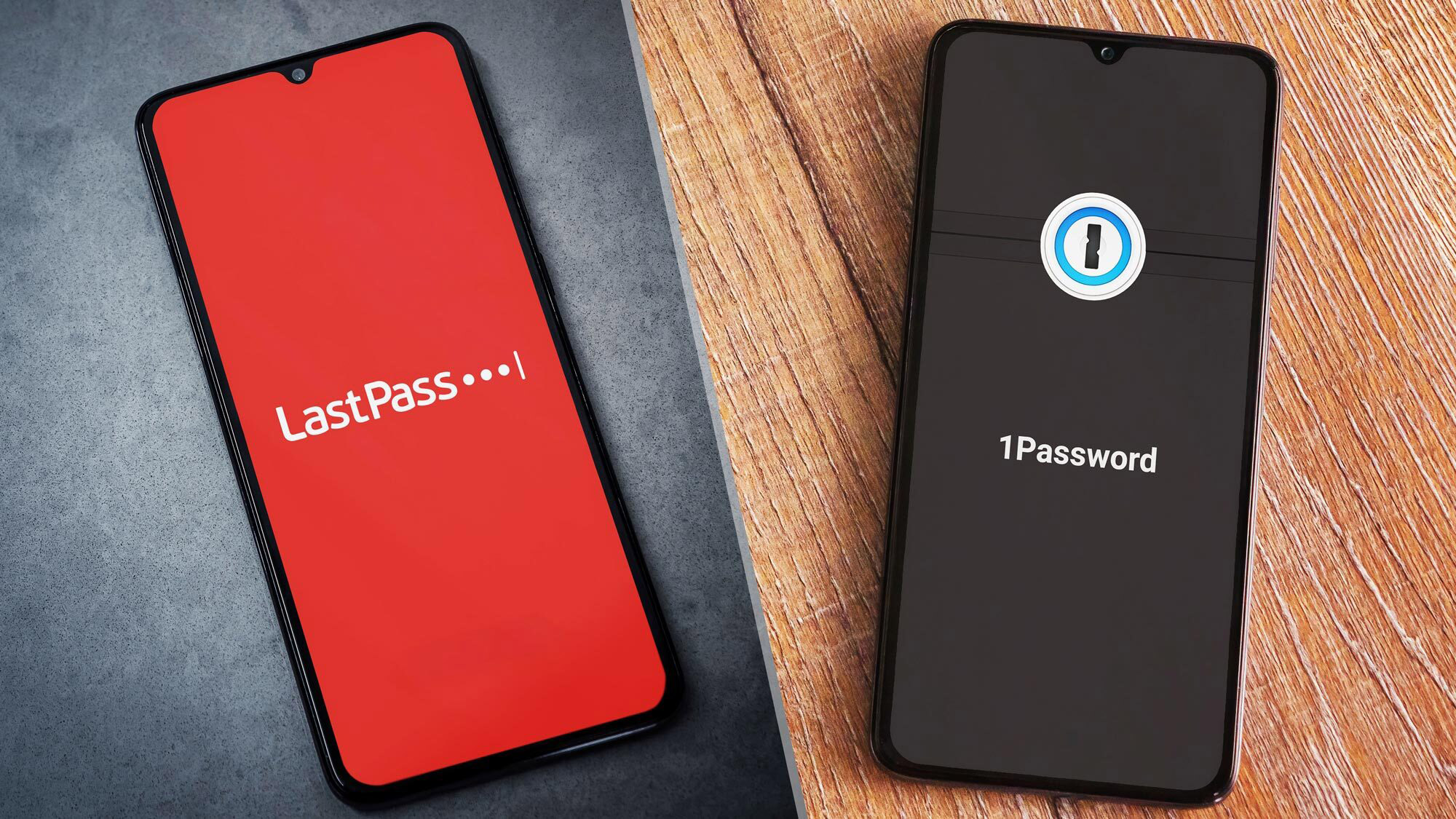
LastPass and 1Password are two of the best password managers available today. They are also comparable in price, features and compatibility, especially since 1Password released a full-fledged Linux version.
However, LastPass does have a leg up with its free tier. While it has most of the basic functionality you could want, it now limits syncing across device types (computers, smartphones and tablets) to its premium plan. Still though, 1Password’s user experience on Apple devices and its design improvements on other platforms put it in close proximity to the competition.
So which password manager should you get and should you use a password manager? This LastPass vs. 1Password face-off is here to help you decide between these two top password managers.
LastPass vs. 1Password: Specs
| LastPass | 1Password | |
|---|---|---|
| Cost | $36 per year for single users, $48 per year for families (up to 6 users) | $35.88 per year for single users, $59.88 per year for families (up to 5 users) |
| Free version | Limited to one device 'category', limits on password sharing & 2FA | None (after 14-day free trial) |
| Platforms | Windows, Mac, iOS, Android, Linux, Chrome OS | Windows, Mac, iOS, Android, Linux, Chrome OS, Darwin, FreeBSD, OpenBSD |
| Browser add-ons | Chrome, Edge, Firefox, Safari, Opera | Brave, Chrome, Edge, Firefox, Safari |
| 2FA | Yes | Yes |
| Form filling | Yes | Yes |
LastPass vs. 1Password: Price
LastPass and 1Password cost essentially the same amount per year — about $36 — for individuals who are looking for all the premium features each password manager has to offer.
A family plan will set you back a little more with 1Password, which charges $59.88 per year for up to five people (and $12 for each additional login after that). That's compared to $48 per year for up to six users with LastPass.
What's more, you can save on those monthly fees with our LastPass coupon codes.
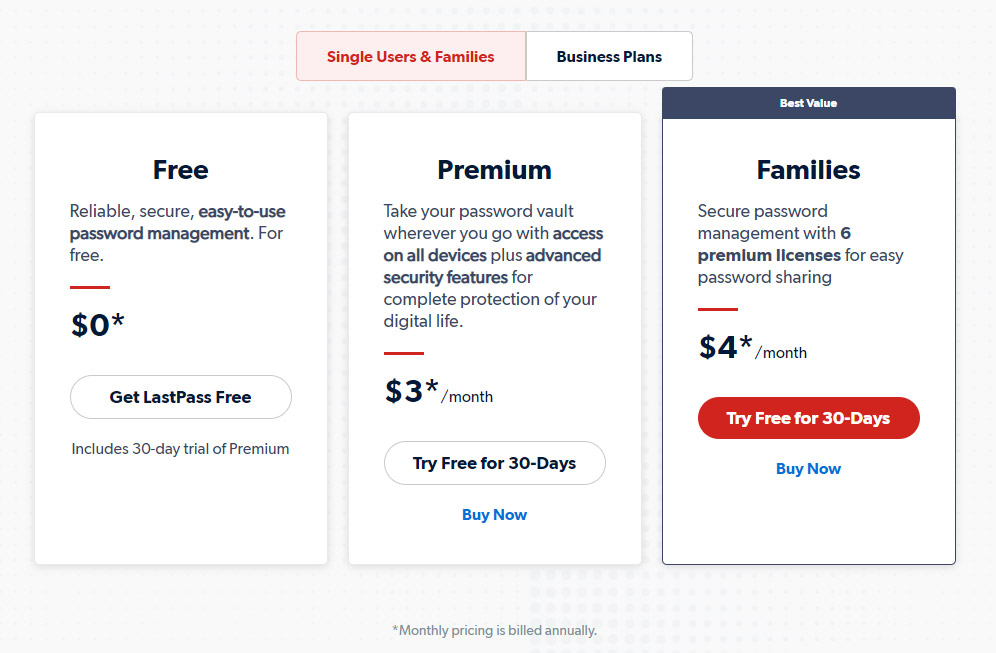
Where LastPass has a real edge, though, is with its free tier. Unfortunately, that free tier isn't quite the deal it used to be, as customers on this plan are now limited to syncing data only among computers or only among mobile devices.
Sign up to get the BEST of Tom's Guide direct to your inbox.
Get instant access to breaking news, the hottest reviews, great deals and helpful tips.
But the value of LastPass's free tier is still high for users looking for password management basics at no cost. It includes unlimited password storage, one-to-one sharing, a password generator, automatic password saves, automatic form filling, secure note storage, multi-factor authentication and the LastPass Authenticator mobile app.
1Password does not have a free option, but it does have a trial period of two weeks. LastPass' free tier lets you use the premium functions for a month.
Winner: LastPass
LastPass vs. 1Password: Platform compatibility
With the addition of 1Password's full support for Linux on desktop, the two password managers are roughly comparable in terms of compatibility with major platforms.
To use the LastPass browser extensions, as LastPass recommends, you must be running Windows 8.1 and above, "the two most recent major macOS versions" (currently includes 10.15 Catalina and later), Chrome OS or one of the most common distributions of Linux.
Supported browsers include Google Chrome, Microsoft Edge, Mozilla Firefox, Apple Safari and Opera. You can also download a Windows or Linux "universal installer" mini-app that will put the extension on every browser you have installed.
There are two types of LastPass browser extensions. The first is the regular kind you can find in your browser's extensions library. (Brave and Vivaldi can use this Chrome extension and SeaMonkey the Firefox one.)
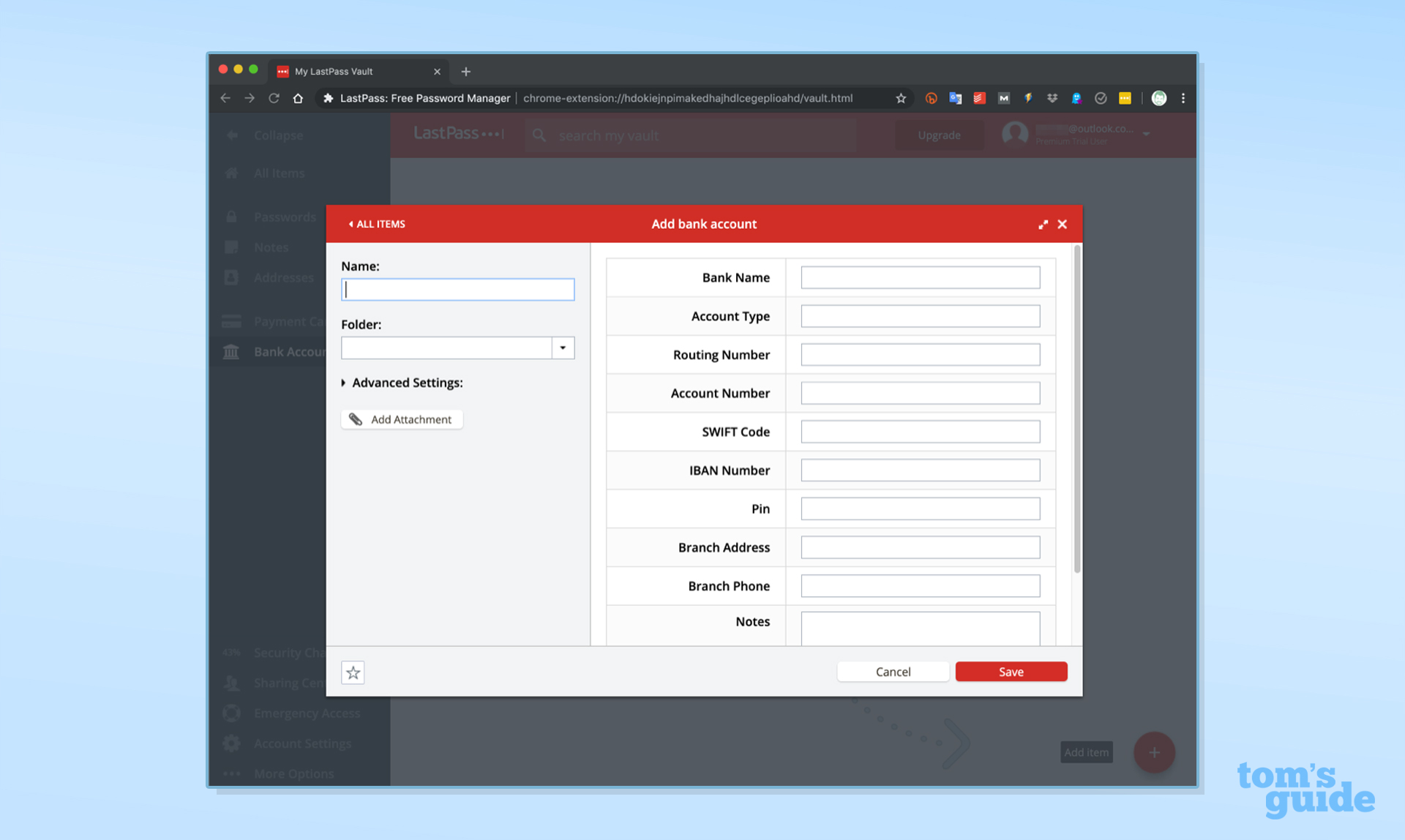
The second type of extension, available for Chrome, Firefox, Safari and Opera, has a "binary component" that can log you in (and out of) LastPass on other desktop browsers and supports Windows fingerprint login.
To get the "binary" extensions on Windows and Linux, use the universal installer. On Mac, the desktop app gives you the Safari binary extension, but there's a separate installer for the Chrome one.
Chrome OS can use either the regular LastPass Chrome browser extension or the LastPass Android app. The "binary" Chrome browser extension is not supported in Chrome OS.
On mobile, LastPass is available for iOS 13 and up. Full support with automatic form-filling requires Android 8.0 Oreo or later, but the app will run on Android 5.0 Lollipop and later.
The LastPass desktop app works on supported versions of Windows and macOS, although LastPass would rather you stick to the browser extensions. The Windows desktop app is only available in the Microsoft Windows Store.
1Password's options are a little less complicated, but just as robust. Its desktop app works best on the most up-to-date operating systems. It currently requires 64-bit Windows 10 or Windows 11. On macOS, you will need 10.13 High Sierra or later.
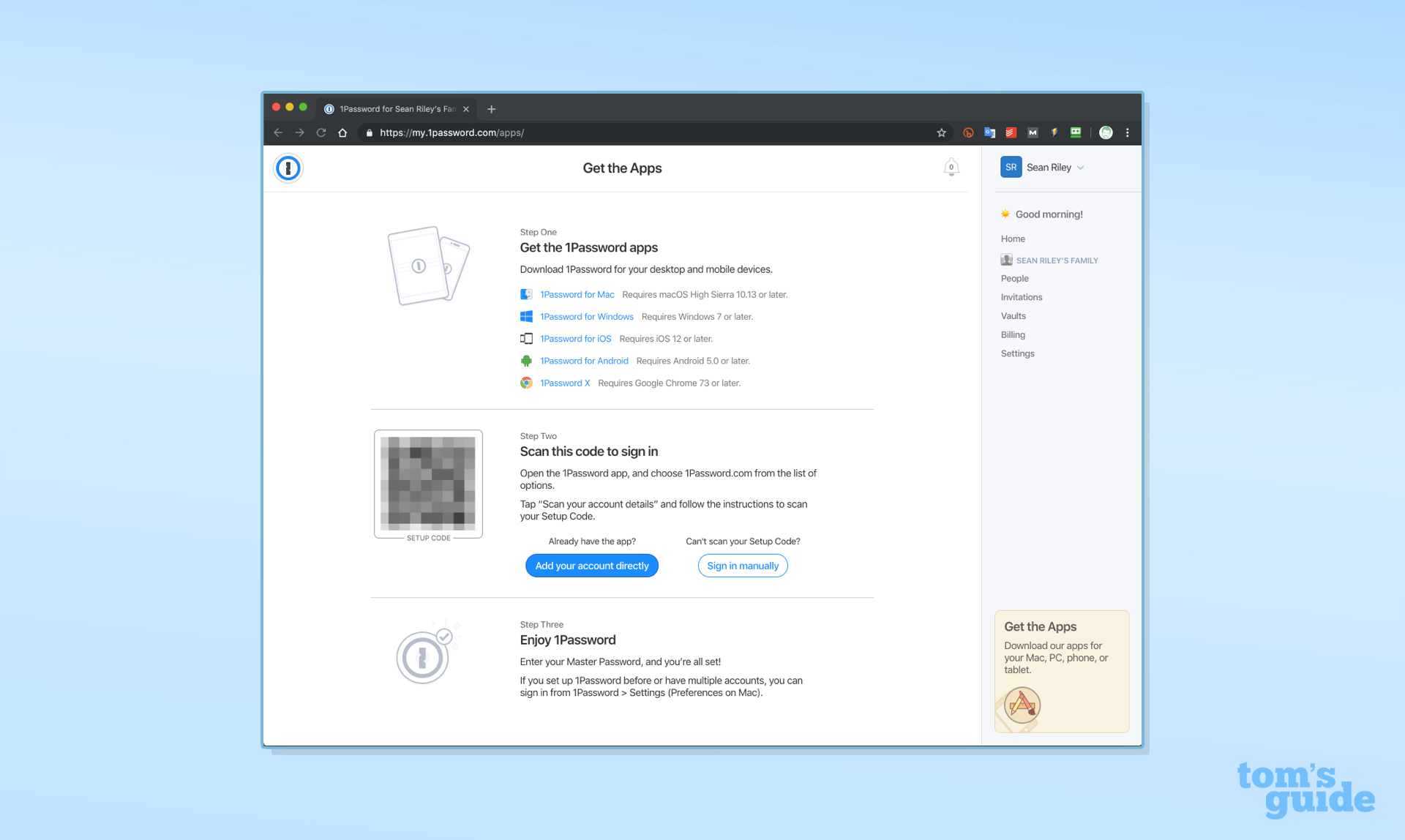
In May 2021, the 1Password Linux desktop app officially moved out of beta; it supports most major Linux distributions. Chrome OS uses the 1Password Chrome extension.
There's also 1Password X, aka 1Password in the Browser, a browser extension that does not require the companion desktop app. It works on Brave, Edge, Google Chrome (including Chrome OS) and Mozilla Firefox as well as Safari on Mac.
It's not as full-featured as the 1Password desktop apps, but it does have Dark Mode and biometric-login support for Windows Hello, Touch ID on Macs and comparable Linux biometric-login systems.
There are also 1Password command-line interfaces for Windows, Linux, macOS/Darwin, FreeBSD and OpenBSD.
The "classic" 1Password browser extensions for Brave, Chrome, Edge and Firefox that require a 1Password desktop app are also still available. On mobile, 1Password requires iOS 12.2 or later and Android 5.0 Lollipop.
Winner: Draw
LastPass vs. 1Password: Software
While both password managers offer full functionality via their websites and browser extensions (especially with the updated 1Password X), users have the option to download desktop apps as well.
1Password's desktop version is minimal, but in a good way — it's unlikely to overwhelm you with options. The current app has just four main sections in the left toolbar to help you manage your account: Vault, Watchtower, Categories and Tags.
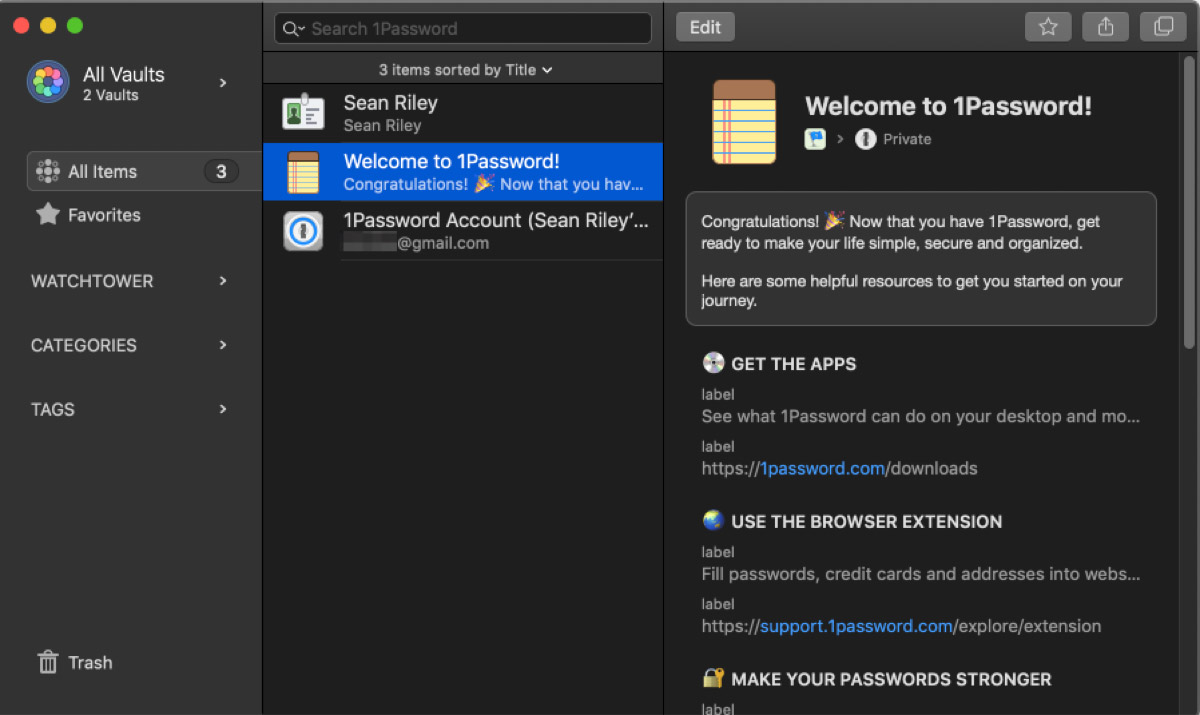
The Mac version installs a dropdown menu directly into the Mac menu bar, a third way to access your 1Password vault along with the desktop app and the browser extensions. A more modern design, similar to the look of the new Linux desktop app, has now arrived on Windows and Mac.
On the LastPass side, the desktop app has six primary and five secondary sections, making it a bit more like the web experience. While the macOS version is fairly robust, the Windows desktop app is no longer being developed and has some significant limitations.
In our experience, the pairing of the LastPass browser extension with the web app is almost all you'll ever need.
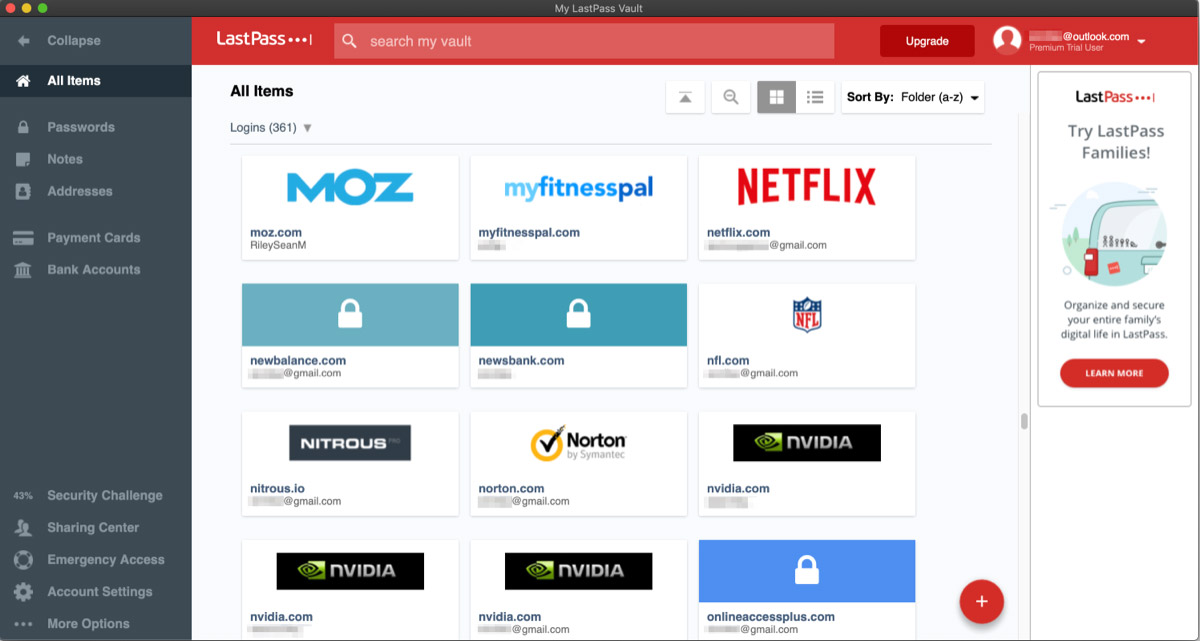
Importing passwords from other password managers, both stand-alone and browser-based, is a breeze in LastPass, which supports imports from nearly 30 different platforms. Meanwhile, 1Password imports passwords directly from only a few other password managers, including LastPass and Dashlane.
If LastPass or 1Password doesn't support direct imports from a particular platform, then you have to export your password list from the other platform to a comma-separated-values (CSV) file (i.e., a spreadsheet's data table), which 1Password or LastPass can then take in.
Winner: Draw
LastPass vs. 1Password: Form filling
Both LastPass and 1Password offer robust form-filling — including logins, addresses and credit card information — on both desktop and mobile.
LastPass' form-filling function on mobile devices works via a Safari browser extension for iOS 8 and above and as a built-in app feature for Android 8.0 Oreo or later.
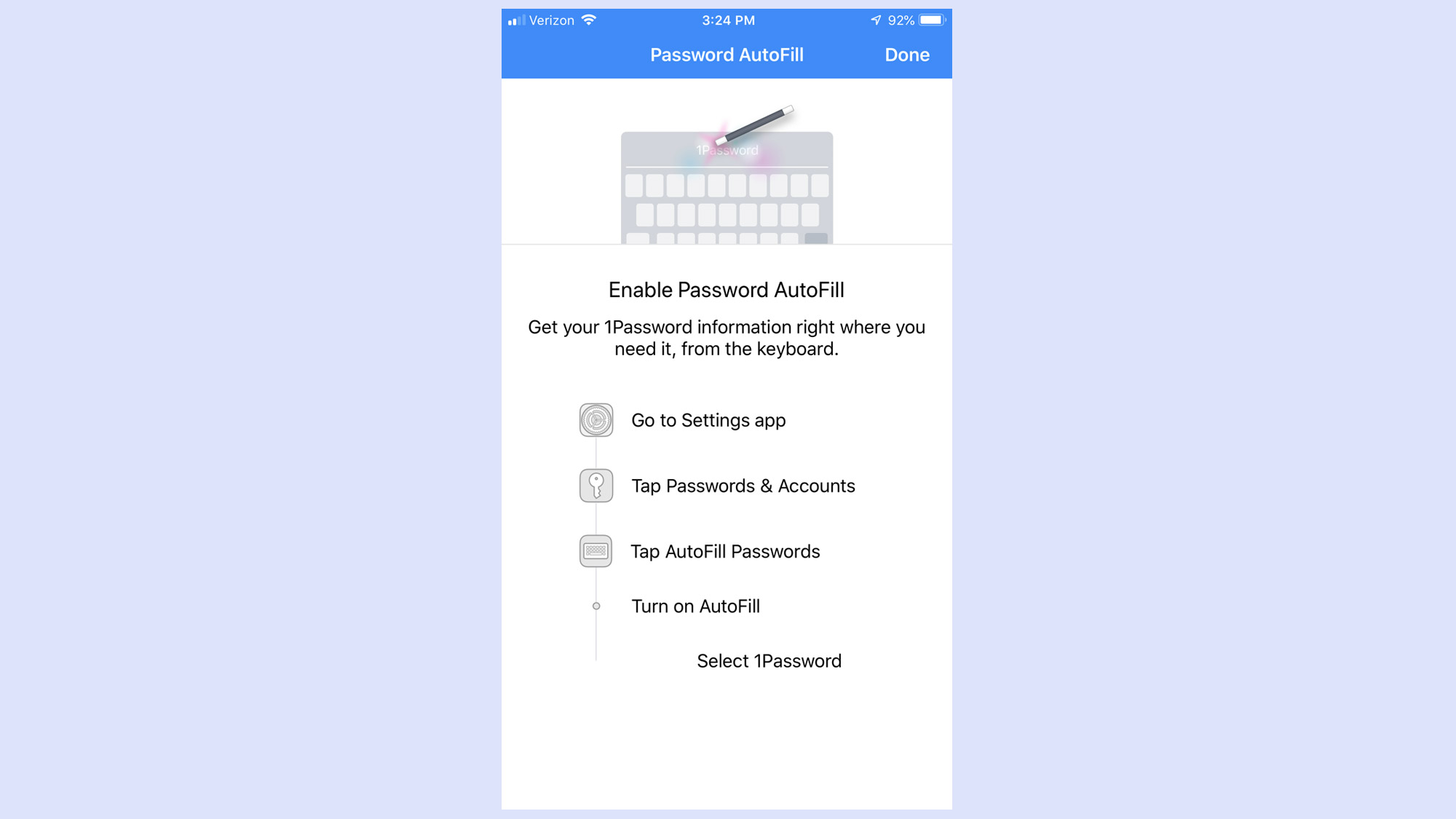
1Password users can turn on autofill for mobile browsers and apps in their iOS or Android settings. Full support for autofill requires the latest version of iOS and Android 8.0 or later.
Winner: Draw
LastPass vs. 1Password: Cool features
LastPass previously had a handful of unique features that are no longer available, but one handy function that still exists is the ability to recover your account if you lose your master password. (With 1Password and many other password managers, you're out of luck.)
There are several ways to do this, but the most secure is to generate a one-time recovery password on a device on which you already have LastPass installed.
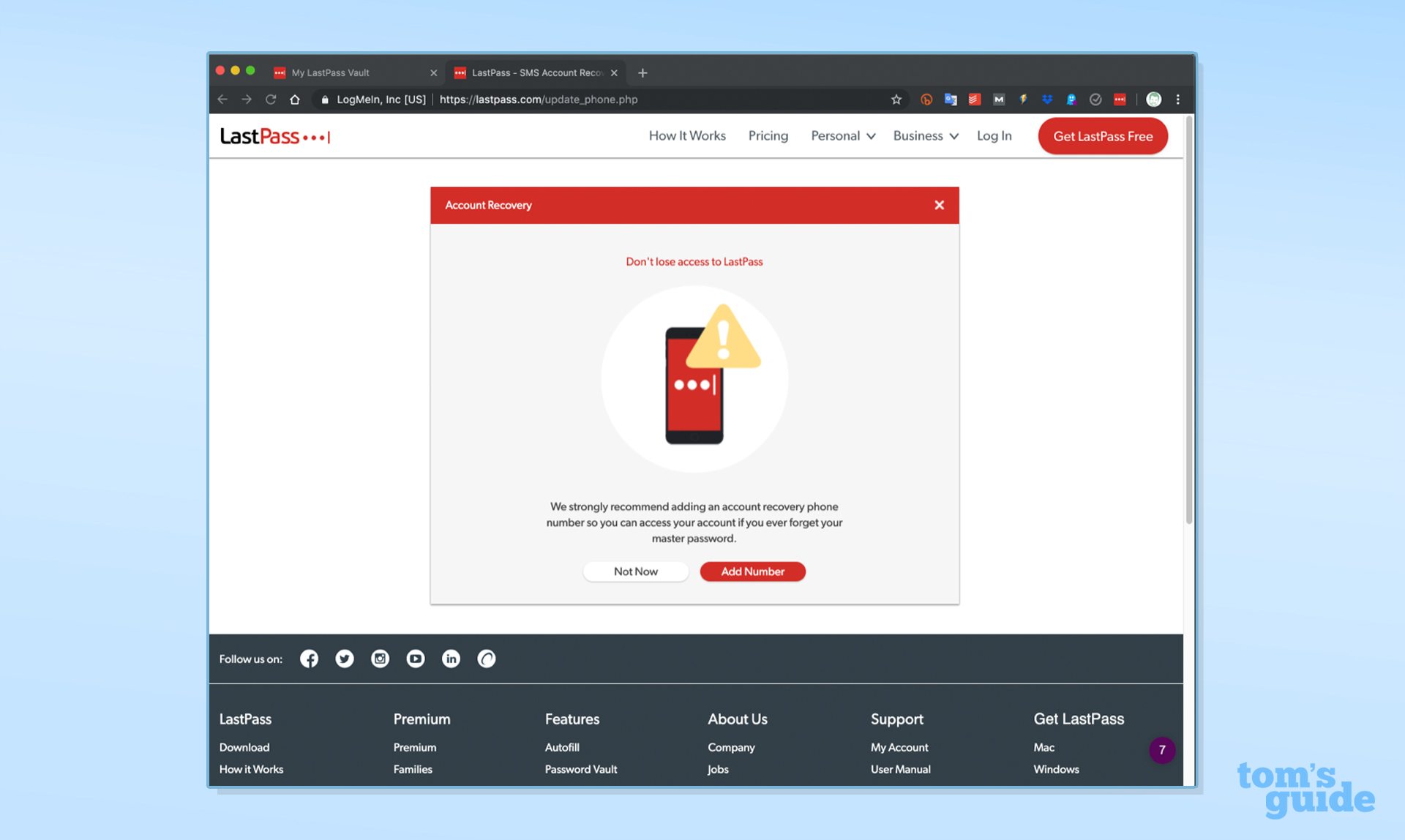
1Password's cool feature is Travel Mode, which is especially useful and potentially a lifesaver for frequent travelers who often face border controls. Travel Mode lets you denote Vaults as "Safe for travel" or "Remove for travel."
Once you toggle Travel Mode on, your "Remove for travel" vaults are deleted from your device until you turn Travel Mode off. This prevents anyone with access to your device — such as a border guard — from discovering your sensitive data when the device is powered on.
Travel Mode requires the full 1Password desktop client app for Windows, Mac or Linux. The 1Password X/1Password in the Browser stand-alone extensions haven't gained it yet.
1Password also offers "masked" email addresses through a partnership with webmail provider Fastmail. You can sign up with a website using a "masked" address that will then redirect to your real address, but all the website will have is the masked one. The catch is that you have to subscribe to Fastmail as well as to 1Password.
1Password has a secure sharing service called Psst! as well. You can select any item you've already saved in 1Password — a password, credit-card number, passport information, etc. — and create a secure link where that information will be temporarily displayed.
You can share that link with anyone you like, or with specific people, but none of them have to be 1Password subscribers. The link expires after a time of your choosing, ranging from after the first view to as long as 30 days.
LastPass also has a secure sharing service for items saved in its Vault, but the recipients need to be LastPass users as well.
Winner: 1Password
LastPass vs. 1Password: Security
Most password managers, including LastPass and 1Password, use powerful 256-bit AES encryption, and both password managers' vaults are unlocked on your device only after you've entered your master password. 1Password adds an extra layer of security with a 34-character Secret Key that works alongside your master password.
LastPass paying users get to use the Security Dashboard, which analyzes all your stored passwords for weakness and whether any have been compromised in data breaches. There's a very similar feature in 1Password called Watchtower.
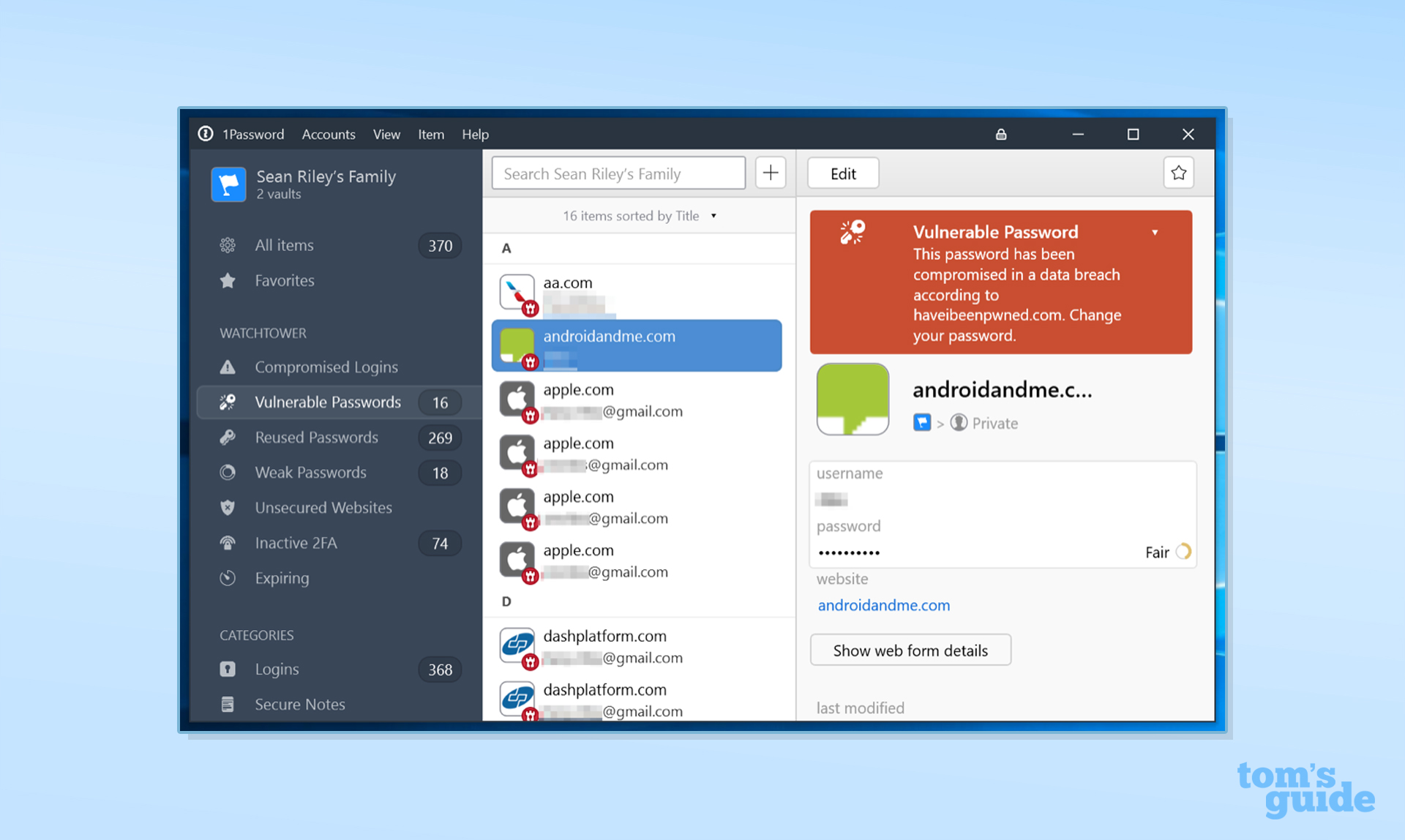
Both LastPass and 1Password have built-in password generators, offer 1GB of secure online storage and let you securely share passwords with others.
Both platforms are Service Organization Controls (SOC 2) compliant, meaning they have carefully documented security policies and undergo regular audits. (Here are our tips on how to protect your online passwords.)
However, LastPass recently suffered a data breach during which time, hackers stole customers' backups which is why many users of the service have begun to look at 1Password and other password managers as an alternative to the service. 1Password on the other hand, has never experienced a data breach.
Winner: 1Password
LastPass vs. 1Password: Two-factor authentication
Both LastPass and 1Password support two-factor authentication via authenticator apps (which use time-based one-time passwords, or TOTPs) and physical security keys. Neither sends 2FA codes via text message; trust us, that's a good thing.
LastPass' free plan works with authenticator apps like LastPass Authenticator, Google Authenticator, Microsoft Authenticator, Duo Security or Transakt. Those with a LastPass premium subscription can also use hardware authenticators such as Yubico's YubiKey, a fingerprint sensor or a smart-card reader.
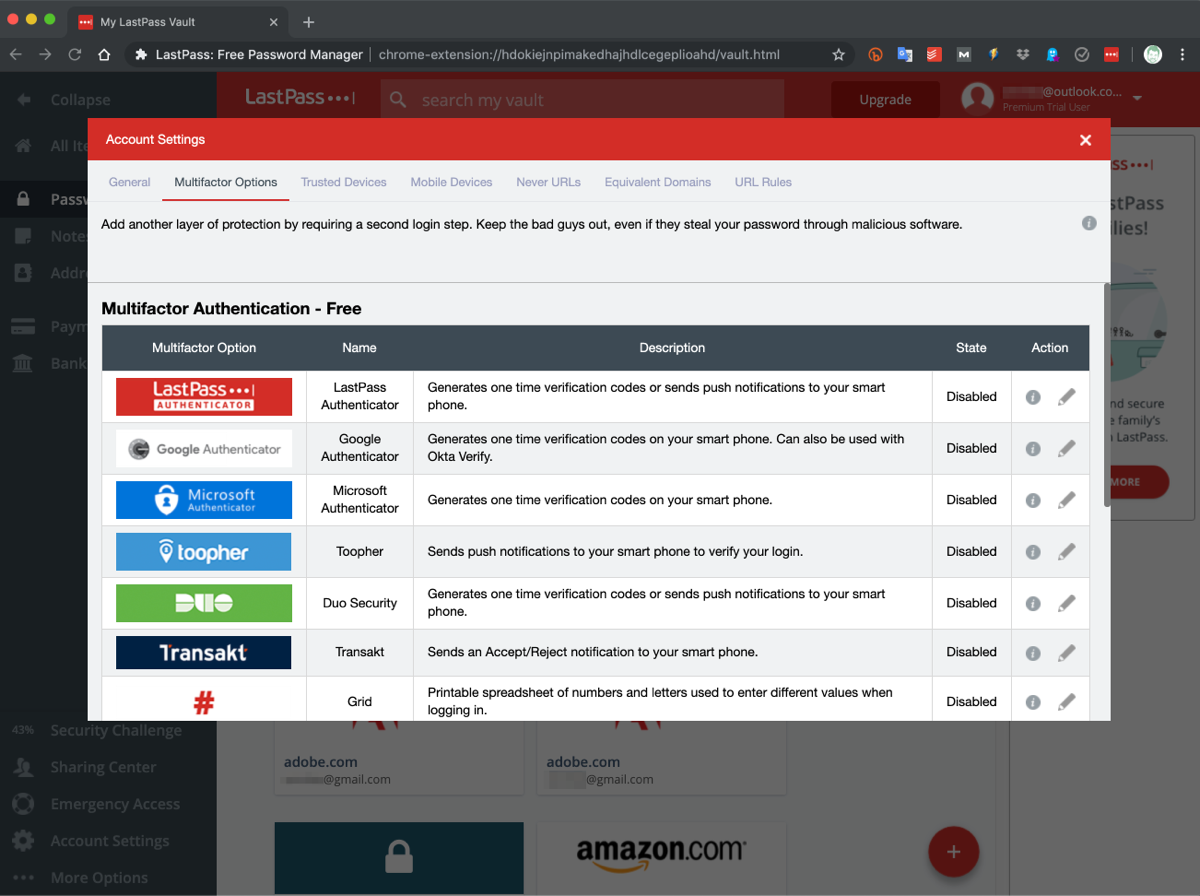
The platform also offers a multifactor authentication feature called Grid, a chart you can print out to generate security codes manually.
1Password's options are a bit more limited, perhaps because this layer of security wasn't originally built in. Currently, its 2FA function is compatible with Authy and Microsoft Authenticator as well as physical U2F security keys like YubiKey and Google's Titan key.
Winner: LastPass
LastPass vs. 1Password: Bottom line
LastPass still has a slight price advantage over 1Password with its free tier, though that option's limitations when compared to Bitwarden's unlimited free tier makes LastPass' value proposition a bit less attractive.
LastPass has a leg up when it comes to importing passwords from other platforms, although few customers will use that function more than once. Meanwhile, 1Password still offers the most convenience for Mac users.
Because LastPass and 1Password now cost the same for all premium features, it's hard to ding 1Password's pricing. LastPass does have the edge when it comes to 2FA options, as well as the ability to recover your account if you lost your password. But it's hard to beat 1Password's unique Travel Mode, which could make 1Password essential for frequent international travelers.
Plus, with LastPass having lost a lot of its unique functionality and 1Password having caught up on design and compatibility, the two platforms are now much more similar than they are different. LastPass still has a slight edge, especially for Windows users, but 1Password is closing the gap quickly.
Following LastPass' recent security issues though, 1Password appears to be the better choice for now.

Anthony Spadafora is the managing editor for security and home office furniture at Tom’s Guide where he covers everything from data breaches to password managers and the best way to cover your whole home or business with Wi-Fi. He also reviews standing desks, office chairs and other home office accessories with a penchant for building desk setups. Before joining the team, Anthony wrote for ITProPortal while living in Korea and later for TechRadar Pro after moving back to the US. Based in Houston, Texas, when he’s not writing Anthony can be found tinkering with PCs and game consoles, managing cables and upgrading his smart home.
