iPhone 14 Pro's always-on display can automatically switch off — here's when
The iPhone 14 Pro and Pro Max's always-on displays can turn off on their own to save power
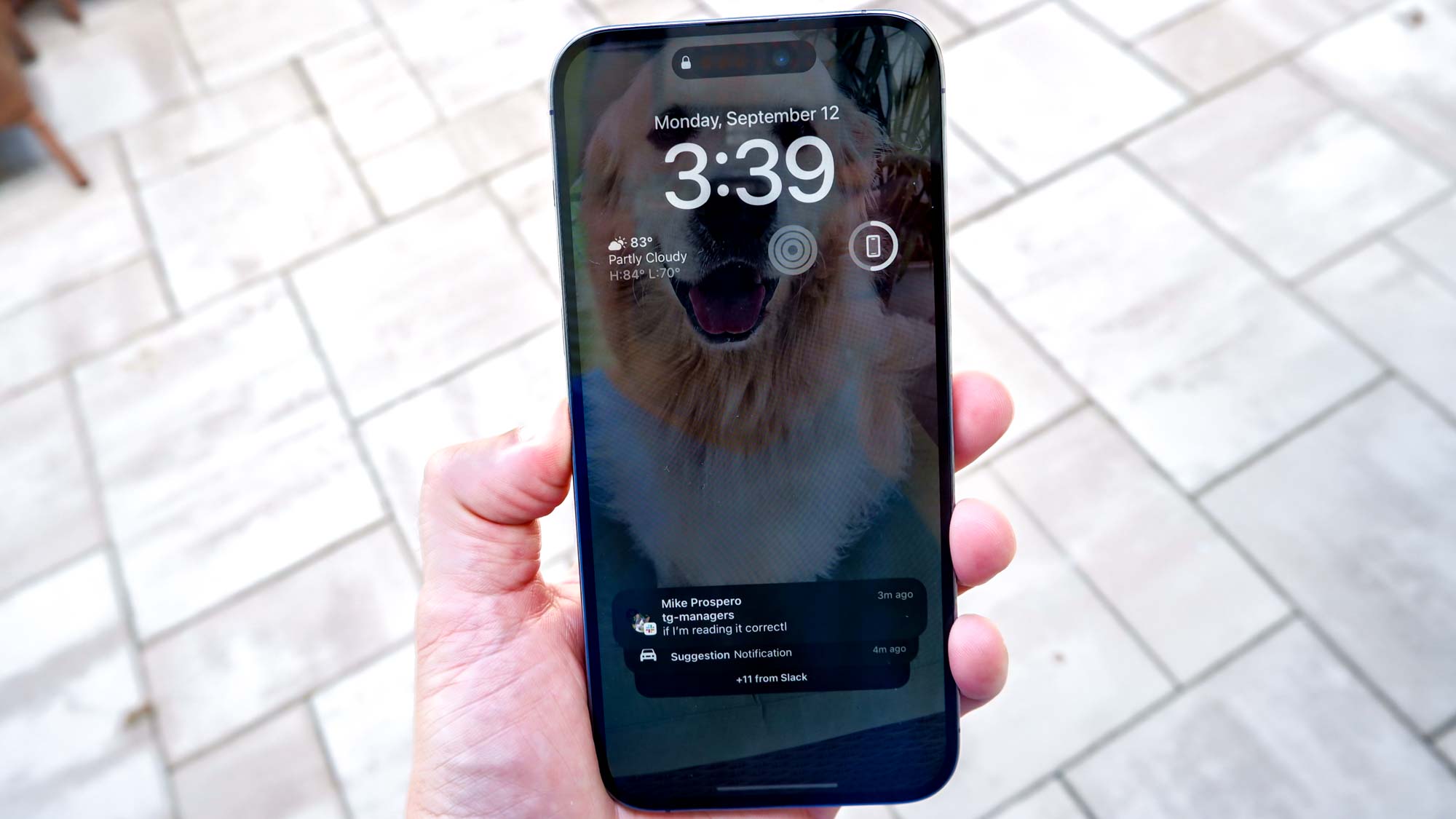
The always-on display has finally made the jump to iPhones, and is available to use on both the iPhone 14 Pro and iPhone 14 Pro Max. However, as any Android user will tell you, “always-on” doesn’t always mean the screen will be on every second of the day.
Apple has confirmed that there are some instances where the always-on display will temporarily switch off. Eight, to be exact, and all of them are at points where you wouldn’t normally be using your phone. The idea is to preserve battery life for your new iPhone 14 Pro or Pro Max.
According to Apple those situations are:
- If you iPhone is face down
- Your iPhone is in a pocket or bag
- Sleep Focus is switched on
- Low Power Mode is switched on
- The iPhone has an active CarPlay connection
- You’re using the Continuity Camera feature
- The iPhone detects you’ve moved away with a paired Apple Watch
- You haven’t used your phone in a while.
That last one is open to interpretation, but Apple claims that the iPhone 14 Pro and Pro Max will be able to learn from your activity, and switch off the always-on display when it deems it appropriate.
The example Apple mentions is the phone learning your sleep schedule, or recognizing you have a morning alarm set up. But from the sounds of things, it’s one of those things that should improve over time.
The always-on display feature is switched on by default, ensuring you will always be able to see crucial information like the time, lock screen widgets and the wallpaper. Considering the multitude of lock screen customization options in iOS 16, this means you have more time to appreciate it.
Unfortunately, the always-on display is an iPhone 14 Pro range exclusive, and isn’t available on other models — including the newly-released iPhone 14 and iPhone 14 Plus. That’s because they lack the ProMotion display, and the scaling refresh rate tech that lets the always-on display function without being too much of a power drain.
Sign up to get the BEST of Tom's Guide direct to your inbox.
Get instant access to breaking news, the hottest reviews, great deals and helpful tips.
Of course, if you’d rather not waste battery power on the always-on display, it can be switched off pretty easily. Open the Settings menu, tap Display and Brightness option and make sure Always-On display is switched off.
For more info, see our iPhone 14 launch live blog to see our reviews, deals, early bugs and more.

Tom is the Tom's Guide's UK Phones Editor, tackling the latest smartphone news and vocally expressing his opinions about upcoming features or changes. It's long way from his days as editor of Gizmodo UK, when pretty much everything was on the table. He’s usually found trying to squeeze another giant Lego set onto the shelf, draining very large cups of coffee, or complaining about how terrible his Smart TV is.
