iPhone 12 Smart Data Mode: What it is and how it works
Everything you need to know about one of the iPhone 12's most important unsung features

There's a good chance the iPhone 12 will be many people's first 5G phone. Exciting though that may be, it also presents challenges, because 5G's faster data speeds come at a price — shorter battery life.
This may not surprise anyone who can recall the earliest days of 4G LTE phones, but Apple's first-ever 5G iPhones don't last as long on a charge over 5G as they do when set to 4G. It's something we've noticed in our battery tests, where both the iPhone 12 and iPhone 12 Pro see a difference in runtime of two hours, or roughly 20%, when streaming web pages endlessly over both network types.
- See our full iPhone 12 review
- iPhone 12 Pro review: Our verdict is in
- The best iPhone 12 deals to shop now
Fortunately, Apple has devised a solution to mitigate this, and it's called Smart Data mode. This feature is simple in concept: when your iPhone 12 doesn't need 5G, it'll drop down to LTE to conserve energy. Smart Data Mode is active by default, though you can always choose to turn it off via your iPhone's cellular settings menu.
But how does your iPhone determine when it needs 5G versus when LTE is good enough? The criteria is actually very simple (for the most part): whether or not you're actively using the phone.
If the display is off and the phone is asleep, either performing regular updates in the background or, say streaming music, Smart Data Mode will kick in, dropping down to LTE. But when you wake the phone again and begin actively scrolling through social media, browsing the web or watching videos, your iPhone will allow 5G to run unencumbered.
On its website, Apple provides another example of a situation in which Smart Data Mode will allow 5G: when downloading a season of your favorite show in the background. This suggests there are scenarios in which your iPhone 12 may be asleep, but it'll still elect to use 5G rather than LTE.
How to turn off Smart Data mode
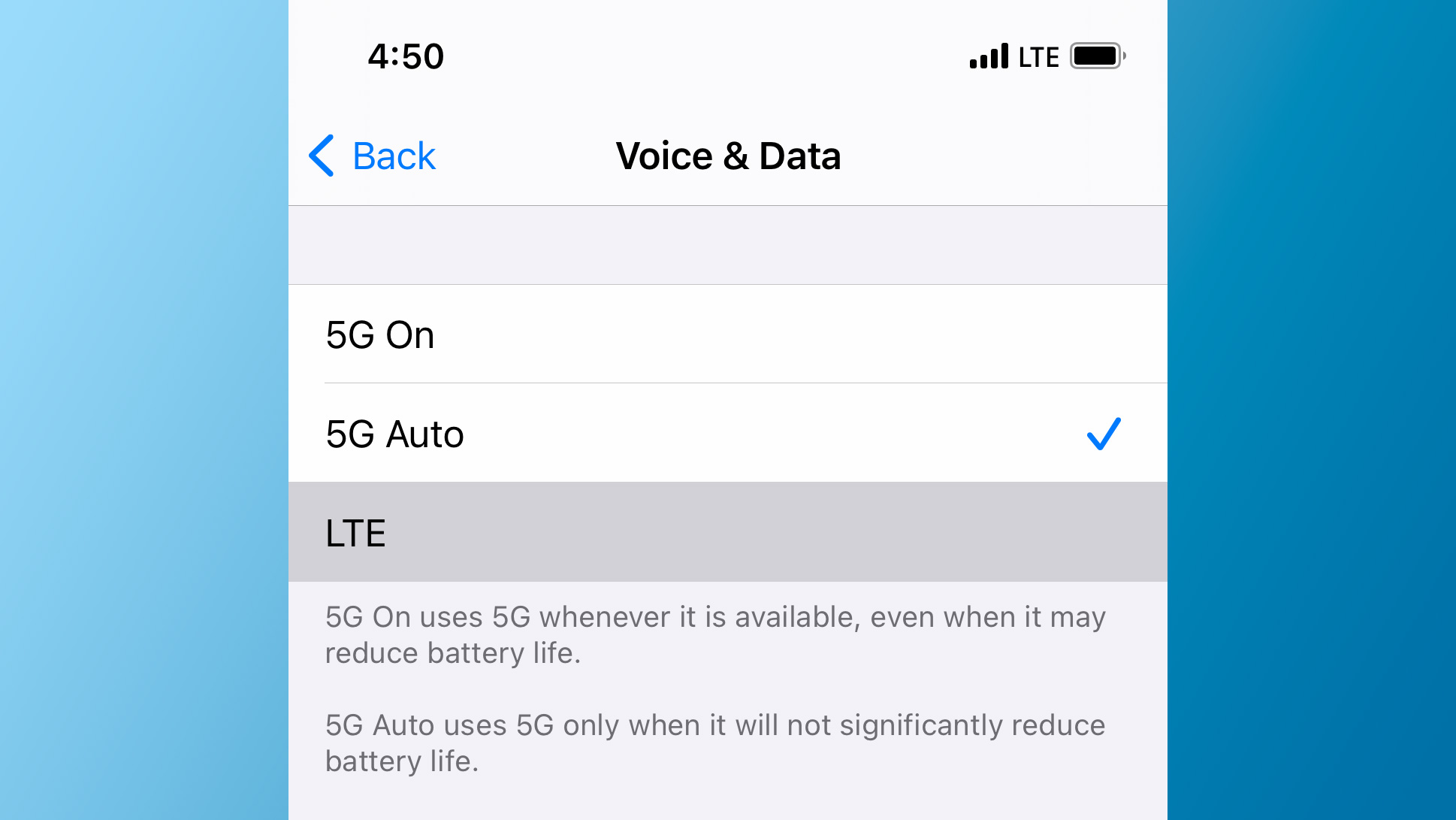
Now, again, if this sounds like a reasonable compromise to you, you don't need to lift a finger — Smart Data Mode is active by default. However, if you find that your iPhone is scrubbing more speed than you'd like, the fix is simple.
Sign up to get the BEST of Tom's Guide direct to your inbox.
Get instant access to breaking news, the hottest reviews, great deals and helpful tips.
Just head to your iPhone's settings app, tap Cellular, then Cellular Data Options and finally, Voice & Data. Here, you can turn Smart Data Mode off by selecting 5G On, rather than the default 5G Auto. Alternatively, if you want to ditch 5G entirely, you'd select LTE.
We wish Apple made these settings a bit more obvious, as we can envision a scenario in which an iPhone 12 users finds they aren't downloading an app or game as quickly as they might expect, and wonders how much benefit 5G is really providing. Understanding what Smart Data Mode is designed to do, as well as how it works, can help clear some of that confusion.
Adam Ismail is a staff writer at Jalopnik and previously worked on Tom's Guide covering smartphones, car tech and gaming. His love for all things mobile began with the original Motorola Droid; since then he’s owned a variety of Android and iOS-powered handsets, refusing to stay loyal to one platform. His work has also appeared on Digital Trends and GTPlanet. When he’s not fiddling with the latest devices, he’s at an indie pop show, recording a podcast or playing Sega Dreamcast.
