Tom's Guide Verdict
iPadOS 16 brings some features present on iOS 16 and macOS Ventura. Though it's not a revolutionary update, features like Stage Manager and Apple Pencil hover preview could help some users be more productive.
Pros
- +
Stage Manager helps you get more done
- +
Apple Pencil hover preview is great for artists
- +
New iOS 16 and macOS Ventura features work well on iPad
Cons
Why you can trust Tom's Guide
iPadOS 16 is here and brings some significant updates to the best iPads.
This year's update focuses on improved multitasking and takes many cues from new features coming to macOS 13 (otherwise known as macOS Ventura) and iOS 16. This includes Stage Manager, which places the window you're working on in the center and places other windows into piles on the side. Other productivity features include Collaboration, where you can add folks to collaborate in real-time via first and third-party video apps. The new Freeform feature in iPadOS 16 allows you and others to jot down notes or draw on a virtual whiteboard.
I’ve been testing iPadOS 16 since the developer beta launched during the summer. I think it's an overall solid update that brings new features without completely altering the experience I'm already used to. I think some users will get a lot of use out of things like Apple Pencil hover preview and the aforementioned productivity features. I'm not sure if these will help turn your iPad into a desktop replacement, but they certainly don't hurt.
However, if you’re like me and mostly use iPads to watch YouTube or read comic books and novels, the new multitasking features may not seem that important. But if nothing else, iPadOS 16 gives us a glimpse of the future — specifically, the iPad’s ever-growing versatility.
Let's take a look at everything iPadOS 16 has to offer.
iPadOS 16 review: Release date
The iPadOS 16 launches on October 26 alongside the new iPad Pro 2022 and iPad 2022. Apple released the first public beta on July 11, 2022.
iPadOS 16 review: Compatibility and supported devices
According to Apple, iPadOS 16 will work with the iPad (5th generation and later), iPad mini (5th generation and later), iPad Air (3rd generation and later), and all iPad Pro models. Based on iPadOS 15 compatibility, that means the 2nd generation iPad Air and fourth-generation iPad Mini are losing support with the new update.
We should note that not all iPads capable of running iPadOS 16 will support every new feature. During the beta phase, Stage Manager only worked on M1-powered iPads. Now, Stage Manager is coming to older iPad Pros.
iPadOS 16 review: Stage Manager
During the beta phase, I found Stage Manager to be very impressive. Before discussing my current thoughts on the feature, let's delve into exactly what it does.
On iPad, you can easily enable/disable Stage Manager from Control Center. You can only have up to four active apps on the screen at once, with all other apps getting placed on the left-hand side, with similar apps going into folders. For example, Chrome and Safari go into one folder and Gmail and Mail go into another. This helps declutter the screen and keeps you focused on whatever is immediately in front of you.
Stage Manager shows its potential with two displays, where you’re able to have a total of eight apps on the screens (four on iPad, four on the other display). I used the feature with an iPad Air 2022 that was wirelessly connected to the MacBook Pro 2022. It was relatively easy to move windows and apps across screens after setting up the iPad Air as the secondary screen for the MacBook.
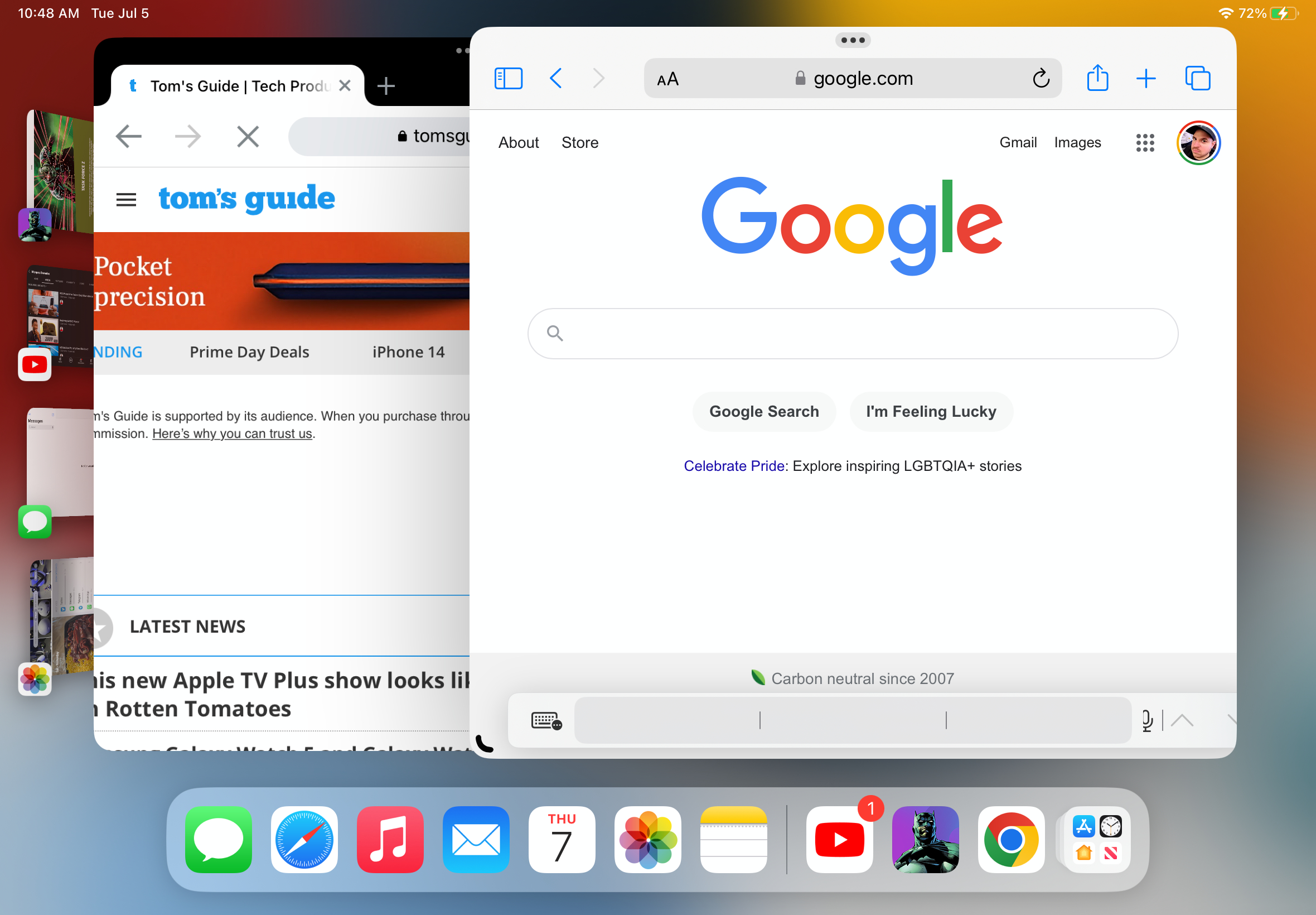
I tested external display support during the early days of the public beta. It was removed during a beta update but Apple says the feature will return in a future iPadOS 16 update later this year. I found this works as well as the previous example, even if it requires a wired connection. Being able to connect to another monitor is crucial if the iPad is your primary computing device.
While I originally appreciated what Stage Manager had to offer, I've become less enamored with it over time.
At first, I liked having all my open apps visible on the left-hand side of the screen since it meant I didn't have to swipe up to see which ones were open. Stage Manager places related apps into a single pile. This sounds smart, but it can get tedious clicking through said piles to find a specific window to open. If you have a lot of apps open, this can get extremely confusing and messy — which is what Stage Manager was supposed to prevent.
I was enamored by the idea of Stage Manager since I believed it would help me be more productive outdoors where I could use an iPad as a secondary monitor for the MacBook Pro 16-inch I'm currently using. But while I may still do that when the weather gets better, I think using the feature on two screens will exacerbate the issues I outlined above.
I think Stage Manager has potential, but Apple needs to fine-tune it some more to make it truly helpful.
iPadOS 16 review: Apple Pencil hover preview
Apple Pencil hover preview is a feature exclusive to iPad Pro M2 models running iPadOS 16. It also only works with the Apple Pencil 2. That's a lot of caveats, but this is one of the more impressive features for Apple's premium tablet — especially for creatives.
The iPad Pro can detect the Apple Pencil up to 12 mm above the display and lets you see a preview of your mark before you make it. This should give artists more confidence while they work.
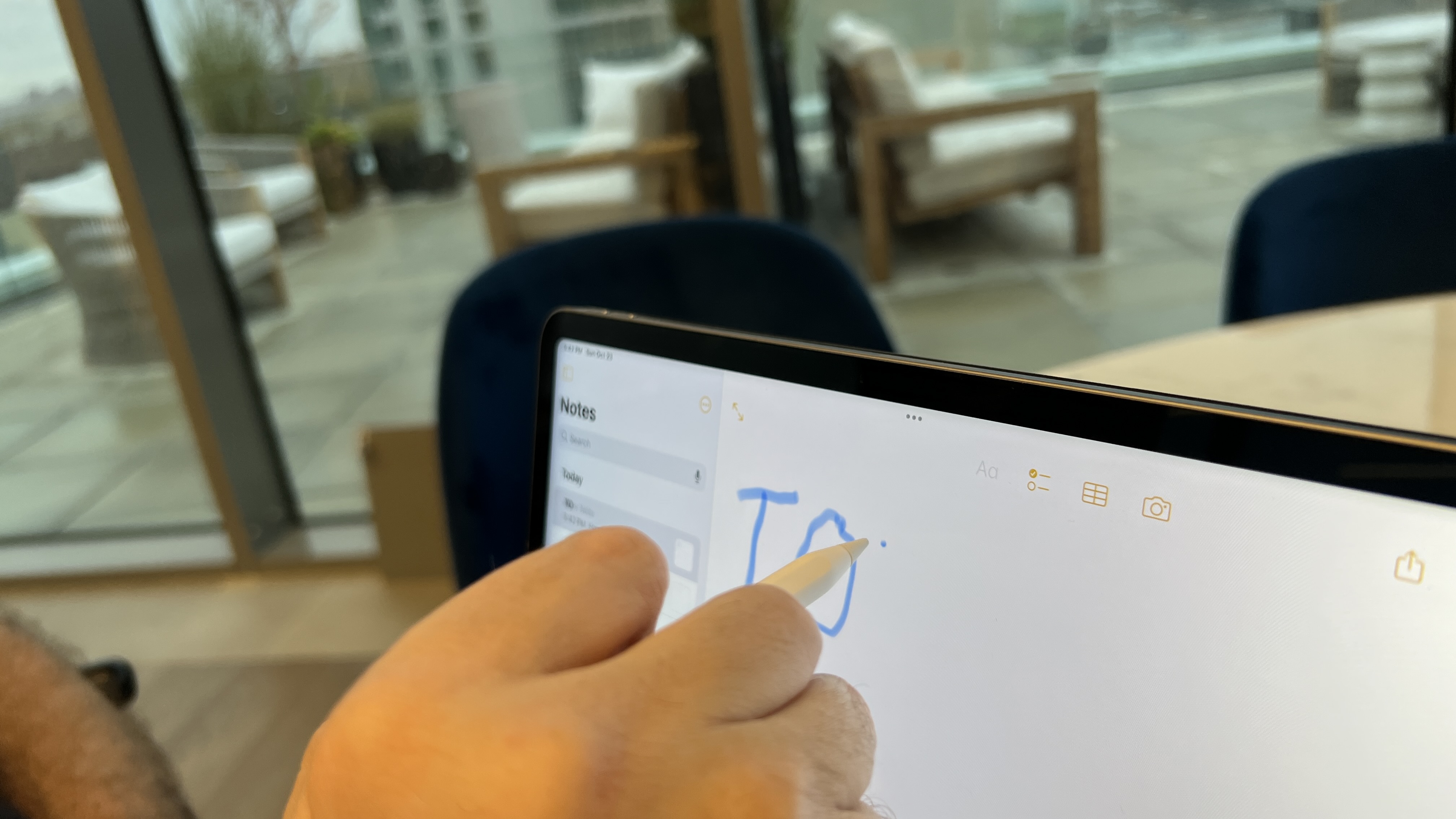
This feature will also work on some third-party apps. In ProCreate, for example, you can see how colors mix together before putting the pencil tip down. In Pixelmator Pro, you can preview filter changes on photos as you hover the pencil over them.
Though I like the Apple Pencil, I don’t often write on the iPad. Writing on tablets with a stylus has come a long way, but it still doesn’t feel as good as writing on actual paper. With that said, I think Apple Pencil hover is a fantastic feature that artists will likely take full advantage of.
iPadOS 16 review: Upgrades to messages
You’ll be able to edit and undo messages on iPadOS 16, which is a feature people have requested for years. During my testing, I found the function intuitive and snappy. I don't tend to send messages on the iPad as often as I do on my iPhone 13 Pro, but it's good to have the feature. Overall, editing and undoing messages works as advertised.
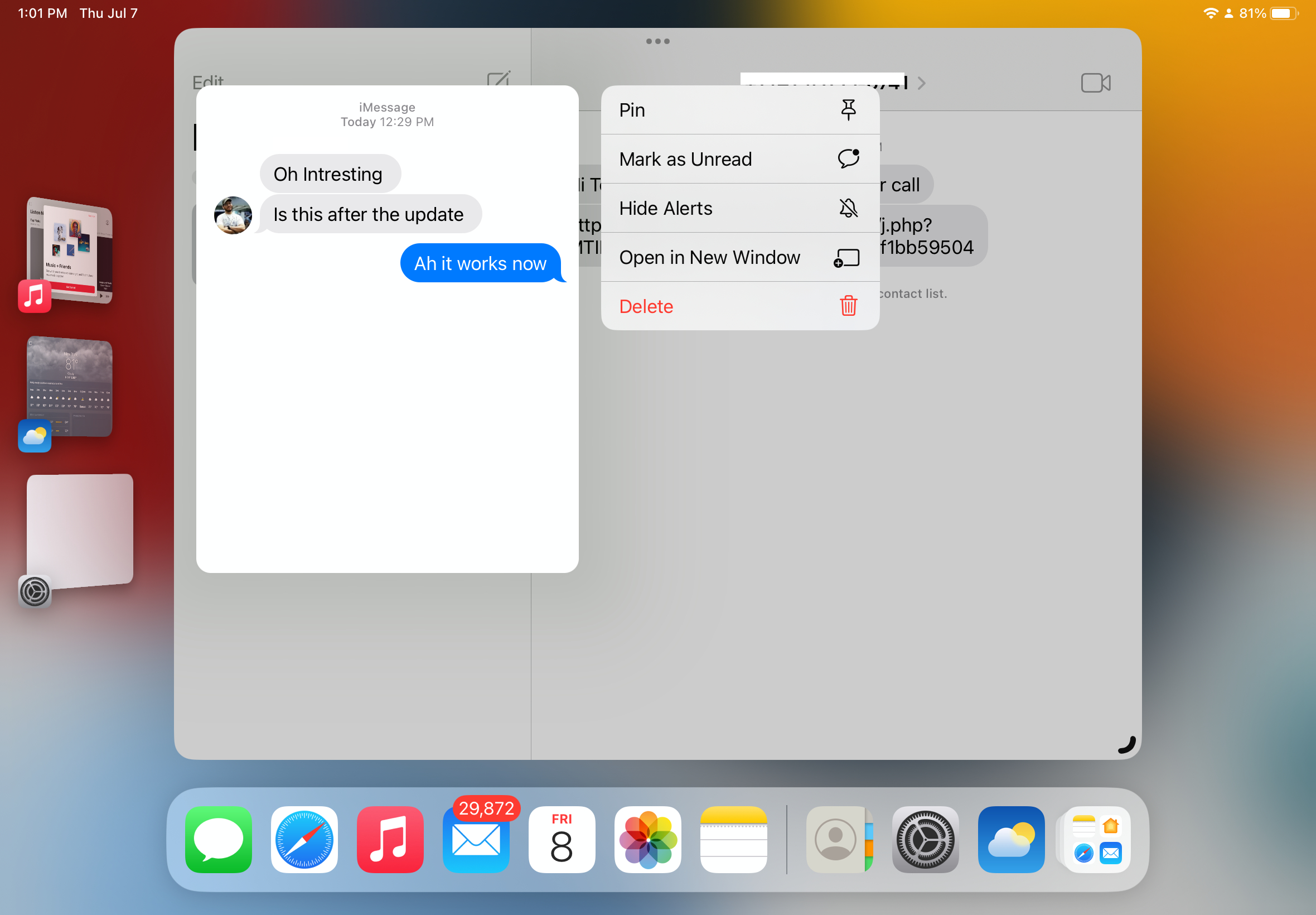
You can also mark messages as unread in case you want to come back to them later. This feature is particularly handy since I sometimes forget to return to a thread if I’m too busy or otherwise distracted.
iPadOS 16 review: Collaboration
Collaboration is another major feature on both iPadOS 16 and macOS 13. It lets you add and communicate with groups on both first and third-party apps and share documents, photos and videos. Group members can also edit and add notes to those files.
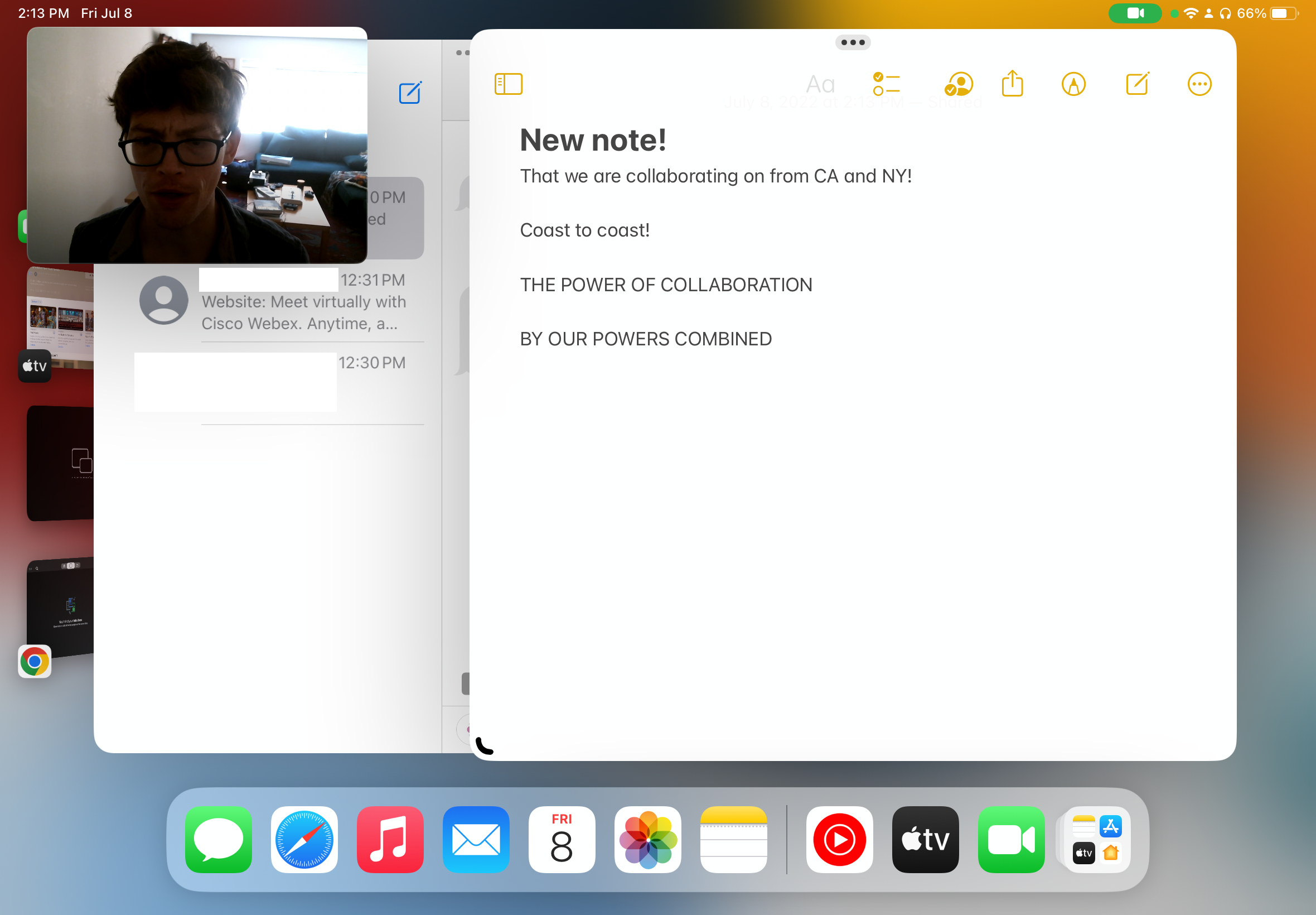
You're supposed to see who joins a session and who is updating documents. Though I was able to share and edit documents during my testing, I wasn’t able to see who was editing. Perhaps it was because the only people in the session were Computing Editor Alex Wawro and myself. Or perhaps it’s a bug. It’s hard to say. Regardless, the feature works, even if imperfectly at this stage.
iPadOS 16 review: Weather app
As crazy as this sounds, the iPad is just now getting its own iOS-style weather app. In fact, it’s basically the iOS app just on a bigger screen. That’s fine, since it shares the same functionality, including hourly and weekly weather information.
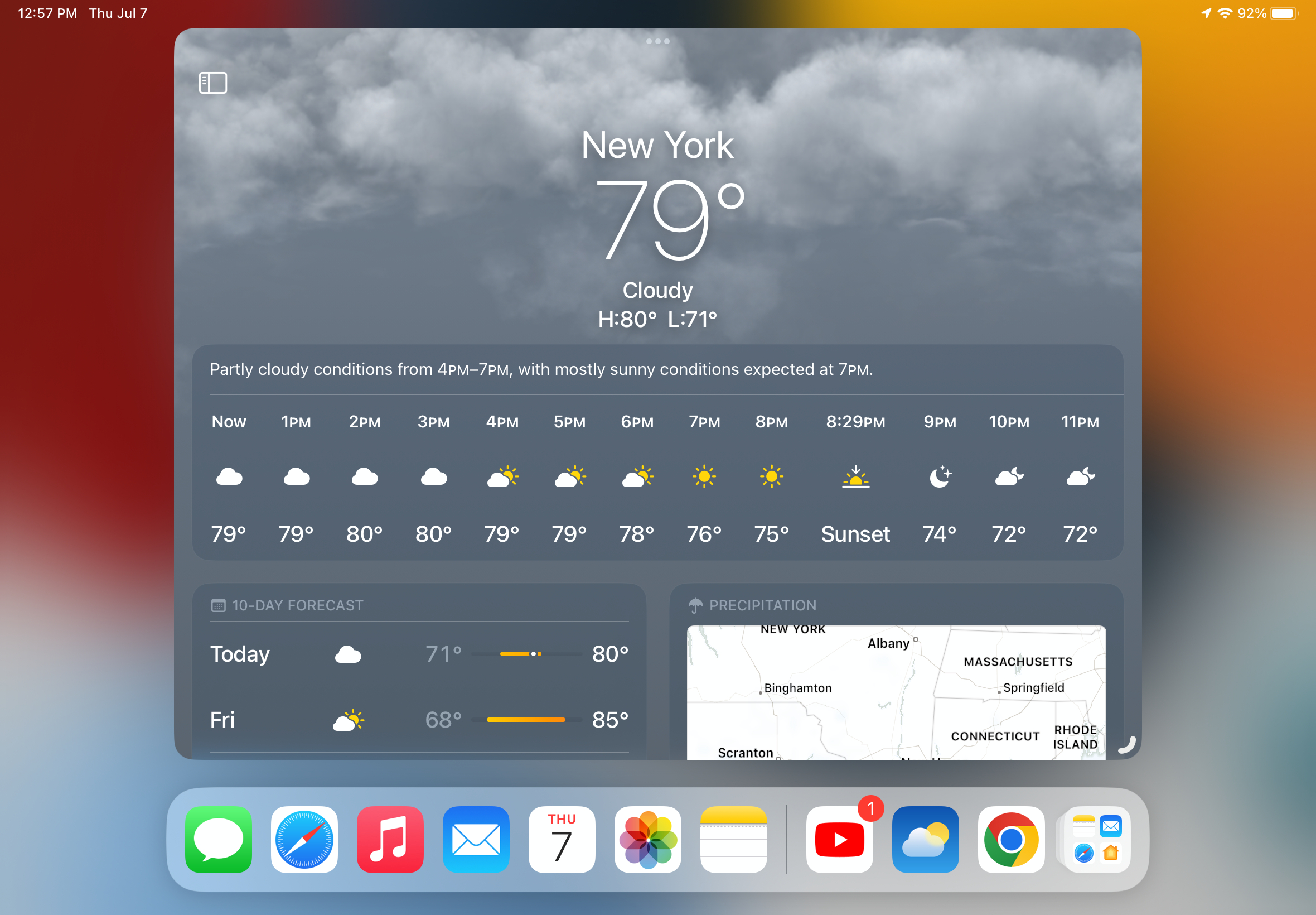
Like the iOS version, the iPadOS weather app also has an animated background that matches outdoor conditions. For example, you’ll see rain drops crawling down the screen if it’s a rainy day, or a bright blue sky when it's sunny.
iPadOS 16 review: AI features
One feature I really like is the ability to create live text for a created video. All you have to do is fire up the camera app, point the iPad at text from a book or video (for example) and then snap a photo with a button located on the top-right corner of the screen.
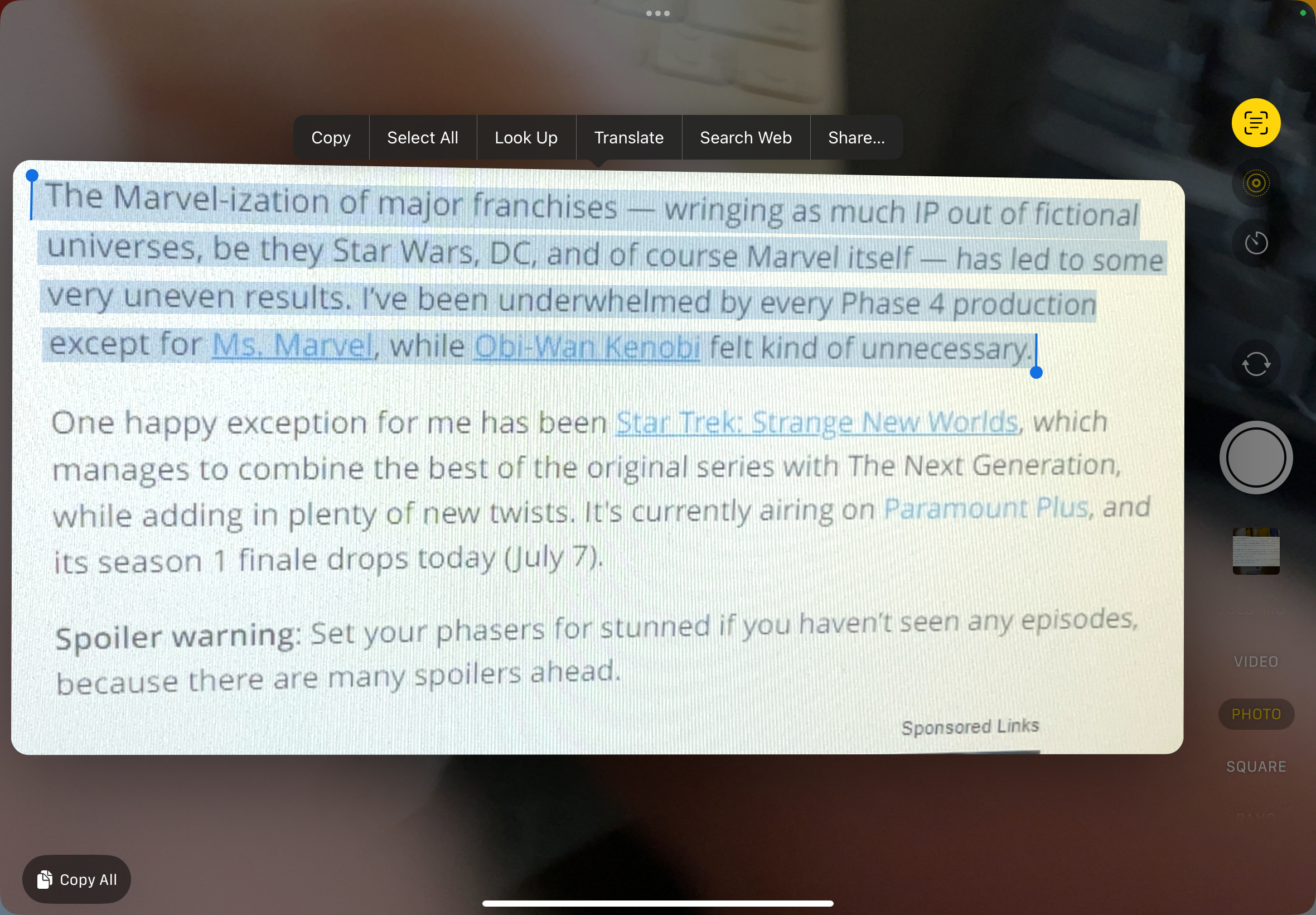
After that, you’re able to highlight the text as you would on a regular word processor — with the ability to copy, paste and select all. You can also look up definitions and even translate the text.
This is a super-useful feature that I’ve taken full advantage of. Rather than having to manually write text from a physical source or video, I can instead take a picture and copy the text to my iPad. It's pretty awesome
iPadOS 16 review: Other iPadOS 16 features
As I said up top, iPadOS 16 has a slew of new features. Here’s a quick summary of other notable features.
Reference mode
Reference mode lets the iPad match the color reference requirements for workflows like photo and video editing. This helps you maintain color consistency across all of the screens you’re working on. Unfortunately, this feature is only available on the 12.9-inch iPad Pro because it has a large Liquid Retina XDR display.
Game Center SharePlay integration
You’ll be able to play multiplayer games while on a FaceTime call thanks to Game Center being integrated into SharePlay. This feature is coming to iOS 16, MacOS Ventura and iPadOS 16 later this year.
Desktop-class apps
The iPad now has more desktop-class apps, which bring over features such as consistent undo and redo and better find-and-replace functionality. You can also view folder sizes in Files. These aren't features I personally need since I mostly use the iPad for watching YouTube or reading comics. However, many have wanted this functionality for years and it's good that Apple has listened to these users.
iPadOS 16 review: Verdict
Though I’d rather have one of the best laptops for work and everyday use, I appreciate that iPadOS 16 is making iPads feel more like legit computers. Though Stage Manager isn't as great as I once thought, it's at least a step in the right direction. And though I likely won't use them during my regular work day, I appreciate collaborative features like Collaboration and FreeForm for what they provide.
Placing an Apple M1 chip inside of iPads initially felt like overkill. This decision makes more sense now that iPadOS 16 will take advantage of the extra horsepower provided by M1 via features such as Stage Manager and Reference mode. Even if the new features don’t exactly excite me, I’m curious to see what's possible on future iPads. I'm not an artist, but Apple Pencil hover preview, which only works on the M2-powered iPad Pro, is legitimately awesome.
Even if iPadOS 16 is mostly an iterative update for the majority of users, I've found it an overall solid upgrade. I'm still not sure if the new productivity features will make me ditch my laptop for iPad (it won't), but I can at least give Apple credit for its attempts to make iPads feel more like real computers. That comes with the danger of iPads potentially losing their identity, but that's a conversation for another day.
For now, I look forward to seeing what other updates come to iPadOS 16 over the following months.

Tony is a computing writer at Tom’s Guide covering laptops, tablets, Windows, and iOS. During his off-hours, Tony enjoys reading comic books, playing video games, reading speculative fiction novels, and spending too much time on X/Twitter. His non-nerdy pursuits involve attending Hard Rock/Heavy Metal concerts and going to NYC bars with friends and colleagues. His work has appeared in publications such as Laptop Mag, PC Mag, and various independent gaming sites.

