iPadOS 15 features, release date, beta and compatibility
The iPad gets smarter multitasking tricks in iPadOS 15

After a summer of betas, iPadOS 15 is finally here. Yes, you can download iPadOS 15 now, to see how much it fixes the multitasking experience You'll also get a home screen improvement we've wanted since last year, while the Notes app gets a lot more supercharged.
The big Notes features revolve around Quick Notes, which will help you start writing faster, and take notes with the apps you use. The App Shelf is one of our favorite iPadOS features that help the iPad become more of laptop replacement. In total, these look like enough tweaks (including perks coming to iOS 15, also arriving Sept. 20) to make sure the iPad is still best tablet there is.
- iOS 15: All the new features for your iPhone
- Save money with the best Apple Pencil alternatives
- Plus: How to download iPadOS 15
The iPad finds itself at an interesting moment. The M1 chip in the iPad Pro 2021 makes it more powerful than ever, but also more similar to Apple's MacBook Air and MacBook Pro. But at the same time, the iPad remains not quite as capable, as macOS still enables better multitasking.
Here's how iPadOS 15 will try to address all that.
iPadOS 15 release date and beta info
iPadOS 15's final version arrives Sept. 20 after a summer-long beta process. We've got guides on how to download the iPadOS 15 developer beta and how to download the iPadOS 15 public beta. We've tested the betas, so check out our hands-on iPadOS 15 review to learn more about it.
iPadOS 15 compatibility and supported devices
iPadOS 15 supports all of the same iPads as iPadOS 14.
Here is the below list of supported iPads, as confirmed by Apple.
Sign up to get the BEST of Tom's Guide direct to your inbox.
Get instant access to breaking news, the hottest reviews, great deals and helpful tips.
- 10.2-inch iPad 2020 aka 8th generation iPad (and back to the 5th gen 2017 model)
- All iPad Pro models including:
- iPad Pro 2021 (12.9-inch)
- iPad Pro 2021 (11-inch)
- The iPad Air 2020 (4th generation), 3rd gen. and 2nd gen.
- iPad mini (4th and 5th generation)
iPadOS 15 new features
Both new iPad-exclusive and iOS 15 features are coming to the iPad, with the tablet gaining helpful multitasking tricks, widgets on the home screen, Notes app upgrades that remind us of Google Docs and more.
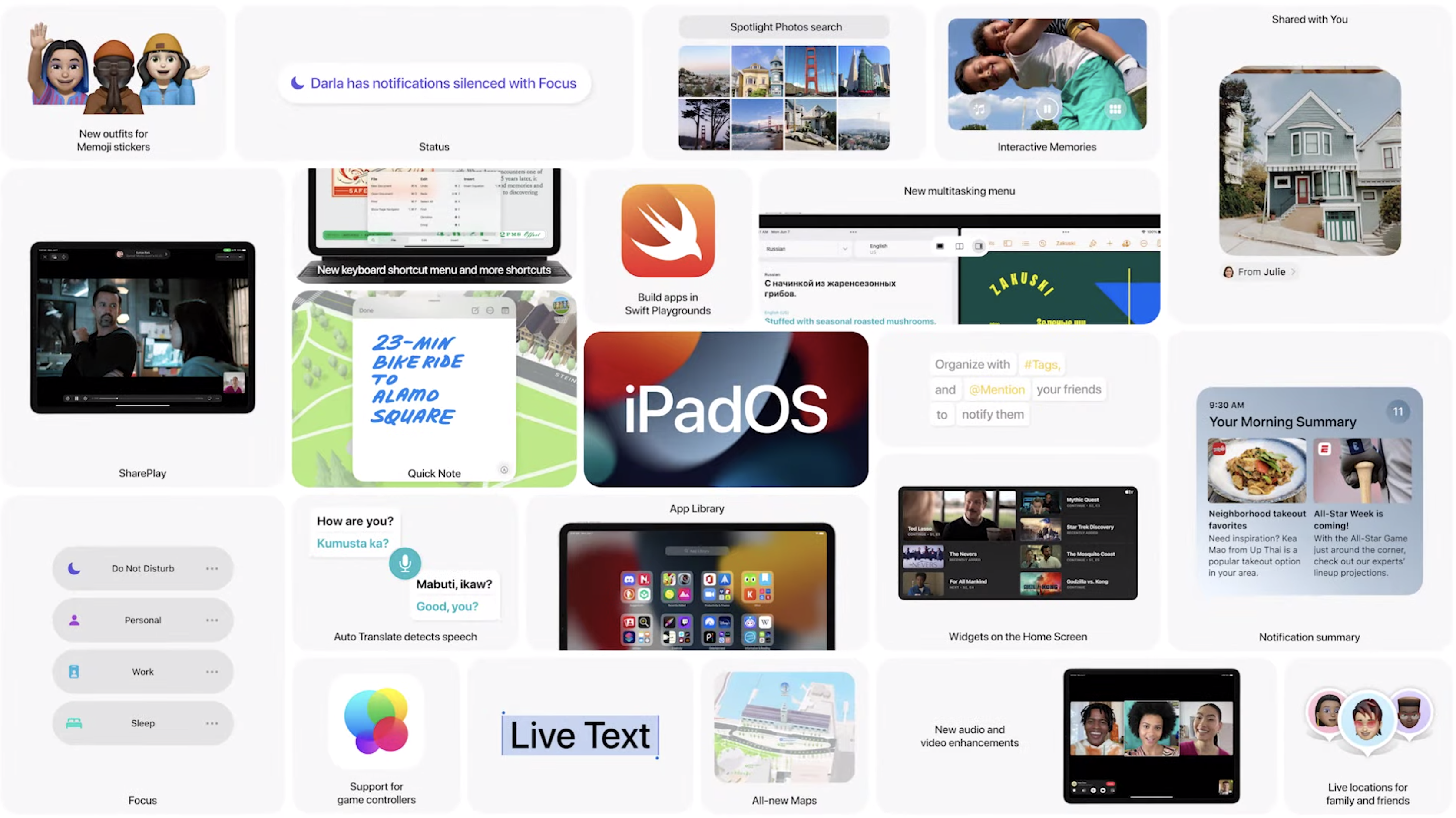
iPhone improvements found in FaceTime and notifications, coming from iOS 15, are also going to be a part of iPadOS 15. Oh, and macOS 15 will make it easier to use multiple Apple devices at once, with a cool feature called Universal Control, and it looks pretty cool.
iPadOS 15 multitasking upgrades
Apple's making multitasking easier with iPadOS 15, starting with new Menu buttons for multitasking at the top of the screen (which are hidden under a three-dots button). With a tap or two, you'll start using a split-view mode, and view your home screen to pull out the apps you want. Slide-over is also shown as an option in this button.
This is a welcome improvement from the way multitasking works now. Currently, you rely on the apps in your Dock (which can't hold all the apps on your device), Users with keyboards had one extra trick, using Spotlight to find other apps, but that was insufficient. Now, you'll be able to multitask with whatever apps you want.

Switching out one of the apps in your split view works just as easily. Just swipe down from the top of the app to see your home screen, to start finding a new app to multitask with.
Apple also highlighted a way to multitask further, where holding down on a message in Mail (while already in split-view) gives you the option to compose a reply in a window that stands on top of your split-screen. This didn't seem especially major at first, but then we saw that you can minimize that reply to the Shelf, a new section that appears above the dock, where you can find other works in progress from the application you're working in.
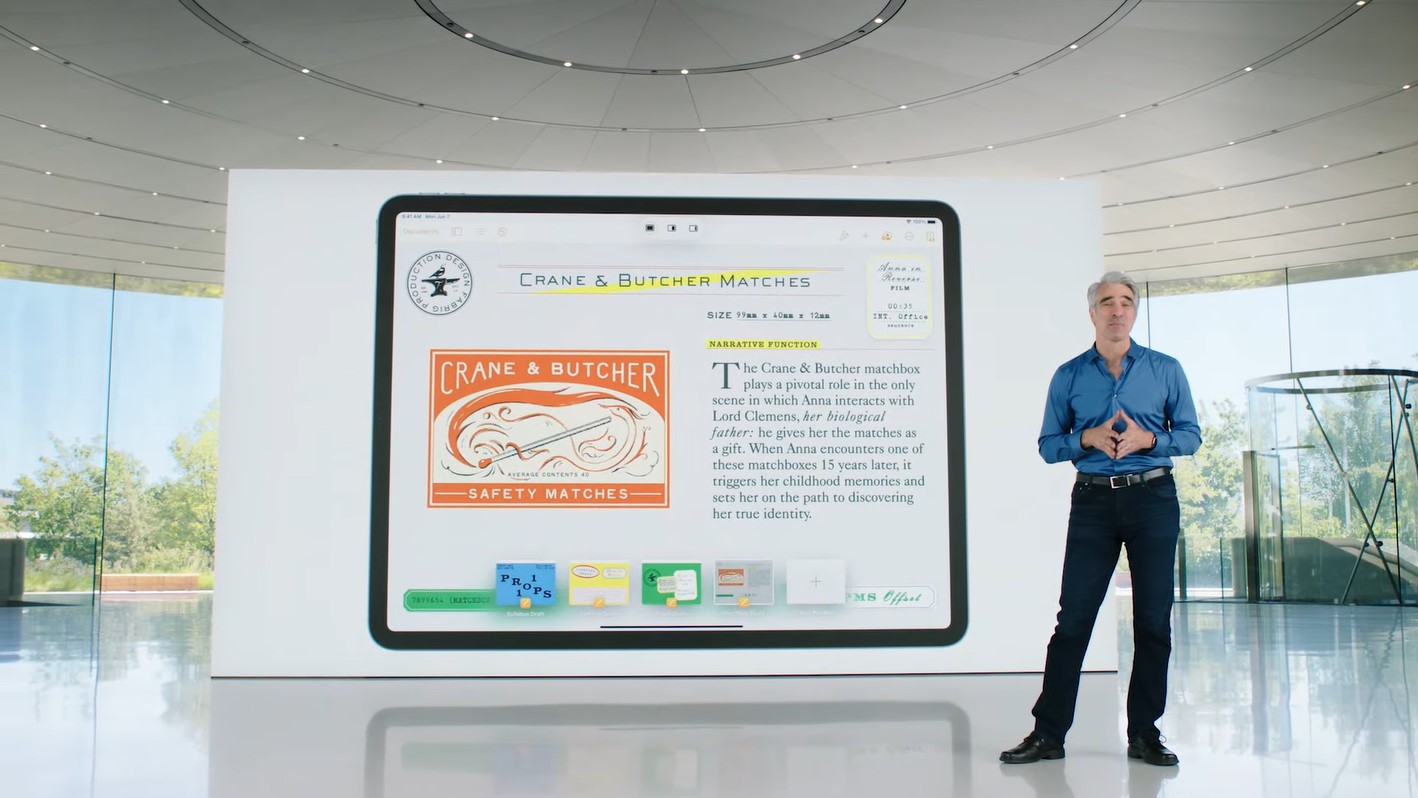
Shelf shows you documents related to the app(s) you're using, and it will appear when you open an app, tap the three-dots button to open multitasking view and when you tap the app icon in the dock.
You also get to create new split-screen views in the app-switching Work Spaces mode. Just drag one app onto the other, and you've got them paired.
iPadOS 15 brings widgets all over the home screen
You always had the option to use iPadOS Widgets on your home screen, but they were ... questionably ... stuck in the menu on the left side of the screen. This issue is no longer a nuisance.

June's WWDC 2021 keynote showed off how widgets can now go anywhere on the home screen, making the most of that big iPad screen. Apple also introduced a new larger-sized widget, showing it off with the TV app, where you could see a list of content you could watch, and a spotlighted show (in this case, Apple's own Mythic Quest).
App Library, the application management view that lets you remove apps from the home screen, but still view them in a menu, is now also on iPadOS. Just like the option to put widgets on the home screen, this was a curious absence from iPadOS 14, as our iOS 14 vs. iPadOS 14 comparison detailed last year.

iPadOS 15 upgrades Notes to compete with Google Docs
Apple's Notes app is getting a lot smarter, starting with the ability to tag someone in a note. You simply type the @ symbol and their name, select and confirm the person you're looking to add (we all know more than one person with the same first name), and you'll bring that contact in to collaborate with you.
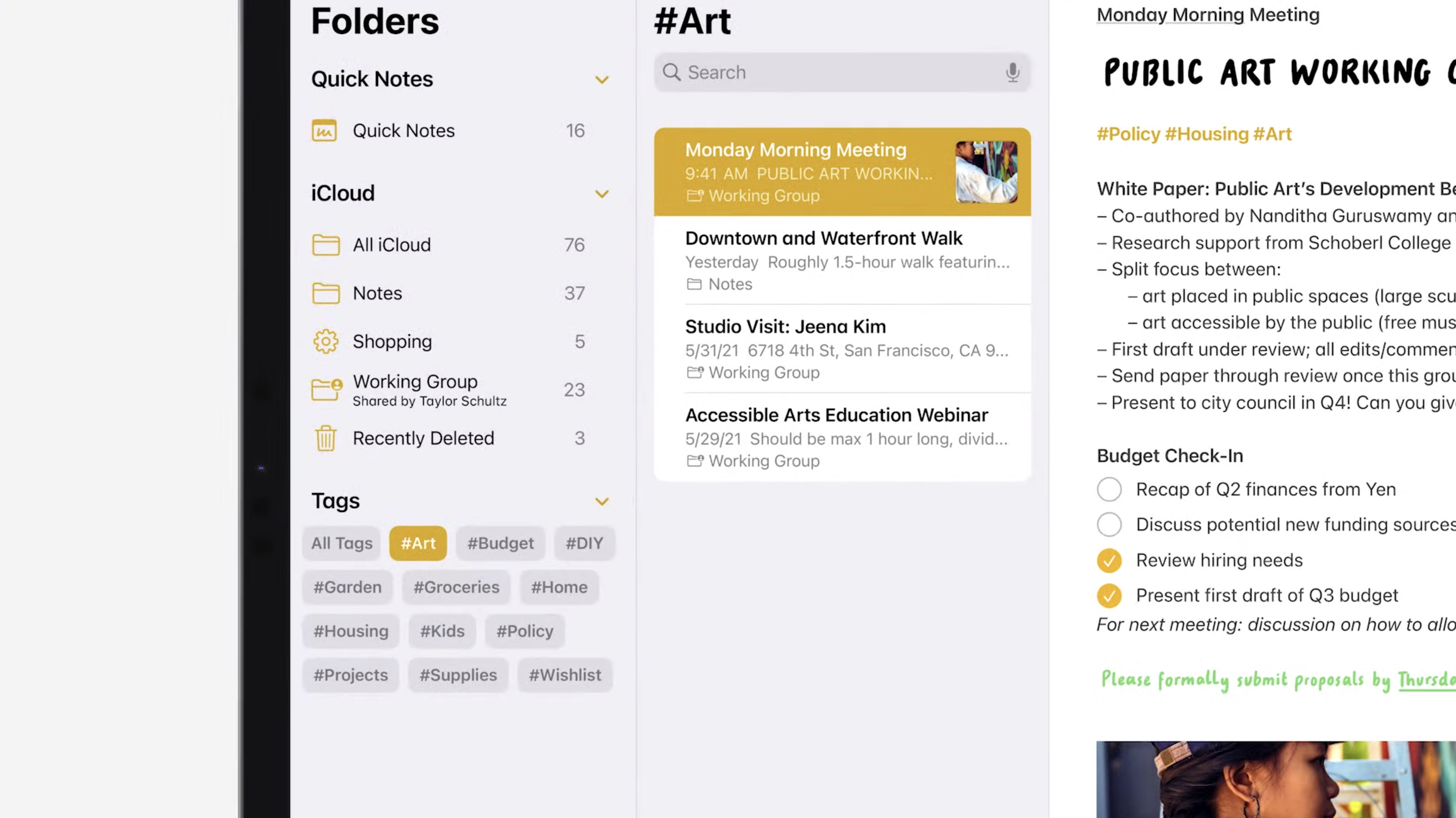
There's also a new organizational tool for Notes — using hashtags. Now, if I write "#Blogs" in a note, there will be a #Blogs button in the Notes menu, that will show you all notes with that hashtag. This is a feature I've used for years in the Bear text editor app, and it helps you make folders without having to manage actual folders.
The biggest feature that reminded us of Google Docs is the Activity panel, which pops out from the right side of the screen. Activity shows you who made edits to the document, and at what time.
iPadOS 15's Quick Notes speeds up note-taking
Having trouble getting a note started quickly? The new Quick Notes feature makes a note a simple drag of the Apple Pencil away. Moving the tip of the pencil inward from the bottom right corner, starts a Quick Note.
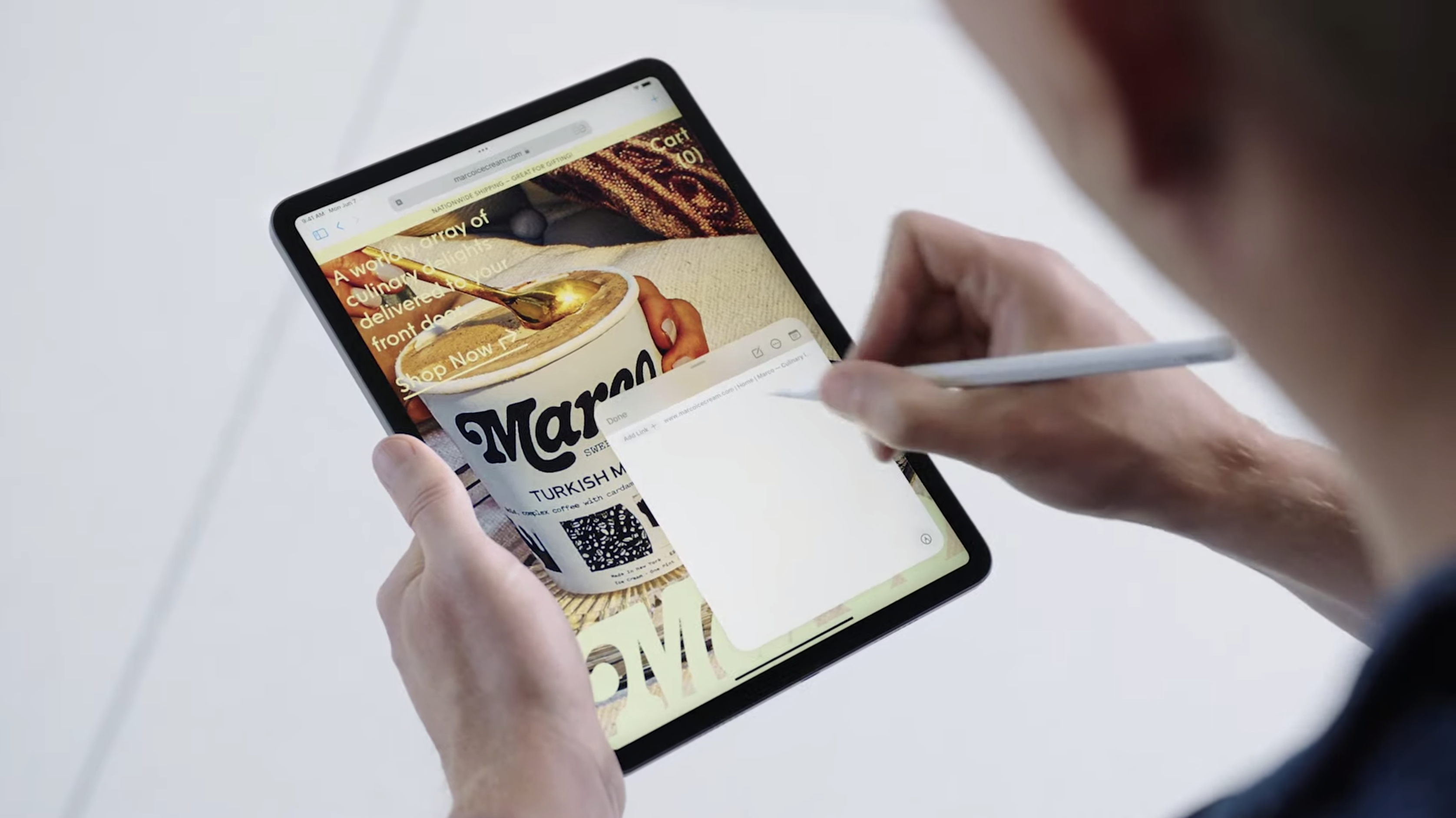
While you can simply write in this note, Quick Notes are designed to help you take notes with another app. The demonstrator showed how to easily pull the URL from the Safari webpage you're using alongside with Quick Notes.
Quick Notes can be created on iPadOS, and then viewed on macOS or iOS — and you'll be able to edit them on iOS. too.
iPadOS 15's other new features
Apple's also adding new keyboard shortcuts (which are getting their own menu) and an upgraded Swift Playgrounds for iPad, enabling the creation of iPad and iPhone apps.
Of course, the iPad is also getting some of the new iOS 15 features. Those will include Focus statuses to adjust how you get notifications, photo search in Spotlight, SharePlay for watching and listening to content with your friends and family in FaceTime and upgrades to Apple Maps that make locations much more intricate. (Just be aware that SharePlay won't be live when iPadOS 15 arrives, as Apple plans to add that feature in a subsequent update.)

Universal Control is another really neat shared feature, that allows iPads and Macs to be used with the same keyboard and mouse. You just move your MacBook's cursor toward your other device, as if you're dragging it off-screen and it moves to the other device.
The new Safari design, which has a new look for favorites and tabs, is also coming to the iPad. Here's how to stop Safari from changing colors in iOS 15, iPadOS 15 and macOS 12 if you don't like that new feature.
- Check out our guide to iPad keyboard shortcuts
- Check out our iPad Pro (2020) review

Henry is a managing editor at Tom’s Guide covering streaming media, laptops and all things Apple, reviewing devices and services for the past seven years. Prior to joining Tom's Guide, he reviewed software and hardware for TechRadar Pro, and interviewed artists for Patek Philippe International Magazine. He's also covered the wild world of professional wrestling for Cageside Seats, interviewing athletes and other industry veterans.
