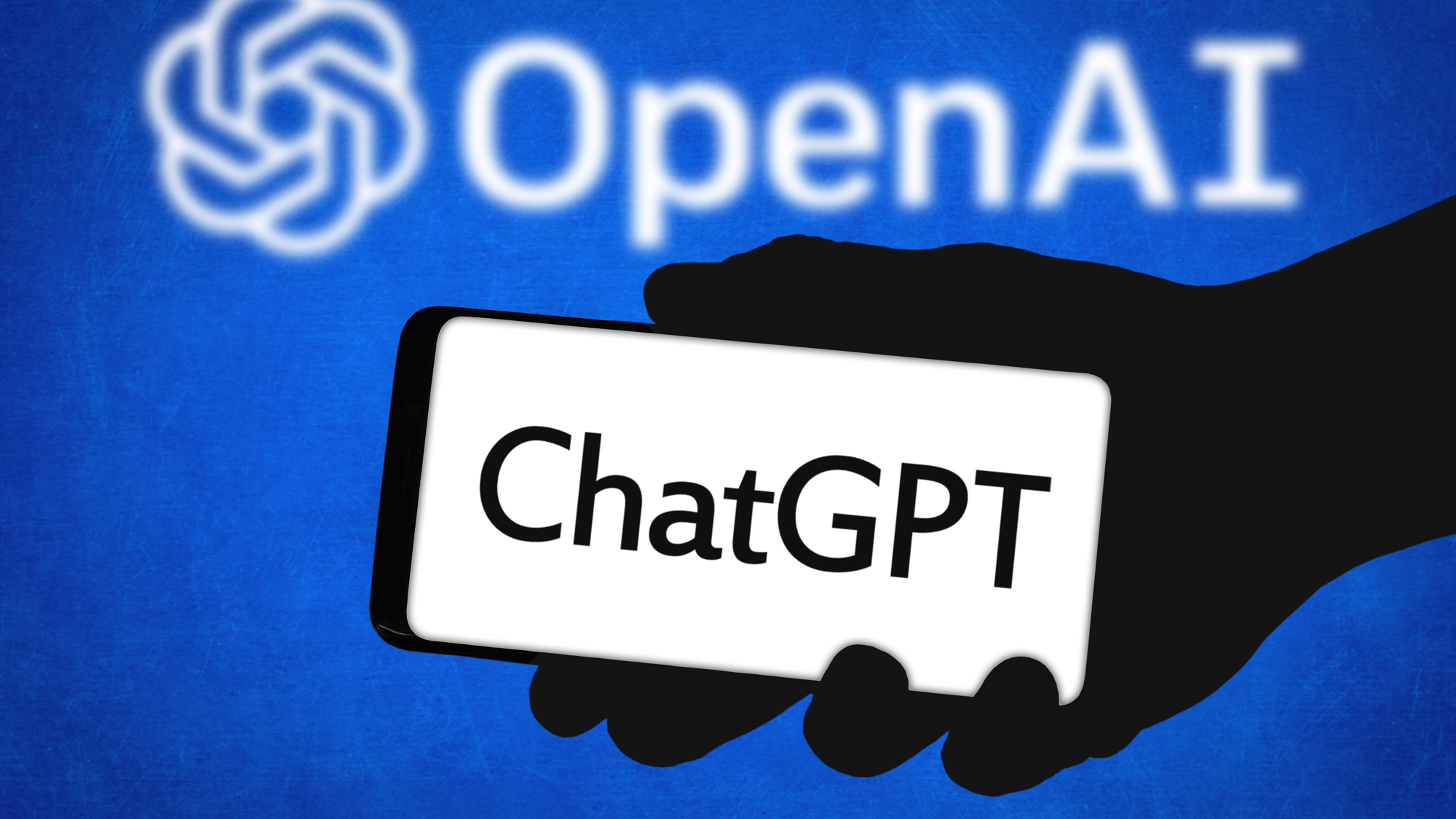iOS 17 Visual Look Up: All the new features coming to your iPhone
The iPhone's funnest feature is getting new capabilities in iOS 17
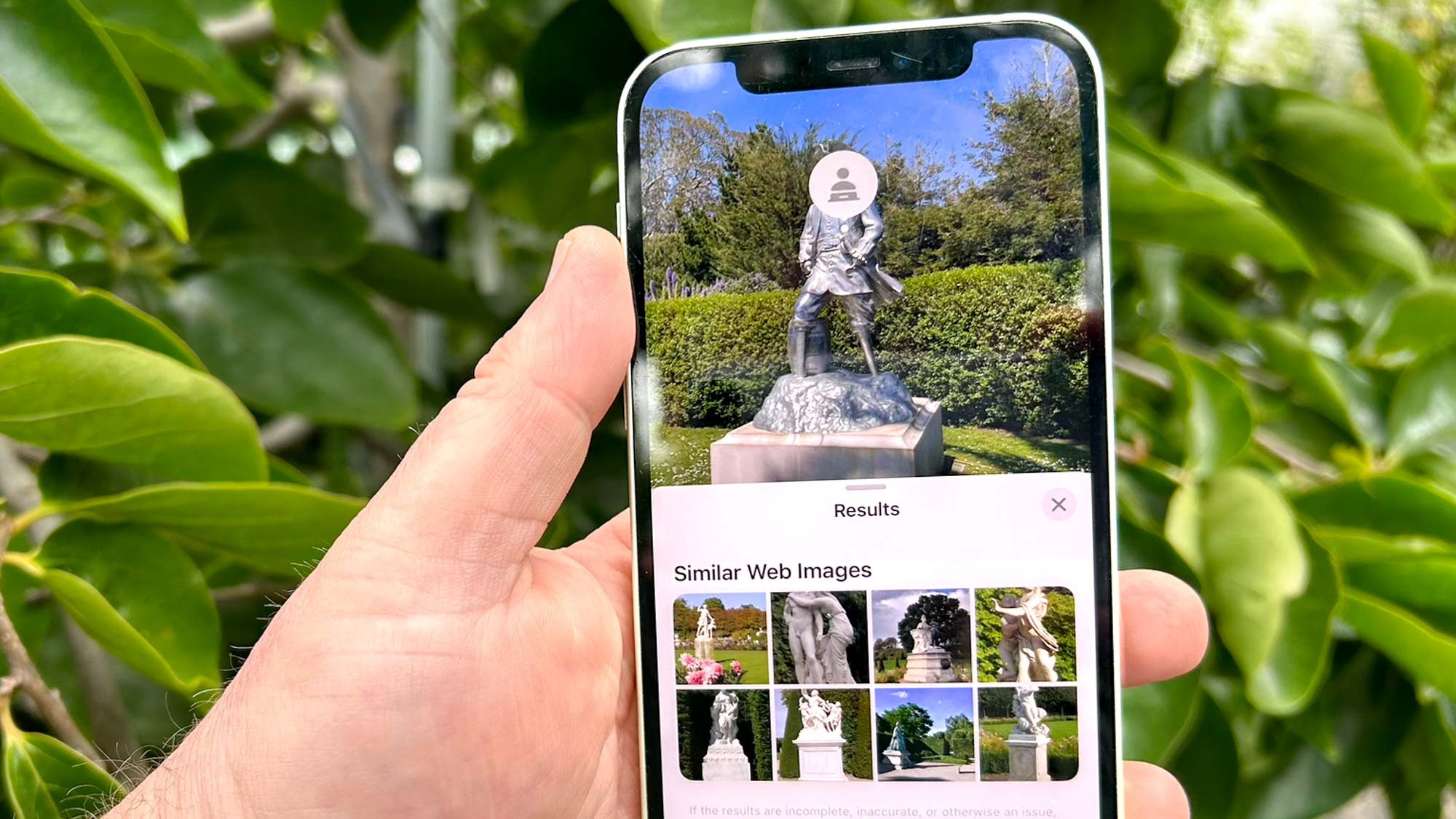
Visual Look Up has been one of the better additions to Apple's iPhone software in recent iOS updates. And with iOS 17 coming out later this year, Apple is adding new capabilities that should make the Visual Look Up feature even better for tracking down info and finding new ways to show off elements of your photos and videos.
Visual Look Up made its debut two years ago with the iOS 15 update. iOS 15's version of Visual Look Up gave you the ability to look up images, whether they were stored in your photo library or ones that you came across in Safari, Messages, Mail and other apps. By using Visual Look Up, you could swipe up to learn more about pet breeds, landmarks, art, books, and plants and flowers featured in your photos.
iOS 16 added the ability to identify insects, birds and statues with Visual Look Up. But the real star of the show in iOS 16's Visual Look Up update was the ability to tap on an object in a photo to copy it. You could then paste that object into texts, notes, email and other places on your phone. You could share the copied object with other people by tapping on the Share option.
Both aspects of Visual Look Up are getting a boost in iOS 17. Here's what we know about the changes coming to Visual Look Up based on Apple's iOS 17 preview, as well as reports from people who've used the iOS 17 beta, which is currently available to developers. An iOS 17 public beta should arrive in July, giving more people the chance to try out these new Visual Look Up capabilities.
iOS 17 Visual Look Up: Get recipes
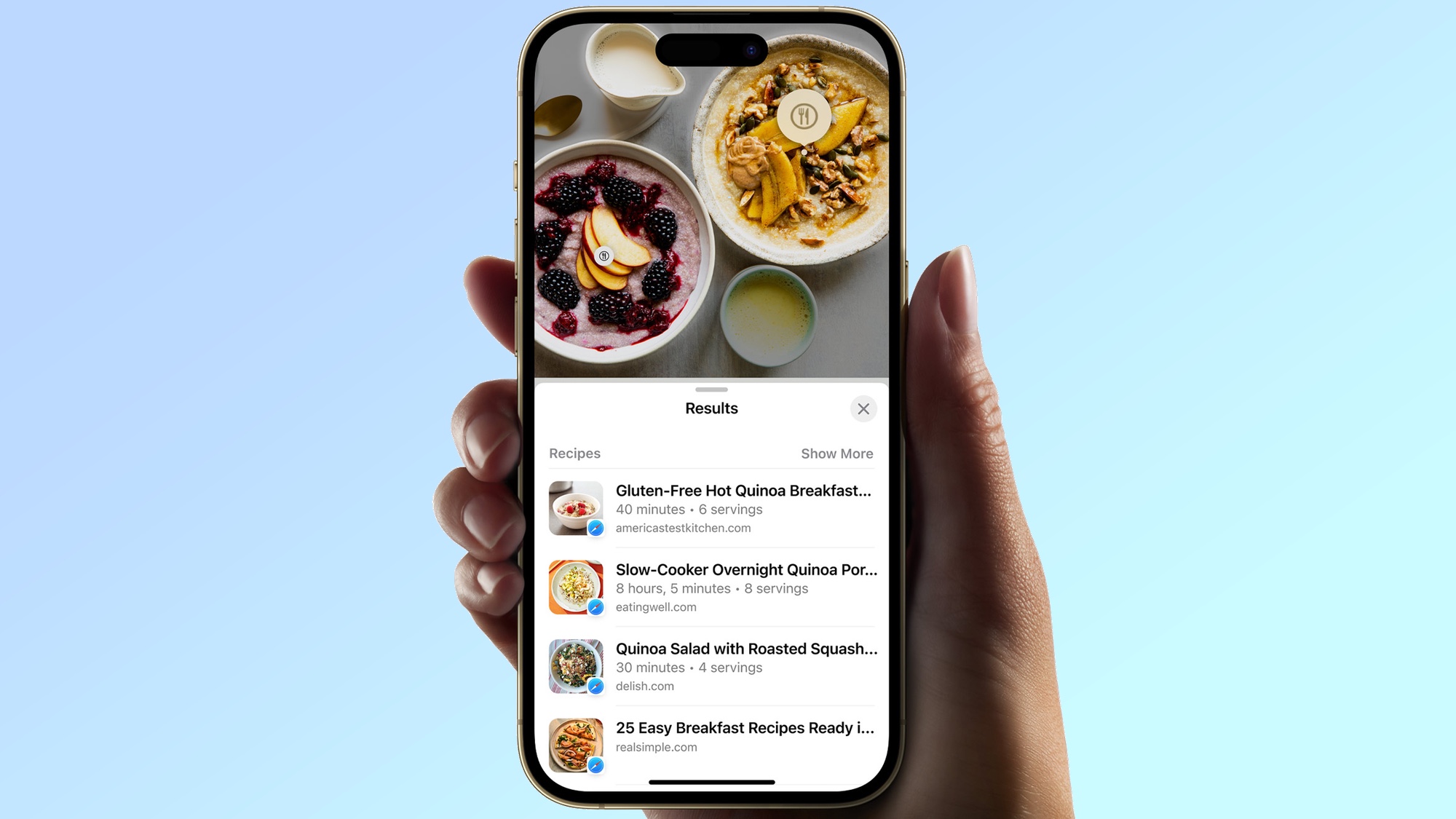
iOS 17 expands Visual Look Up's reference abilities by letting you look up information on food. Specifically, the iOS 17 update promises recipes for similar dishes to what's represented in a photo. Those recipes will come from around the web, and as with other Visual Look Up features, you'll be able to get recipes based on photos in your own library, in addition to those from the web.
iOS 17 Visual Look Up: Diagnose what's wrong with your car
Apple only describes Visual Look Up's newfound familiarity with food on its iOS 17 preview page, but apparently the feature is getting some other smarts with the iPhone software update. According to a poster on Reddit, you'll be able to use iOS 17's Visual Look Up feature to identify warning lights that appear on your car's dashboard.
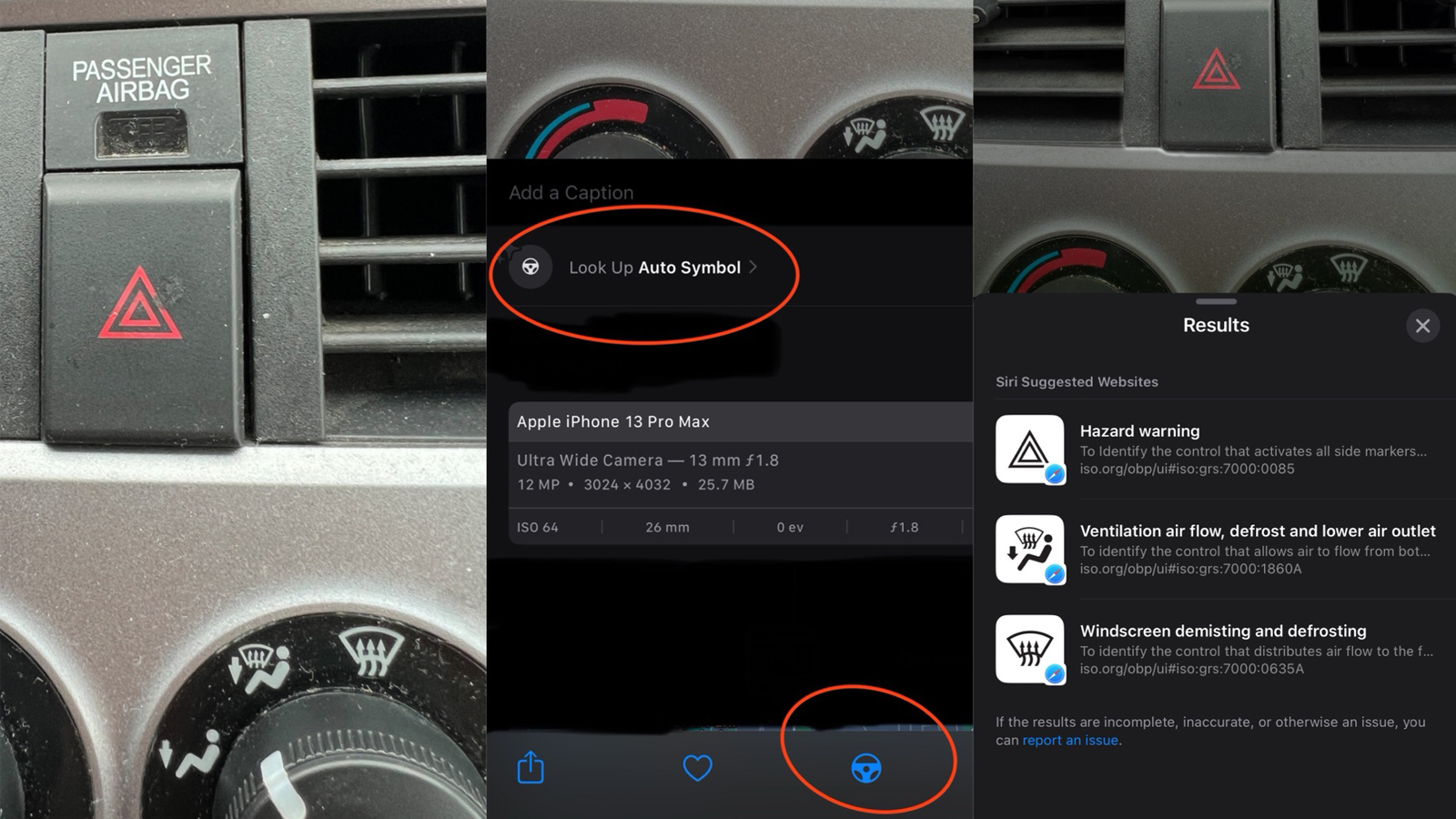
Based on the Reddit claims, a steering wheel icon appears when Visual Look Up has identified what the assorted indicator lights represent, though you're also able to tap on the "i" button to call up more information. Apparently, Visual Look Up is tapping into information provided by the International Organization for Standardization (ISO), which provides explanations for those universal symbols used across different car brands.
Sign up to get the BEST of Tom's Guide direct to your inbox.
Get instant access to breaking news, the hottest reviews, great deals and helpful tips.
iOS 17 Visual Look Up: Look up things from videos
Thus far, Visual Look Up's feature set has been limited to still images, but that's changing with iOS 17. Apple says the feature will now work with video, too, letting you identify the plants, animals, landmarks or other objects in any video footage you've captured.
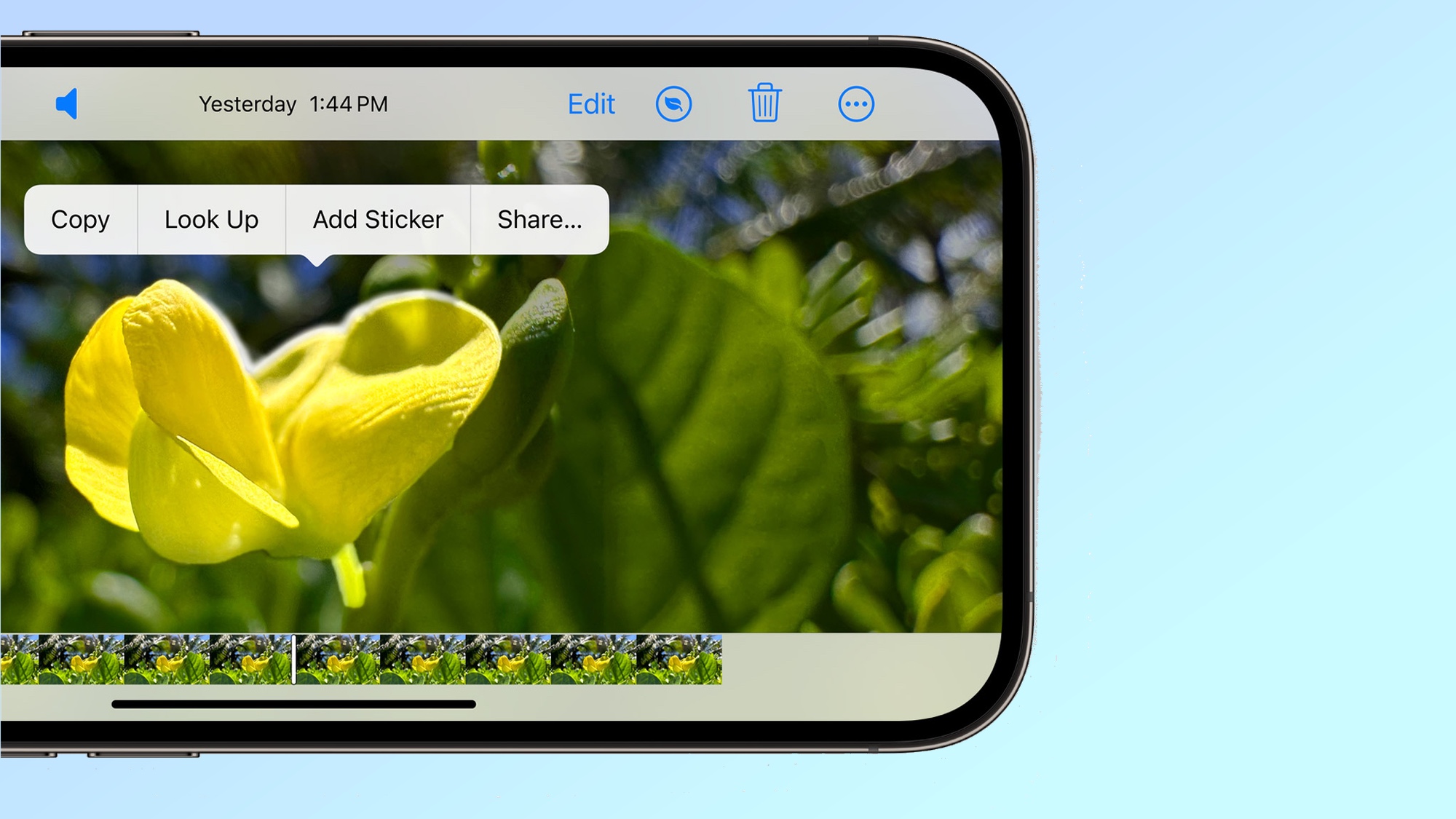
In a sense, you'll continue to pull that information from still images, as Visual Look Up will require you to pause video playback. You can then tap and hold on the subject, selecting Look Up from pop-up menu that appears to get more information on the object.
iOS 17 Visual Look Up: New ways to look things up
You may have just noticed a new method of accessing Visual Look Up information in that above item. Currently, to look up more info, you either tap on the appropriate icon in a photo or you swipe up on the photo to see if there's more information. But now, when you tap and hold on an object as if you're going to remove it from its background using Visual Look Up, a Look Up option now appears in the pop-up menu alongside the current Copy and Share options.
iOS 17 Visual Look Up: Turn objects into stickers
We mentioned this in our iOS 17 Messages preview, but you can do more than just copy objects that you've pulled out of photos — you can also turn them into stickers. An Add Sticker option also appears in that pop-up menu; tapping it will send the selected object to the Sticker Drawer, another addition to iOS 17.
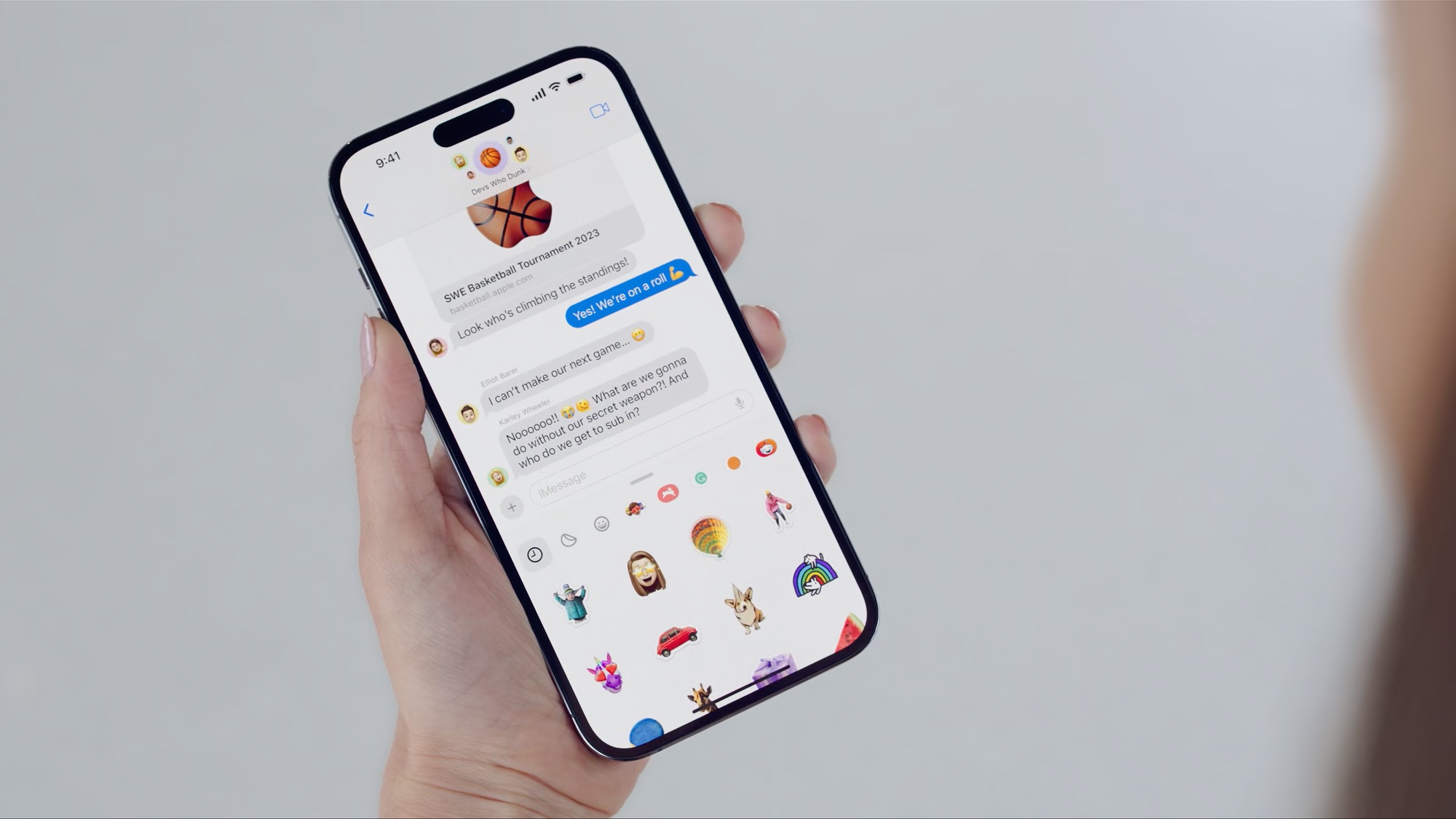
The feature doesn't just work with still images. If you tap on an object in a Live Photo, you can turn that into a sticker, too, retaining the movement captured by the Live Photo.
iOS 17 Visual Look Up: More precise selection
The current iteration of Visual Look Up takes an all-or-nothing approach to pulling objects out of a photo. If you have two people in a shot, for example, they'll both be selected when you tap and hold.
iOS 17 beta users report that things are getting more refined with this year's software update. You're able to select individual subjects in a group photo; if you want to grab everyone in the shot, there's now a Select All option that appears in the pop-up menu of photos where objects are spaced apart.
iOS 17 Visual Look Up: Outlook
iOS 17 doesn't make drastic changes to the Visual Look Up feature, but it does seem to extend existing capabilities in a logical way. We hope that the end result is not only an iPhone feature that packs in more information, but one that's easier to use, with more options for looking up info and creating fun images pulled from out photos.
More from Tom's Guide
Philip Michaels is a Managing Editor at Tom's Guide. He's been covering personal technology since 1999 and was in the building when Steve Jobs showed off the iPhone for the first time. He's been evaluating smartphones since that first iPhone debuted in 2007, and he's been following phone carriers and smartphone plans since 2015. He has strong opinions about Apple, the Oakland Athletics, old movies and proper butchery techniques. Follow him at @PhilipMichaels.